New Features in ADONIS 12.0
New Features for All Users
Model Release Workflow Improvements
ADONIS 12.0 includes a number of improvements for the model release workflow.
Default Configuration Improvements
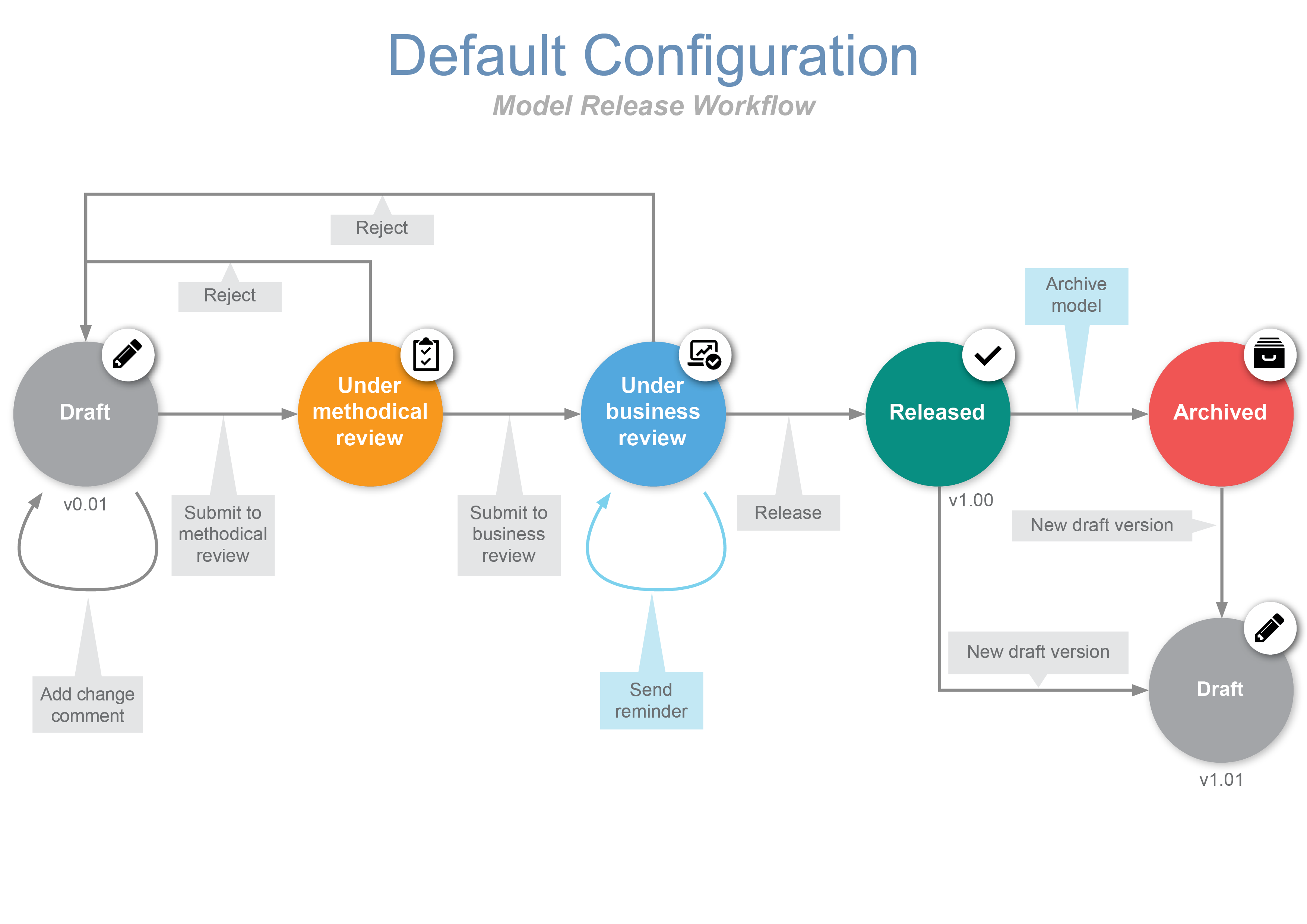
Archive Model for Which a New Draft Version Already Exists
You can now manually archive released models for which a new draft version already exists. Previously, you had to submit to review and release the new model, so that the old version of the model would automatically be archived.
Reminder After Seven Days in Business Review
A new reminder has been added to the model release workflow. If a process is still "Under business review" after one week, the Process owner and the Process manager will receive a notification that the business review of their process is still pending.
Release Workflow Role No Longer a Prerequisite for Receiving Notifications
ADONIS automatically sends tasks and emails to those responsible in the process once the transition to a new state is complete.
In order to receive notifications, a user previously had to have a release workflow role. This means that the user had to be a modeller, reviewer or administrator in the release process.
This is no longer necessary in ADONIS 12. Now users without a release workflow role can also receive a notification. Depending on the configuration, these can be the process responsibles, but also ad hoc selected recipients or users from a predefined user list.
Carol is assigned the role of Process manager in a process. Even though she does not have a release workflow role, she is notified when the model is submitted to business review.
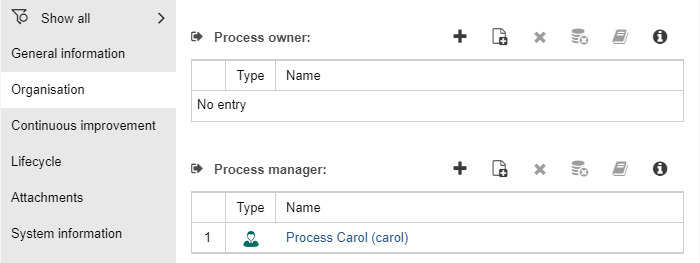
Prolongation Scenario Improvements
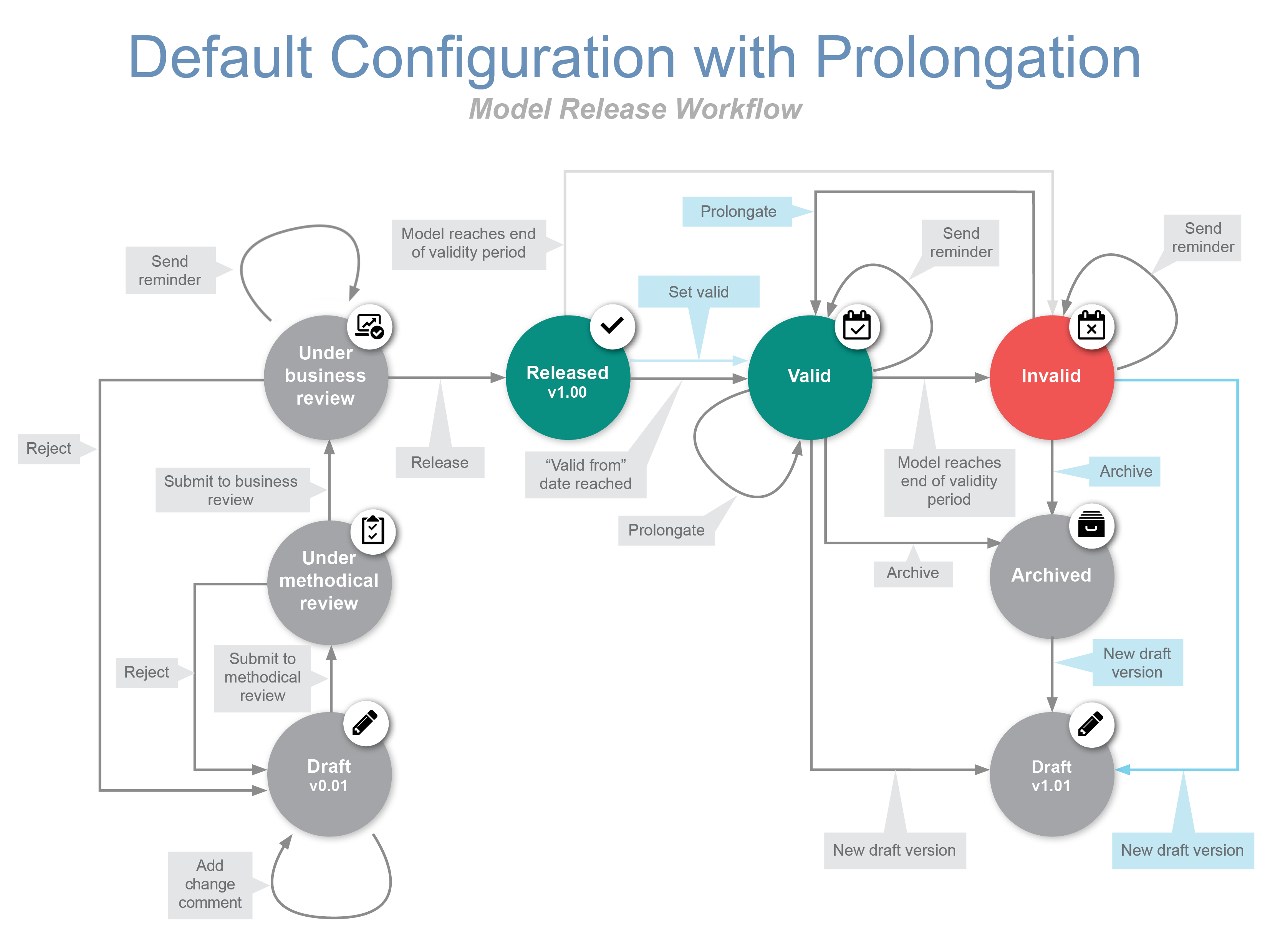
The configuration has been improved when the prolongation scenario is active:
- Prolongate (after validity) is now simply called Prolongate. Only the name changes here. You can prolongate valid and invalid models as usual.
- Archive invalid model is now called Archive. Again, only the name changes. You can still archive valid and invalid models.
- New draft version (based on archived version) is now called New draft version. You can create new draft versions of valid, archived and - this is new - invalid models. Previously, invalid models could only be prolongated or archived.
- You can now release a new version of a model even if the predecessor model has expired and is in the state "Invalid". Previously, in such cases, you had to manually archive the predecessor model before you could continue the release process.
Prolongation: Set Valid Immediately
The new transition "Set valid" allows Reviewers and Administrators to explicitly set a released model valid. This allows you to change the state of a model that is otherwise stuck in the "Released" state waiting for a scheduled "Valid from" date to arrive. From the "Valid" state, a new draft version can be created if model changes are necessary.
Elli the ADONIS Smart Assistant
Do you need help? Our new smart assistant Elli is available in all ADONIS 12 Starter Edition accounts.
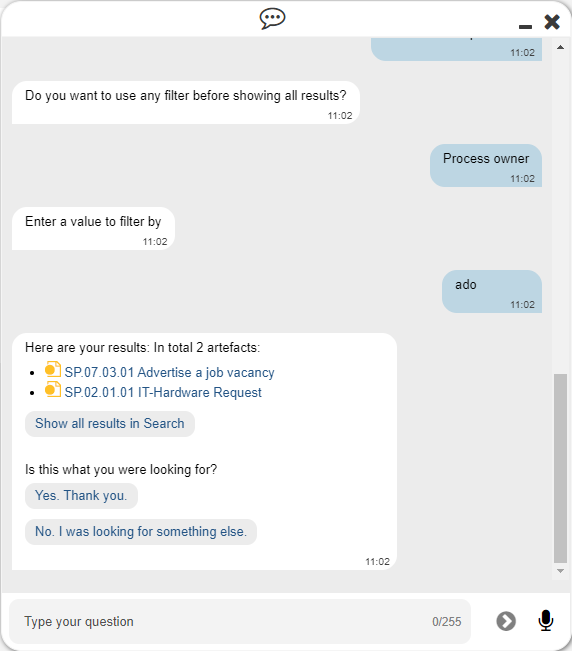
Elli can support you with the following tasks:
- Find content: Elli can help you find repository content. You can use filters to narrow down your search, and directly open objects or models from the search results.
- Learn about ADONIS: If you want to learn more about ADONIS features, Elli can open the online help for that specific topic.
Notebook: Format Headings
You can now choose between different headings when formatting attribute texts in the Notebook:
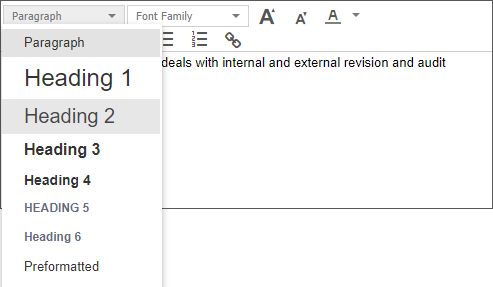
When inserting text from Microsoft Word, the original headings are carried over and can be adapted in ADONIS if desired.
Model Comparison: Optimized Menu Bar
In ADONIS 12.0, the model comparison menu bar has been simplified and tidied up. Fewer entries ensure a better overview.
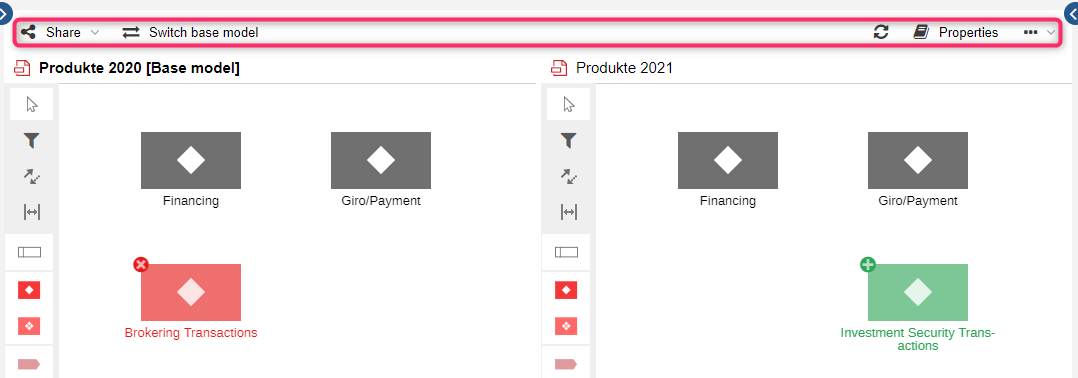
All necessary functions (Share, Switch base model, Properties) are of course retained. The following buttons have been removed as part of that process:
Release
Save
Undo and
redo
Property filter
Connect Center
The Connect Center is a new dashboard in ADONIS. It shows:
- which objects have been synchronized between ADONIS and its sister product ADOIT via the BOC Management Office Integration (MOI) interface
- which objects have been synchronized between ADONIS and other applications such as ServiceNow via the Integration Framework (HTTP, ext_connect)
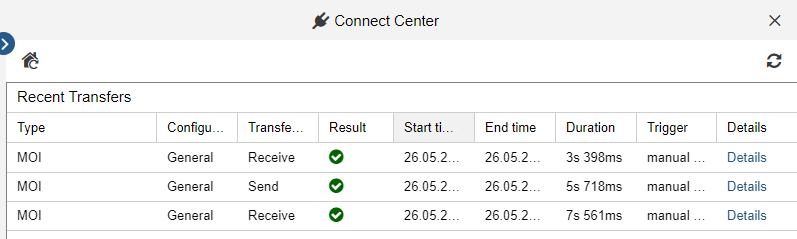
ADONIS NP renamed to ADONIS
ADONIS NP is now called ADONIS. Functionally, nothing changes.

New Features for Users of the ADONIS BPMS Application Library
Insights Dashboards Improvements
We have improved the Insights dashboards in the ADONIS BPMS Application Library so that you can get even more insights from your data.
Insights Dashboards for all Repository objects First things first: You can now open an Insights dashboard for all repository objects! Regardless of which object you select, the following default widgets will always be displayed:
- Relationships Network: Overview of all objects and models with a relationship to the currently examined object, in the form of a network diagram.
- Related Initiatives: Shows all
Initiatives assigned to this object.
- Assigned Risks: Provides a compact overview of all relevant
Risks as well as the assigned
Controls mitigating the
Risks.
- Assigned Control Objectives: Provides an overview of the maturity level of the
Control Objectives assigned to this object.
- Timeline: Shows the lifecycle of the currently viewed object.
- Usage in Models: Shows all models that contain the currently viewed object.
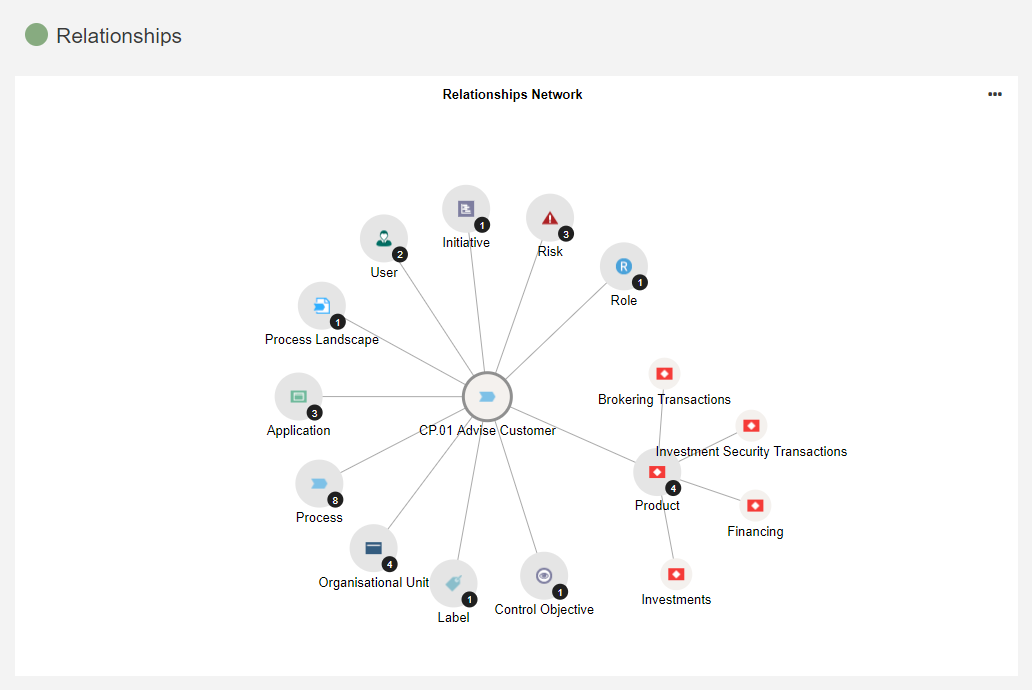
What Happens to the Existing Insights Dashboards?
You are already familiar with the following Insights dashboards from previous ADONIS versions:
- Insights dashboard for
Business Process Diagrams
- Insights dashboard for
Roles
- Insights dashboard for
Organisational Units
Of course, these dashboards will remain.
- They keep their original widgets.
- The Insights dashboards for
Roles and
Organisational Units have additionally been expanded with the new default widgets.
- And the Assigned Control Objectives grid has been added to the Insights dashboard for
Business Process Diagrams.
Header: More Information and Attribute Editing
The header, i.e. the area at the top of every Insights dashboard, has been expanded.
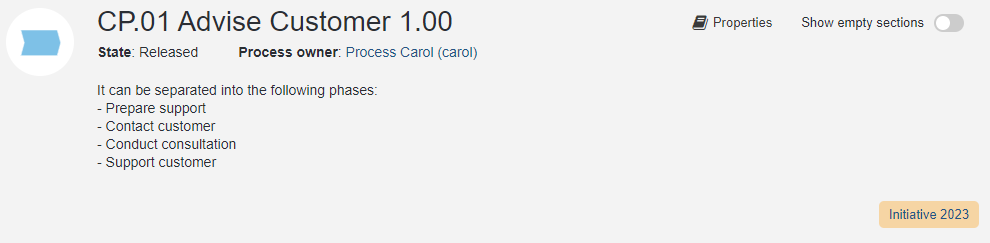
The following information is now displayed:
- the name of the object
- the Process owner or Responsible person
- the Description
- tags for all
Labels that aggregate this object or model
Processes and
Business Process Diagrams show the State
Roles show the number of Assigned users (role holders)
Organisational Units show the Type
Additionally, by clicking the Properties button, you can open the Notebook and edit the object's or model's attributes as a designer with write access.
IT System Model aligned with ArchiMate Specifications
The IT System Model has been reworked and is now aligned with ArchiMate specifications. ArchiMate is a modelling language that is establishing itself as the world-wide standard notation for enterprise architecture modelling.
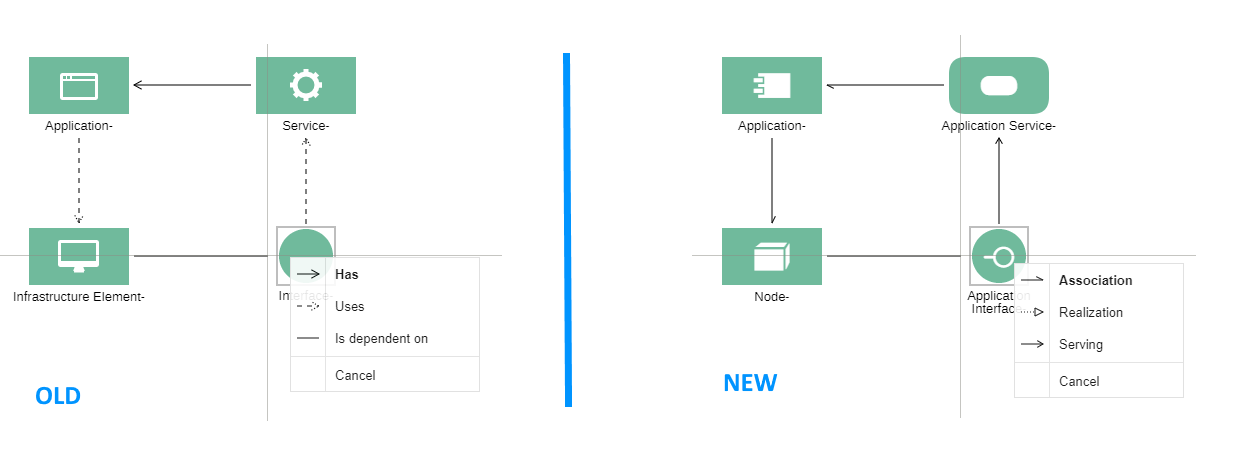
Changes in Objects
The following object types have been renamed (except the Application ) and their graphical representations aligned with the ArchiMate specification:
Application (Application)
Application Service (Service)
Node (Infrastructure Element)
Application Interface (Interface)
Changes in Relations
The following relations have become obsolete. While they are still visible in the web client, they cannot be created anymore:
Has
Uses
Is dependent on
Instead of these obsolete relations, the following ArchiMate relationships can be used in ADONIS 12.0:
Association
Composition
Realisation
Serving
These relations can be found in the new Notebook chapter "IT elements".
When upgrading to ADONIS 12.0, the obsolete relations can be converted to the new ArchiMate relations.
Changes in Attributes
The following attributes of Applications have become obsolete and have been moved to the "Deprecated" group in the Notebook chapter "General":
Version
Application Type
Properties
New Object Type "Label"
The ADONIS metamodel has been extended with the new Label object type. A
Label can be assigned to any repository object or model via the Labels relation. This new relation can be found in the Notebook chapter "General information".
Labels are available for modelling in
Analysis Models.
In the header of all Insights dashboards for objects, ADONIS 12.0 shows you tags for the Labels that aggregate the object you are interested in (see here).
The tag colour can be set via the Colour attribute of the Labels (in the Notebook chapter "Representation").
Default View in the "Read & Explore" Scenario
The textual view is no longer the default view in the Read & Explore scenario. This means that Business Process Diagrams will be opened in the graphical editor by default.
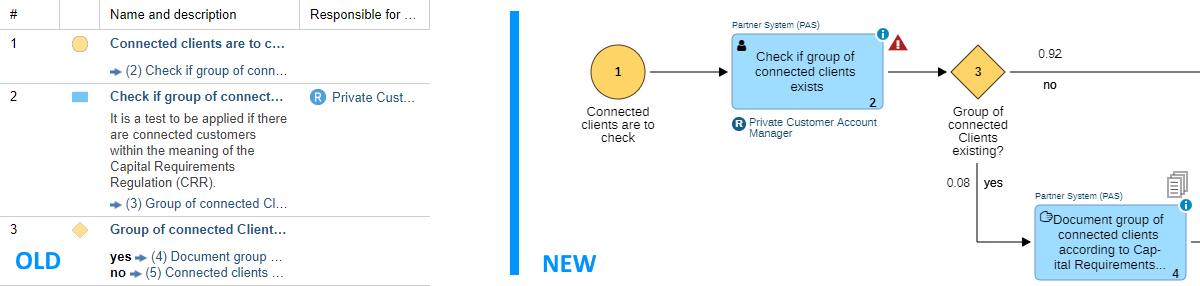
Your ADONIS administrator can select the "Read & Explore" scenario default view (graphical editor or textual view) in the Administration Toolkit.
My BPM: New Filtering Options
New filter options have been added to the My GPM dashboard, making your processes and the associated documents, IT system elements and risks even easier to find even easier to find. You can filter by one or more columns. The dashboard will be updated continuously as you type. It's easy to temporarily hide irrelevant information and focus on the data that you want to see!
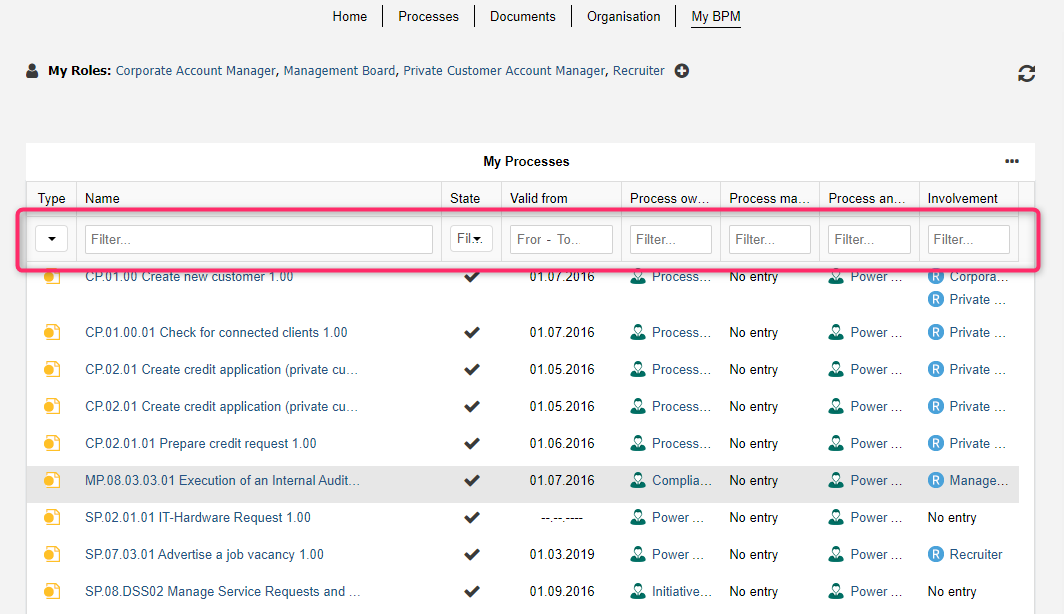
Additional Methodical Improvements
Control: Attribute "Frequency of Control Execution" Changed
The attribute Frequency of Control Execution in the Notebook of Controls has been changed.
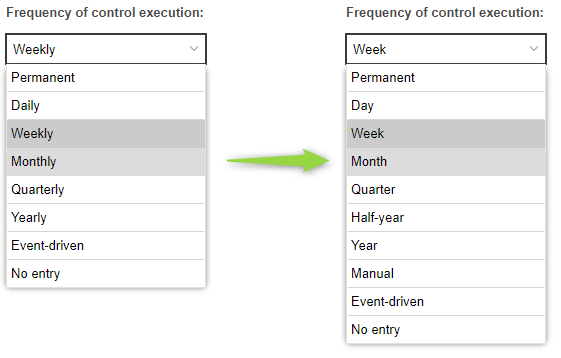
The names of some values of the enumeration attribute have changed:
- Daily -> Day
- Weekly > Week
- Monthly > Month
- Quarterly > Quarter
- Yearly > Year
In addition, the value range of the attribute has been adjusted. The following values have been added:
- Half-year
- Manual
Relations Merged: "Responsible Person" and "Responsibility"
In the ADONIS BPMS Application Library 12.0, the Responsibility and Responsible person relations of Performance Indicators have been merged:
- The Responsible person relation remains available. Use it to designate responsibility.
- The Responsibility relation has been removed from the
Performance Indicators Notebook. Old relations of this type are still visible in models, but no new relations can be created.
When upgrading to ADONIS 12.0, all existing Responsibility relations can be converted to Responsible person relations.
Use Cases: Outgoing Relations Made Visible
In the graphical editor, you can draw connectors between Use Cases using the following outgoing relations, among others:
Include
Uses
Extend
Generalisation
Now these relations have also been made visible in the Notebooks of Use Cases. They can be found in the new chapter "Relationships", where they can be easily added, modified or deleted.
Intermediate Event (Sequence Flow): Improved Visualisation Options
From Intermediate Events (sequence flow), other events can be referenced. The Referenced event relation is used for this.
- For a better overview, in the Notebook, this relation has been moved from the chapter "Details" to the first chapter "General information".
- This relation is now also shown as an incoming relation Referenced by events (incoming).
- Both relations can be found in the group "Referenced events (outgoing and incoming)".
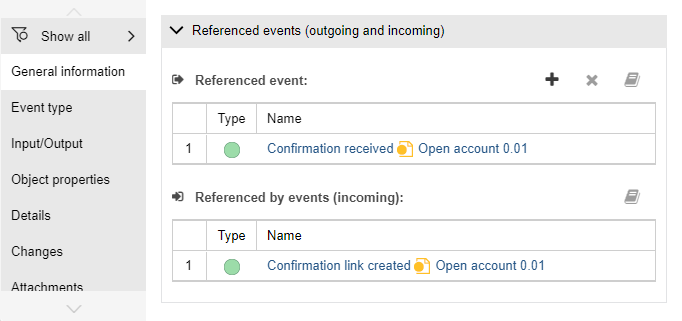
A new visualisation option has been added to the "Representation" chapter:
- You can show the name of the model in which the referenced event is located.
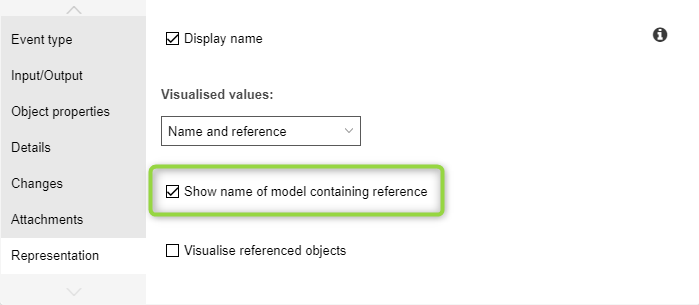
Identification of Changes: Accessibility Improvements
The attribute Identification of changes is located in the Notebook of objects in the "Changes" chapter. The following values are possible:
- No change
- Change
- Improvement
- Not necessary anymore
These values (except: No change) can be visualised via small pictograms.
We have received feedback that these pictograms are difficult to read for people with colour blindness and there is a risk of confusion with Risks. Therefore, we have adapted the pictograms for the ADONIS BPMS Application Library 12.0.
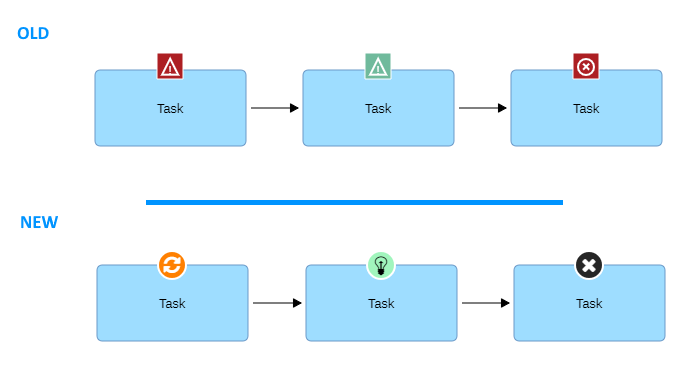
Implemented Controls Shown for Assets
A small pictogram is now shown in models for the following assets when the Implemented controls relation is populated:
Process,
Document,
Application,
Product,
Application Service,
Node ,
Application Interface,
Task and
Organisational Unit.
The pictogram is shown in the bottom right corner of the object:
Use the option Show symbol when implementing controls exist to show or hide the pictogram. This option is located in the Notebook chapter "Representation". By default, the option is enabled.
Maturity Assessment for Process Landscapes
The ADONIS BPMS Application Library 12.0 allows performing a maturity assessment for Control Objectives assigned to
Process Landscapes. The attributes As-is maturity level and To-be maturity level of the relation Assigned control objectives are evaluated for this purpose. This relation can be found in the new Notebook chapter "Compliance".
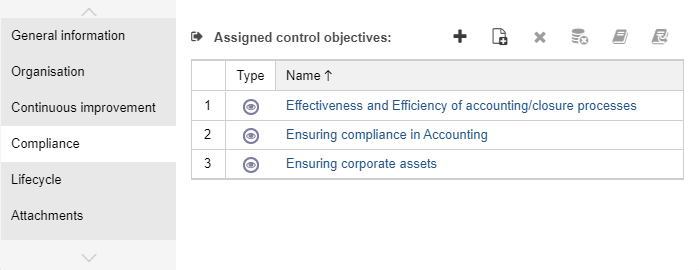
Previously, Control Objectives could only be assigned to repository objects or
Business Process Diagrams.
Responsibility Relations Can Have Multiple Endpoints
With this version of the ADONIS BPMS Application Library, the following relations can have an arbitrary number of endpoints instead of one:
- Responsible person
- Responsible person (deputy)
- Responsible person (development)
- Responsible person (operations)
- Responsible role
Carol, Richard and Peter have been established as deputy to Susan who is responsible for an application.
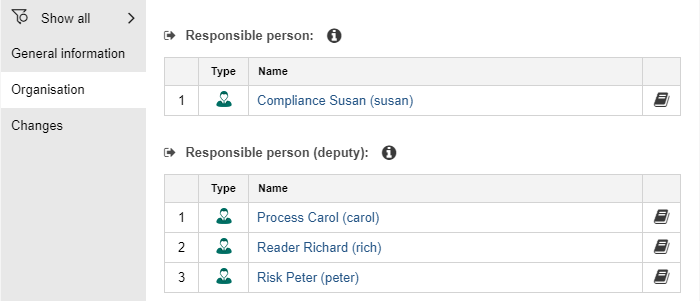
This improvement allows you to model responsibilities more naturally. In addition, the synchronization of objects between ADONIS and ADOIT is more accurate now. When an ArchiMate element is imported from ADOIT, all listed responsible persons can now be faithfully replicated on the ADONIS side.
New Features for ADONIS Administrators
Automatically Assign Named Use Licences
A user can be assigned as a named user for a scenario. Named users have guaranteed access to the selected scenario in ADONIS. Otherwise, the user will be a concurrent user and will share the available slots with other concurrent users.
Synchronisation with a Directory Service
Previously, named users could only be assigned manually in the Administration Toolkit. This restriction no longer applies in ADONIS 12.0. Named users can now be updated automatically during synchronisation with a directory service. For this purpose, the user mapping, which is part of the authentication settings, needs to be adjusted on the Admin Page.
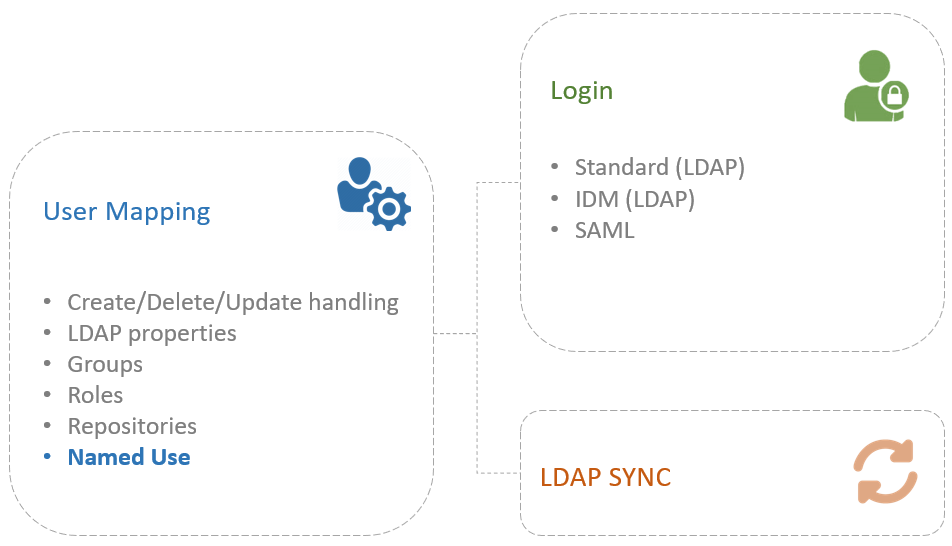
Configure Licence Warnings
Also on the Admin Page, you can configure an automated email notification when most of the available named use users (default: 80%) are already assigned for a specific scenario and action should be taken to extend the licence.
Progress Bar and Report during LDAP Synchronisation
On the Admin Page, you can start the synchronization of users with an LDAP-compliant directory service. This feature has been improved in ADONIS 12.0:
- During the synchronization, a progress bar provides information on the current status. This is especially useful if synchronisation takes a long time and you want to know what is actually happening.
- After the synchronisation, all newly synchronised users and any error codes are displayed for each domain.
Model Release Workflow: Extended Configuration Possibilities
ADONIS 12.0 includes a number of new configuration options for the model release workflow.
Select Multiple Source States for Transitions
In ADONIS 12.0 you can define multiple source states for a transition:
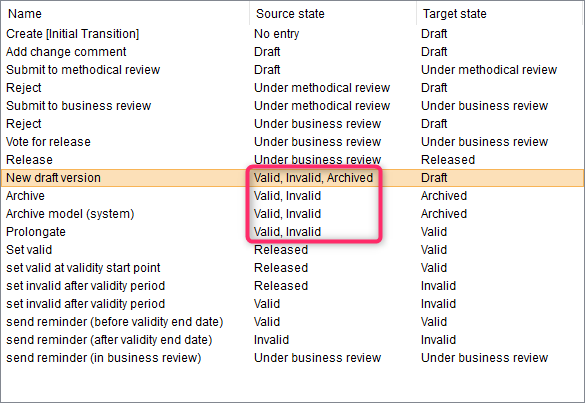
This change allowed us to simplify the standard configuration of the model release workflow. Duplicate entries that only differed in their source state were consolidated.
Extended Reminder Options
The reminder configuration has been extended:
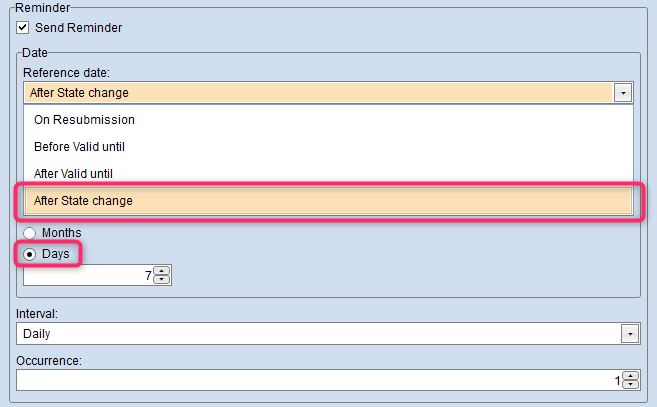
- The point in time when a model changes its state can now be selected as the reference date. Previously, reminders could only be sent directly on the resubmission date or before/after the "Valid until" date.
- In addition, the period before/after the reference date can now be specified in days (previously only months were possible).
Management Office Integration Improvements
ADONIS offers synchronisation of objects with other BOC Management Office products. Now this functionality has been improved.
Skip Adding Change History Entries during Import
Use this setting to prevent the technical user from adding entries to the change history of an object during import (such as Last synchronisation date). This setting is optional.
Settings for Deletion Handling
A deletion handling for objects can now be defined by customising. In addition to the standard behaviour (delete imported objects when they have been removed from the source product), they can also be marked or moved to a specific folder.
The following deletion behaviour has been defined for the synchronization of objects between the standard libraries shipped with the product:
- In general, imported objects are deleted during synchronization if they have been removed from the source product in the meantime.
- However, if relations have been added to the imported objects in the target system, they are not deleted, but moved to the "Obsolete objects" folder. An exception to this rule are the relations Responsible business actors and Responsible person. Although a relation of this type was added in the target system, imported objects will be deleted anyway.
Migration from an Earlier Version of ADONIS to ADONIS 12.0
Changes to Software Requirements
Please note the following changes to the software requirements for running ADONIS when migrating from previous versions:
Support has been dropped for:
- Apache Tomcat 7
Migration from ADONIS NP 10.1/11.0/11.1 to ADONIS 12.0
If you upgrade from ADONIS NP 10.1/11.0/11.1 to ADONIS 12.0, you do not have to create a new database and import a migration package if you are using the ADONIS BPMS Application Library.
This approach is also valid if you are using an ADONIS BPMS Application Library with changes in the metamodel or functional extensions or another specific library. Please contact your ADONIS consultant to clarify if a new version of your application library is required before you proceed.
Prerequisites
- You will need the installation medium for a successful and complete migration.
- Before you start the migration, we strongly recommend creating a backup of the database.
Migration
The migration consists of the following steps:
Stop the ADONIS NP 10.1/11.0/11.1 application server and the Apache Tomcat web server.
Export the library-specific component settings.
Back up comments and deployment-specific configuration settings.
Install ADONIS 12.0 according to the ADONIS 12.0 Installation Manual:
a. Install the rich client for use as an application server and for using the Administration Toolkit.
b. Install the web client to host ADONIS 12.0 as a web application.
Start the ADONIS 12.0 Administration Toolkit and log in to the ADONIS database.
Update the application library:
- If you are using the ADONIS BPMS Application Library: Databases created with ADONIS NP 10.1/11.0/11.1 can still be used with ADONIS 12.0. However, you will not have access to improvements in the ADONIS BPMS Application Library. (Optionally) Update the library in the ADONIS database. A new version of the ADONIS BPMS Application Library can be found in the folder "04 Sample Data\Library" on the installation medium.
- If you are using an ADONIS BPMS Application Library with changes in the metamodel: Databases created with ADONIS NP 10.1/11.0/11.1 can still be used with ADONIS 12.0. However, you will not have access to improvements in the ADONIS BPMS Application Library. (Optionally) Contact your ADONIS consultant to upgrade your application library.
- If you are using an ADONIS BPMS Application Library with functional extensions or another specific library: Please contact your ADONIS consultant to clarify if a new version of your specific library is required before you proceed. Update the library in the ADONIS NP database if you received a new library file.
(Optionally) Import the library-specific component settings if you updated the application library.
Migrate comments and deployment-specific configuration settings.
Are you using the ADONIS BPMS Application Library? If yes, in the ADONIS 12.0 Administration Toolkit, execute the script 12.0 - Migrate Repo.js (menu Settings -- Execute JavaScript file). The respective file can be found in the folder "06 Migration" on the installation medium. For details on this script, see Executing the Script "12.0 - Migrate Repo.js".
(ADONIS NP 10.1 users only) Are you using the ADONIS BPMS Application Library? If yes, in the ADONIS 12.0 Administration Toolkit, execute the script 11.0 - Migrate Repo.js (menu Settings -- Execute JavaScript file). The respective file can be found in the folder "06 Migration" on the installation medium. For details on this script, see Executing the Script "11.0 - Migrate Repo.js".
Start the ADONIS 12.0 application server and the Apache Tomcat web server. If ADONIS 12.0 is working properly, you can uninstall ADONIS NP 10.1/11.0/11.1.
For further information and details on the above steps, please refer to the Installation Manual and to the sections "Make a Manual Backup" and "Restore a Manual Backup" in the Administration Manual.
Migration from ADONIS NP 10.0 to ADONIS 12.0
A migration from ADONIS NP 10.0 to ADONIS 12.0 without further assistance by BOC is possible if you are using the ADONIS BPMS Application Library. You will have to create a new database and import a migration package.
If you are using an ADONIS BPMS Application Library with changes in the metamodel or functional extensions or another specific library, you will need a new version of your library. Please contact your ADONIS consultant to upgrade your library.
Prerequisites
- You will need the installation medium for a successful and complete migration.
Migration
The migration consists of the following steps:
Stop the ADONIS NP 10.0 application server and the Apache Tomcat web server.
Export the library-specific component settings and a migration package.
Backup comments and deployment-specific configuration settings.
Install ADONIS 12.0 according to the ADONIS 12.0 Installation Manual:
a. Install the rich client for use as an application server and for using the Administration Toolkit.
b. Install the web client to host ADONIS 12.0 as a web application.
Create a database:
If you are using the ADONIS BPMS Application Library: A new version of the ADONIS BPMS Application Library can be found in the folder "04 Sample Data\Library" on the installation medium. Initialize the new ADONIS database with this library file.
If you are using an ADONIS BPMS Application Library with changes in the metamodel or functional extensions or another specific library: Please contact your ADONIS consultant to upgrade your application library. Initialize the new ADONIS database with the new library file you have received from your ADONIS consultant.
Start the ADONIS 12.0 Administration Toolkit and log in to the new database.
Import the migration package and the library-specific component settings.
Migrate comments and deployment-specific configuration settings.
Are you using the ADONIS BPMS Application Library? If yes, in the ADONIS 12.0 Administration Toolkit, execute the script 12.0 - Migrate Repo.js (menu Settings -- Execute JavaScript file). The respective file can be found in the folder "06 Migration" on the installation medium. For details on this script, see Executing the Script "12.0 - Migrate Repo.js".
Are you using the ADONIS BPMS Application Library? If yes, in the ADONIS 12.0 Administration Toolkit, execute the script 11.0 - Migrate Repo.js (menu Settings -- Execute JavaScript file). The respective file can be found in the folder "06 Migration" on the installation medium. For details on this script, see Executing the Script "11.0 - Migrate Repo.js".
Start the ADONIS 12.0 application server and the Apache Tomcat web server. If ADONIS 12.0 is working properly, you can uninstall ADONIS NP 10.0.
For further information and details on the above steps, please refer to the Installation Manual and to the sections "Make a Manual Backup" and "Restore a Manual Backup" in the Administration Manual.
Migration from All Other Versions to ADONIS 12.0
If you are using ADONIS NP 9.0 or earlier versions, the migration to ADONIS 12.0 requires support by BOC.
For details on the necessary steps to migrate your version of ADONIS NP to ADONIS 12.0, please contact your ADONIS consultant.
How to Install a Hotfix for ADONIS 12.0
Hotfixes resolve software errors and security issues. Please note that the most current hotfix always includes the modifications of previous hotfixes. Only the latest hotfix has to be installed to get all fixes.
If you install a hotfix for ADONIS 12.0, you do not have to create a new database and import a migration package.
Downloading a Hotfix
In the majority of cases, you are notified of hotfixes by your ADONIS consultant.
The version format of a hotfix is 12.0.x (for example: 12.0.1 or 12.0.2).
Download the hotfix from the BOC website (your ADONIS consultant will email you a link).
The installation utilizes a full, standalone release package.
Installing a Hotfix
Installing a hotfix consists of the following steps:
Stop the ADONIS 12.0 application server and the Apache Tomcat web server.
Backup comments and deployment-specific configuration settings.
Install ADONIS 12.0.x according to the ADONIS 12.0 Installation Manual:
a. Install the rich client for use as an application server and for using the Administration Toolkit.
b. Install the web client to host ADONIS 12.0.x as a web application.
Migrate comments and deployment-specific configuration settings.
Start the ADONIS 12.0.x application server and the Apache Tomcat web server. If ADONIS 12.0.x is working properly, you can uninstall ADONIS 12.0.
For further information and details on the above steps, please refer to the Installation Manual and to the sections "Make a Manual Backup" and "Restore a Manual Backup" in the Administration Manual.
Update Scripts
Executing the Script "12.0 - Migrate Repo.js"
This script updates the repository. The following changes are made:
- Relations "Responsible Person" and "Responsibility"
Converts Responsibility relations between Performance Indicators and
Performers or
Roles into Responsible Person relations.
- IT System Model Relations
Converts relations between object types from the IT system model (
Application,
Application Service,
Node and
Application Interface).
Has,
Uses and
Is dependent on relations become
Association,
Composition,
Realisation and
Serving relations.
Executing the Script "11.0 - Migrate Repo.js"
This script updates the repository. The following changes are made:
- Relations Process customers and Process suppliers
For all Processes and
Business Process Diagrams, this script converts all existing record attributes Process customers - requirements and Process suppliers - requirements into the new relations Process customers and Process suppliers.
- Relation Has Performance Indicators
This script converts all existing Owns connectors between Performance Indicator objects and other repository objects into the new Has Performance Indicator reference that is displayed in the Notebook as well.