Check Out the ADOIT Sample Content
Get Your Inspiration
Explore the content we’ve prepared to help you discover and get to know the endless possibilities in ADOIT.
Our sample content will give you an introduction into what you can do, as well as where ADOIT can support you. You can access all sample content through your ADOIT model catalogue.
The ADOIT sample content is available in all ADOIT:CE accounts, and can also be imported into ADOIT Enterprise Edition accounts if desired.
| Step 1 | Step 2 | Step 3 |
|---|---|---|
| Click on "Find" in the top bar, and then "Models", to access access your model catalogue. | Expand the ADOmoney Bank subfolder "02 Business Architecture". | Open the "01 Business Capability Map" model. |
The ADOmoney Bank Business Capability Map
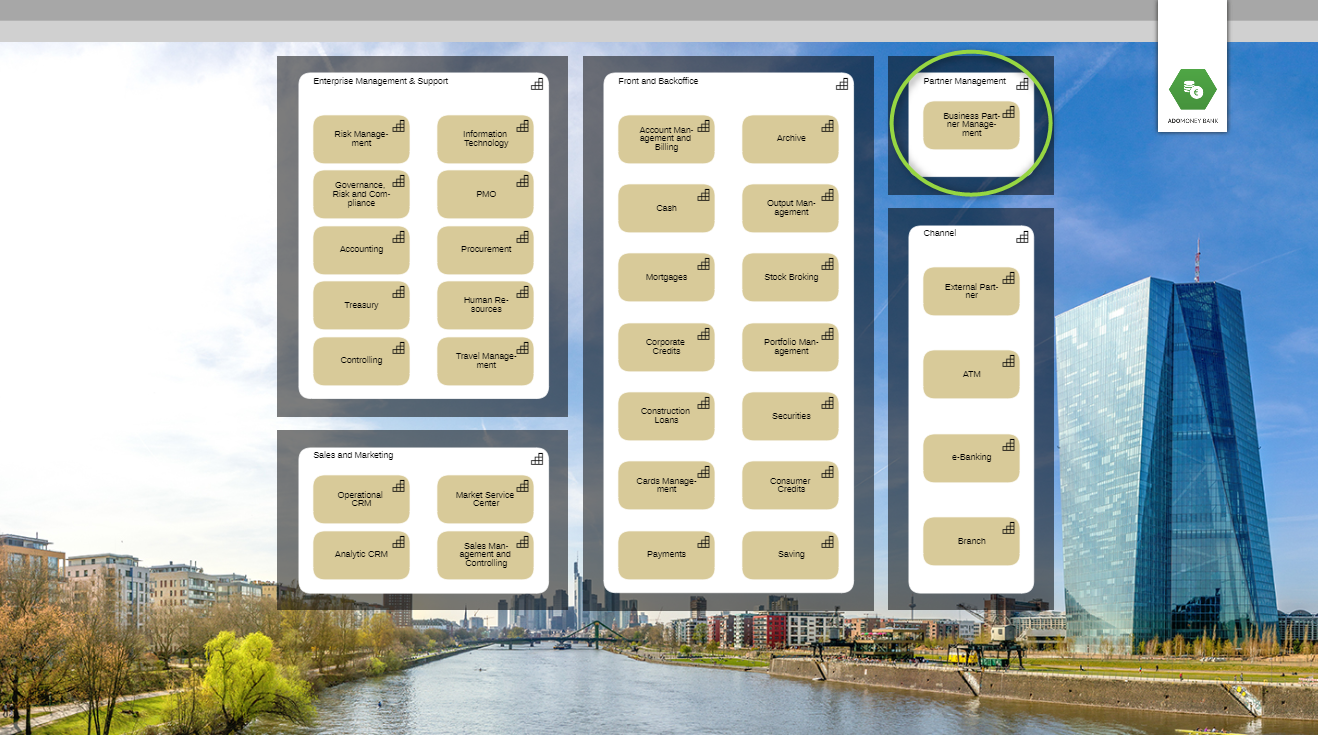
The business capability map provides an overview of all ADOmoney Bank’s capabilities, from enterprise management and support, to channel capabilities. This time, the focus lies on the "Business Partner Management" capability and the analysis of its IT fitness.
All Details in the Application Landscape
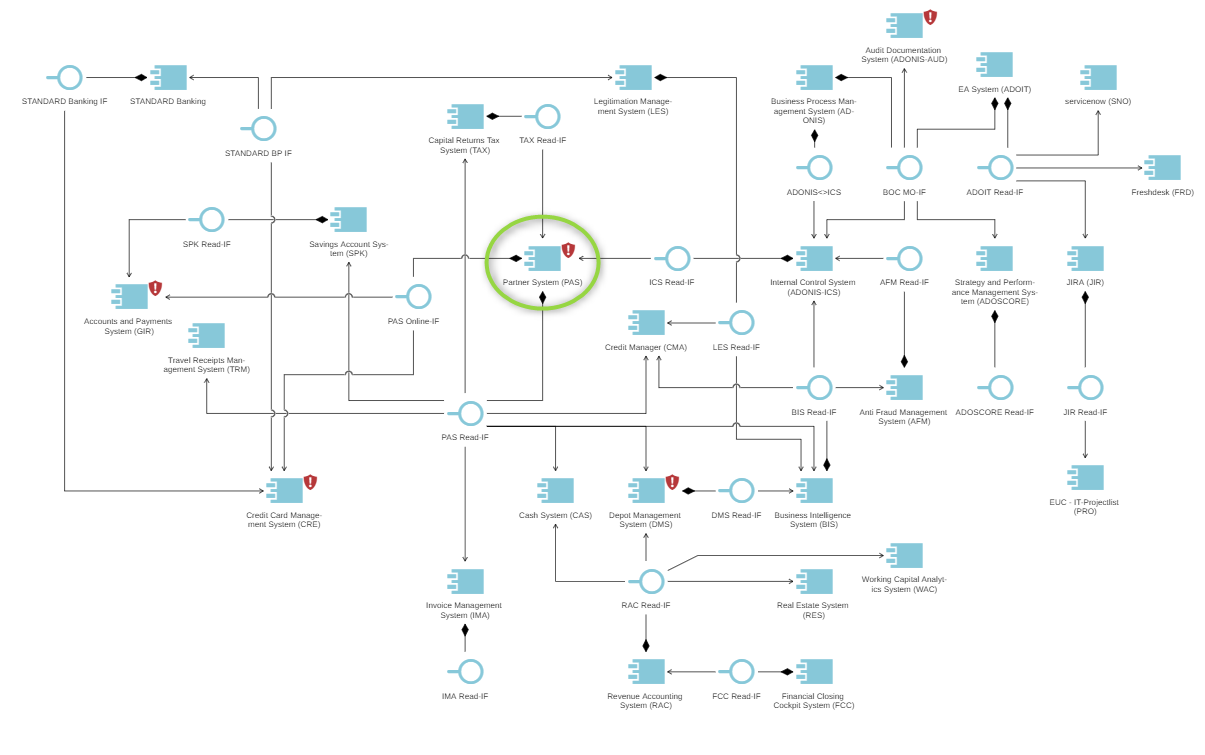
Drilling down further, the application landscape provides an overview of selected application components assigned to the „Business Process Management" capability. What’s more, the accompanying information, such as the provided and used interfaces of surrounding applications, also contribute to the detailed view of the capability at hand.
- Open the model catalogue.
- Expand the group (folder) "01 ADOmoney Bank", as well as the groups "02 EAM" and "03 Information Systems Architecture".
- Double-click the model "1a Application Component Architecture V1".
Analyse Your Application Portfolio
Get a detailed overview of your AS-IS architecture.
The Insights Dashboard
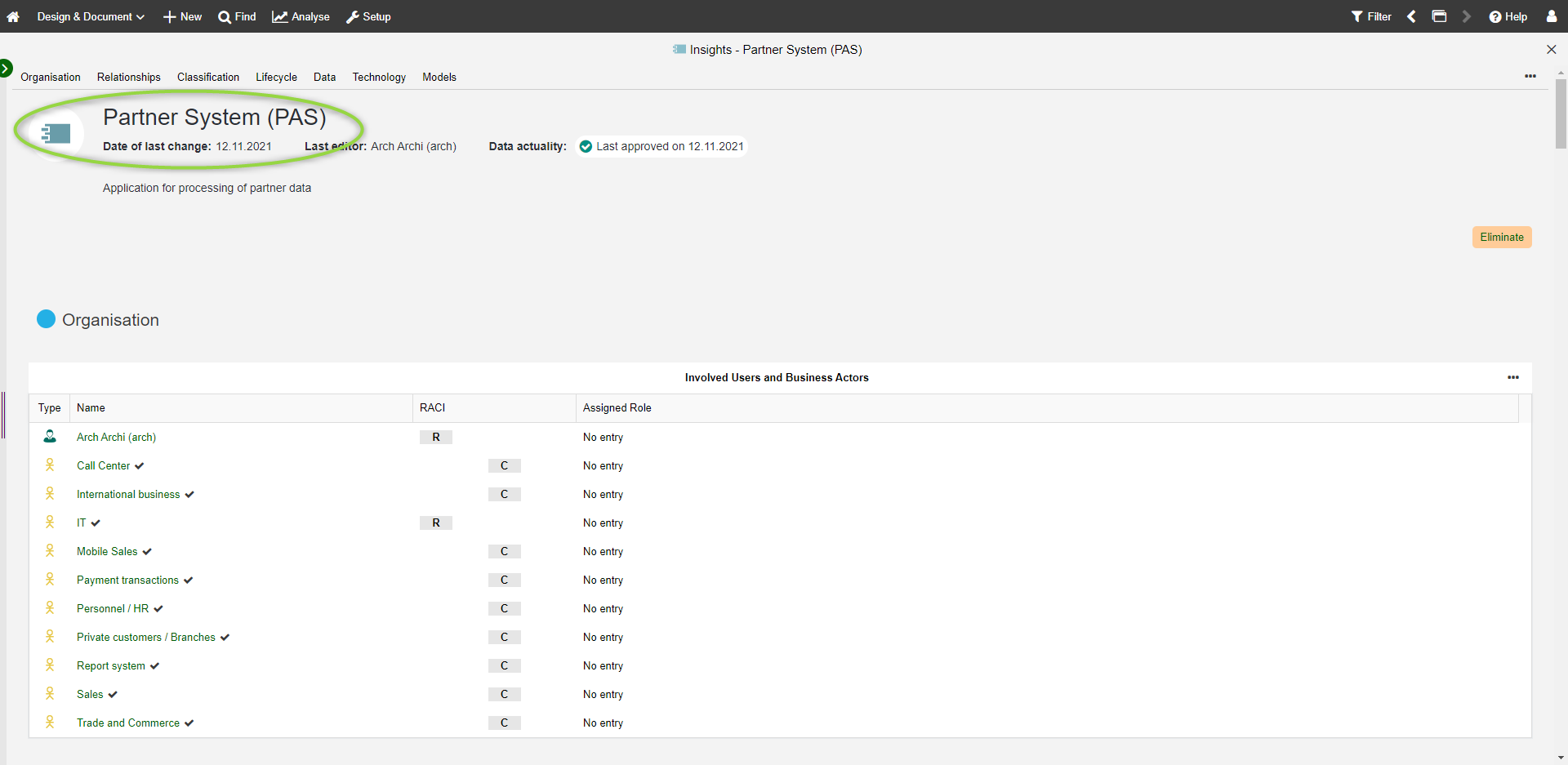
The Insights Dashboard automatically gathers and visually portrays all key information about your objects. In this case, the dashboard displays extended information about the "Partner System (PAS)" application component, or more precisely its application score, surrounding application components and used system software.
- Click on "Find" in the top bar, and then "Objects", to access access your object catalogue.
- Enter the term"PAS" in the Explorer search field.
- Right-click the "Partner System (PAS)" application component.
- From the "Open" section of the context menu select "Insights" to open up the Insights Dashboard for this application.
Master Data Management
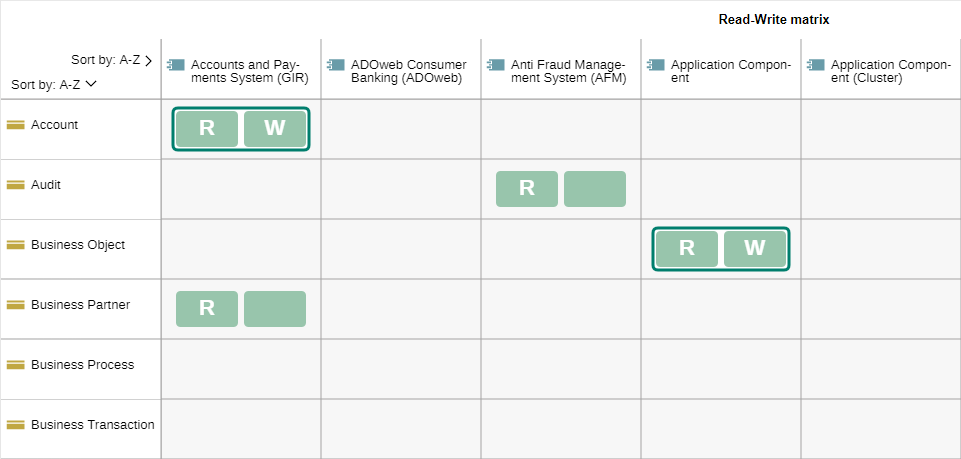
In ADOIT, you can create a comprehensive analysis that consists of a set of data and selected charts for visualisation.
We'll start with a matrix chart that shows your application components, the information they access in form of business objects, as well as the degree of data manipulation using the "Read/Write" method. Based on this graph, we can see there is a data redundancy within the organization, meaning that the existing application components manipulate the data in a form which they are not allowed to.
- Click on "Find" from the navigation menu on top.
- Expand the "Search options and filters".
- Click the "Object" filter and select "Application Component".
- Select the option "Create chart" and then "Matrix". The analysis is created.
- Select the "Read-Write matrix" template.
Detailed Look at the Applications Portfolio
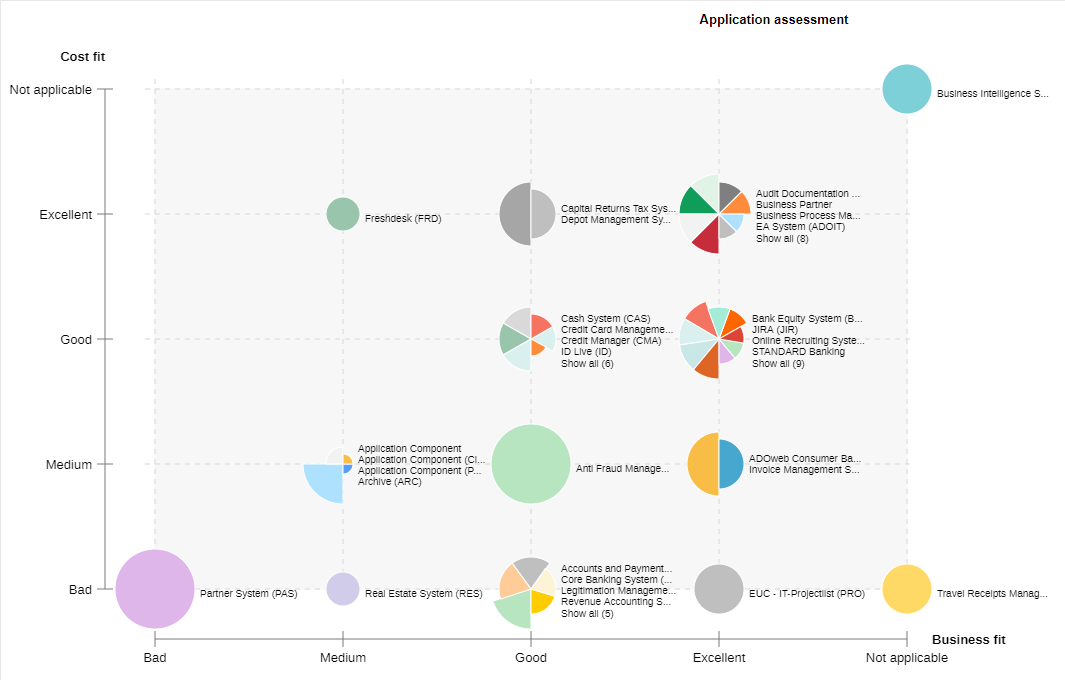
The bubble chart compares all your application components based on certain criteria. In this instance, the application portfolio is evaluated based on IT Fitness, Business Fitness and Strategic Importance. From this, we can see that the „Partner System (PAS)" application component is evaluated insufficiently, in terms of its IT and Business Fitness.
To create the bubble chart, we can use the same set of data that we used to create the matrix in the previous step.
- Click the "+ Chart" button, and then select "Bubble".
- Select the "Application assessment" template.
Plan Changes to Your Enterprise Architecture
Define the gaps between your AS-IS and TO-BE architectures, and determine the projects for required changes to your EA.
Compare Your AS-IS and TO-BE Architectures
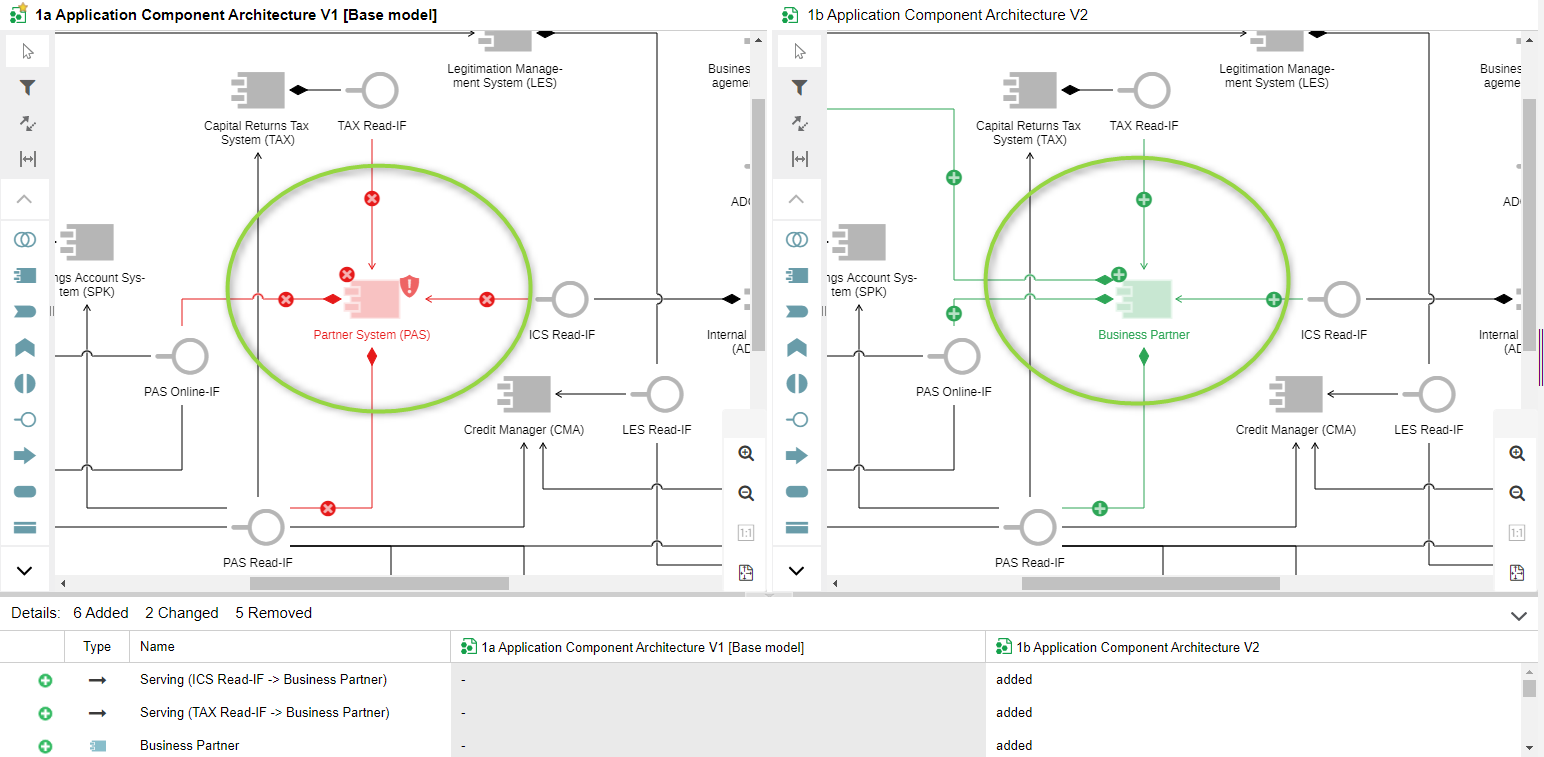
Design your future architecture and visualize the differences between your AS-IS and TO-BE states with graphical and tabular model comparison. Here, we see a comparison between the current and the future architecture landscapes.
- Access the model catalogue through "Find".
- Enter the term"application architecture" in the Explorer search field.
- Select the models "1a Application Component Architecture V1" and "1b Application Component Architecture V2".
- Right-click the selected models and choose "Compare" from the context menu.
Plan Your Business Transformation
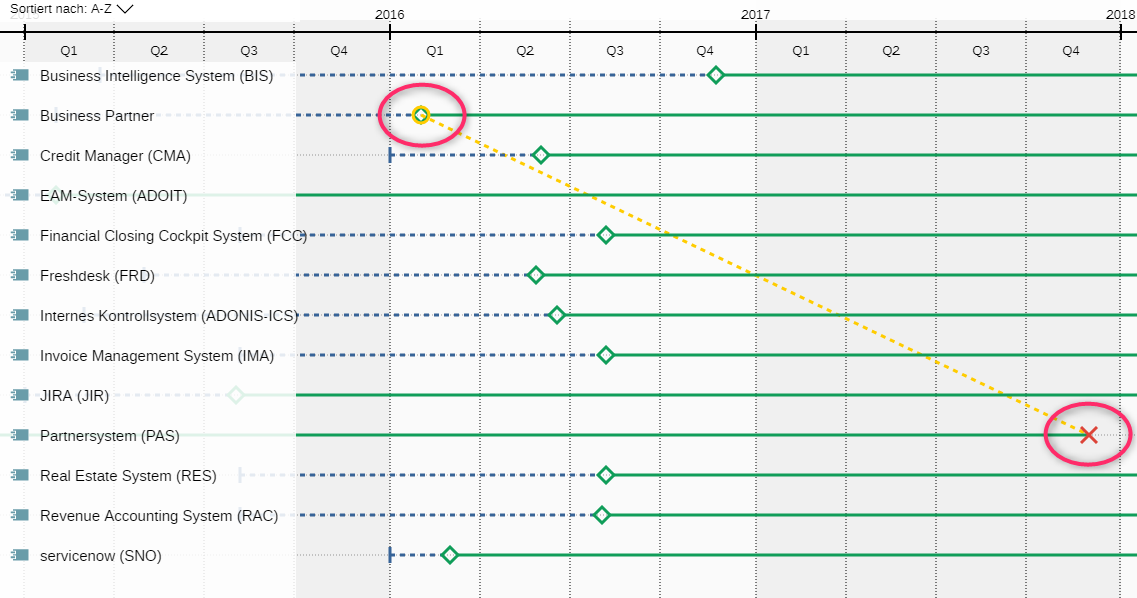
Analyse your AS-IS and TO-BE architectures and define specific transformation projects for the development of your EA. The application component roadmap provides a graphical overview of your applications’ life cycle. In this case, we can see that the "Partner System (PAS)" application component will soon get replaced by "Business Partner".
To create the application component roadmap, we can again use the same set of data that we already used to create a matrix and a bubble chart
- You can use the "Opened views" button
at the top right corner of the program window to bring the previously created analysis to the foreground.
- Click the "+ Chart" button, and then select "Gantt".
- Select the "Application Component Roadmap" template.
Analyse the Impact of Changes on Your EA
Find out how your architecture is affected by the changes defined in your EA projects.
Analyse Your Surrounding Applications
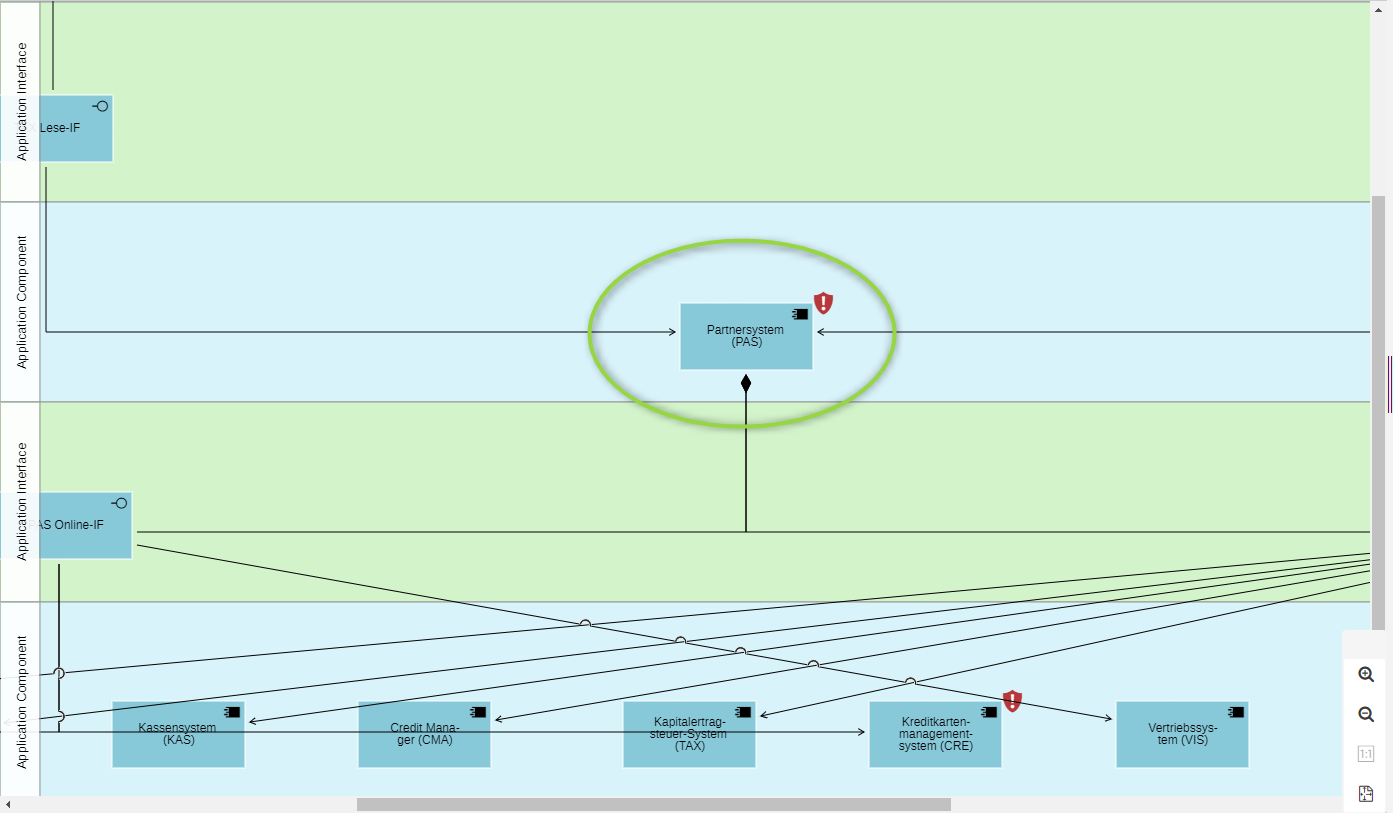
The interface report provides an overview of all application components using the composed application interfaces, and therefore accessing the data from your system. For example, we can see that the "Partner System (PAS)" application component provides two interfaces, which are in turn being accessed by several other application components.
- On the toolbar at the top of the screen, click "Find".
- In the "Search" box, type"PAS".
- Right click the "Partner System (PAS)" application component.
- Select "Reports" from the context menu.
- From there, select the "Interface Report".
The Business Impact Analysis View
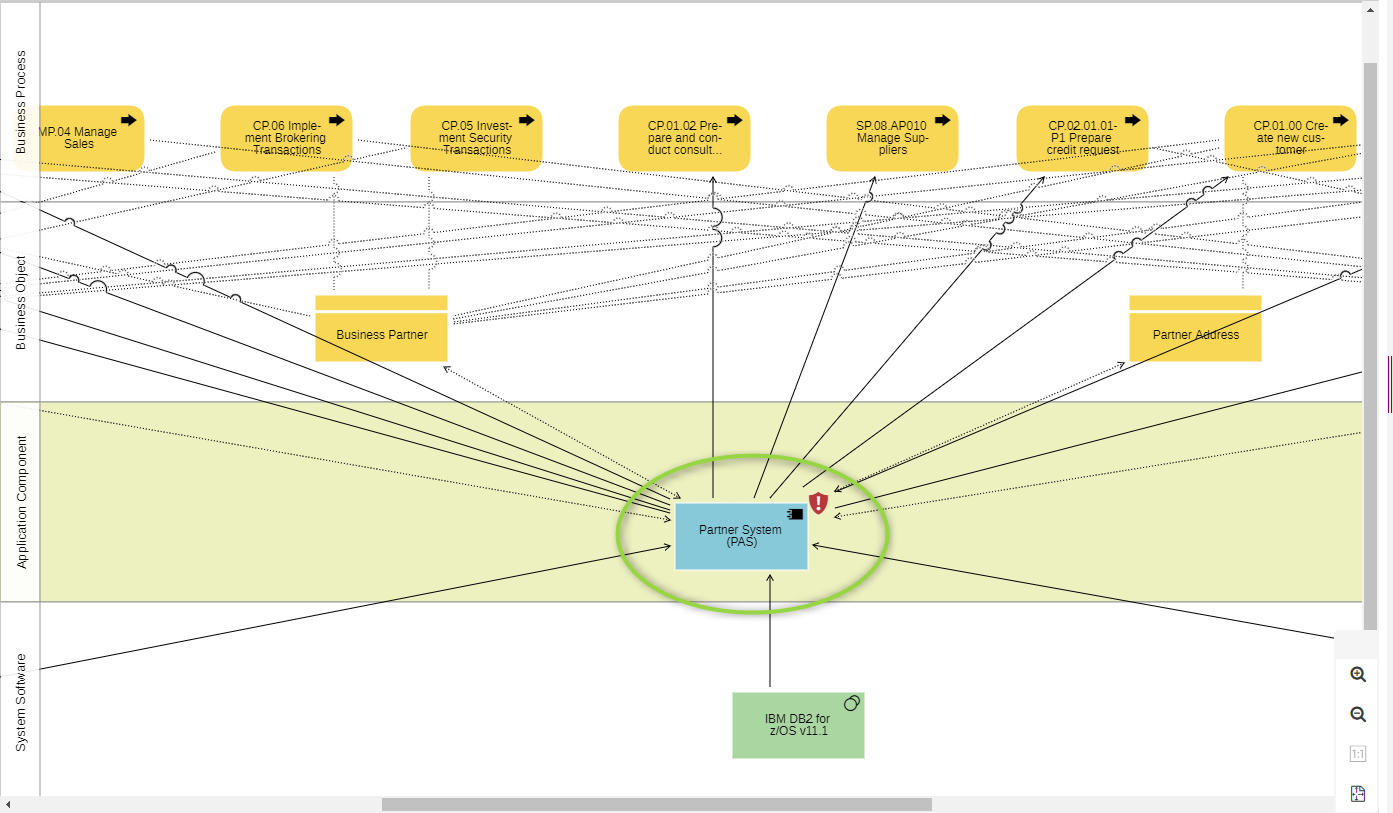
A Business Impact analysis shows the influence of an object across the different architecture layers. With this view, we can analyse the impact of replacing the "Partner System (PAS)" application component in our Enterprise Architecture.
- Access the object catalogue through "Find".
- Enter the term"PAS" in the Explorer search field.
- Right click the "Partner System (PAS)" application component.
- In the context menu, select "Start dependency modeller".
- Select the "Application footprint" template, and then click "Create with template".