Filter Models & Objects
ADONIS includes a filter mechanism which allows you to control the visibility of models and objects:
Reset State Filter on Scenario Switch
Your state filter settings will remain in effect until you switch to another scenario. The filter settings will be saved in the background and reapplied when you switch back to the original application scenario.
Filter Models and Objects by State
Depending on the configuration of the release workflows in ADONIS, models and objects can have different states. The state filter allows filtering models and objects according to these states. Models and objects which do not match the filter are hidden from the Explorer, dashboards, charts, etc.
If the state filter is turned off again, all models and objects will be displayed.
You can filter ADONIS to only show versioned models in the state "Released" (icon
). All of the other models are
hidden from view and can be seen by removing the state filter.
Filtered Model and Object Types
Only model and object types with a state set by a release workflow are evaluated by the state filter:
Model Release Workflow
Business Process Diagrams, Process Landscapes and Processes are affected.
Document Release Workflow
Documents are affected.
Special Case: Hide "Draft" State
When you hide the "Draft" state (icon
), creating new instances of the
currently hidden model and object types is not allowed. All other model and object types are not
affected by this limitation.
The attributes which are evaluated for the state filter vary depending on the Application Library in use and product configuration. In the ADONIS BPMS Application Library, the state filter evaluates the attribute State. This attribute is located in the Notebook chapter "Change History".
Activate the State Filter
In order to activate the state filter:
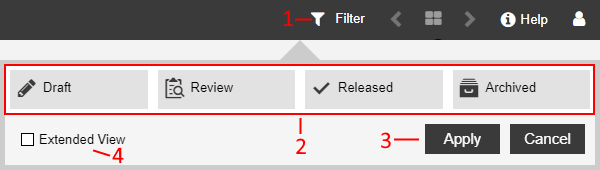
Click the Filter button
, and then click State filter (1).
Select the state types which should be visible in ADONIS (2).
Click Apply (3). Only versioned models and objects with a matching state are visible now.
Optionally you can also:
- Click Extended View to view additional features (4).
State Types
Each state type bundles certain release workflow states:
Draft
Select to view draft versions of models and objects.
Review
Select to view models and objects that are currently being reviewed.
Released
Select to view released models and objects (released, valid etc.).
Archived
Select to view archived models and objects.
Extended View
Use the Extended View to fine-tune which states are displayed (instead of state types). In order to do so:
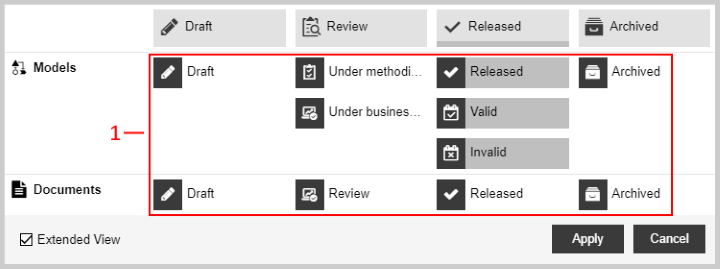
In the table, select the states which should be visible in ADONIS (1).
Click Apply (2).
Only versioned models and objects in the selected state(s) are visible now.