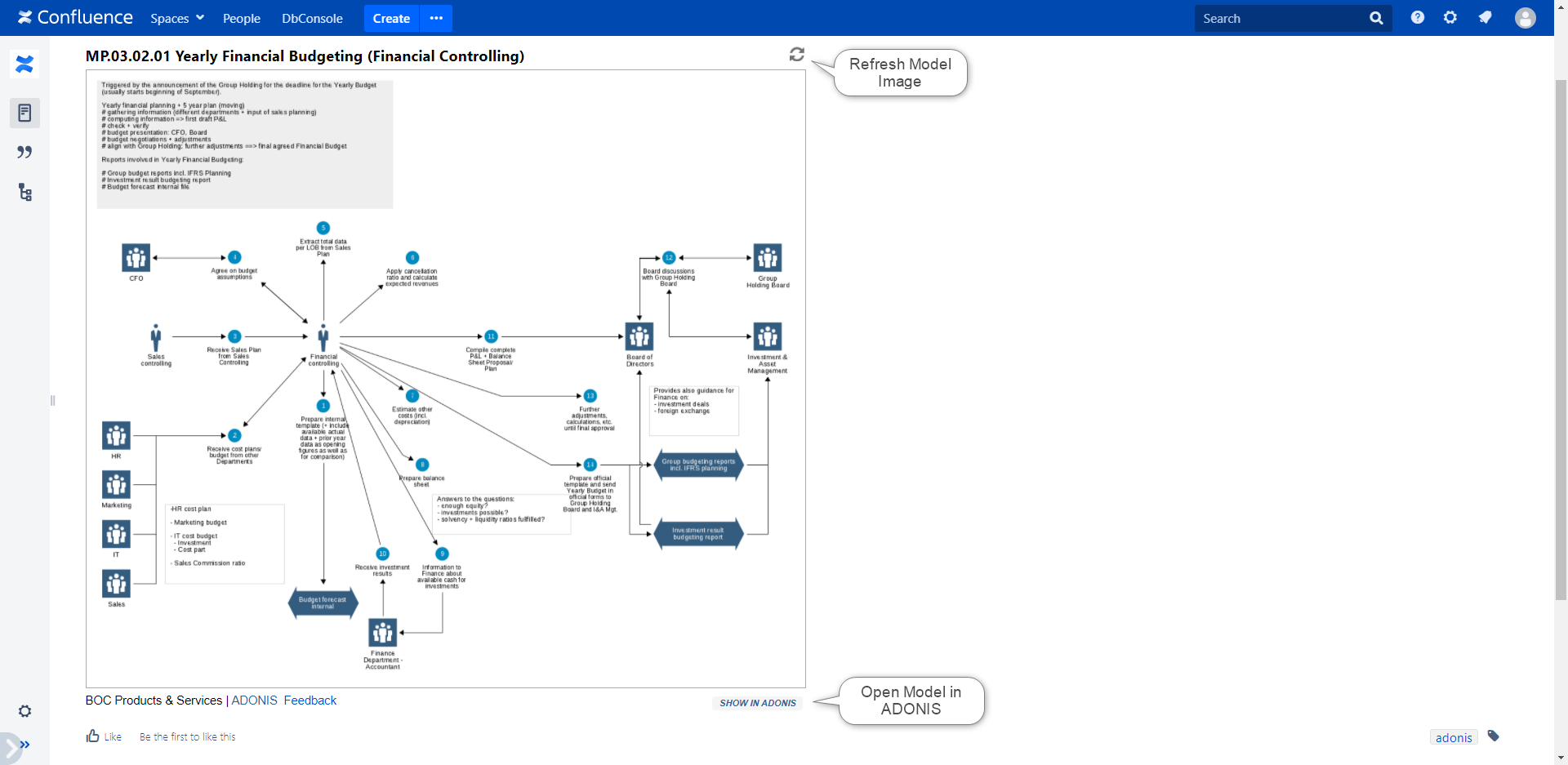Model Image
The Model Image macro of the ADONIS Process Manager / ADOIT Enterprise Architect for Confluence enables you to display an ADONIS / ADOIT model as a static image in Confluence.
For an interactive model image integration in Confluence, please consider using the new Model Viewer macro. It offers all the features of the old Model Image macro and extends it with interactive features.
With the Model Image macro you can:
- Add a static model image from your ADONIS / ADOIT to a Confluence page
- Access the model in ADONIS / ADOIT from your Model Image macro in Confluence
How to use the Model Image macro
Configure macro
While editing a Confluence page, press Ctrl + Shift + A to open the macro selection dialogue. Search for the ADONIS/ ADOIT Model Image macro and click on it.
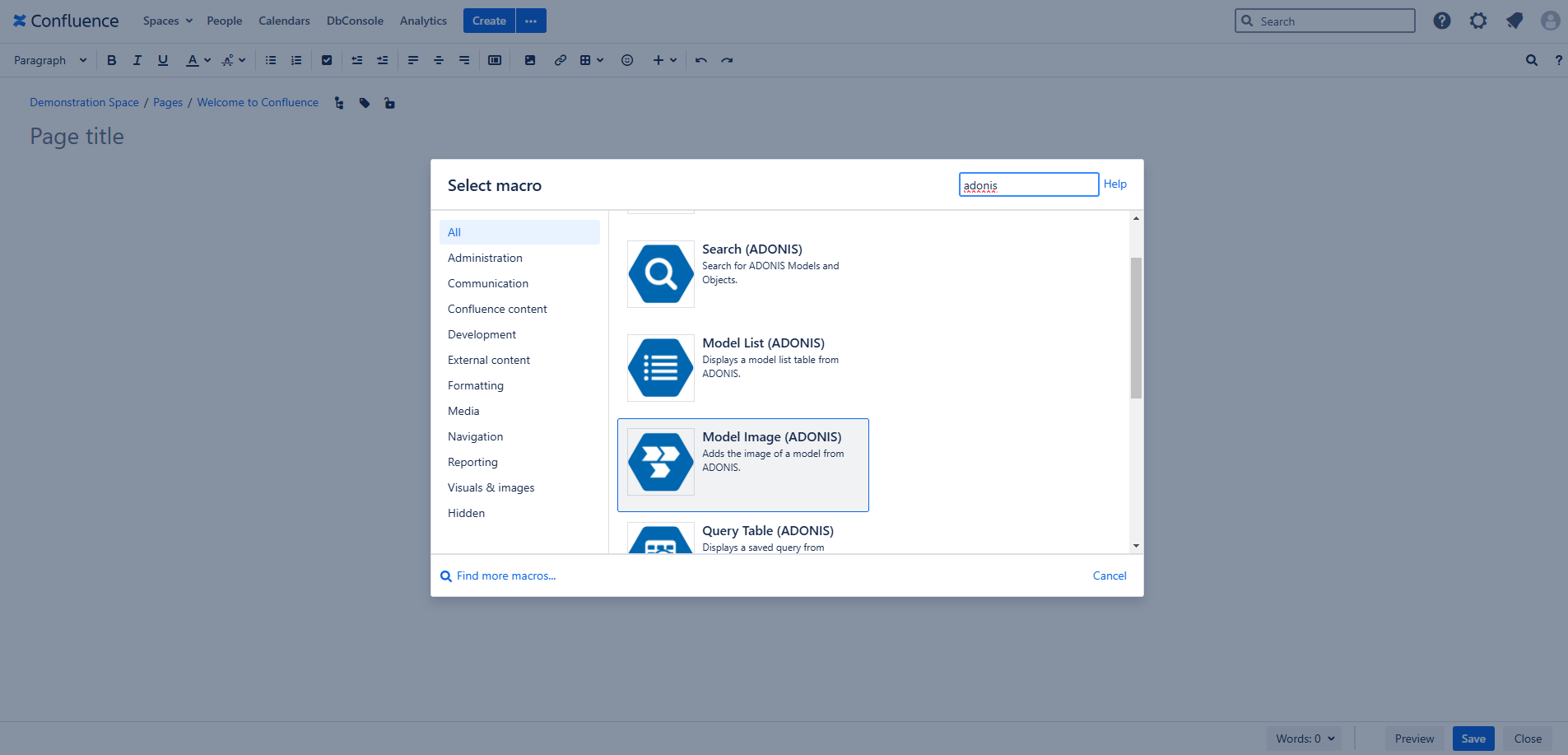
A configuration dialogue opens. Here you can search for your model or select it in the explorer view on the left of the configuration dialogue. In the center, you can see a model preview.
After selecting the model, you can define the visualization details of your model image.
If you don't want to show the name of your model above the model image, clear the "Include model name as title" check box.
For models with a release workflow, it is possible to configure macros to always show the latest version of these models. This is done by selecting "Always show latest released version" checkbox.
Keep in mind that the Technical user used for Confluence has to have access rights to view the latest released version of the model as well as all the versions between the latest and the selected one. You can find a more detailed description in the section "Always Show the Latest Released Version" Option
You can define the width of the Model Image macro in your Confluence page or else keep the default width.
When you are done configuring your model image, click "Finish". In case you want to change the visualization later, the model image configuration can be adjusted at any time while editing your Confluence page.
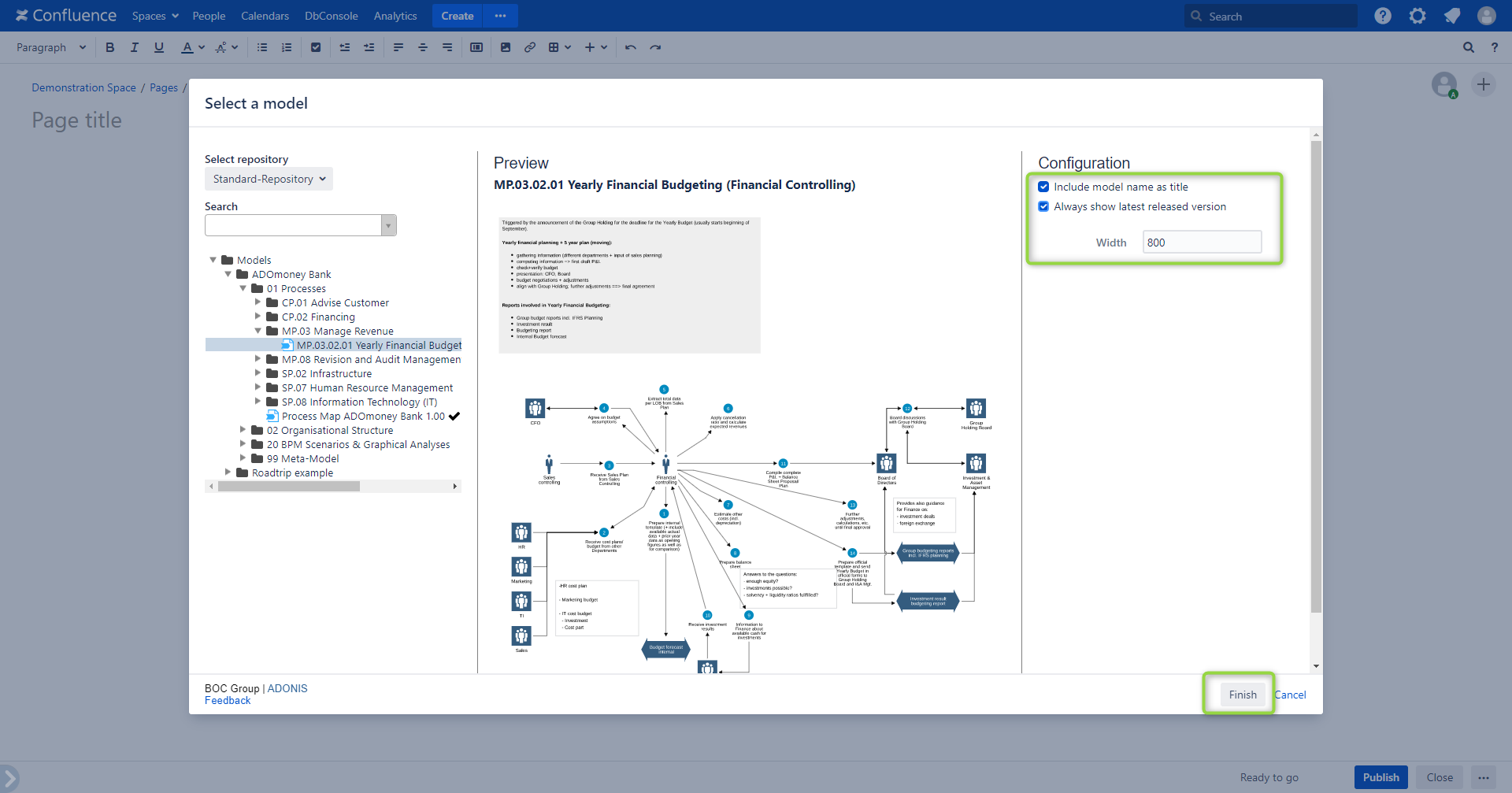
View options
With the Model Image macro, you can display your model as a static image on your Confluence page.
To refresh the model image manually to synchronize its content with your ADONIS / ADOIT instance, click the "Refresh" button on the right above your model image.
To open the corresponding Model in ADONIS / ADOIT, click the "Show in ADONIS / ADOIT" button on the right below the model image.