Why is an object or process locked for me?
Problem description
An authorised user cannot edit an object or process model. The object or process will open in read-only mode.
A lock icon is displayed next to the object/process name or an error message is shown when trying to open the object or process.
Solution 1: Wait for other user
Another authorised user is working on that object or process at the moment and has therefore locked it. Please wait until the work is completed.
Solution 2: Wait for timeout
The last editor has closed the web browser (or browser tab) without having closed the contained objects or process models before. In this case, these objects and processes remain locked by the last editor.
Wait until the timeout is reached (usually after 60 minutes). The blocked objects and processes are then automatically released again for editing.
If you know which user forgot to close the objects and processes, ask that user to log in again. The user can then reopen and close the affected objects and processes, which will release them for editing.
Note: It is recommended to always log out properly using the Logout button (1) instead of simply closing the web browser.
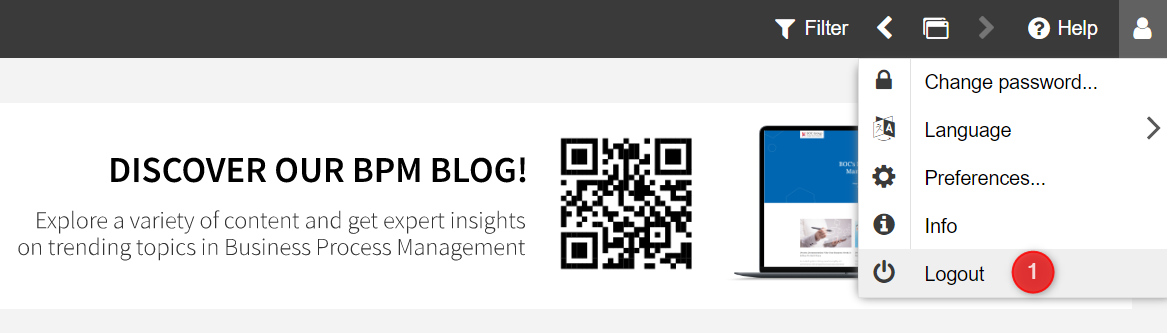
Technical note
BOC products usually release processes and objects for editing again after 60 minutes of user inactivity. This timeout is configurable.
Solution 3: Manually restart the environment
Restarting your environment can unlock objects and models in a variety of cases. To execute a manual reboot, please follow our online manual to restart your environment.