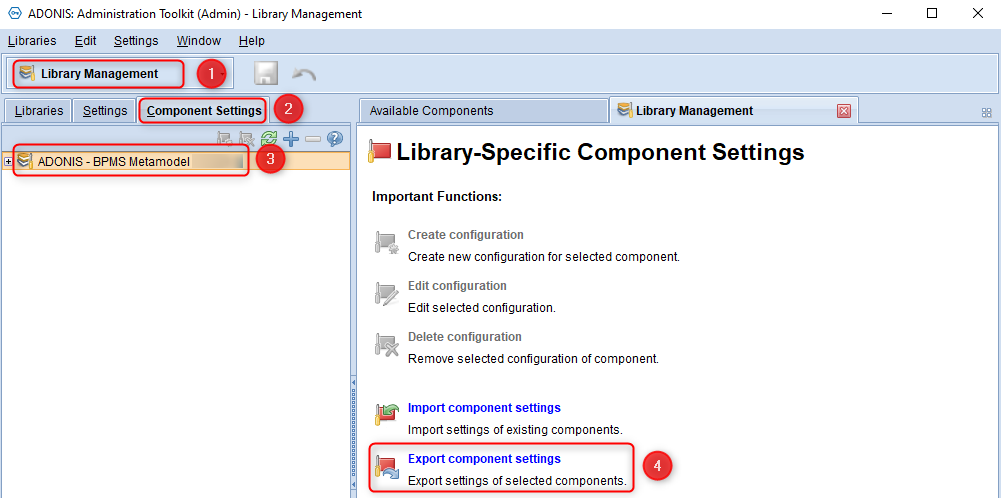What can I do, if a Release Workflow (RWF) step is missing?
Problem description
A User is trying to execute a workflow step, but none (or not the expected one) is available.
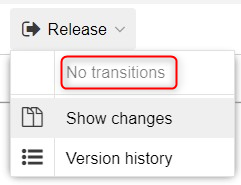
Important: It is advisable to export your component settings before doing any changes in the configuration. This way, you can always apply all settings from before the changes were made: Open your Administration Toolkit and switch to Library Management (1). switch to the tab Component Settings (2), click on the library (3) and choose Export component settings (4).
Possible cause 1: User does not have the correct RWF role
Only certain RWF roles are able to execute certain transitions. Who can do what, can be fully customized using the Administration Toolkit (ATK).
| Solution Steps | |
|---|---|
| Open your Administration Toolkit and switch to Library Management (1). Switch to the tab Component Settings (2) and open the setting for Release Workflow (3).Now you need to open Configuration of Transitions (4). | 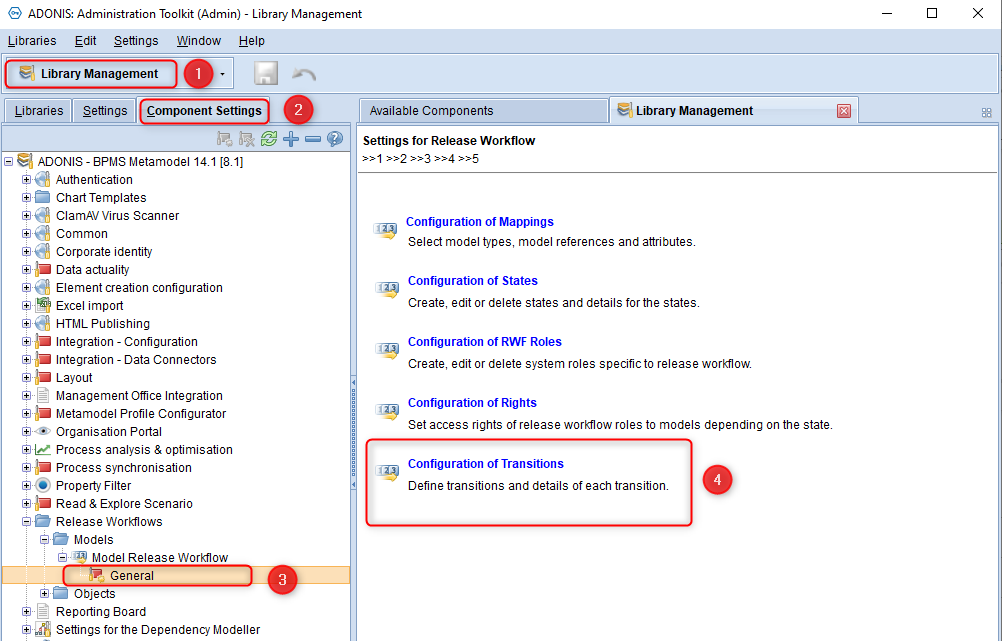 Click here to enlarge Click here to enlarge |
| Double-click the transition (1) you want to edit and switch to the tab Conditions (2). Under RWF roles (3) you can see, which RWF roles are allowed to execute the transition. | 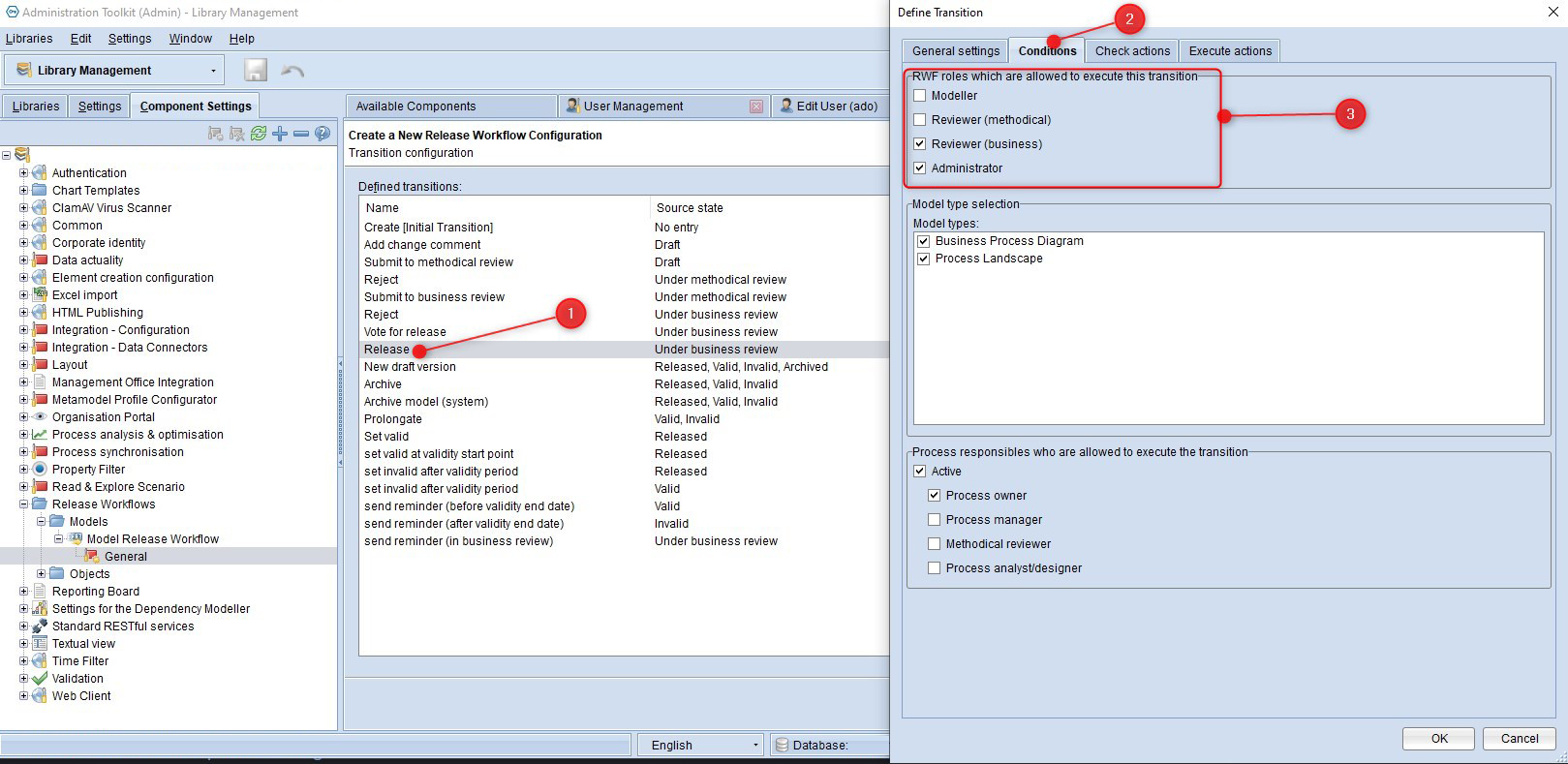 Click here to enlarge Click here to enlarge |
| Make sure, your user has one of the checked RWF roles assigned. Open User Management (1), click on your user (2), check the System roles (3). If the System role is missing click on Add System Roles (4) to add it. | 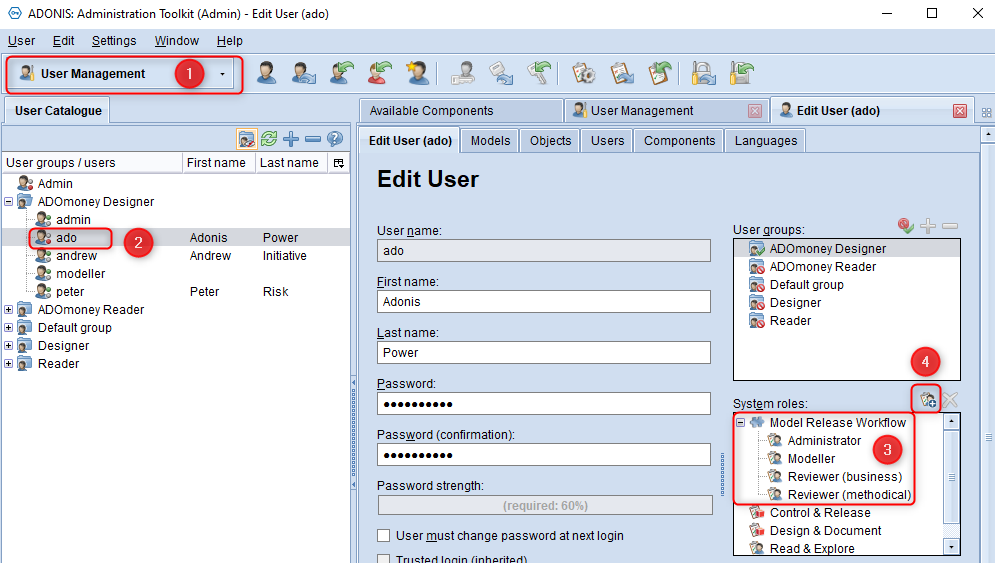 Click here to enlarge Click here to enlarge |
Possible cause 2: User is not listed as process responsible
You can further restrict the permission to execute a transition by making it mandatory for the user to be added to the model as process responsible. If this setting is active, you need to add your user in the notebook of the affected model.
| Solution Steps | |
|---|---|
| Open your Administration Toolkit and switch to Library Management (1). Switch to the tab Component Settings (2) and open the setting for Release Workflow (3).Now you need to open Configuration of Transitions (4). | 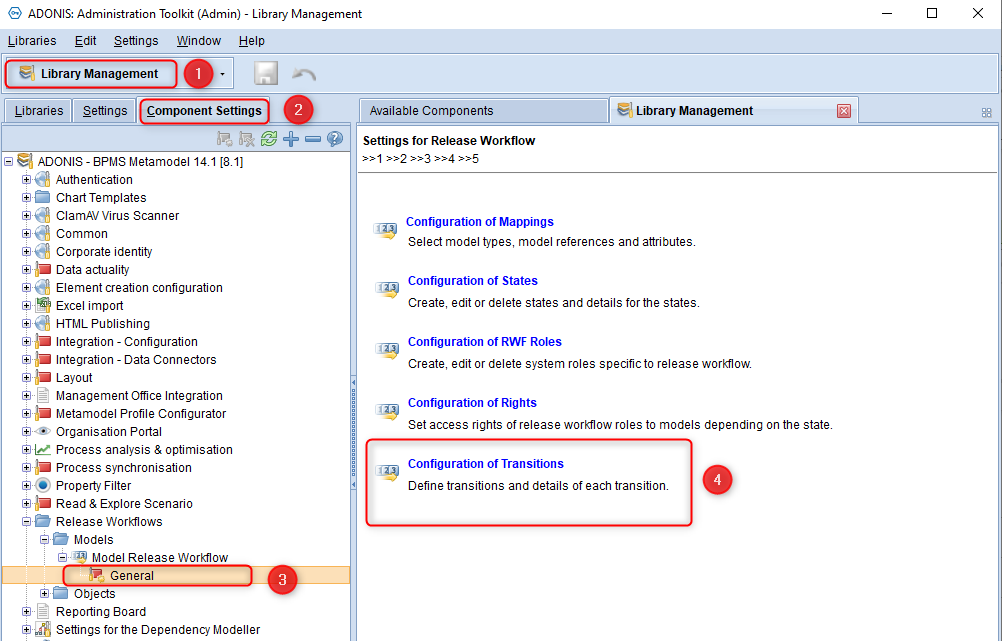 Click here to enlarge Click here to enlarge |
| Double-click the transition (1) you want to edit and switch to the tab Conditions (2). The setting Process responsible who are allowed to execute the transition (3) could be the reason why you cannot execute the transition. Once active, the user has to have an RWF role and needs to be entered in the notebook of the model. For example Process owner (4) | 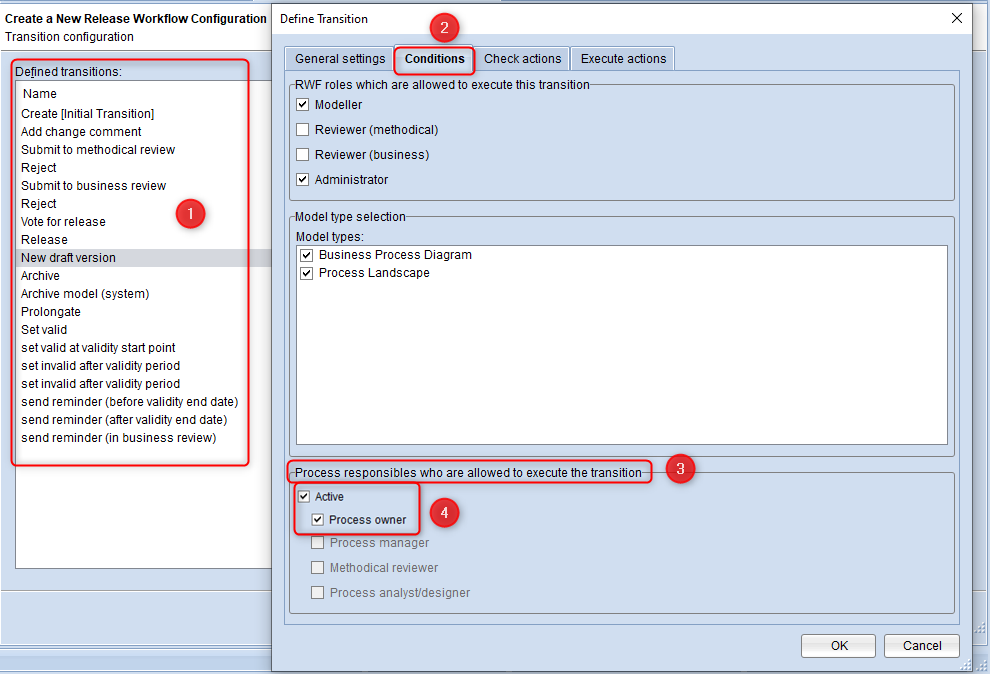 Click here to enlarge Click here to enlarge |
| In this case, only one can execute the transition who is noted as the process owner. | 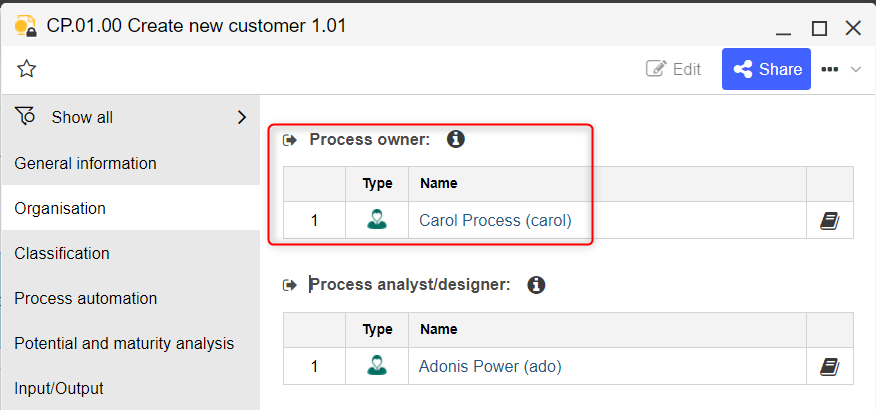 Click here to enlarge Click here to enlarge |
Possible cause 3: A newer version of the same model already exists
In case a newer version of the model already exists, most RWF transitions can no longer be executed.
Example: You want to create a new draft version of the version 3.0, but there already is a version 4.0 present. Even if the model version 4.0 is in the archive folder, you still cannot create a version 3.1, unless 4.0 is deleted.
| Solution Steps |
|---|
| 1. Delete all newer versions of this model in the repository (if you do not need them any more). |
| 2. Create the new draft version based on the newest version. |