Dependency Analysis
The dependency analysis allow you to navigate through repository objects based on their relations. The objects and their references are visualized dynamically in a model with multiple swimlanes.
Start Dependency Analysis
In order to start the dependency analysis:
Select one or more objects of the same type in the Object Catalogue.
Right-click the objects, point to Reports, and then click Analyse dependencies.
A new model is created and opened in the graphical editor. All selected objects are placed in a swimlane.
At the same time, the "Dependency Analyser" widget opens at the right side of the program window.
Display Referenced Objects
In order to display the references of an object:
- Select the object in the graphical editor.
In the "Dependency Analyser" widget, all incoming and outgoing references are displayed in a tree (1):
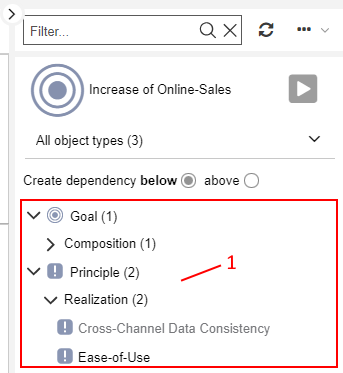
The top level contains all object types which are referenced. The numbers in parentheses indicate in how many concrete objects the reference is really used.
The next level contains the type of reference.
The final level contains the referenced object. Objects that are already represented in the model are greyed out.
The view above e.g. shows that the object Business Rules Engine of the type Principle is referenced in the attribute Realization.
Add Referenced Object to Model
In order to add a referenced object from the "Dependency Analyser" widget to the model:
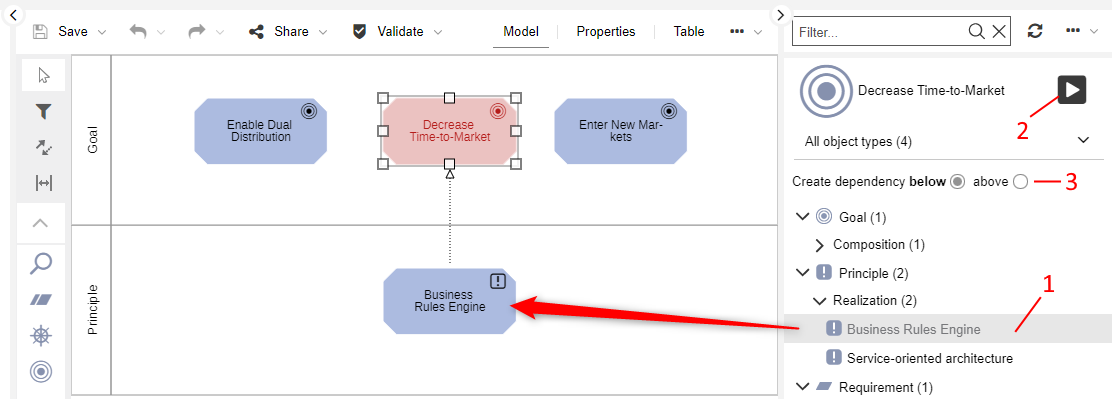
Select one or more objects in the "Dependency Analyser" widget (1).
Click the Create selected dependencies button
(2).
A swimlane is created for each selected object type (if it does not yet exist). The objects are added to the model and placed on swimlanes. Connectors are drawn between the objects.
Optionally you can also:
Select whether to create the referenced object(s) below or above the selected object in the graphical editor (3).
Double-click a referenced object to add it to the model.
Drag a referenced object to the model.
Special Case: Analyse Dependencies of a Model
In order to analyse the dependencies of a model:
Open the model in the graphical editor.
Right-click an object in the model, point to Reports, and then click Show dependencies.
If you add referenced objects to the model, no swimlanes are created. Instead, existing objects are moved to make room for the inserted objects.
Filter Referenced Objects
You can filter referenced objects in the "Dependency Analyser" widget by name or by type.
Filter Referenced Objects by Name
In order to execute a search across the referenced objects:
Enter the search string into the input field at the top of the "Dependency Analyser" widget.
Press <Enter> or click the icon
. All objects that contain the search string in their name are shown.
In order to clear the search filter:
- Click the icon
.
Filter Referenced Objects by Type
In order to fine-tune which object types are displayed:
- Click All object types, and then select the desired object type.
In order to clear the filter and display all object types:
- Click the selected object type, and then click All object types.
Update Content
In order to update the "Dependency Analyser" widget:
- Click the icon
.
Show or Hide Dependency Analyser
You can hide the "Dependency Analyser" widget to increase your workspace, and show it again at any time:
To hide the widget, click the icon
at the top left corner of the widget.
To show the widget again, click the icon
.