Import/Export Objects
Objects can be imported from other applications into ADOIT and exported from ADOIT into other applications.
Import Objects from Excel
ADOIT provides a configurable Excel interface for quick data acquisition. Via the Excel interface, you can import or update objects and their attributes from an Excel spreadsheet. The structure of the Excel spreadsheet is described in an XML configuration file.
The XML configuration file needs to be imported in the Administration Toolkit before you can perform an Excel import. If you are using the ArchiMate Application Library or the ADOIT Standard Application Library, one or more sample configurations will already be provided for you in the Administration Toolkit. For each sample configuration, a suitable Excel template file is included. The template is available for download in the Excel import dialog in the web client.
In order to import objects from Excel:
Select the object group in which the new objects shall be created in the Object Catalogue.
Right-click the object group, point to Import/Export, and then click Import objects from Excel. A dialogue window opens.
Select the desired configuration from the drop-down list Select configuration.
Enter the path and name of the import file into the field Excel file (either manually or via the Select file… support dialogue
).
Click Next. Another dialogue window containing an Import preview opens. Review the information to verify that the collected data is processed properly.
Confirm with Import. The data is imported and a confirmation box appears. Click Details to verify if the import was successful. Then close the box.
Additionally, you can:
- Download a suitable Excel file as a template. In order to do so, click the Download template
button
. You can capture objects with this template, and then import the objects.
Synchronise Objects with ADONIS
ADOIT offers synchronisation of objects between ADOIT and ADONIS.
In typical scenarios, certain objects (such as
Application Components in ADOIT
or
Processes and
Roles in ADONIS) are only
maintained in one of the two products. By synchronising these objects, they are made available in
the respective other product.
Configuration
The configuration can be done in two different ways:
Via the BOC Management Office Integration Interface (MOI)
Supported by all ADOIT and ADONIS versions.
Via the Integration Framework (EXT_CONNECT)
Supported by ADONIS 14.1 or higher and ADOIT 15.1 or higher.
Synchronisation
Synchronisation can be triggered manually in the Connect Center. It is also possible for ADOIT administrators to configure the synchronisation to run automatically on a scheduled basis in the Administration Toolkit.
The availability of this feature depends on the licence.
Synchronise Objects (MOI)
To synchronise objects between ADOIT and ADONIS in the Connect Center via the BOC Management Office Integration interface:
In the left pane, under Connectors > MOI, select the configuration you want (e.g. "General").
Click Start Transfer.
EA Elements will be sent to ADONIS. BPM Elements will be imported into ADOIT. When the synchronisation is complete, a success message appears. Every imported object has its Last synchronisation date (MOI) updated (attribute in the Notebook chapter "Change History").
How Imported Objects Appear in ADOIT
Within the target group defined in the ADOIT Administration Toolkit, received objects will be placed in subgroups according to their type.
To prevent users from changing imported objects which should be maintained in ADONIS,ADOIT Administrators can assign them to predefined system roles. This will make sure that received objects are read-only and can only be edited in ADONIS.
Which Objects Are Synchronised?
ADOIT administrators can configure in the ADOIT Administration Toolkit which object types should be imported from ADONIS. If you run the default settings, the following objects will be transferred:
Application Components will be imported as
Applications in ADONIS
Processes and
Roles will be imported as
Business Processes and
Business Actors in ADOIT
For detailed information on which attributes and relations the provided mapping covers, see Synchronisation with ADONIS - Default Mapping.
Queries can be defined by ADONIS customising to further narrow which objects to export. Otherwise, ALL objects based on the object types defined in the configuration are sent.
The default configuration ("General") contains a query which specifies that only objects in the
state "Released" (icon ) are
sent.
Import Objects (EXT_CONNECT)
To import objects from ADONIS into ADOIT in the Connect Center via the Integration Framework:
In the left pane, under Connectors > Management Office Integration (MOI), select the configuration you want (e.g. " ADONIS").
In the right pane, check the Properties .
Click Start Transfer.
BPM elements will be imported into ADOIT. When the import is complete, a synchronisation report appears. Every imported object has its Last synchronisation date updated (attribute in the Notebook chapter "Synchronisation").
How Imported Objects Appear in ADOIT
Within the target group defined in the ADOIT Administration Toolkit, the folder hierarchy from ADONIS is replicated. Received objects are placed in the appropriate subgroups.
To prevent users from changing imported objects which should be maintained in ADONIS, ADOIT Administrators can assign them to predefined system roles. This will make sure that received objects are read-only and can only be edited in ADONIS.
Which Objects Are Imported?
If you run the default settings, the following objects will be imported:
Application Components will be imported as
Applications in ADONIS
Processes and
Roles will be imported as
Business Processes and
Business Actors in ADOIT
For detailed information on which attributes and relations the provided mapping covers, see Synchronisation with ADONIS - Default Mapping.
Customisers can define additional object types that should be synchronised between ADOIT and ADONIS. If you have questions, please contact your ADOIT consultant.
Only Processes in the release
workflow states "Released" (icon
) or "Valid" (icon
) will be imported into ADOIT.
Otherwise, ALL objects based on the object types defined in the configuration are transferred.
Check Properties
The Properties pane has two tabs: General and Constants.
General
The parameters that are displayed in this tab are read-only. They can be changed in the ADOIT Administration Toolkit.
Name
The name of the configuration.
ID
The unique identifier of the configuration.
Description
A description of the configuration.
Constants
Use this tab to dynamically set parameters for the next transfer:
- Change the values as needed, and then click Apply Constants.
When you exit this view, all values will be reset to their defaults. To make the changes permanent, the values need to be changed in the ADOIT Administration Toolkit.
anpRepositoryID
The ID of the repository in ADONIS that holds the objects that should be imported into ADOIT.
importFolderPath
The name of the object group in ADOIT that holds the objects that have been imported.
obsoleteFolderID
The ID of the object group in ADOIT that holds objects that could not be deleted.
In general, imported objects are deleted during synchronisation if they have been removed from ADONIS in the meantime.
However, if relations have been added to the imported objects in ADOIT, or they are being used in models in ADOIT, they are not deleted. They will be moved to the "Obsolete objects" folder instead.An exception to this rule are the RACI relations Responsible, Accountable, Consulted and Informed business actors. Although relations of this type were added in ADOIT, imported objects will be deleted anyway.
pageSize
The number of objects that are imported from ADONIS at once.
This parameter may be used to avoid performance and out-of-memory problems. For example, set the value to "100" so that 3,000 objects are transferred in 30 blocks of 100 objects each.
View Synchronisation Report
Once the import of objects from ADONIS into ADOIT via the Integration Framework is complete, a synchronisation report is displayed.
Examine the Synchronisation Report
The transfer log contains the following columns of information:
Summary
The most important information at a glance (number of created, changed and deleted objects etc.).
Created
Detailed information about newly created objects.
Updated
Detailed information about changed objects.
Deleted
Detailed information about deleted objects.
Unchanged
Detailed information about unchanged objects.
Non-Processable
Detailed information about objects that could not be processed.
Warnings
Warnings that occur during synchronisation.
Additionally, you can view the run statistics for the synchronisation:
- Click Run Statistics.
Connect Center
The Connect Center is a dashboard in ADOIT. It provides a transfer log of all transfers of objects:
between ADOIT and its sister product ADONIS via the BOC Management Office Integration interface (MOI)
between ADOIT and its sister product ADONIS via the Integration Framework (EXT_CONNECT)
between ADOIT and other applications such as ServiceNow via the Integration Framework (EXT_CONNECT)
You can also trigger the transfers manually here.
Open Connect Center
To open the Connect Center:
- On the toolbar at the top of the screen, click Setup
, and then click Connect Center.
View Transfer Log
The transfer log ("Recent Transfers") is the first thing shown when you open the Connect Center. It shows all transfers of objects between ADOIT and ADONIS or other applications. Whenever you synchronise objects, a new entry is added to the log.
Examine the Transfer Log
The transfer log contains the following columns of information:
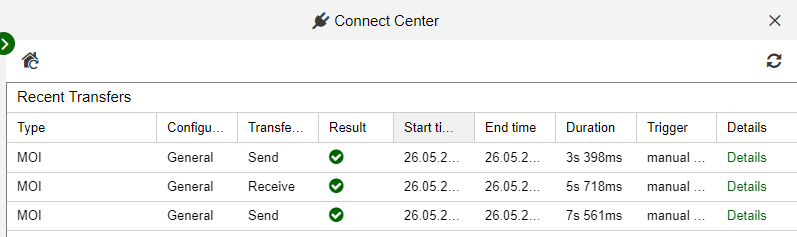
Type
Identifies the type of the transfer.
Configuration ID
The name of the configuration.
Transfer ID
The type of action executed (send or receive).
Result
Identifies whether the transfer was successful or failed.
Start time
Time stamp at the beginning of the transfer (date and time, in local time).
End time
Time stamp at the end of the transfer (date and time, in local time).
Duration
The duration of the transfer in seconds and milliseconds.
Trigger
Identifies whether the transmission was triggered manually or run automatically on a scheduled basis, and the user who performed the action.
Details
Click to open a dialogue with details about the transfer (number of created, changed and deleted objects etc.).