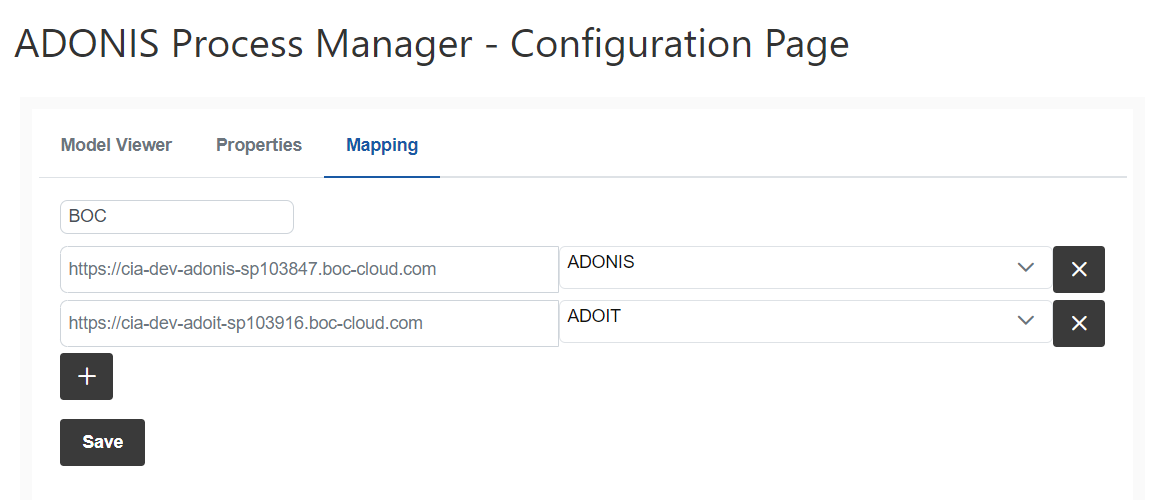Installation Manual
1. Overview
This section describes
the installation of the ADONIS Process Manager for Confluence app for Atlassian Confluence Cloud - see chapter 3
the configuration of ADONIS - see chapter 4
the set-up of the connection between the Confluence Cloud instance and one or more ADONIS instances - see chapter 5
2. Where to get ADONIS Process Manager for Confluence
The ADONIS Process Manager for Confluence app can be found in the Atlassian Marketplace (ADONIS Process Manager).
3. Installation of the ADONIS Process Manager for Confluence app in Atlassian Confluence Cloud
This chapter describes the steps to install the ADONIS Process Manager for Confluence app in Atlassian Confluence Cloud.
- In your Confluence Cloud instance go to Find new apps
- In the search field enter ADONIS Process Manager for Confluence.
- On the right of the ADONIS Process Manager for Confluence marketplace entry, select Try it free or Buy now.
- Proceed as suggested by the Atlassian Marketplace dialogs.
4. Configuration of ADONIS
This chapter describes the needed configuration to allow access to the ADONIS instances by ADONIS Process Manager for Confluence.
For more details about RESTful services, OAUTH 2.0, and CORS policy, please refer to the ADONIS documenation.
REST API and OAuth 2.0 configurations require a restart of the ADONIS environment.
4.1. REST API
For ADONIS Version 16.0 and newer
RESTful services
In the new ADONIS Administration open Settings and go to Standard RESTful services. Make sure that Enable Standard RESTful Services globally is checked and open OAuth 2.0.
There Enable OAuth 2.0 has to be checked and some specific settings are required:
- Repository read APIs
Repository search APIs
Users read APIs
Metamodel read APIs
Enable HATEOAS links
The configuration should look similar to the screenshot. Please note, that changes have to be saved by clicking on Save.
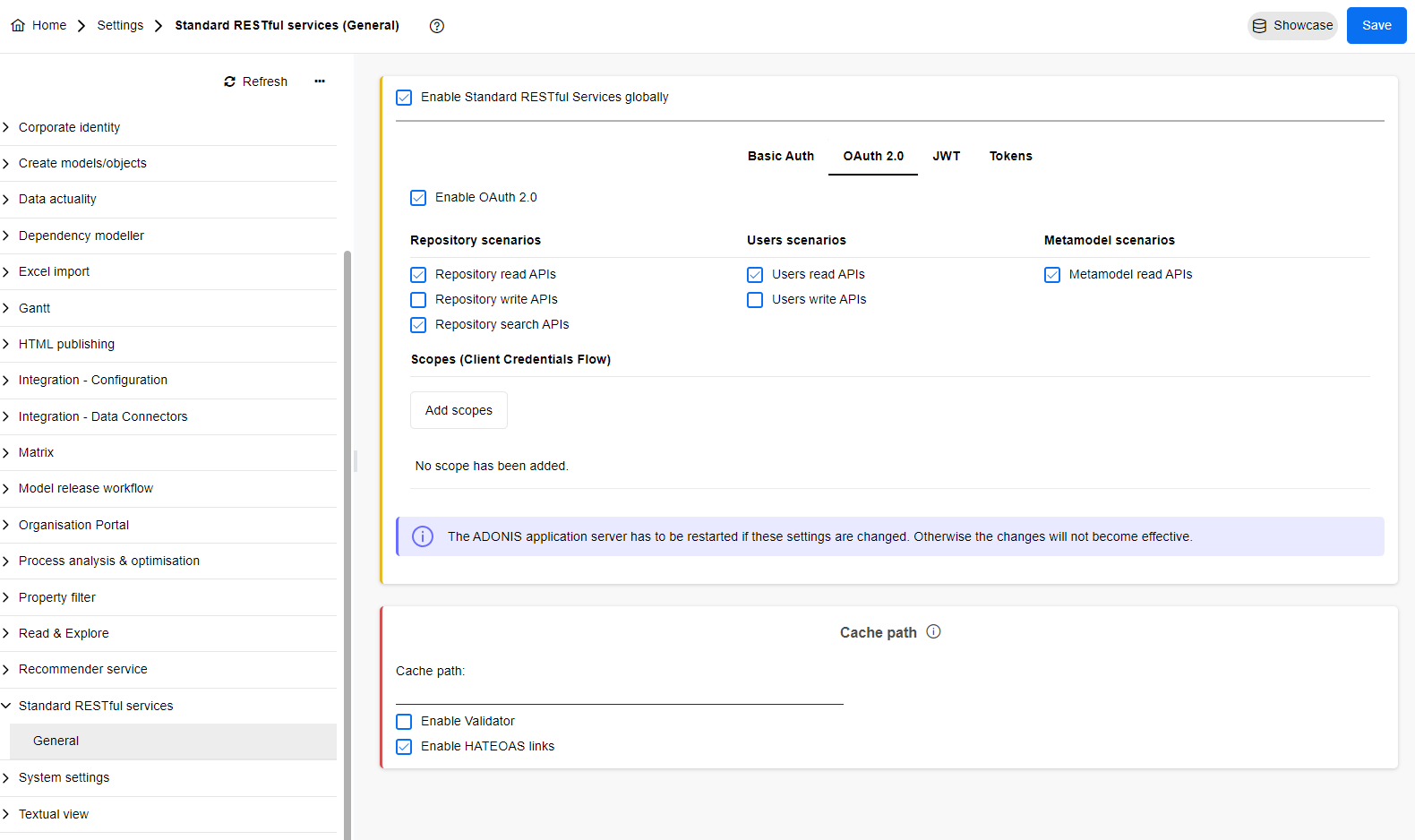
For ADONIS Versions older than 16.0
Please note that some specific settings are required.
Administration Toolkit REST scenarios:
Repository read APIs
Repository search APIs
Users read APIs
Metamodel read APIs
The configuration should look similar to the screenshot. Please note, that changes have to be saved by clicking on OK.
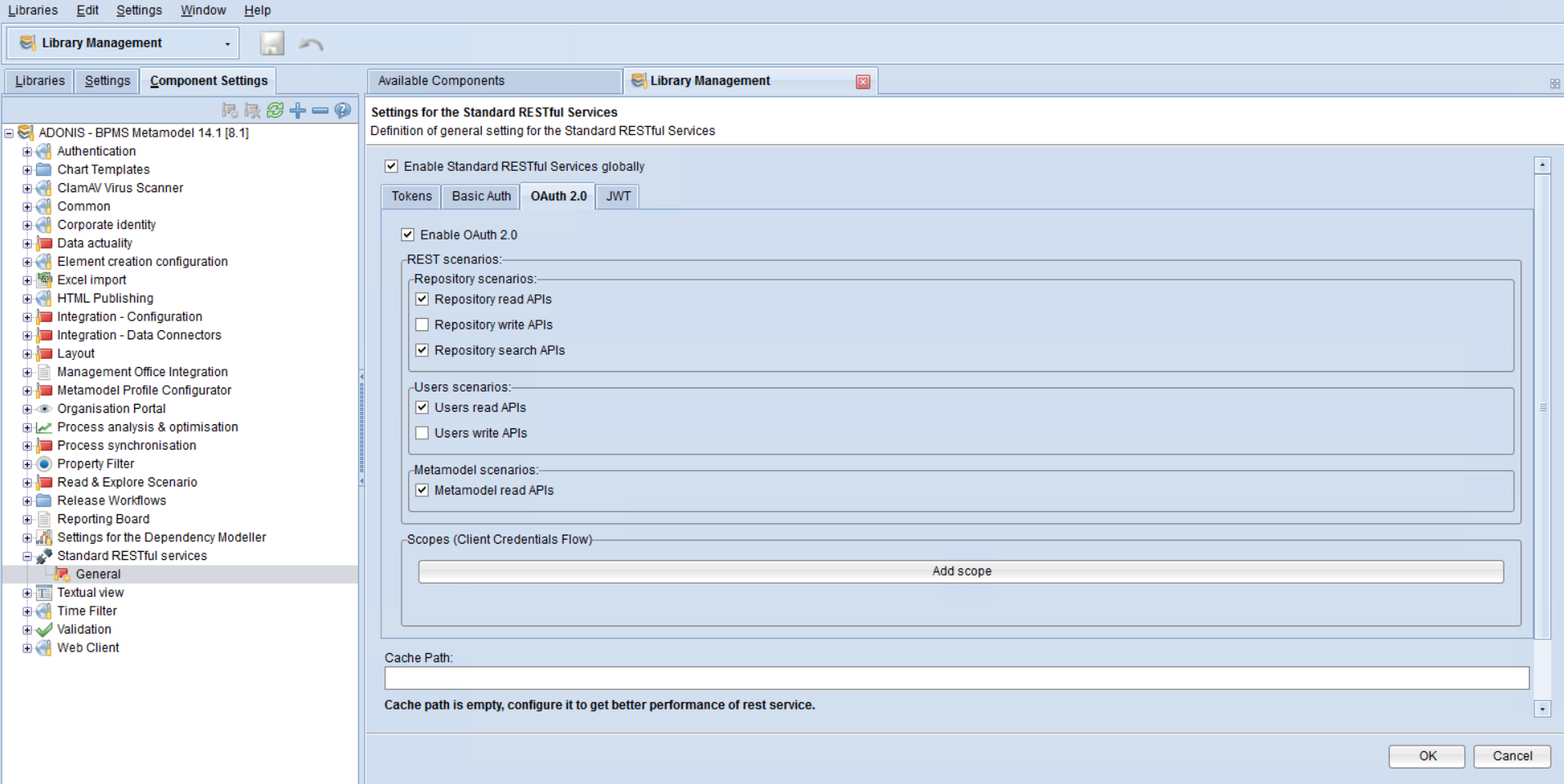
4.2 OAuth 2.0
For ADONIS Versions 16.1 and newer
In the new ADONIS Administration open Authentication, go to OAuth 2.0 and Create with the following details:
Type: Public
ID: boc-cia-sca
Redirect URI: https://shared-components.boc-cia.com/handlers/oauth
The configuration should look similar to the screenshot. Please note, that changes have to be saved by clicking on Save.
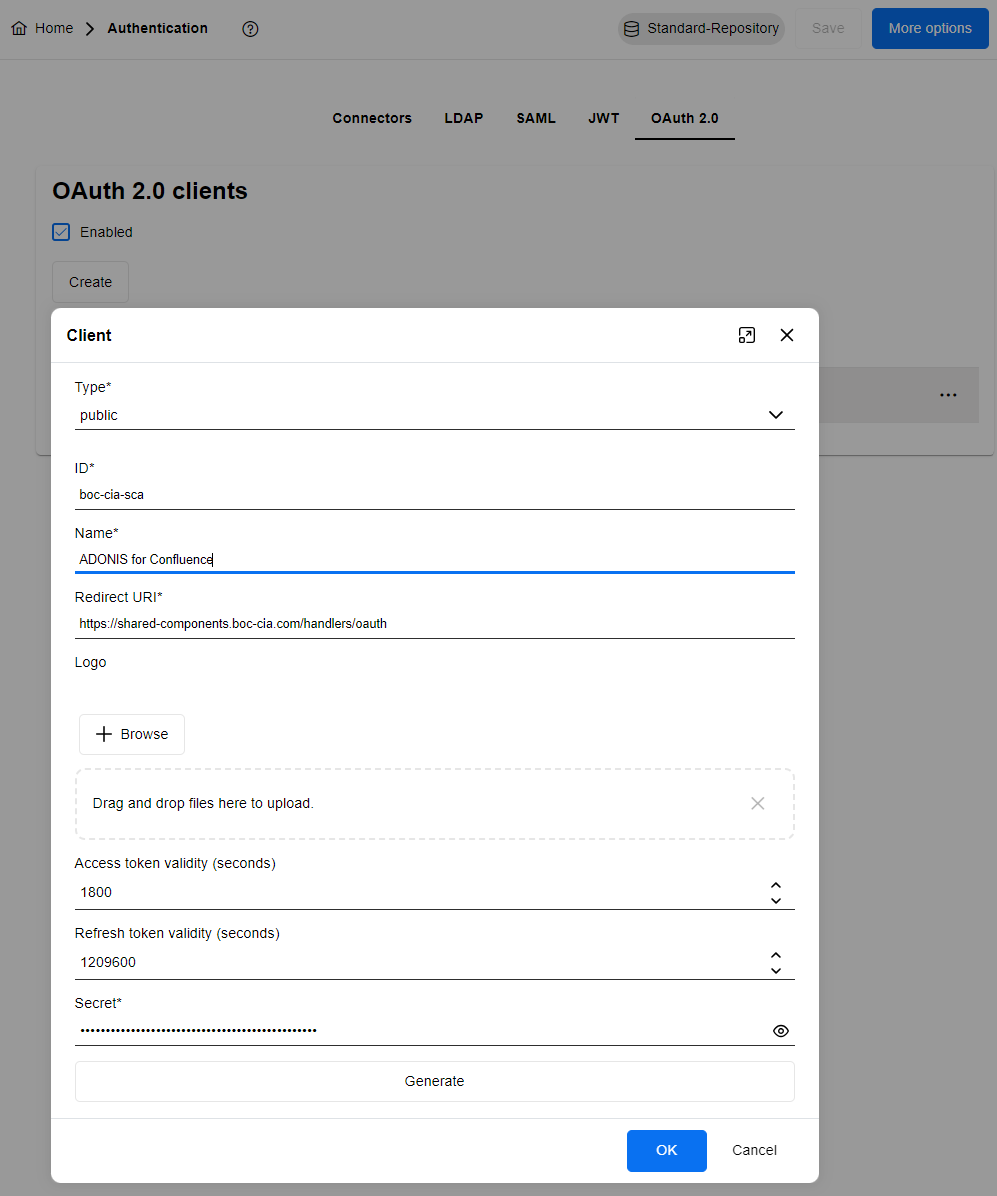
For ADONIS Version 16.0
In the new ADONIS Administration Home, open More options and OAuth 2.0 and use the + icon to add a New connector with the following details:
Type: Public
ID: boc-cia-sca
Redirect URI: https://shared-components.boc-cia.com/handlers/oauth
The configuration should look similar to the screenshot. Please note, that changes have to be saved by clicking on Save in the Client Data dialogue and Save changes at the bottom right corner of the OAuth 2.0 screen.
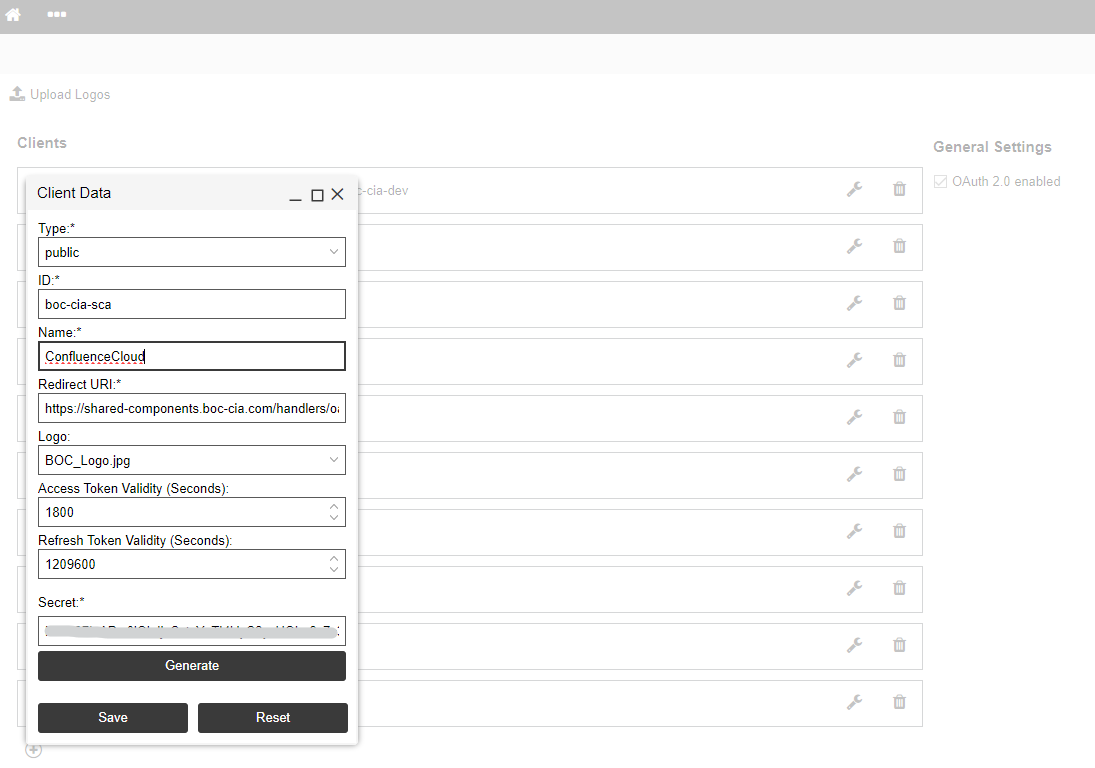
For ADONIS Versions older than 16.0
Access the web admin page (./admin.view) and open via the 3-dots-menu Authentication -> OAuth 2.0.
There you can make sure that OAuth 2.0 enabled is checked and with the + icon a New connector can be created with the following details:
- Type: Public
ID: boc-cia-sca
Redirect URI: https://shared-components.boc-cia.com/handlers/oauth
The configuration should look similar to the screenshot. Please note, that changes have to be saved by clicking on Save in the Client Data dialogue and Save changes at the bottom right corner of the OAuth 2.0 screen.
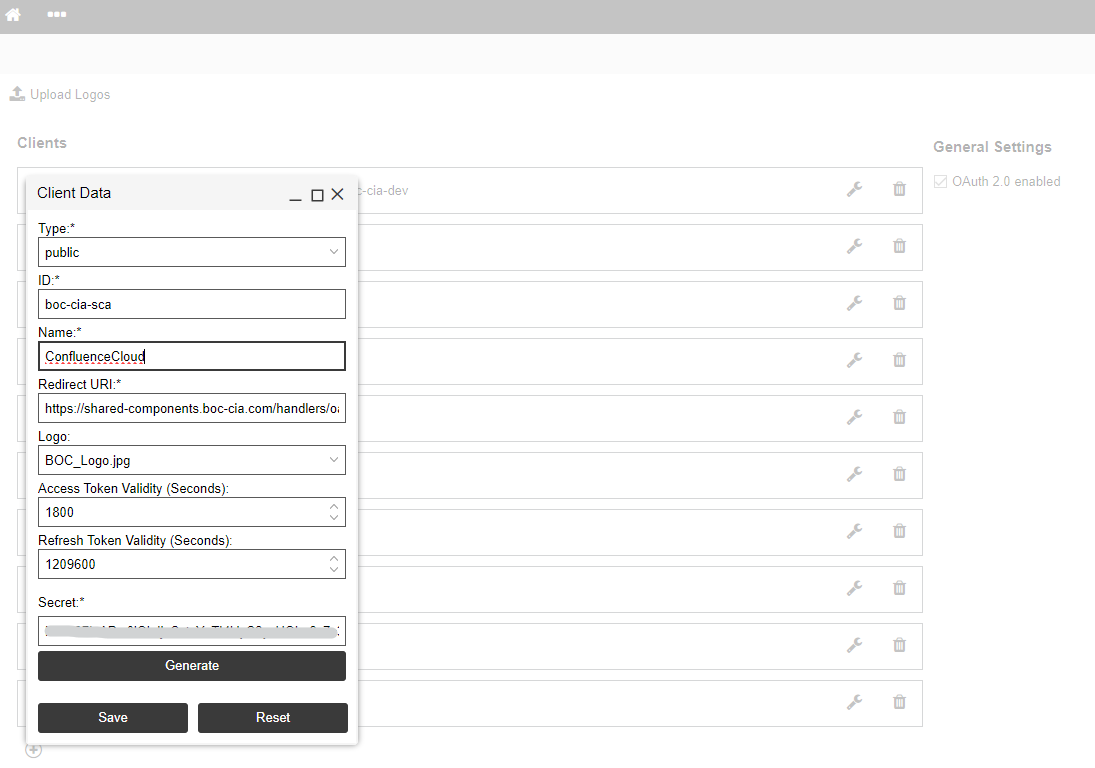
4.3. ADONIS CORS policy
For ADONIS Versions 16.1 and newer
In the new ADONIS Administration open Authentication, go to More options and open Security settings.
Allow CORS has to be enabled both in the chapters General and REST.
For ADONIS Version 16.0
In the new ADONIS Administration Home, open More options, select General Settings and open Security settings.
In the Security window, "allow_cors:" has to be set to "true" twice and confirmed by Save changes.
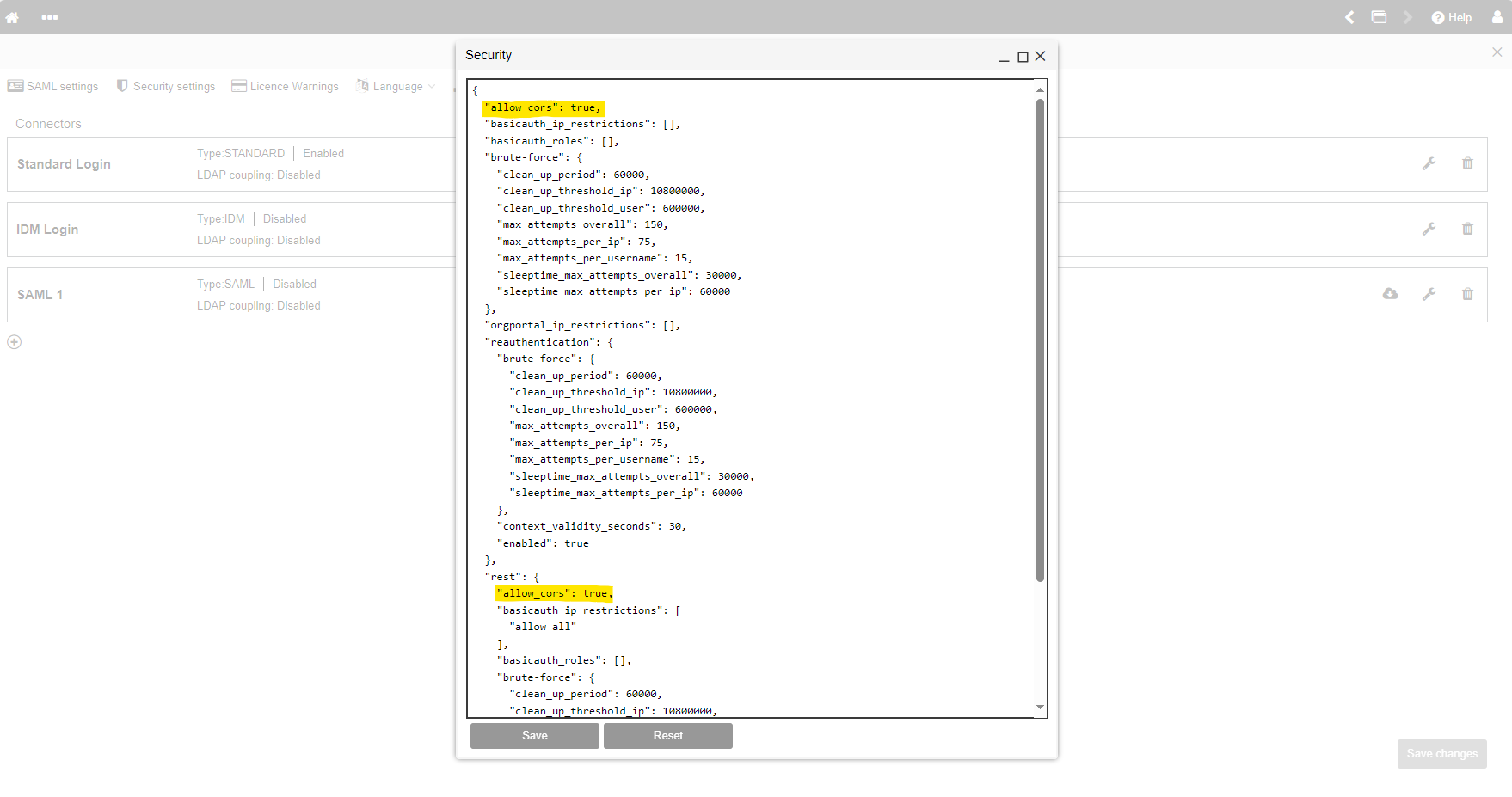
For ADONIS Versions 14.1.14 or 15.0.9 and newer
These ADONIS versions support the configuration of CORS settings via Authentication Configuration settings on the web admin page (./admin.view).
Once logged in to the admin page, navigate to Authentication and open the Security settings.
In the Security window, "allow_cors:" has to be set to "true" twice and confirmed by Save changes.
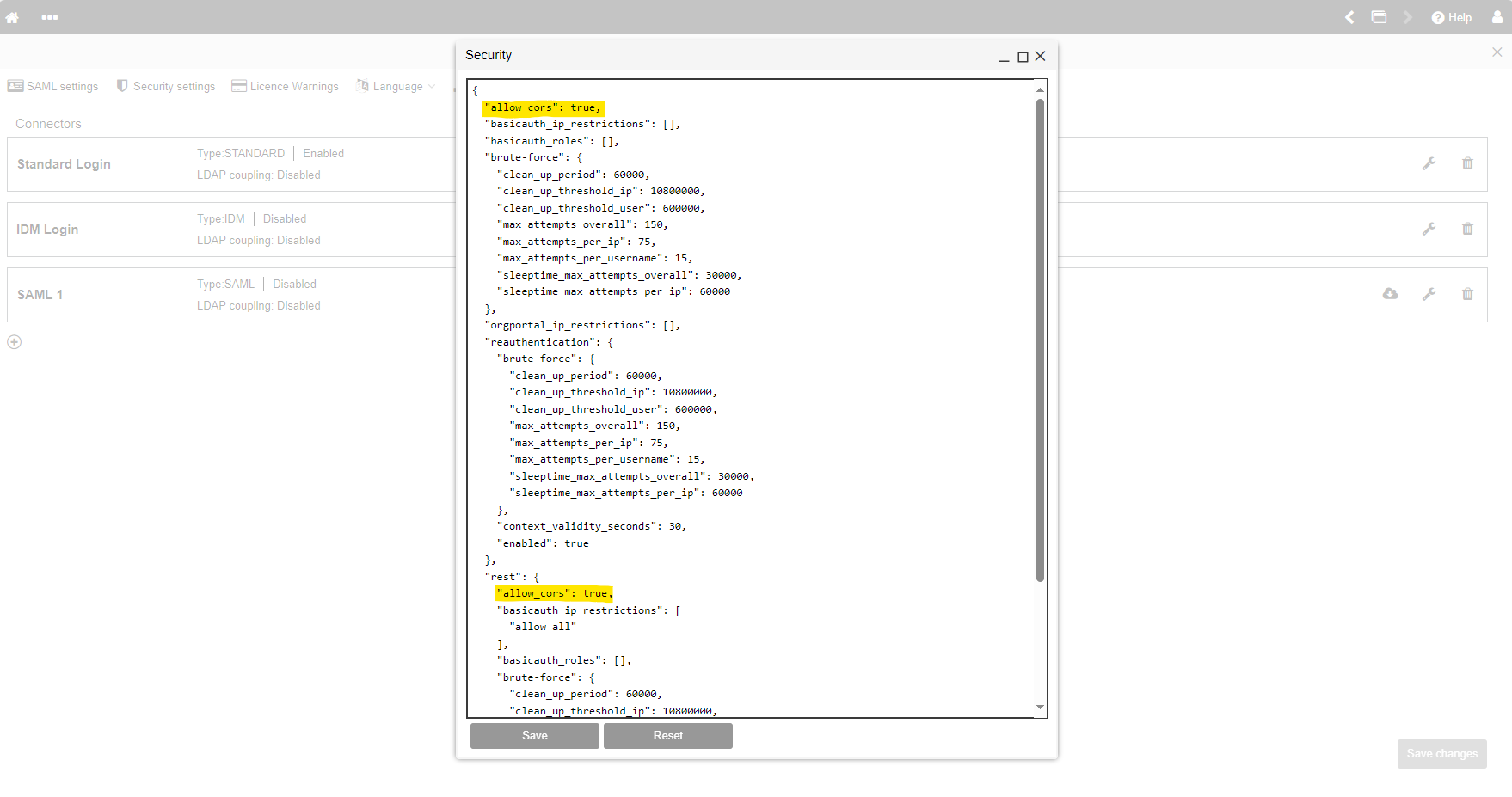
For ADONIS Versions older than 14.1.14 or 15.0.9
All ADONIS REST API requests are sent directly from the client web browser. To allow such requests, the following settings of the adoxx_web.properties server file must be set to true:
for all requests: security.rest.allow.cors
for OAuth 2.0 authentication process requests: security.allow.cors
5. Set-up the connection from your Confluence Cloud instance to your ADONIS instance(s)
To connect your Confluence Cloud instance with one or more ADONIS instances, please got to
Apps > Manage apps > ADONIS Process Manager > Configure > Mapping
Here you should add:
Mapping Identifier: Add the name of your mapping configuration, e.g. your company name
ADONIS/ADOIT URL: Add the URL of your ADONIS instance here
Application type: Choose if the URL belongs to an ADONIS instance
Each line represents a connected instance and a new line can be added with the + button. A line can be deleted with the x button.
After all changes are made, please confirm with Save.
If you are also using ADOIT Enterprise Architect for Confluence, the connected ADOIT instances are also visible in the ADONIS Process Manager configuration .