Saving template and generating report
Saving template
After creating the template, it must be saved as ADONIS document. It can be used later on to create reports with user-selected content. To save the template:
- Press save button
- Enter template name
- Press ‚Save template’ button and watch for confirmation on the screen that template was saved. Now your new template is added to ADONIS database and can be used for generating reports
1. Start MS Word
Begin by opening Microsoft Word.
2. Choose a Template
Use an empty document or any existing template, such as standard Word templates or corporate templates. Predefined templates can speed up the design process. In this demonstration, the predefined template 'Student report with photo' is used.
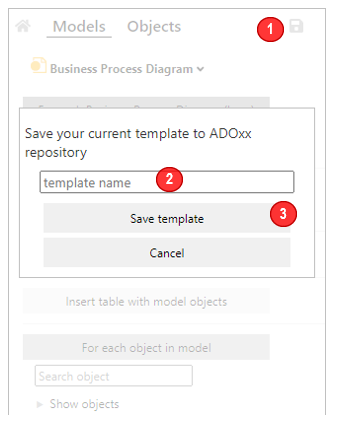
Tip
You can manage existing templates in Report templates WRC group directly in ADONIS objects' repository.
Generating report
Tocreate a report from a template:
- In Word, go to the start page of WRC Add-in (either by clicking on the ‚Home’ icon of WRC Add-in or by restarting Word)
- On next screen, select template (e.g., your template that you just saved in the database)
- As next, press ‚Select items’ to select models/object that will fill the content of your report. You can also select multiple models/objects
- Finally, press ‚Generate report’ and watch information on the screen indicating that your report is ready.
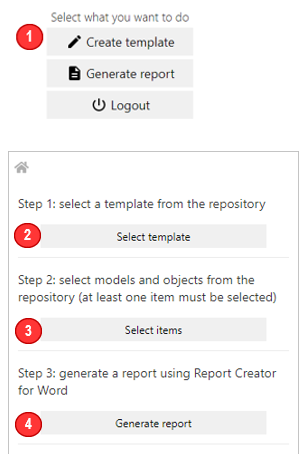
Tip
It is also possible to use predefined queries built in ADONIS to determine which models should be contained in the report. E.g., you can build the query of all models created by user ‚X’ and modified within last month and use result of such query as an input for you report content.