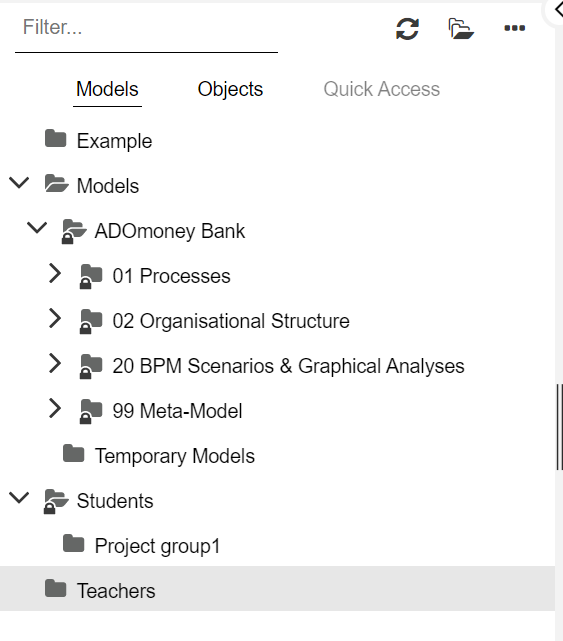BOC Academy - Student Guide
Welcome
Welcome to ADONIS. Check out this short guide for a quick rundown of what you can do with your ADONIS Academy account.
ADONIS allows students to create models, share them with other students and teachers, and much more.
This guide will cover the following topics:
ADONIS Quick Start
ADONIS is a tool to document, standardise and ultimately improve your processes. Thus, all processes can be managed in one database and an overview is established. ADONIS also helps to easily model processes using the standard modelling language BPMN.
We offer a series of tutorial videos to help you get to know ADONIS better.
Creating your first model
To create your first model, check out the video below. It will quickly guide you through the process and you can easily follow along.
Your first BPMN Diagram in ADONIS - YouTube
The video covers the following topics:
- Create a new model
- Create a Start Event
- Use Smart Hover
- Add an End Event
- Save your model
Saving your model works differently in your ADONIS Academy account than in the video. For more details on where to save your model, see Who can view my content.
Navigating the ADONIS user interface
Watch the video below to learn how to navigate the ADONIS user interface.
Key elements of the user interface in ADONIS - YouTube
The video covers the following topics:
- Favourites & recently opened models
- Create new objects or models
- Find objects or models
- Create reports or access dashboards
- Access help and user manual
- Where to change password, language or other preferences
More Videos and Documentation
Want to learn more? Watch all ADONIS tutorial videos.
For more in-depth information about ADONIS features, you can also check out the ADONIS User manual.
Important concepts in ADONIS
First time login
Your teacher will set up an ADONIS Academy account for you. As soon as your account is created, you will receive an email with your credentials and the link to the environment. Your credentials consist of your email address and a one-time password. When you log in for the first time, you will be asked to change your password.
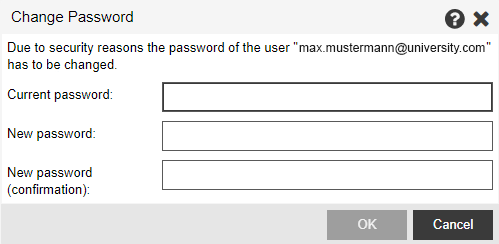
Forgot password?
You can reset your password without having to contact your teacher each time. Simply click the "Forgot Password?" link on the login page, and you will receive an email with a link to reset your password.
Autosave
ADONIS allows you to easily set after how many steps made in a model it will be automatically saved. This is especially useful when several people in a group are working on the same model. To set the number of steps, click on your profile icon in the upper right corner and then on Preferences. There you can change the number as you like. The default value is 20.
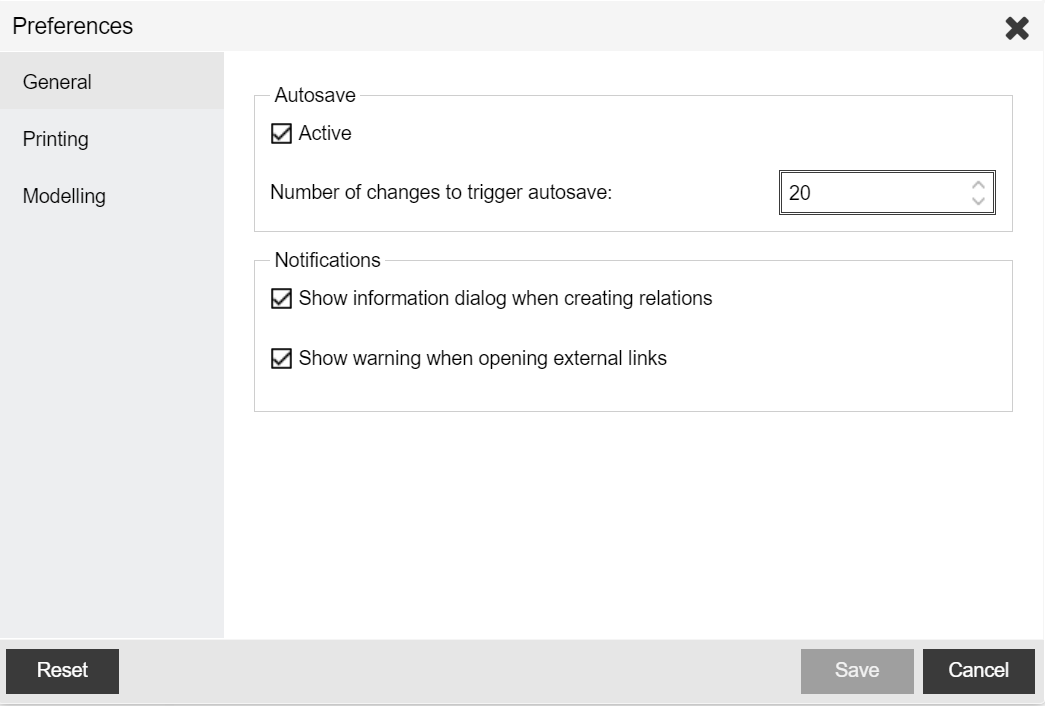
Who can view my content
In ADONIS, professors can assign students to groups. This facilitates group work and sharing models.
Student group folders
All students who belong to a particular student group can share content in a subfolder of the top level model group Students. The student group's name is used to name the subfolder.
Students from other student groups cannot view this subfolder. Teachers, on the other hand, have write access to all student group folders.
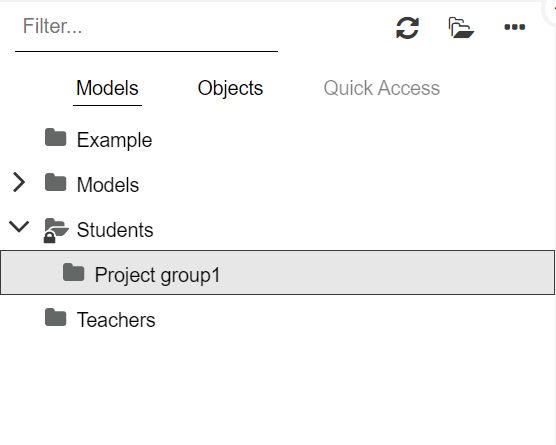
In this screenshot for example, only students who are part of the student group Project group1 can see this subfolder. Teachers can also view and edit the content of the subfolder.
Teachers have write access to all content, so there is no folder in which students can create models and teachers cannot see them.
Where should I save models?
Whenever you save a model, you can decide where it is stored. The default location below Models/Temporary Models is accessible by all other users. Therefore, whenever models shall not be accessible by other students, they need to be stored in the subfolders of the Student model group.