Troubleshoot ADONIS NP Installation Issues
Installation Problems
If you encounter a problem upon installing ADONIS NP, follow these steps:
Check if the minmal Hardware/Software Requirements are met.
Open the Windows Task Manager to check if all instances of ADONIS NP are closed. Do not run the setup until ADONIS NP and all associated program components are closed.
Make sure you do have the latest version of ADONIS NP available to you. Check the installation medium for the setup client - the name of this file will contain the version number. The version this manual is written for is 11.0. If you are not sure, whether the available version is up to date or not, please contact the ADONIS NP consultant of your company.
Look at the installation folders of ADONIS NP - each version should have its own folder. When updating ADONIS NP, create a new installation folder for the new version to be stored at. Do not overwrite older versions, as this might cause conflicts.
Check if the user running the setup does have the necessary user rights. This includes write access to the target directory of the installation.
If none of these actions can fix the issue, feel free to contact our support team.
Which (Log) Files Should Be Provided in Case of Error (Rich Client)?
If you encounter a runtime error while working with the ADONIS NP rich client, a dialogue box opens:
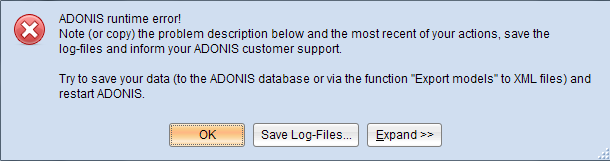
- Click Save Log-Files.
Please provide these log files when you contact our support team.
Which (Log) Files Should Be Provided in Case of Error (Web Client)?
All relevant log files are contained in the support package which is provided within a compressed Zip archive. The support package is available for download within the ADONIS NP web client.
In order to download the support package:
- Open a web browser and navigate to "http://<SERVER_NAME>:<TOMCAT_PORT>/ADONISNP11_0/supportinformation".
<SERVER_NAME> is the name of the server machine, <TOMCAT_PORT> is the port at which Apache Tomcat is accessible (by default this is 8000).
If you are running the web client locally, the URL should look like this:
"http://localhost:8000/ADONISNP11_0/supportinformation"
You can modify the URL to only download log files from a certain time period. In order to do this, add ?logType=<PARAMETER> to the URL. The following parameters are available:
small
Downloads log files from the last 24 hours.
medium
Downloads log files from the last week.
large
Downloads all log files.
If you are running the web client locally and you want to download log files from the last 24 hours, the URL should look like this:
"http://localhost:8000/ADONISNP11_0/supportinformation?logType=small"
Please provide these log files when you contact our support team.