How do I move models and objects between repositories?
Scenario
I have models and objects in one repository and want to move them to another. How do I proceed?
Solution
The following instructions will guide you through the import/export function of the Administration Toolkit. A limited option in the web client, would be the BPMN DI file export/import for models.
Export models
| Description | |
|---|---|
| Step 1: Open the Administration Toolkit and use the Dropdown Menu (1) to switch to the Repository (2) from which you want to Export. | 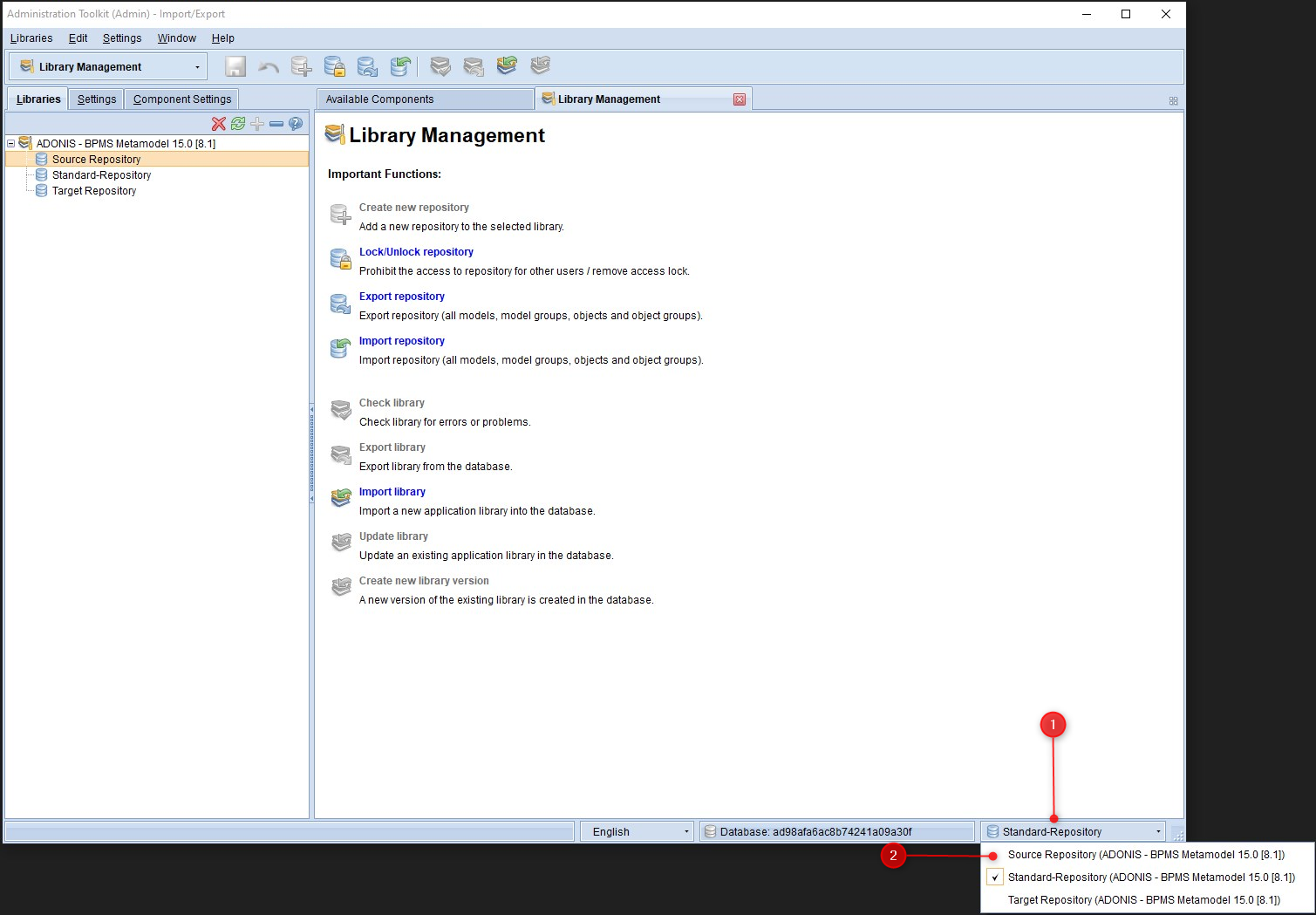 Click here to enlarge Click here to enlarge |
| Step 2: Go to Import/Export. | 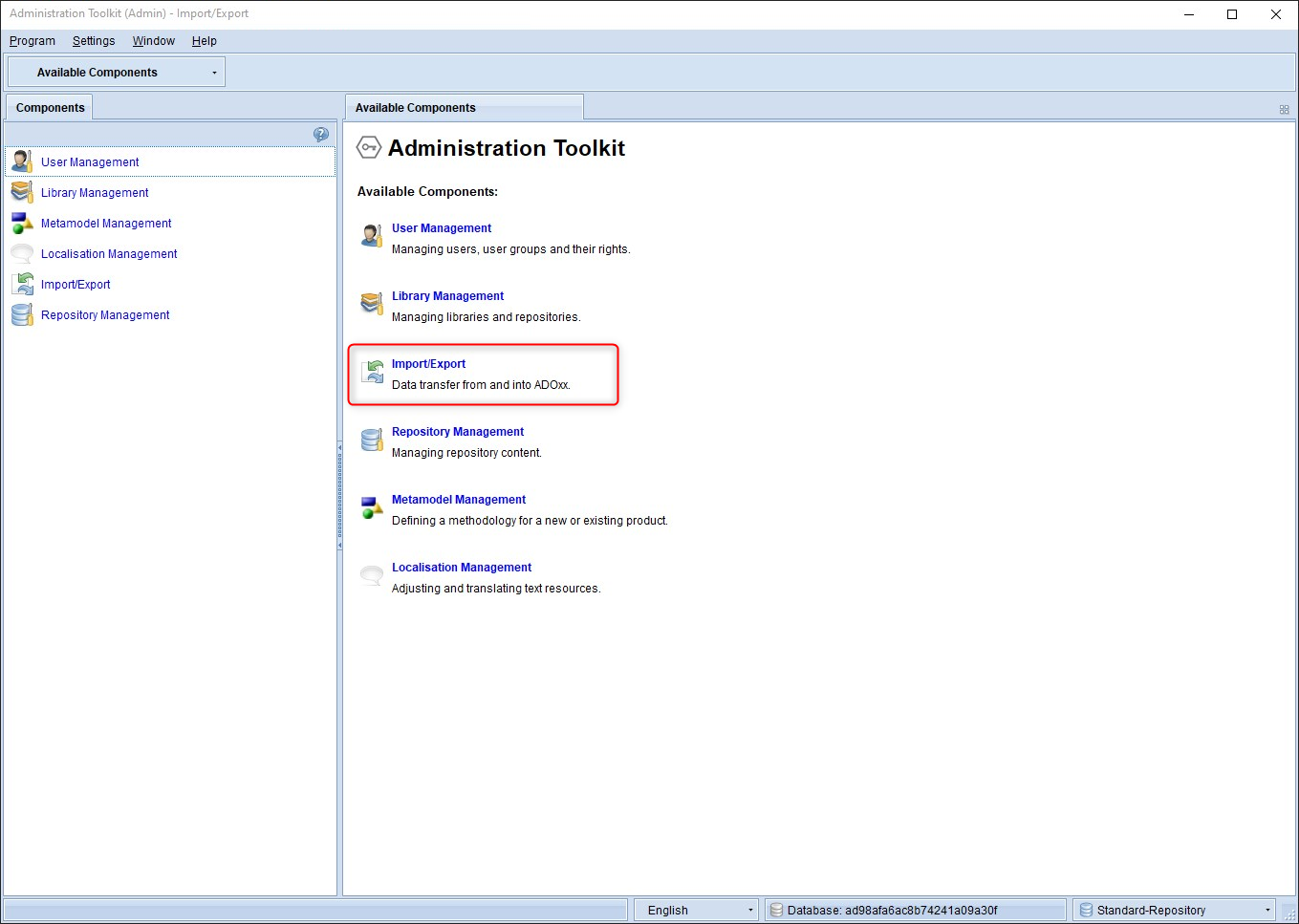 Click here to enlarge Click here to enlarge |
| Step 3: Click on Export models. | 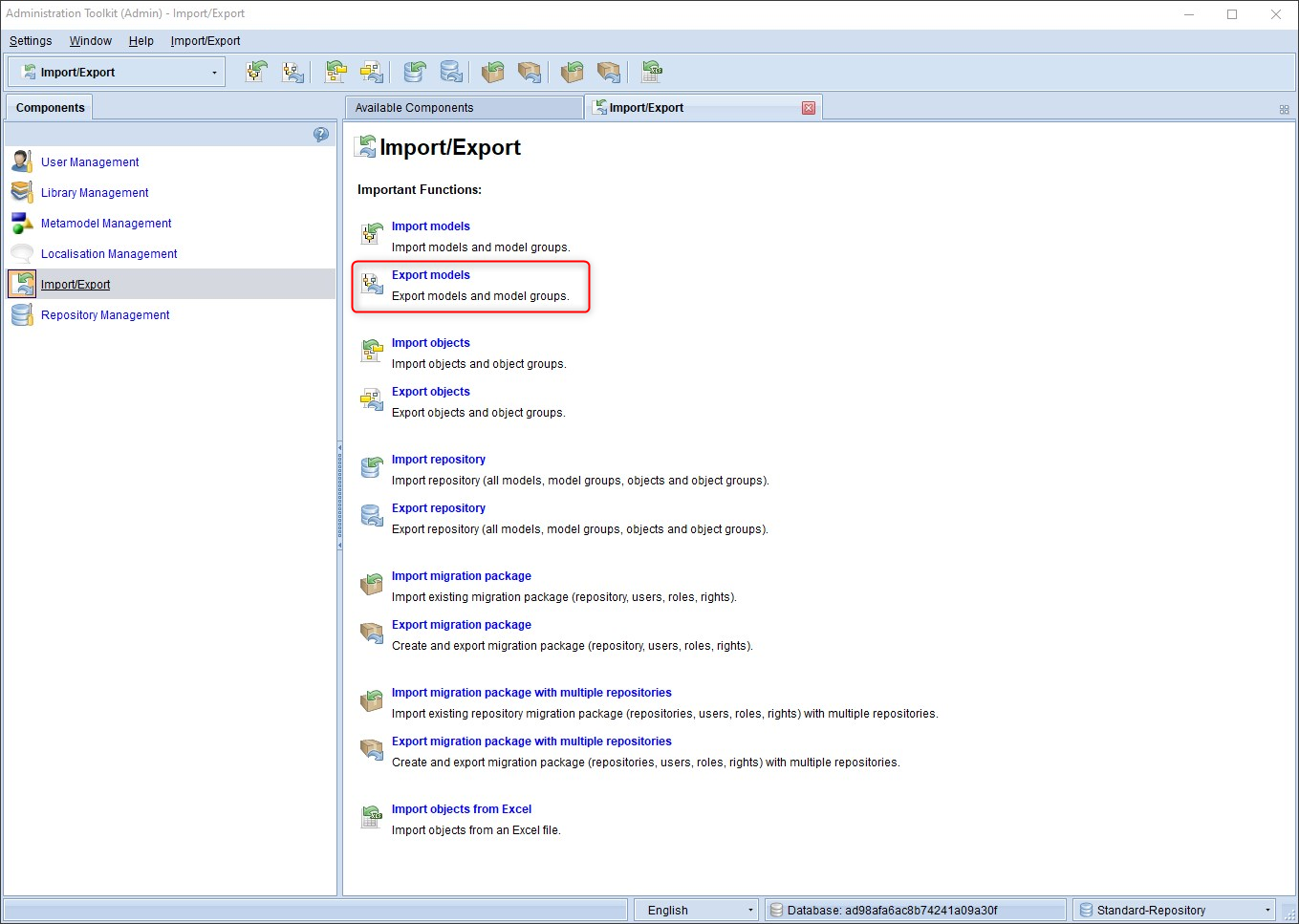 Click here to enlarge Click here to enlarge |
| Step 4: In the Model Catalogue window, select a single model or entire model groups, that you aim to export | 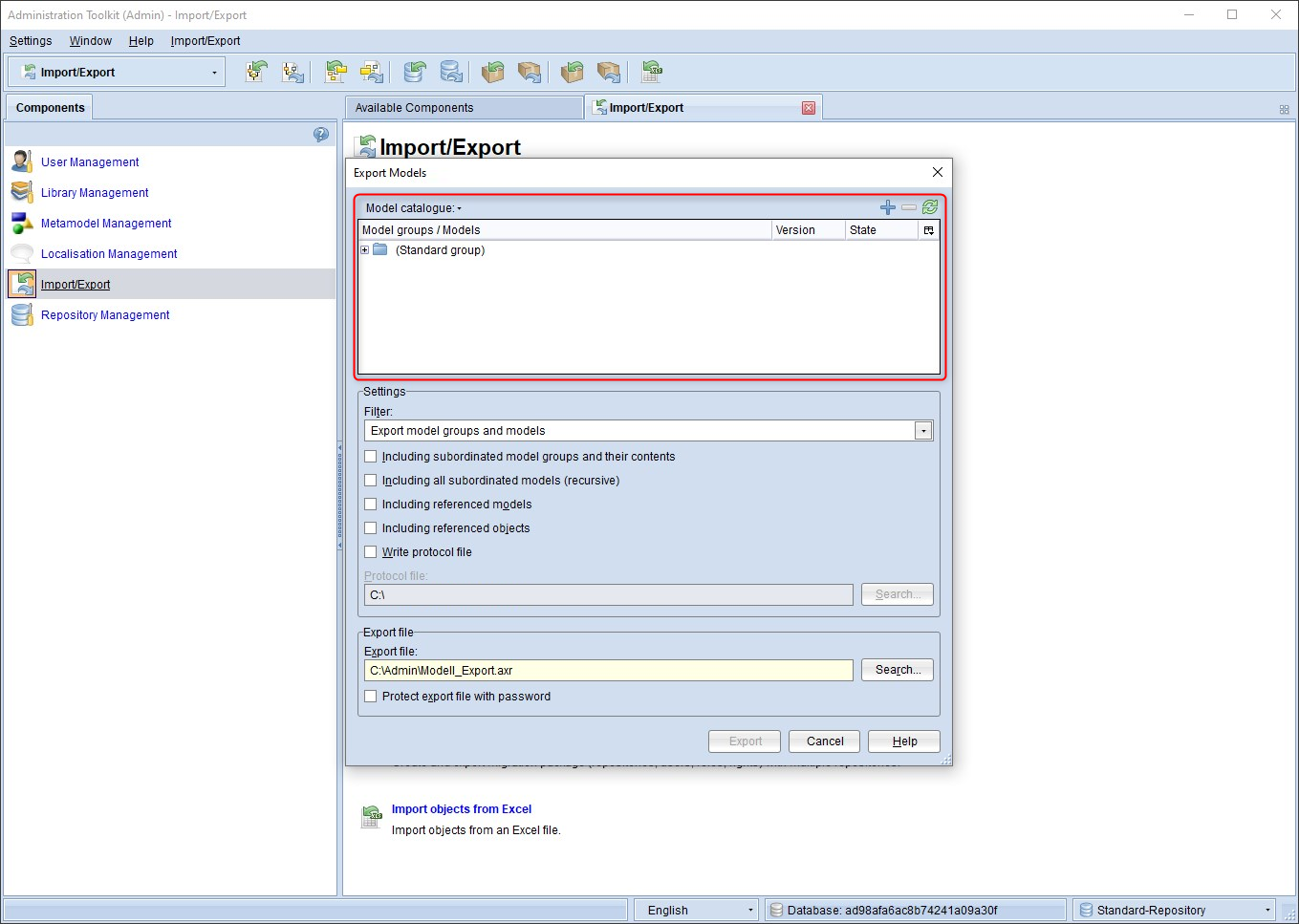 Click here to enlarge Click here to enlarge |
| Step 5: In the Settings window, you can customize the export according to your needs. If you encounter problems when exporting the models, it is advisable to activate the option "Create log file" so that you can make it available to BOC's technical customer support | 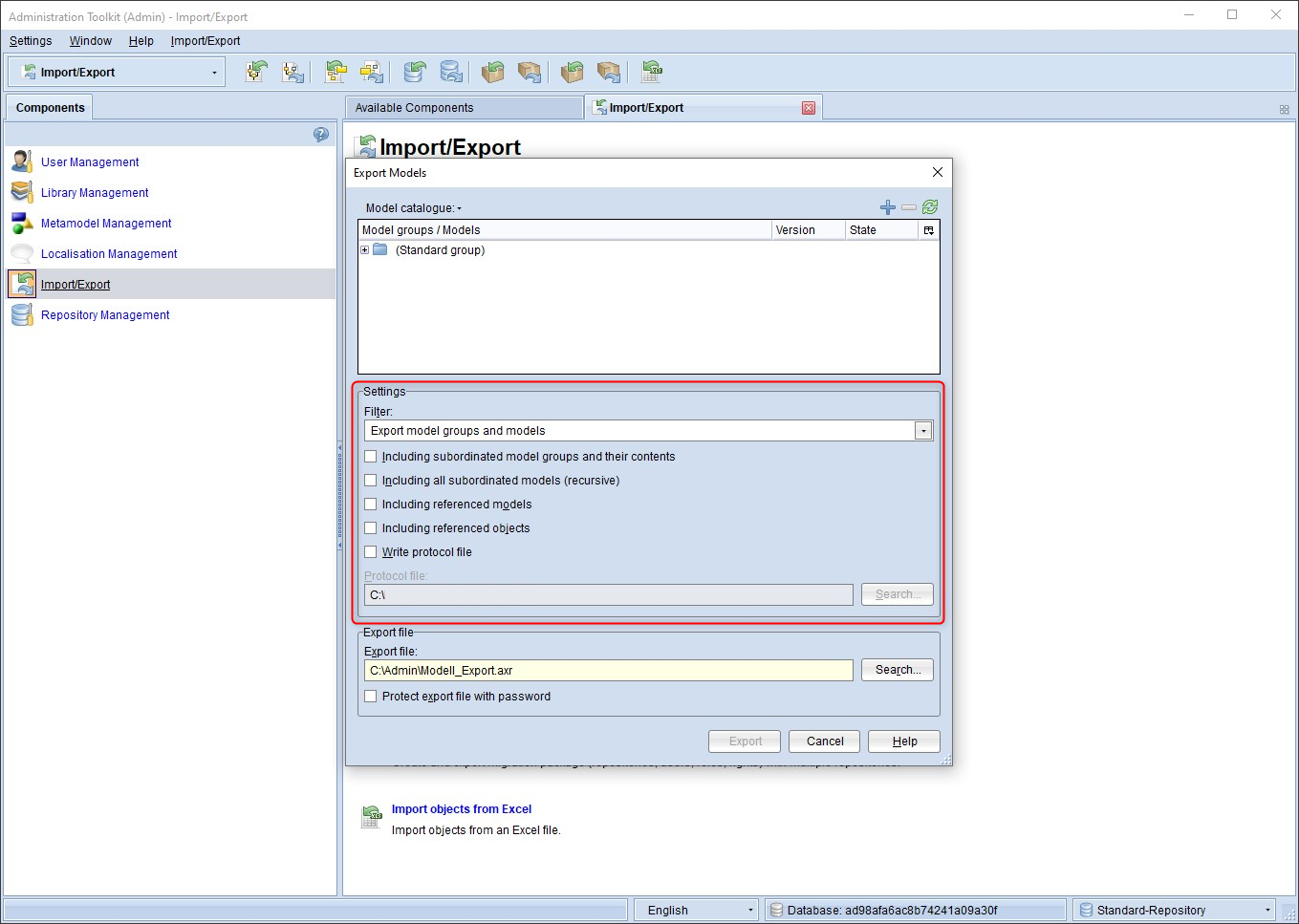 Click here to enlarge Click here to enlarge |
| Step 6: In the export file window, you can specify the storage path and a password | 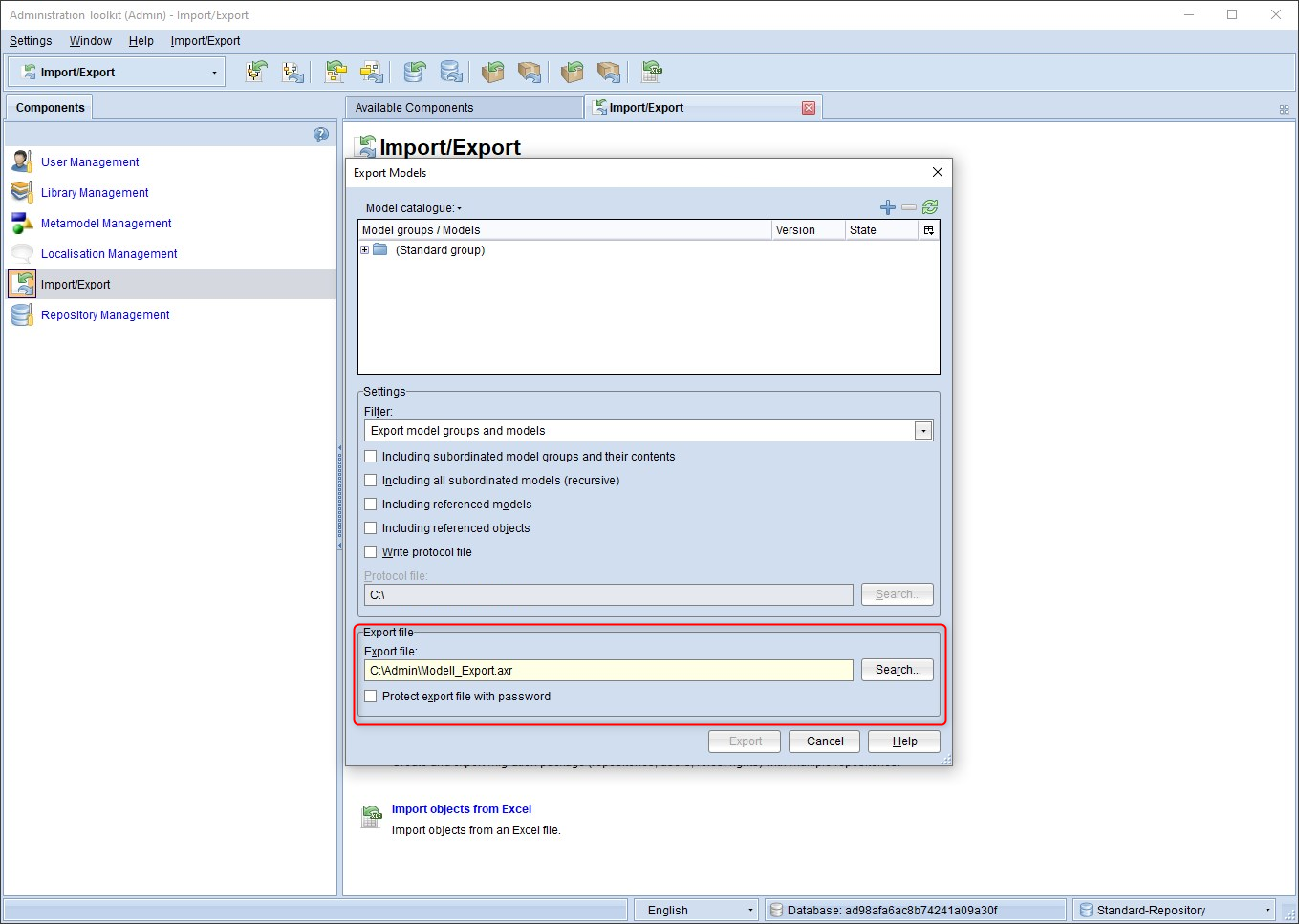 Click here to enlarge Click here to enlarge |
Import models
| Description | |
|---|---|
| Step 1: At the bottom right, change the repository to which you want to Import the models you just exported | 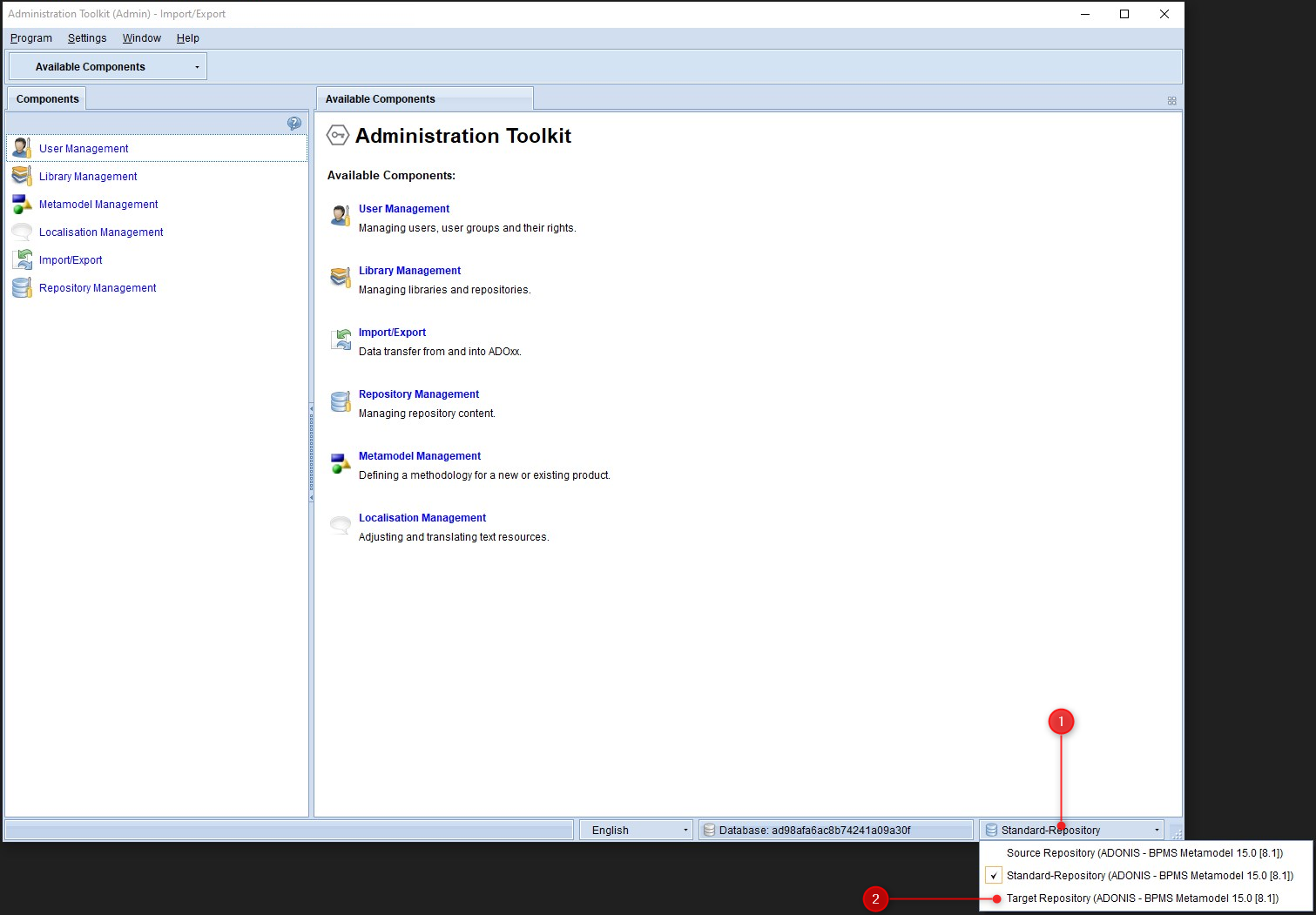 Click here to enlarge Click here to enlarge |
| Step 2: Go to Import/Export. | 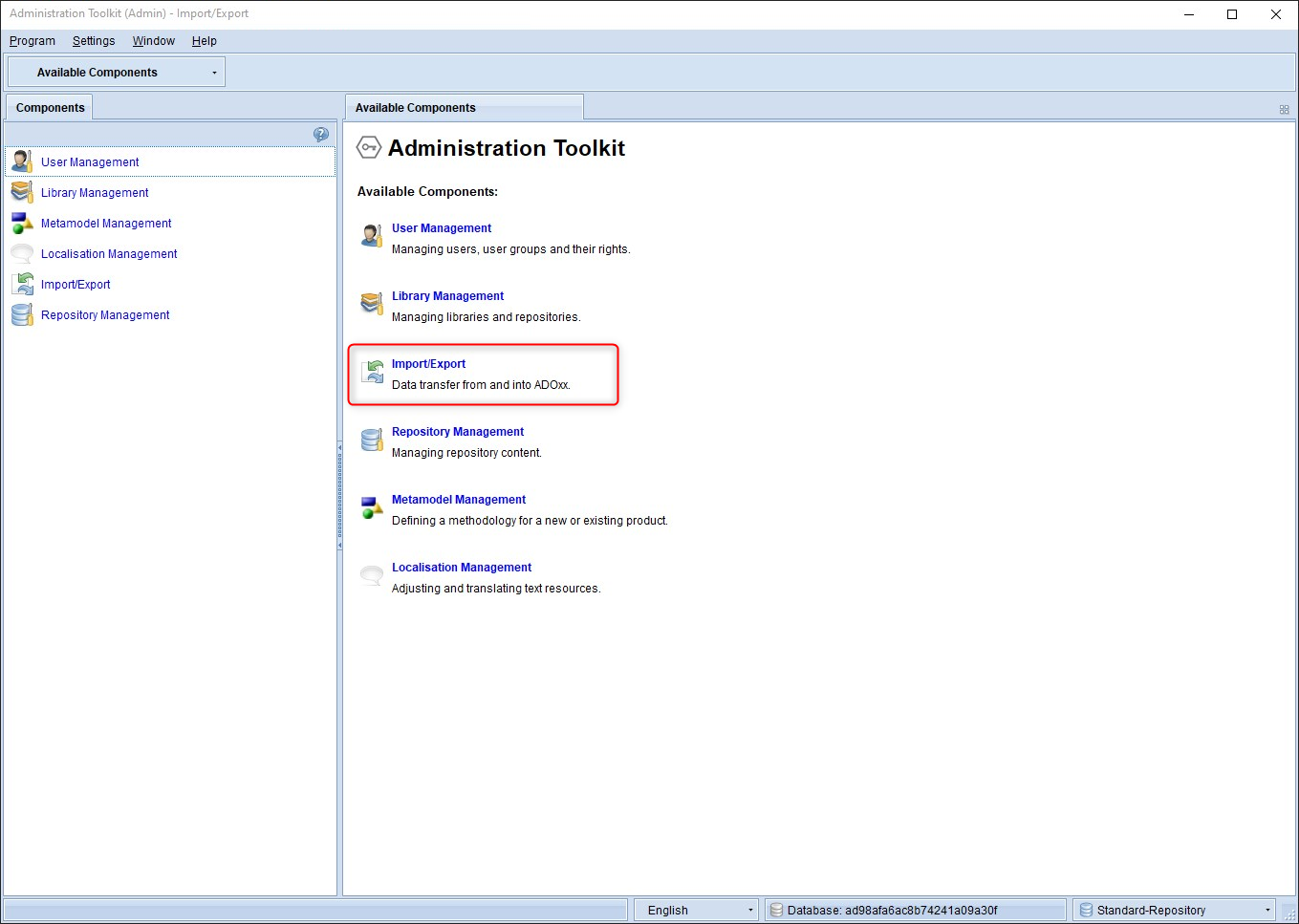 Click here to enlarge Click here to enlarge |
| Step 3: Click on Import models | 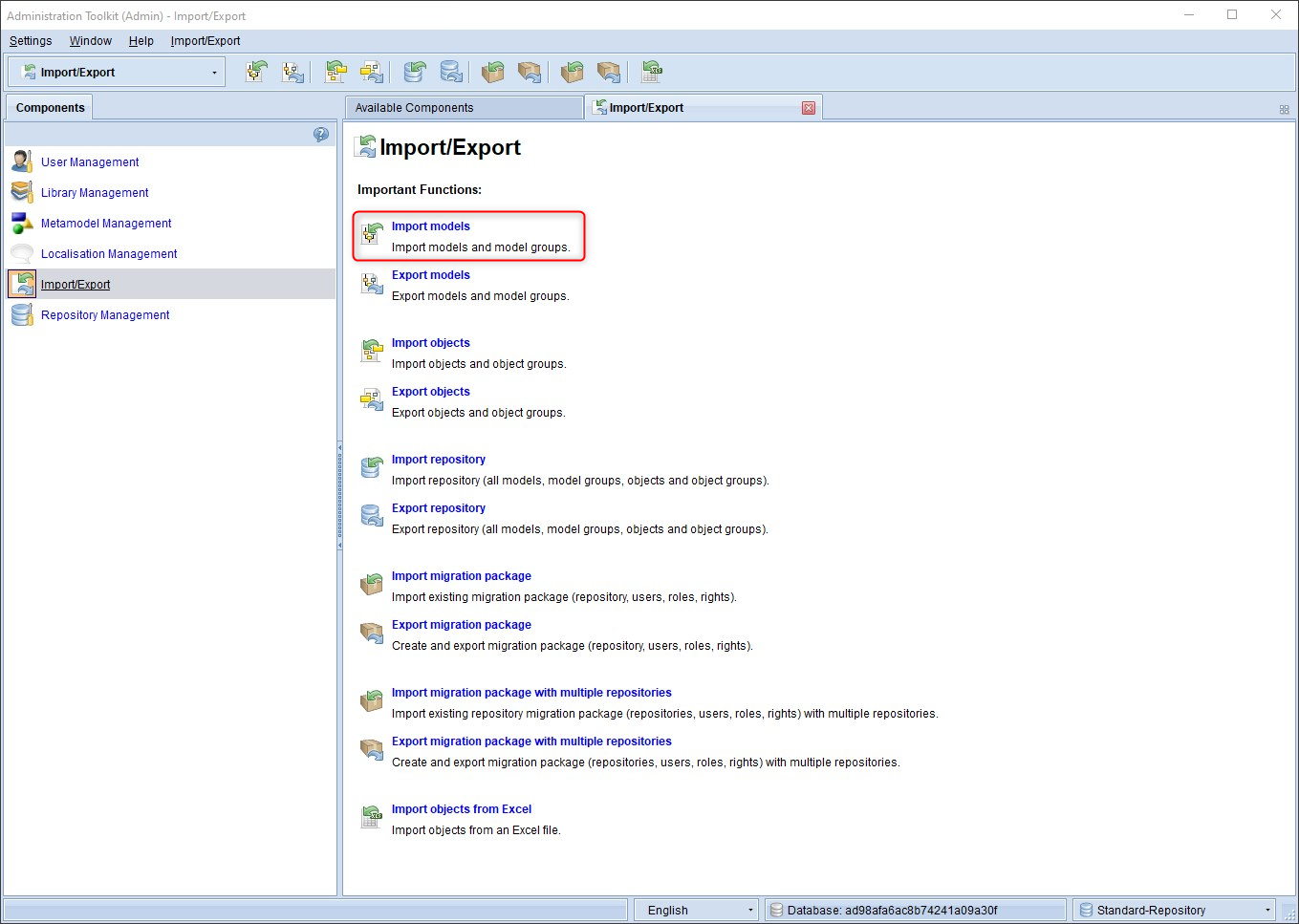 Click here to enlarge Click here to enlarge |
| Step 4: Navigate to the path where you have saved the export. Confirm your selection with Import. | 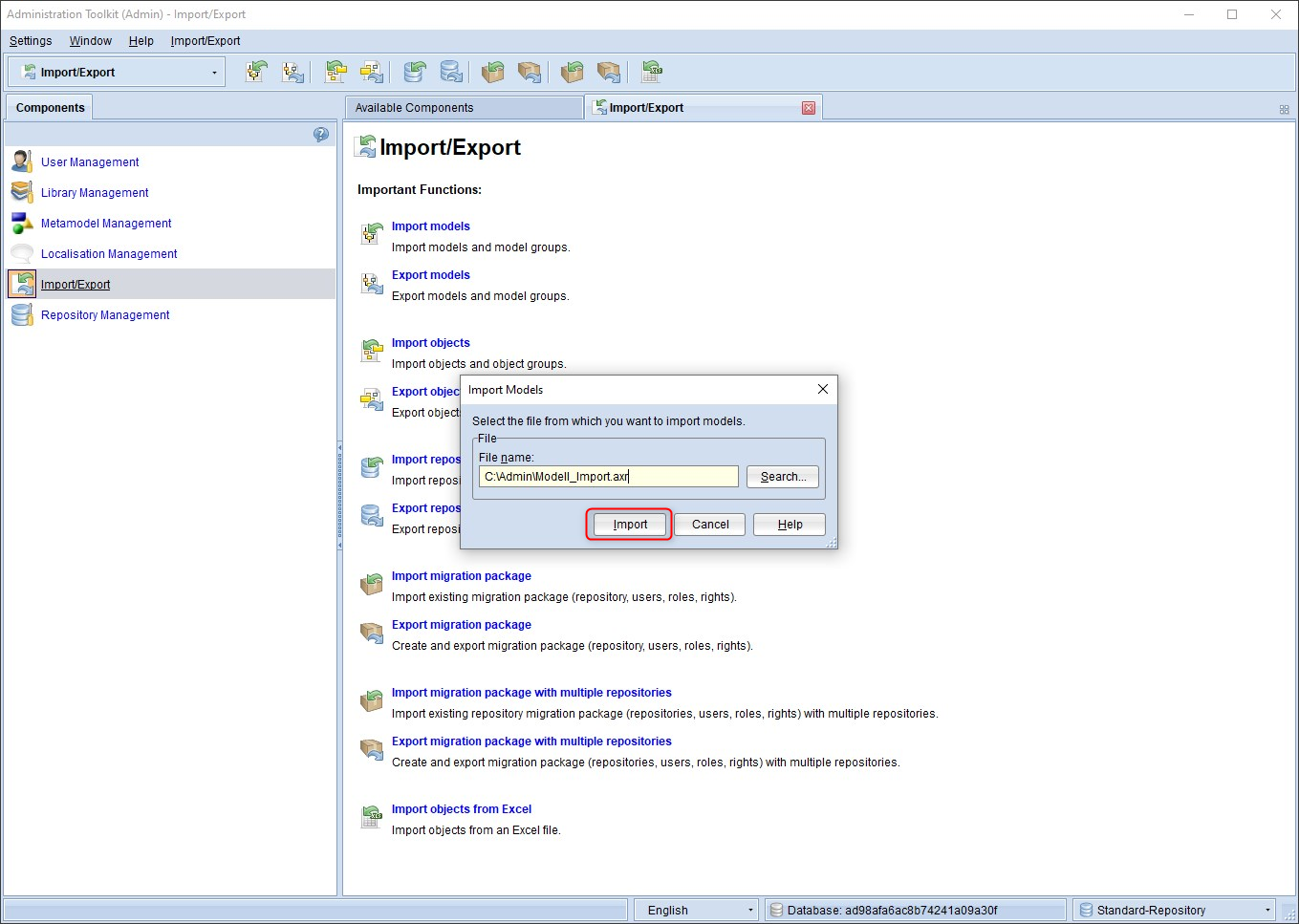 Click here to enlarge Click here to enlarge |
| Step 5: In the left-hand Content of file window, select the models you wish to import. On the right-hand side in the Target model group, you can select the target. Pay attention to the Note on step 5 below | 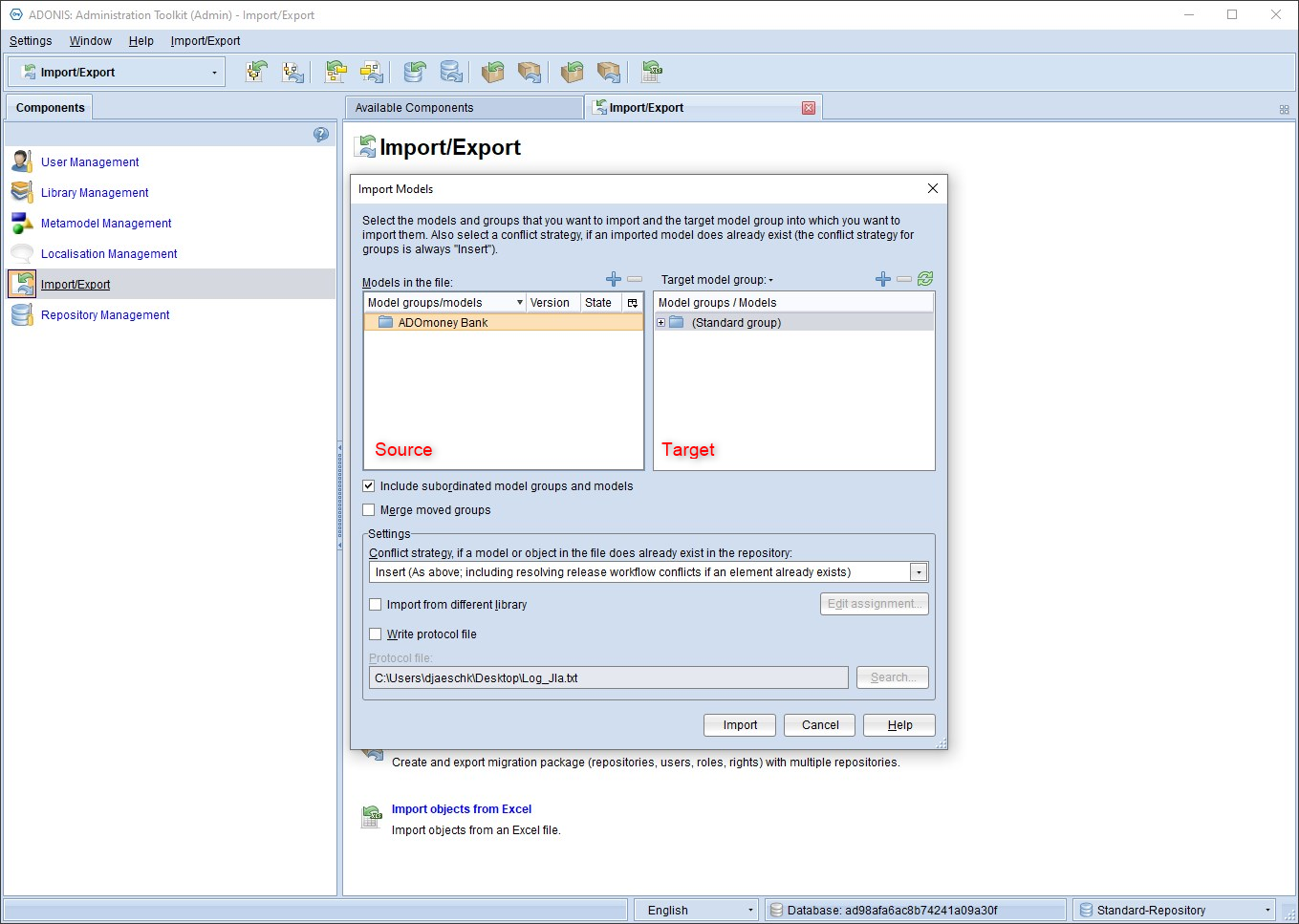 Click here to enlarge Click here to enlarge |
| Step 6: In the Settings window, select the desired import mode and start the process with Import (1) If you encounter problems when importing the models, it is advisable to activate the "Write protocol file" option and hand it over to BOC's technical customer support. | 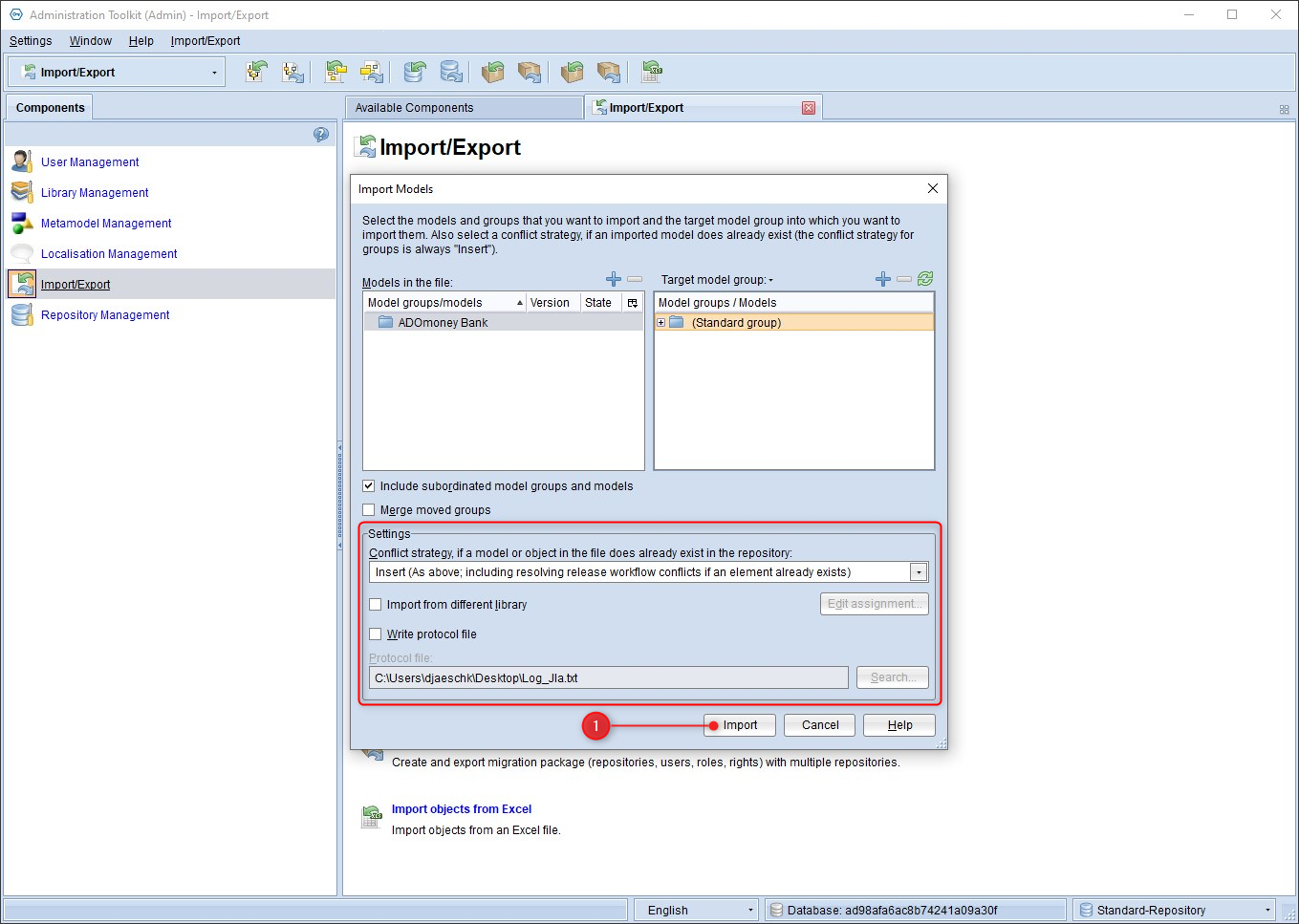 Click here to enlarge Click here to enlarge |
Note on step 5 "Model import"
| Pay attention to the correct hierarchy when importing. In the example shown here, the "ADOmoney Bank" folder would be imported under the already existing "ADOmoney Bank". To integrate the "ADOmoney Bank" folder from the export in the target repository in the "ADOmoney Bank" folder, the folder (default group) above it in the hierarchy would have to be selected on the right. | |
| Example I: ADOMoney Bank (source repository) is integrated under ADOMoney Bank (target repository) | 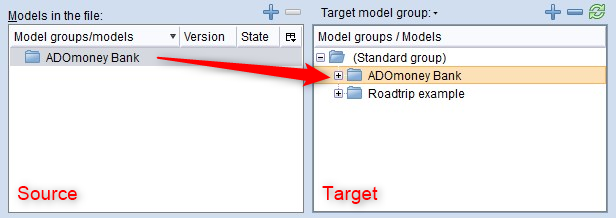 Click here to enlarge Click here to enlarge |
| Example I: Result | 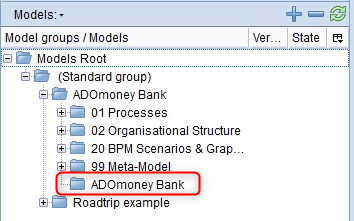 Click here to enlarge Click here to enlarge |
| Example II: ADOMoney Bank (source repository) is integrated under (standard group) (target repository) | 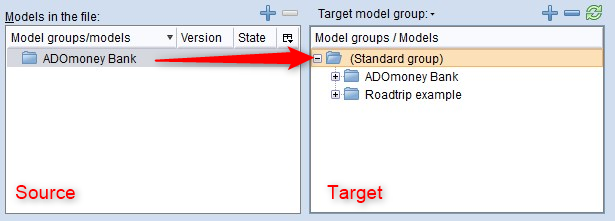 Click here to enlarge Click here to enlarge |
| Example II: Result | 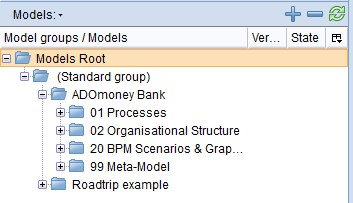 Click here to enlarge Click here to enlarge |
Export objects
| Description | |
|---|---|
| Step 1: Open the Administration Toolkit and use the dropdown menu to switch to the repository from which you want to export | 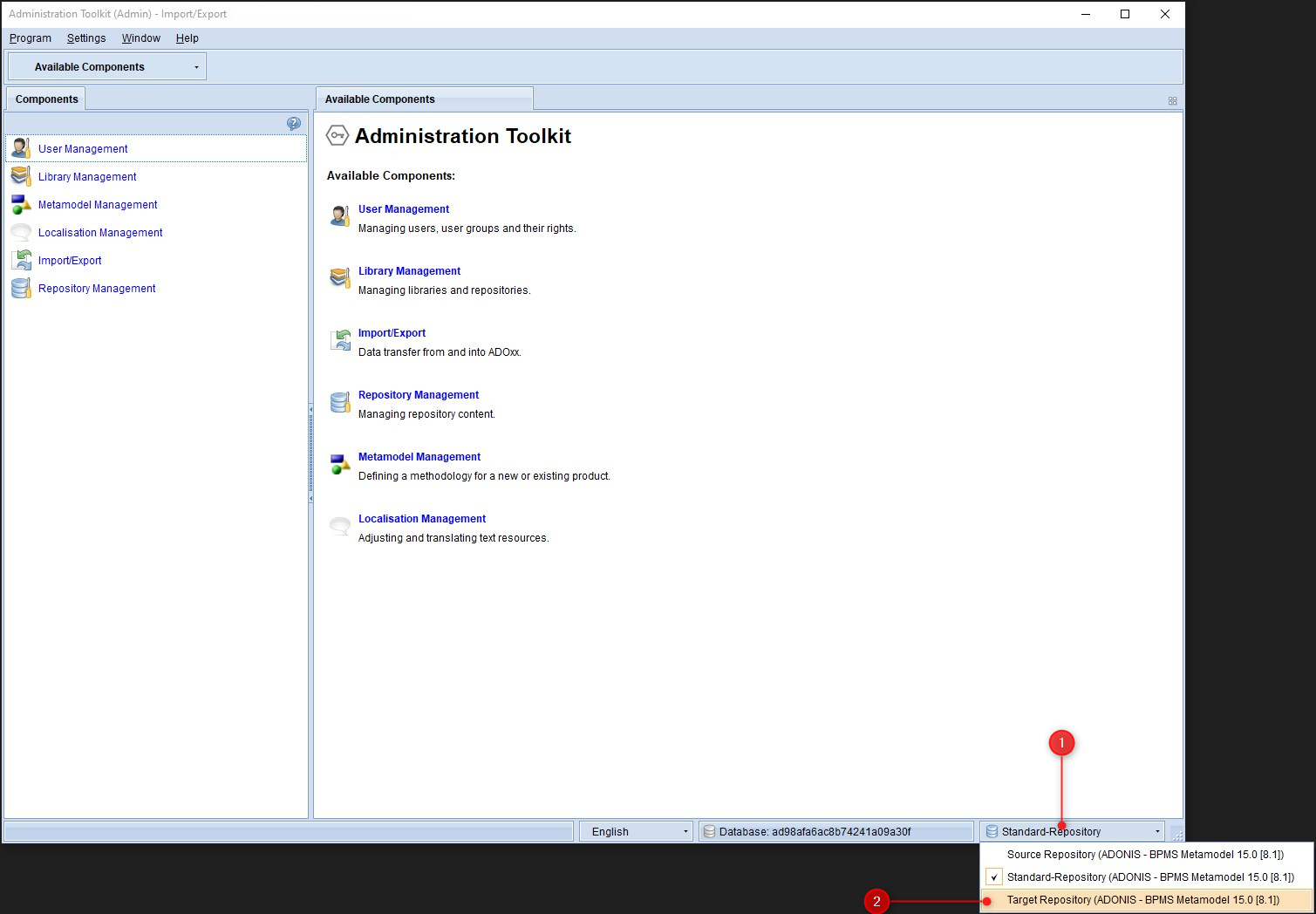 Click here to enlarge Click here to enlarge |
| Step 2: Go to Import/Export. | 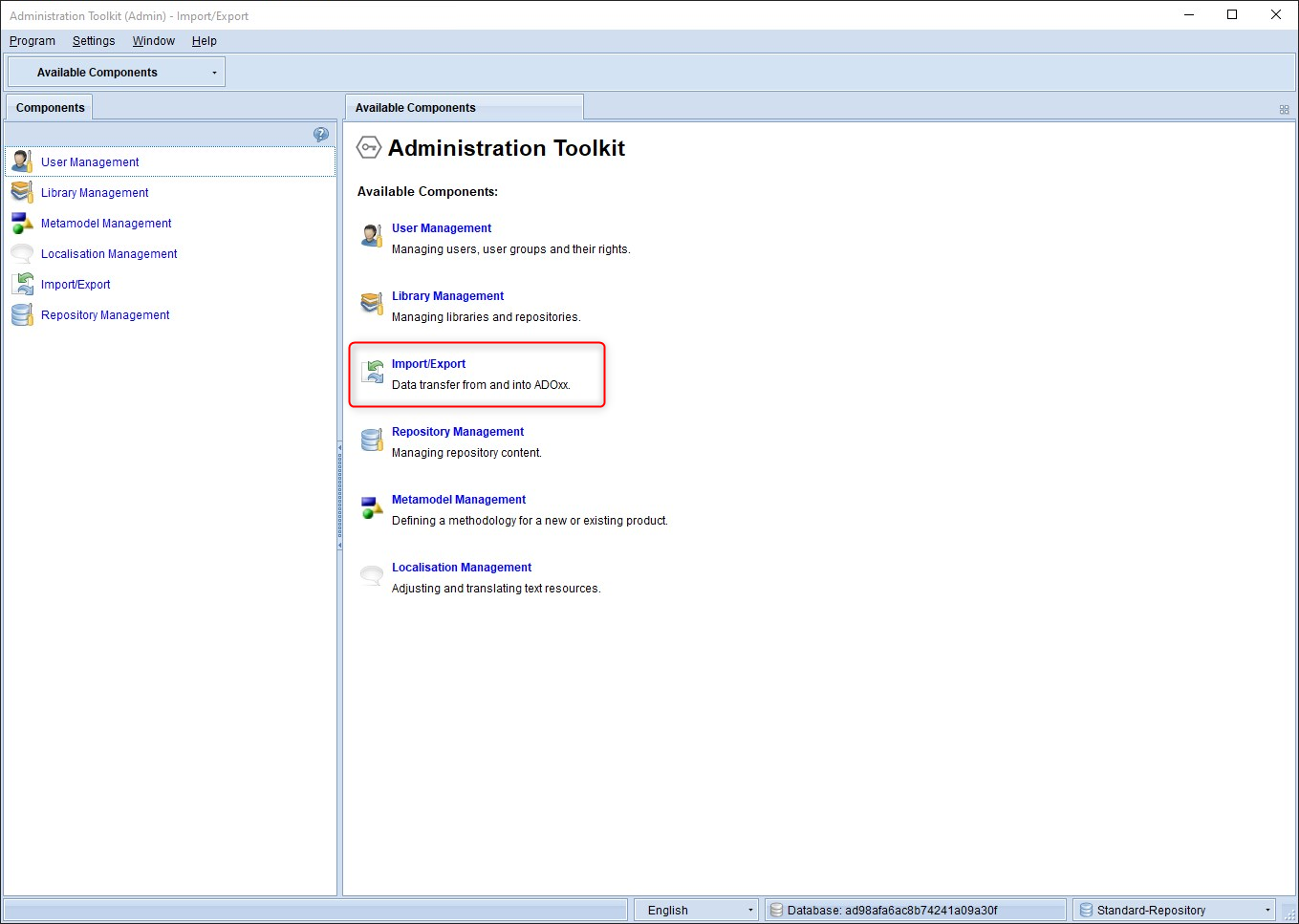 Click here to enlarge Click here to enlarge |
| Step 3: Click on Export objects | 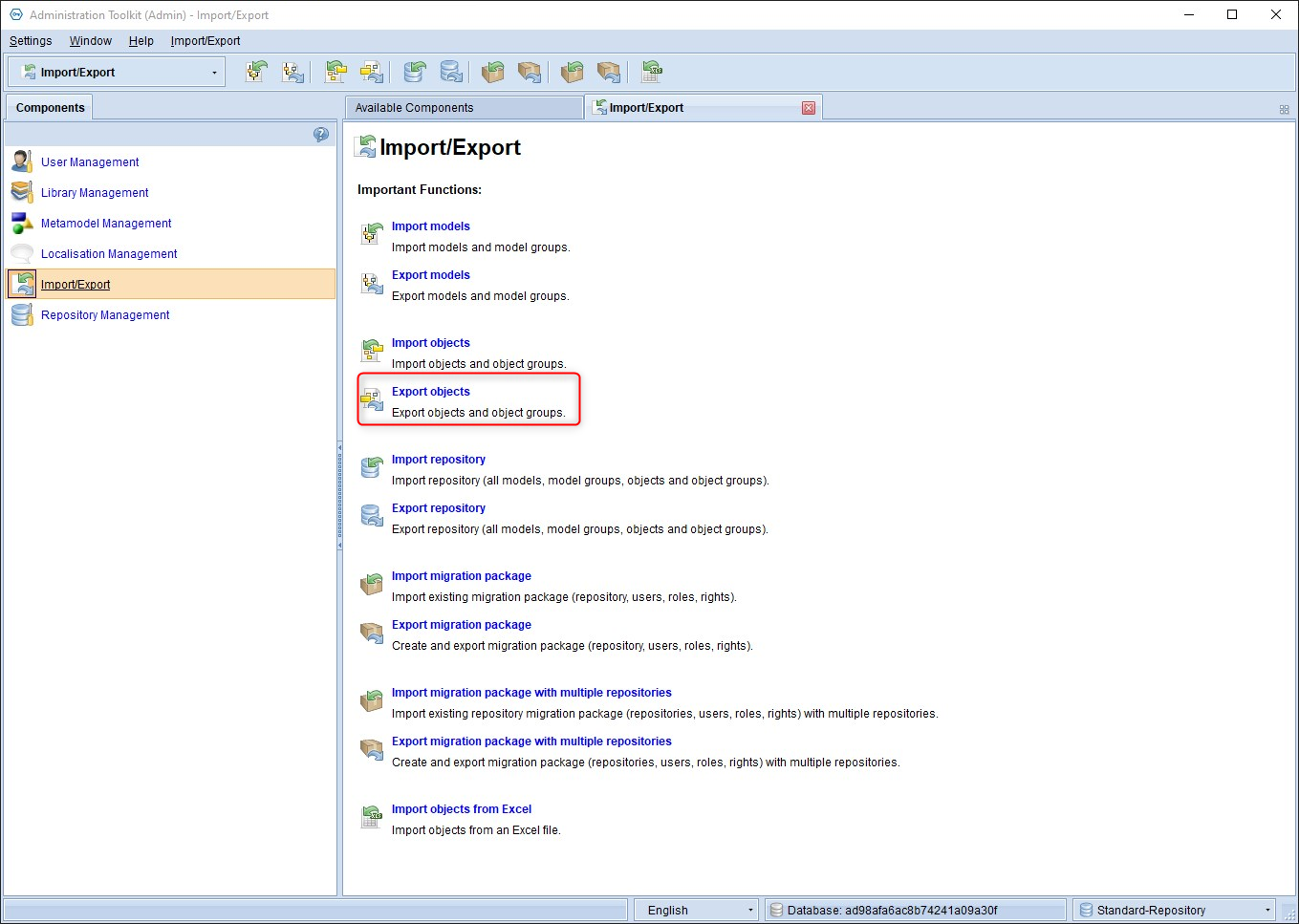 Click here to enlarge Click here to enlarge |
| Step 4: In the Object Catalog window, select a single object or entire object groups that you want to export | 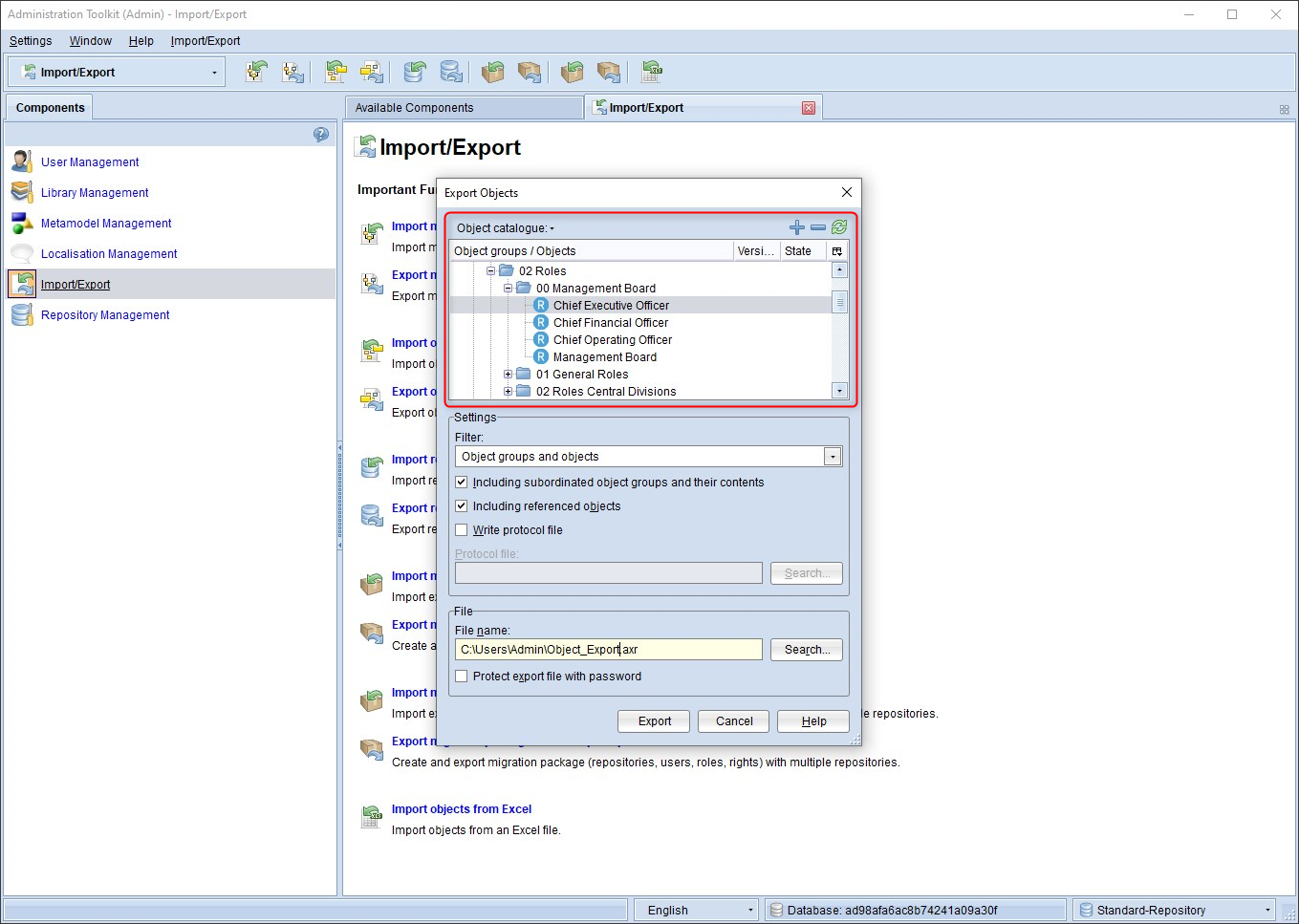 Click here to enlarge Click here to enlarge |
| Step 5: In the Settings window, you can customize the export according to your needs. If you encounter problems when exporting the objects, it is advisable to activate the option "Create log file" so that you can make it available to BOC's technical customer support. | 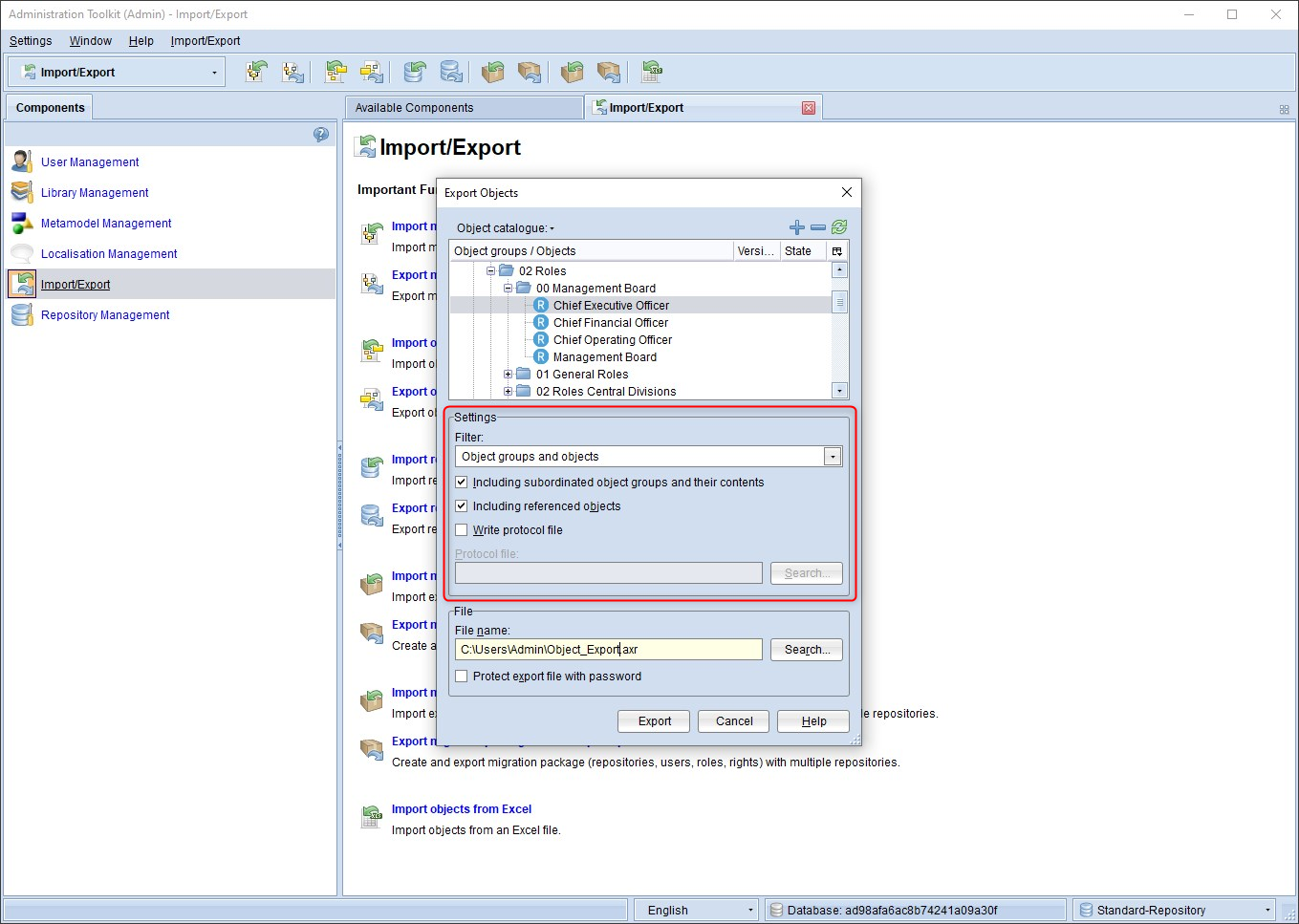 Click here to enlarge Click here to enlarge |
| Step 6: In the Export files window, you can specify the storage path and a password | 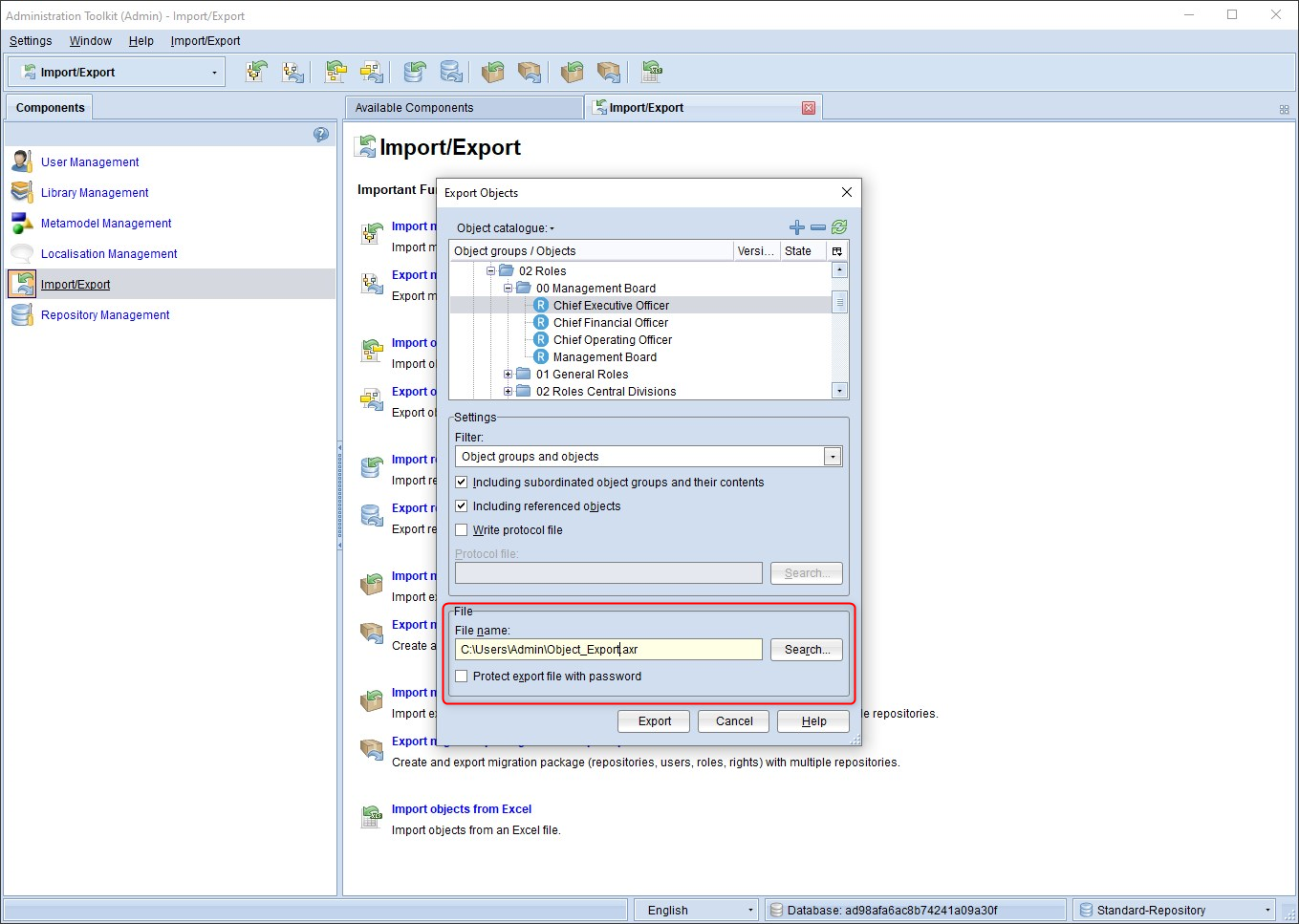 Click here to enlarge Click here to enlarge |
Import objects
| Description | |
|---|---|
| Step 1: At the bottom right, change the repository to which you want to Import the models you just exported | 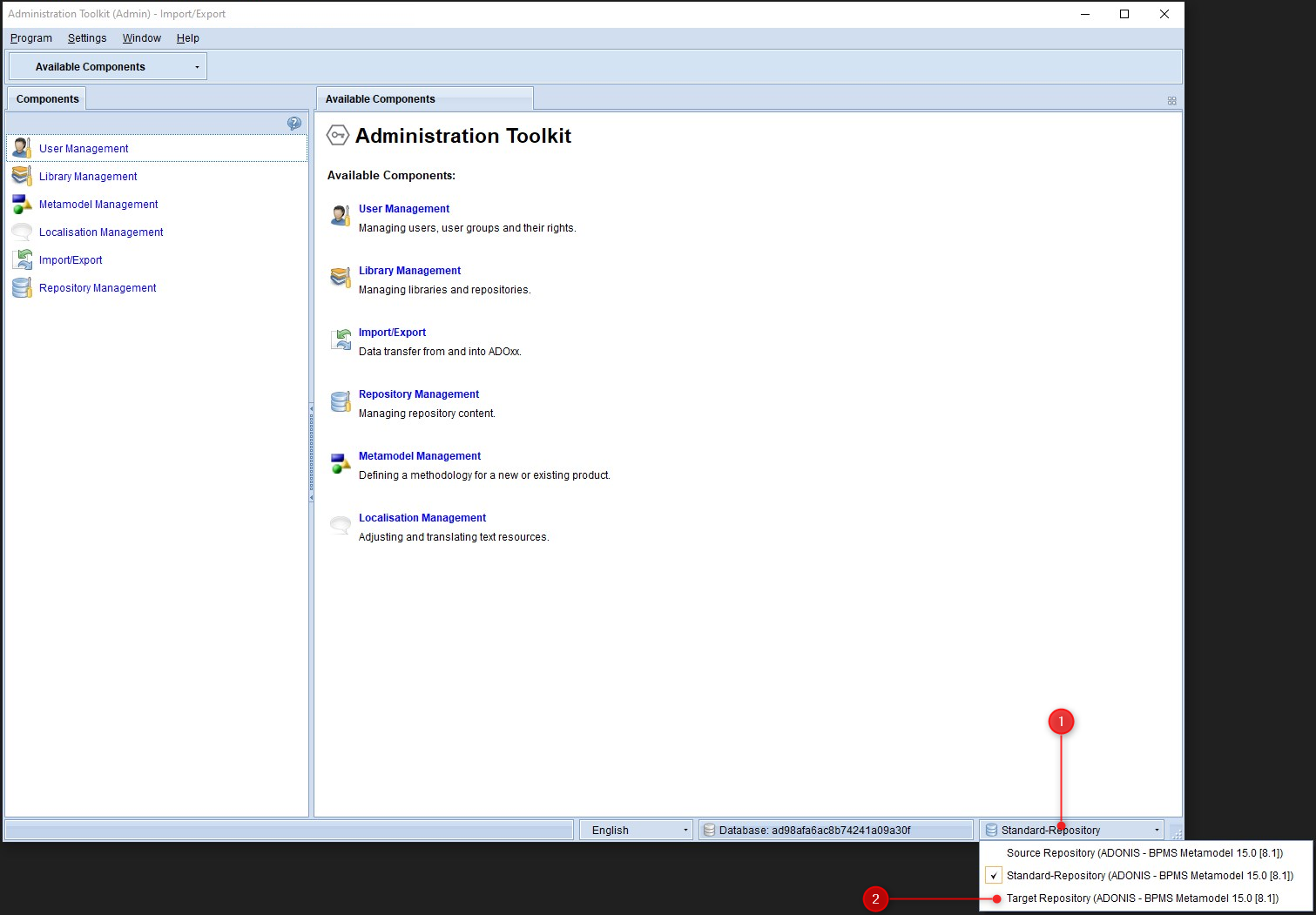 Click here to enlarge Click here to enlarge |
| Step 2: Go to Import/Export. | 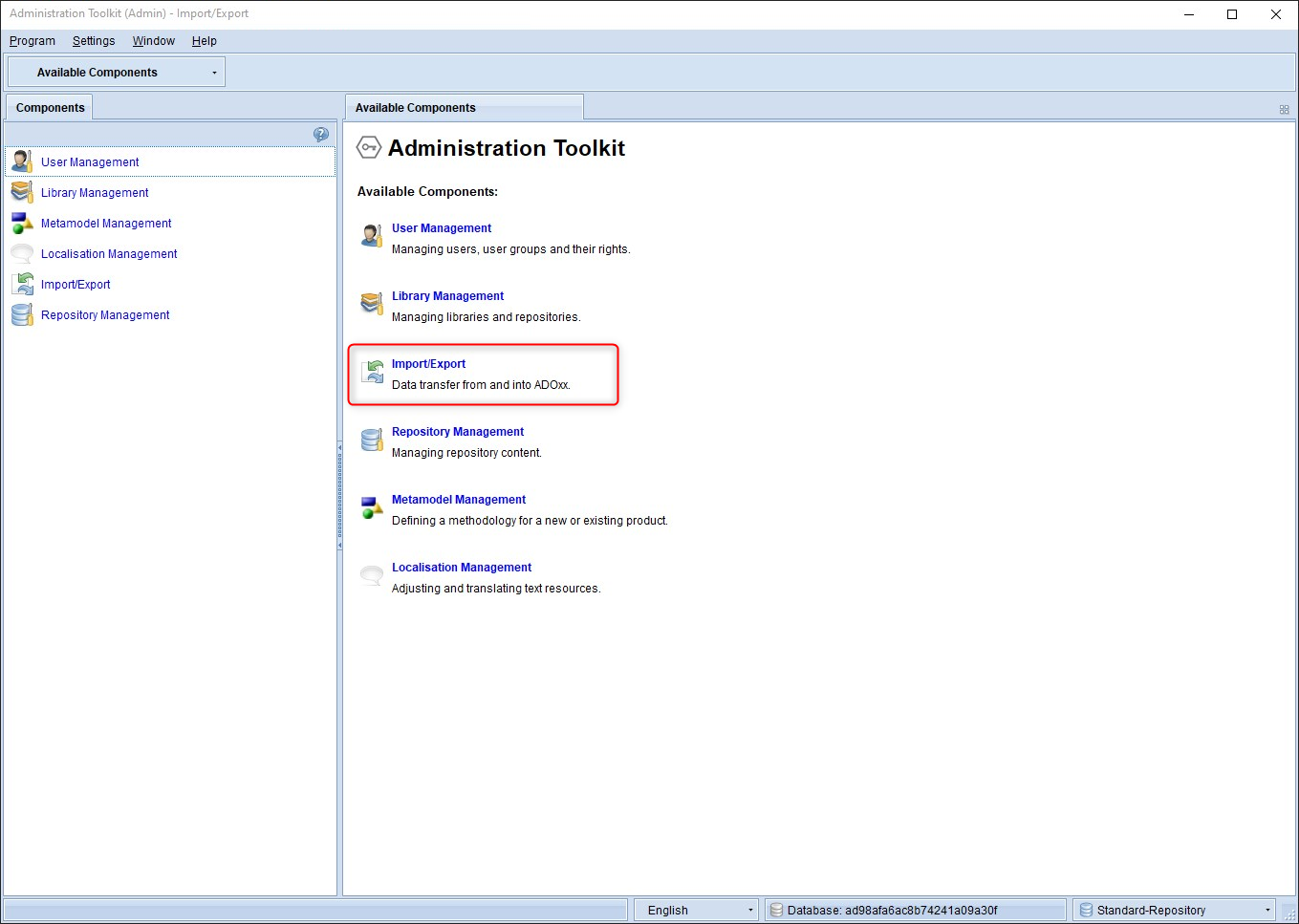 Click here to enlarge Click here to enlarge |
| Step 3: Click on Import objects | 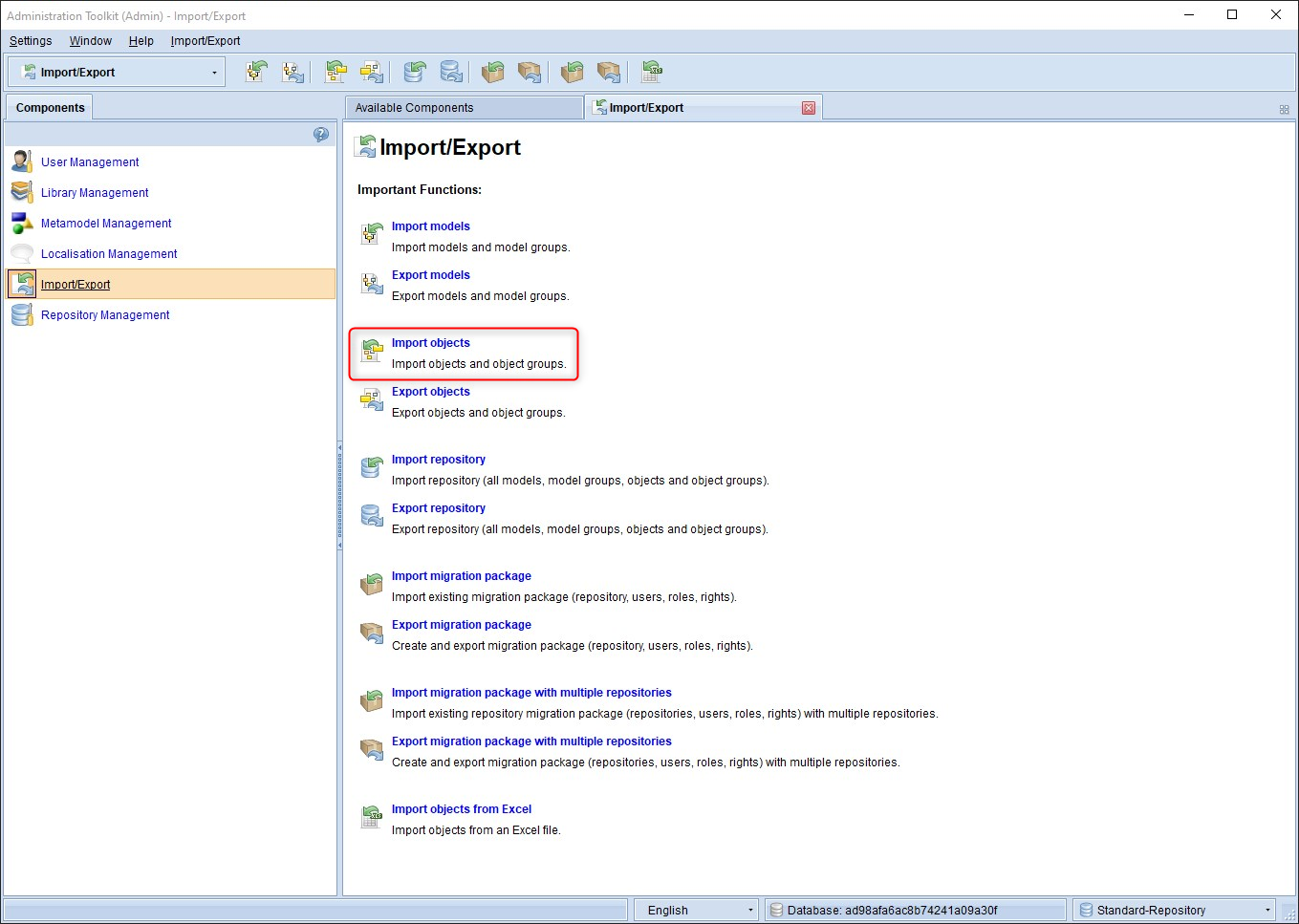 Click here to enlarge Click here to enlarge |
| Step 4: Navigate to the path where you have saved the export. Confirm your selection with Import. | 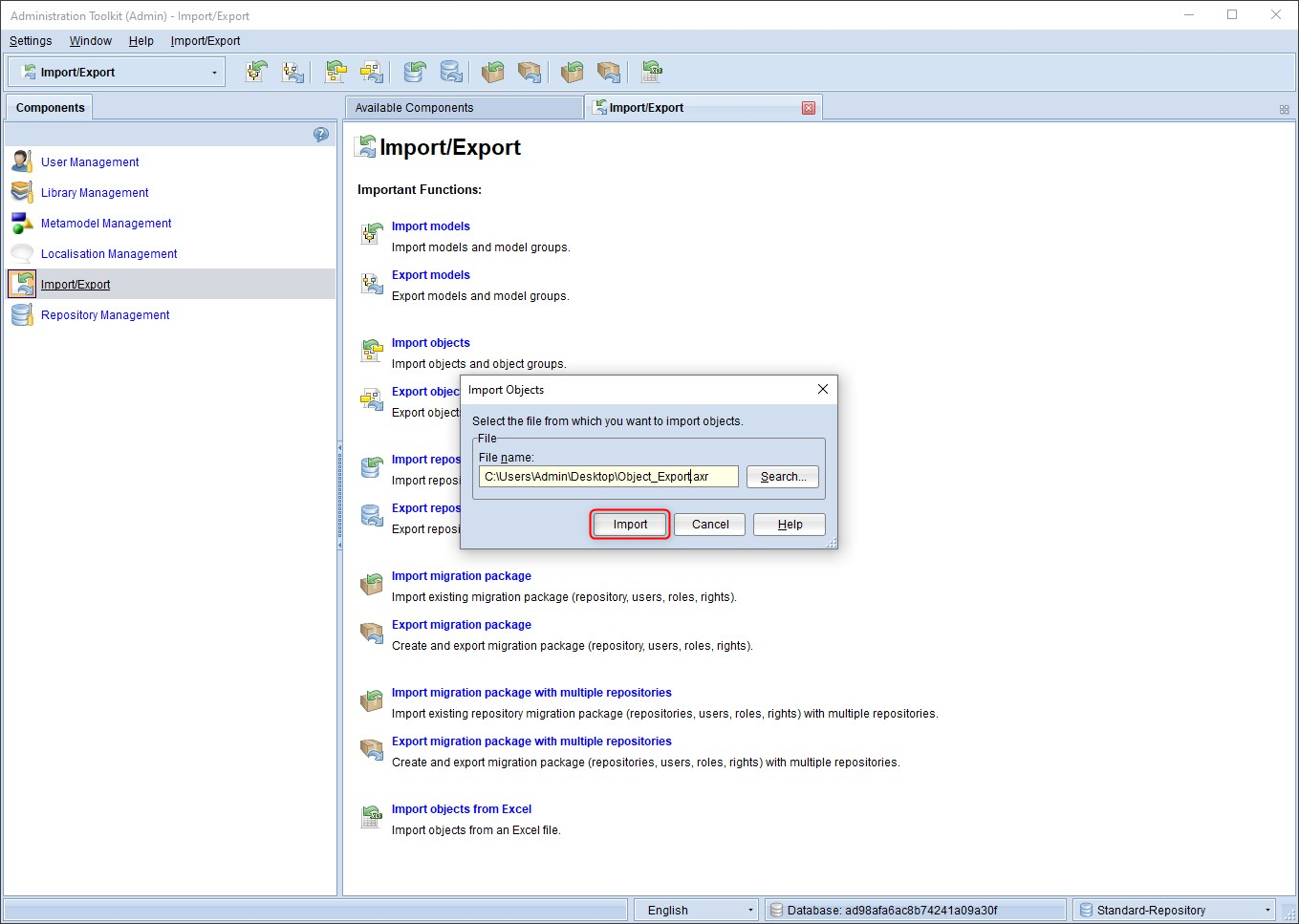 Click here to enlarge Click here to enlarge |
| Step 5: In the Contents of the file window, select the objects you want to import. On the right-hand side in the Target object group, you can select the target. Note on step 5 | 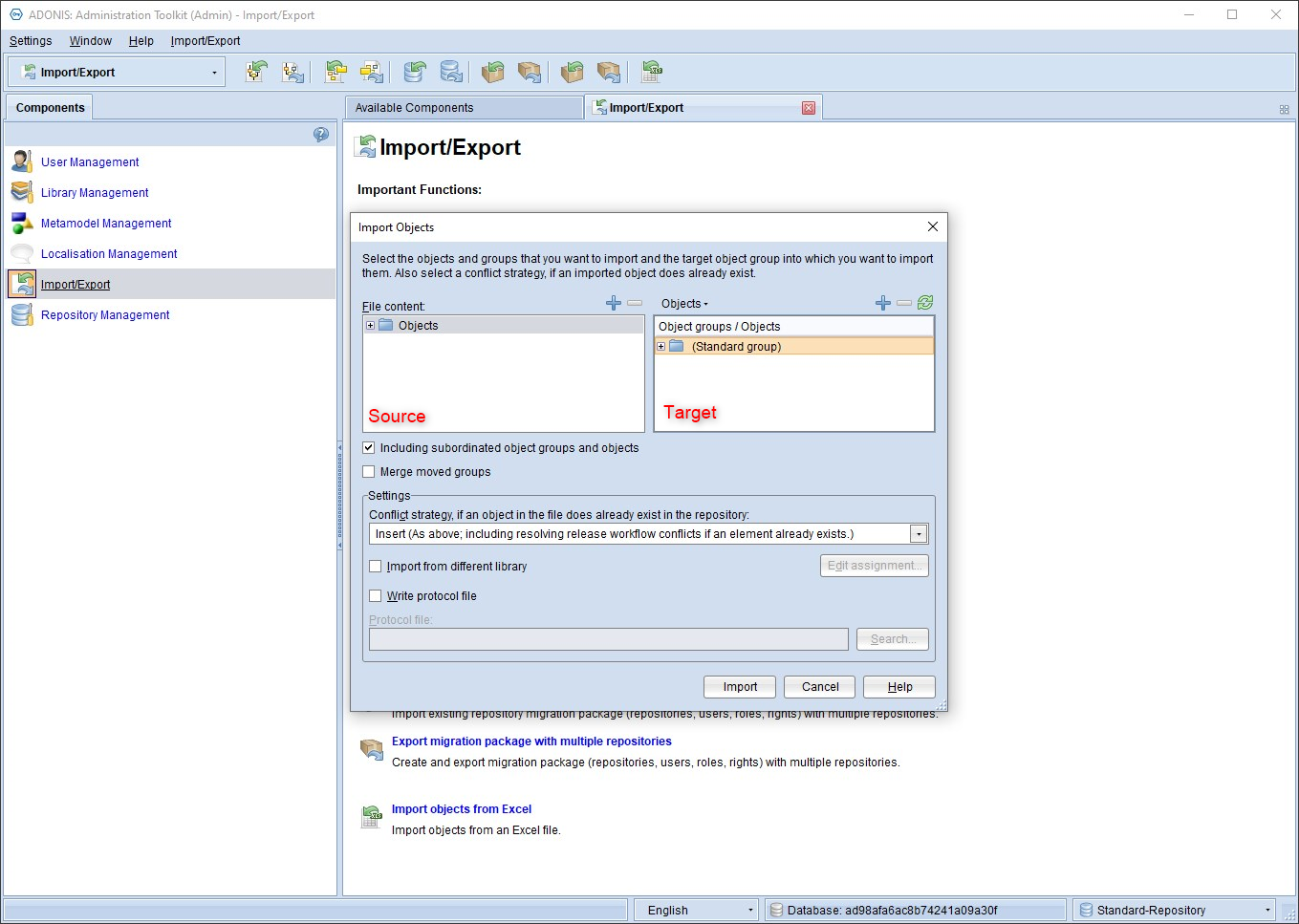 Click here to enlarge Click here to enlarge |
| Step 6: Select the desired import mode in the Settings window. If you encounter problems when importing the models, it is advisable to activate the "Write protocol file" option and hand it over to BOC's technical customer support. | 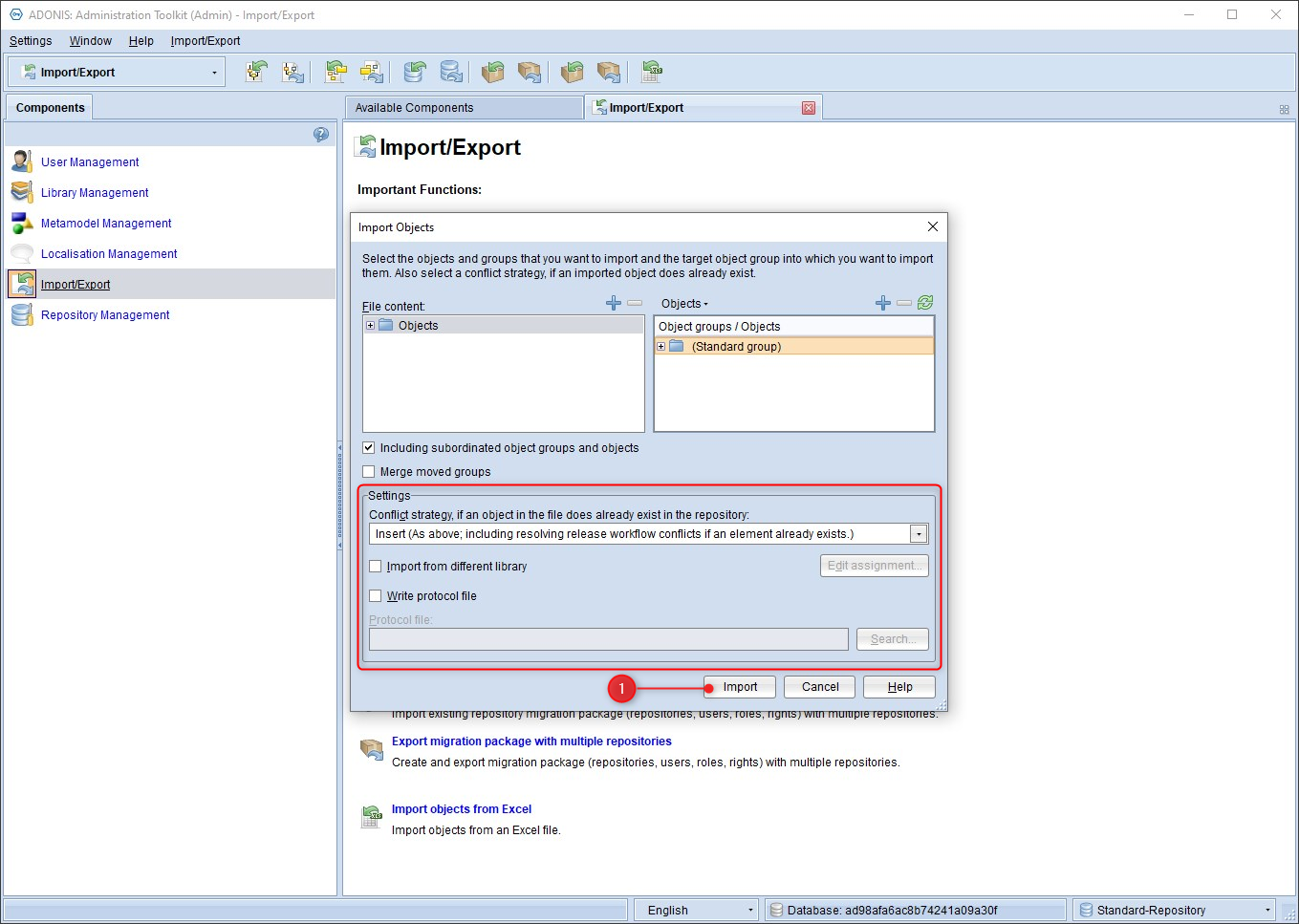 Click here to enlarge Click here to enlarge |
Note on step 5 "Object import"
| Pay attention to the correct hierarchy when importing. In the example shown here, the "ADOmoney Bank" folder would be imported under the existing "ADOmoney Bank". To integrate the "ADOmoney Bank" folder from the export in the target repository in the "ADOmoney Bank" folder, the folder (default group) above it in the hierarchy would have to be selected on the right. | |
| Example I: ADOMoney Bank (source repository) is integrated under ADOMoney Bank (target repository) | 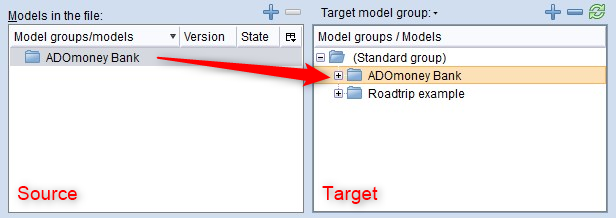 Click here to enlarge Click here to enlarge |
| Example I: Result | 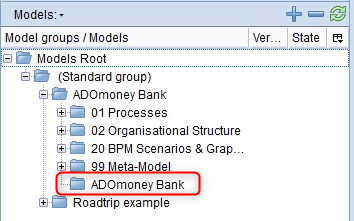 Click here to enlarge Click here to enlarge |
| Example II: ADOMoney Bank (source repository) is integrated under (standard group) (target repository) | 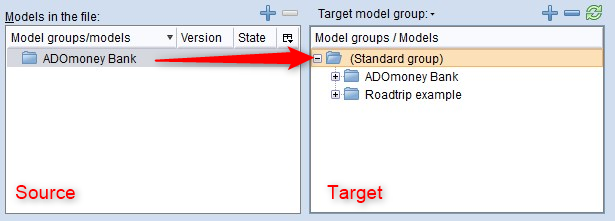 Click here to enlarge Click here to enlarge |
| Example II: Result | 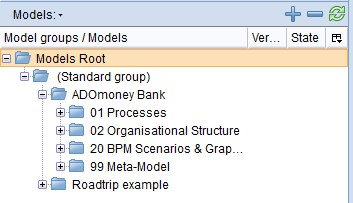 Click here to enlarge Click here to enlarge |