After the Installation
The following shortcuts will show up on the start menu entry of ADOIT 16.0 (after a complete installation):
Manuals
The ADOIT user documentation in English and German.
Administration Toolkit
Used by a ADOIT-Administrator for example to create users or assign rights among other tasks.
Create a new database
A tool used to create new ADOIT databases.
Now you should proceed with the following steps:
Create Database
After the installation of ADOIT, a database has to be created (see "Create Database").
Import Sample Users
Are you using the ArchiMate Application Library? Then import the sample users in the Administration Toolkit now. The sample users contain the default user groups . With these, and with the default system roles , your users will get access to the models and objects in the repository, the different application scenarios of ADOIT, and more.
The default system roles are always available and don't need to be imported when you are you using the ArchiMate Application Library.
Start the Administration Toolkit with the default user "Admin" (password: "password") and the name of the previously installed ADOIT 16.0 database.
Import the sample users into the ADOIT database (User Management - Import users). The respective file can be found in the folder "04 Sample Data/Users" on the installation medium. When importing the sample users you have to activate the following options:
Recursive
Including system roles
Including metamodel rights
Assign current repository automatically
Create a user in the Administration Toolkit for every person who wants to work with ADOIT (User Management - Create user).
Add the users to the appropriate user groups and system roles depending on their tasks in ADOIT. The sample users can serve as a template for this.
You can import the ADOIT Standard Migration Package instead of the sample users. This package contains the sample users and example models. The example models serve to illustrate the graphical gathering of your enterprise architecture with ADOIT. The respective file can be found in the folder “04 Sample Data/Migration Package“ on the installation medium.
Default User Groups
The following user groups comprise the default user groups:
User
Members of the user group "User" will have write access to the standard model group and the standard object group. For users who model the EA infrastructure in ADOIT.
Reader
Members of the user group "Reader" will only have read access to the standard model group and the standard object group. For users who want to view architecture artefacts in ADOIT.
Organisation Portal Reader
Typically this user group will only hold one technical user account. This user account is used when users access the Organisation Portal via the link on the web client login page.
Default group
Typically this user group will only hold technical user accounts. These user accounts are used when synchronizing objects between ADOIT and another BOC Management Office product and in other special scenarios.
Default System Roles
Here are the default system roles:
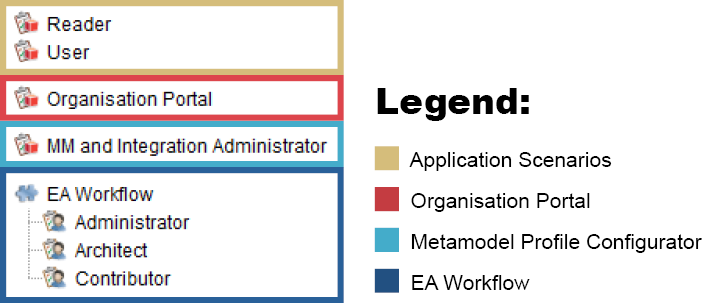
Application Scenarios
Reader
Members of the system role Reader have access to the "Read & Explore" scenario.
User
Members of the system role User have access to ALL scenarios: "Design & Document", "Workspaces", "Control & Release" and "Read & Explore".
The "Control & Release" scenario is only avalaible if the EA workflow is enabled.
The "Read & Explore" scenario is read-only. Users have no write access to repository content (including all models and objects and their relations).
For more information on the application scenarios, see ADOIT Scenarios.
Organisation Portal
Organisation Portal
Typically only one technical user account will have this system role. This user account is used when users access the Organisation Portal via the link on the web client login page.
The Organisation Portal is read-only. Users have no write access to repository content (including all models and objects and their relations).
Metamodel Profile Configurator
MM and Integration Administrator
Members of the system role MM and Integration Administrator can choose between various predefined metamodel profiles in the web client. Metamodel profiles reduce the number of available metamodel elements and are applied to all users on login.
EA Workflow
Contributor
Contributors submit objects to review. They can also create new versions of already released objects in order to adapt them.
Architect
Architects can execute all transitions. Unlike Contributors, they can also release or reject objects.
Administrators
Administrators can also execute all transitions, but they do not receive automatic notifications.
EA workflow roles are only available if the EA workflow is enabled.
Install Web Client
In order to host ADOIT as a web application, the web client has to be installed and configured next (see "Install Web Client").