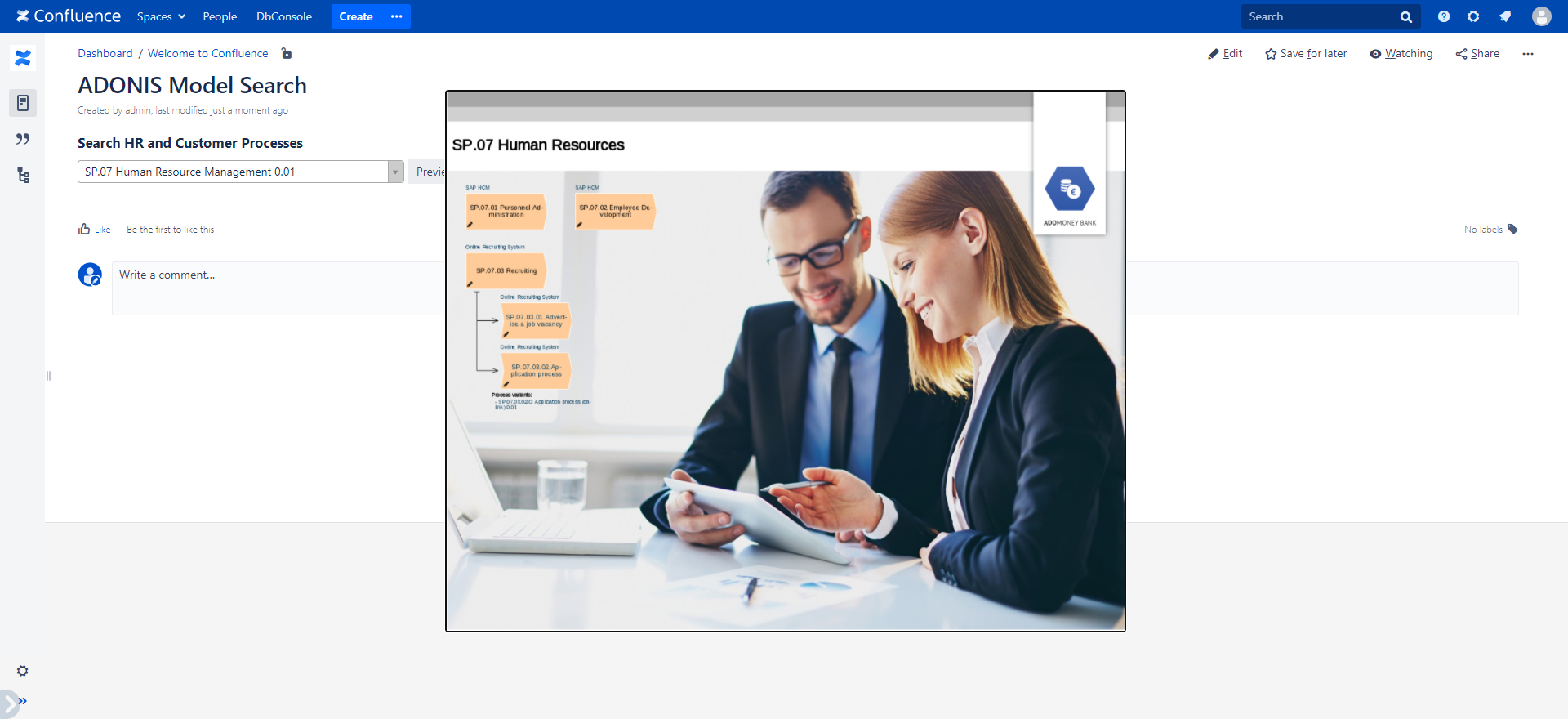Model Search
The Model Search macro of the ADONIS Process Manager / ADOIT Enterprise Architect for Confluence enables you to search for ADONIS / ADOIT models within Confluence and preview them as an interactive image.
With the Model Search macro you can:
- Search for your models directly in Confluence
- Restrict your model search to specific model groups
- Get quick access to multiple of your ADONIS / ADOIT models via a search dropdown menu that is structured by model groups
- Get a quick look at a selected model with an integrated interactive model preview
- Navigate in the model preview with zoom and drag and drop
- Access a selected model or object in ADONIS / ADOIT from your Model Search macro in Confluence
How to use the Model Search macro
Configure macro
While editing a Confluence page, press Ctrl + Shift + A to open the macro selection dialogue. Search for the ADONIS / ADOIT Model Search macro and click on it.
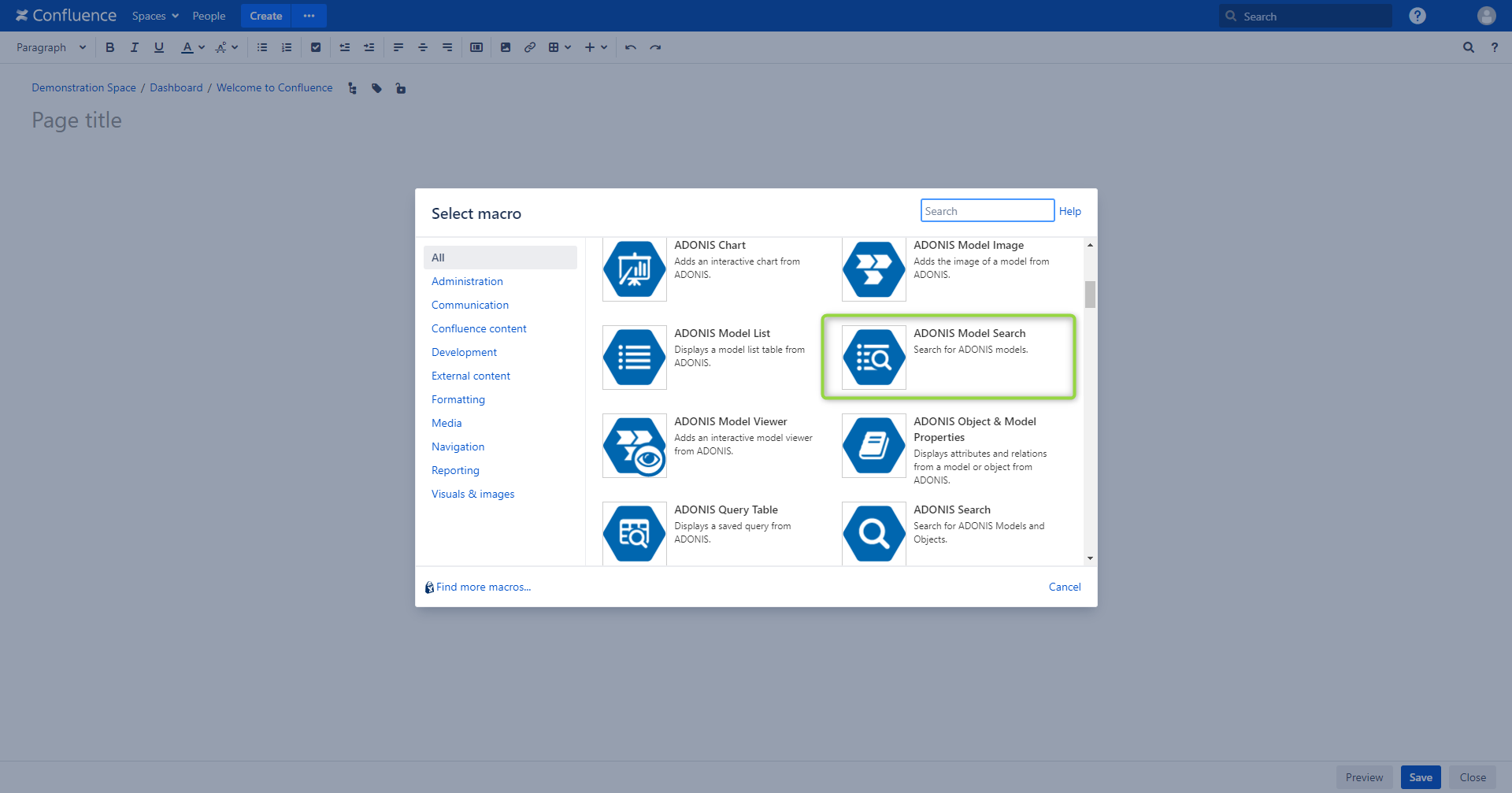
A configuration dialogue opens. Here you can select the model groups in which the search will be executed and configure your macro.
Select the repository where you want to perform the search and select or search for one or more model groups in the explorer view that you want to include in your search scope.
In the macro "Configuration" on the right, you can enter a title that describes the search, which will be shown above your Model Search macro.
When you are done configuring your search, click "Finish". In case you want to change the configuration later, it can be adjusted at any time while editing your Confluence page.
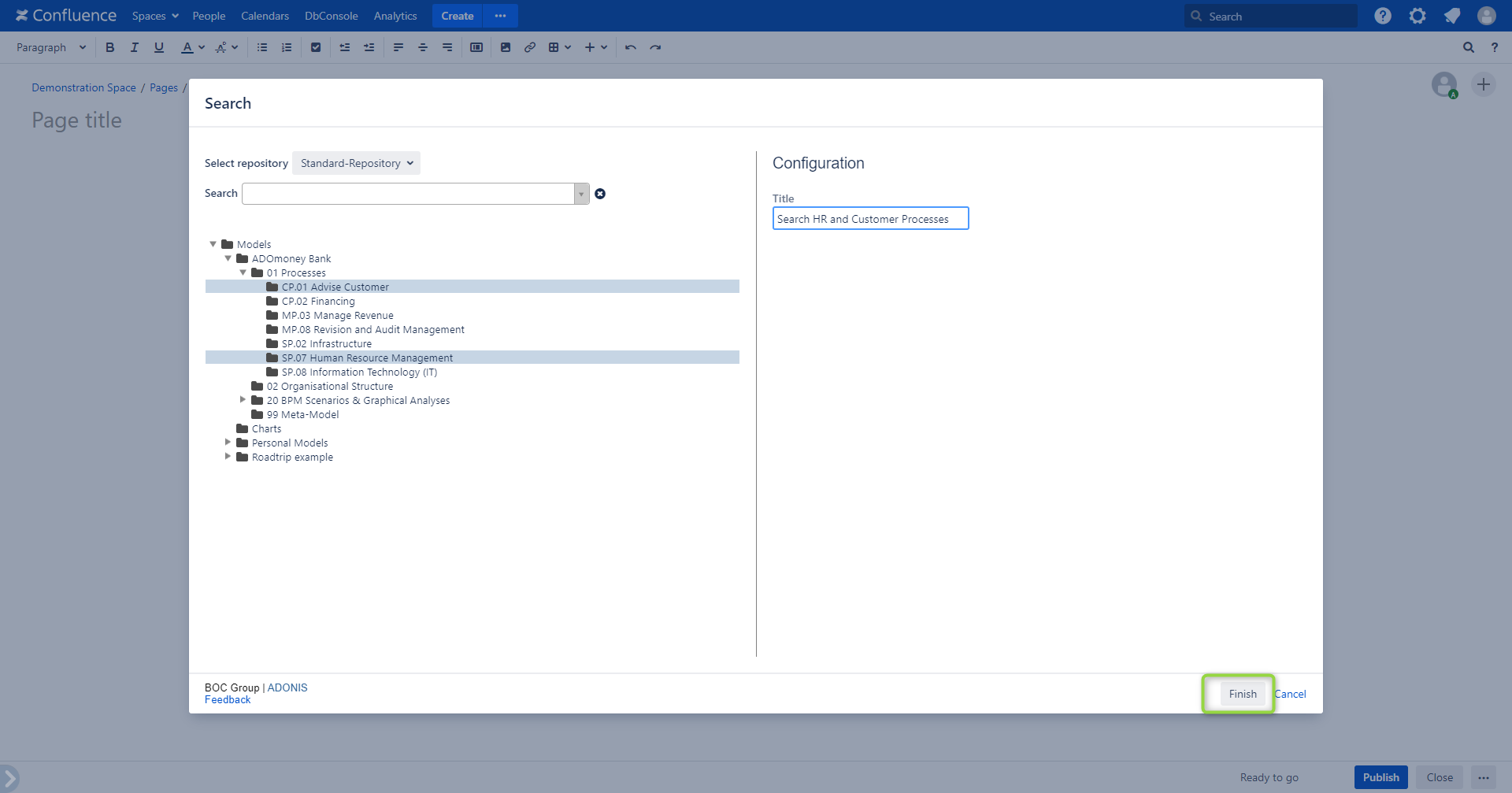
Select model
Enter your search term in the search field to get started, or open the search dropdown menu with a click on the arrow on the right border of the search field to look for your desired model.
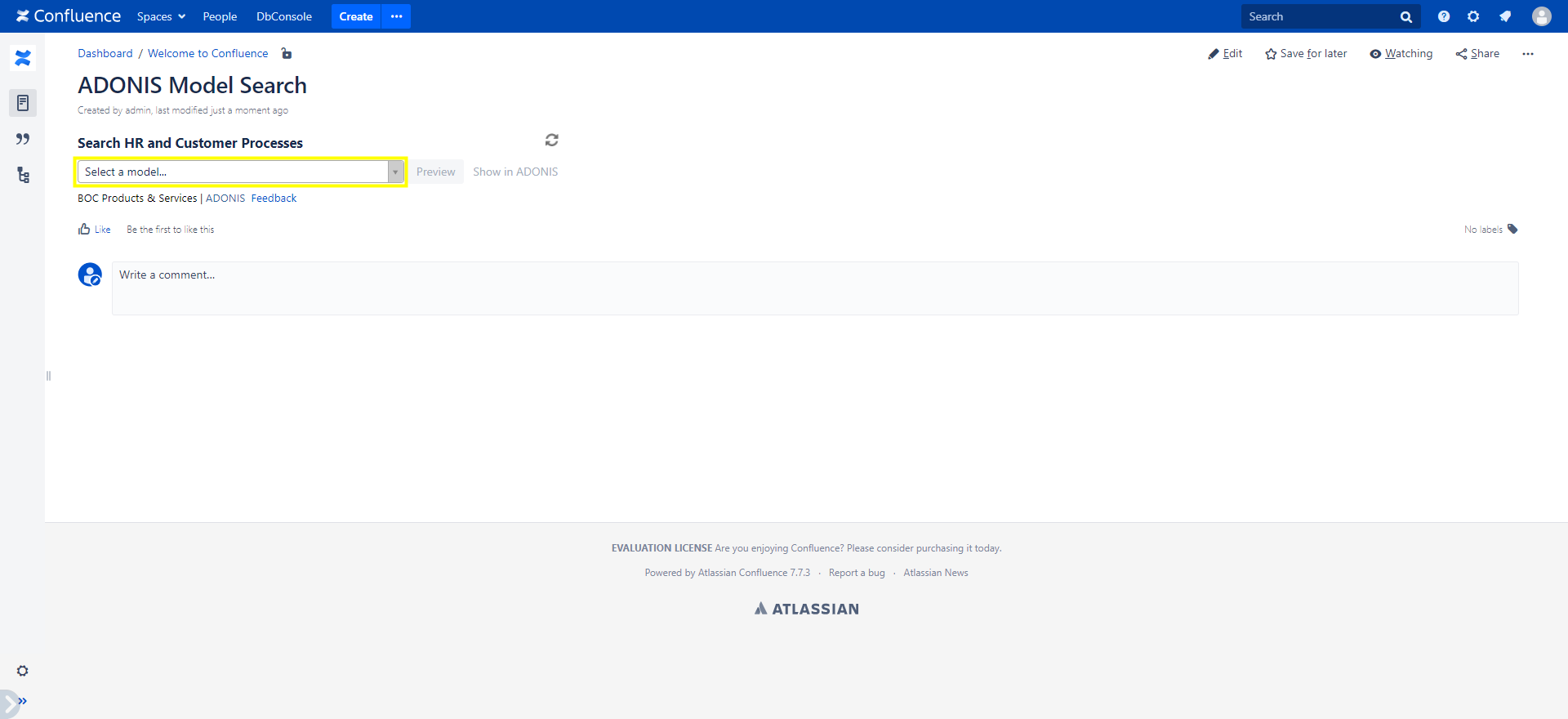
View options
Once you selected a model, you can open an interactive model preview in Confluence to have a look at it or open the model in ADONIS / ADOIT with a click on the "Show in ADONIS / ADOIT" button. To manually refresh the data in your search scope (the selected model groups), click the "Refresh" button.
To open a model preview of your selected model, click the "Preview" button.
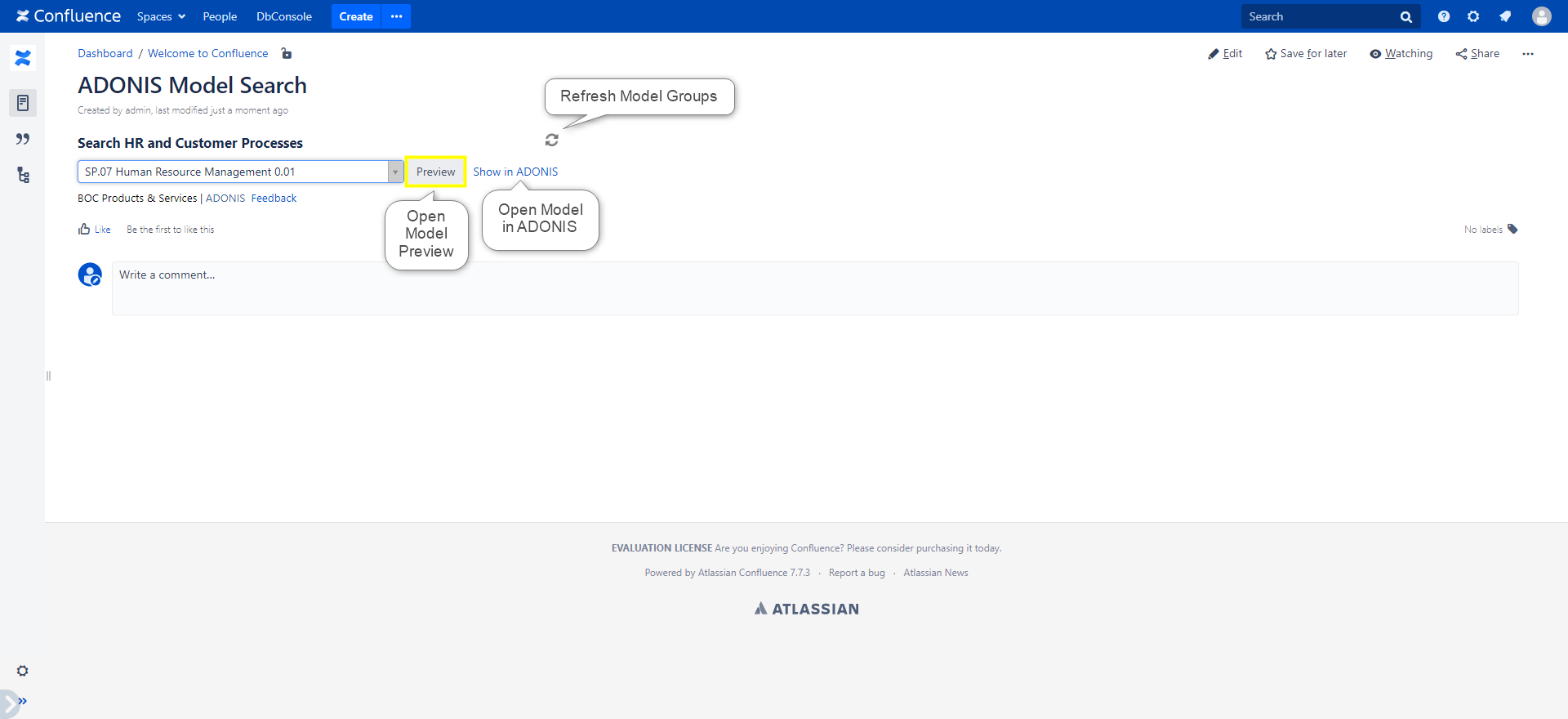
The model preview automatically zooms in when you click on the image. You can navigate inside the preview with drag and drop.