Quick Start
This tutorial covers the very basics of modelling business processes in ADONIS. This should help you use ADONIS efficiently from the beginning.
The tutorial has the following parts:
Create a Business Process in Four Easy Steps
This section will guide you through creating a typical business process in ADONIS.
Enrich your Model with Additional Information
This section will teach you how to enrich a business process with additional information.
Document Open Issues and Capture Feedback
This section will teach you how to document open issues in a business process and generate a report from this data.
This section will teach you how to capture and reference objects which represent business content.
This tutorial is designed for people who prefer to learn by doing. If you only want to get to know the program functions specific to modelling business processes, skip this tutorial and read on here:
Create a Business Process in Four Easy Steps
This section of the tutorial will guide you through creating a typical business process in ADONIS. You will learn how to:
The ADO Hotel is a medium-sized boutique hotel known for its excellent service and amenities. As the new business analyst of the ADO Hotel your task is to model the existing business processes in ADONIS in order to provide transparent information for decision making to the management team. "Room booking via email" is the first process that has been prioritized for detailed flowcharting.
The following training tasks will familiarize you with the typical activities in this context.
Create a Business Process
Business Process Diagrams in ADONIS let you model the sequence of tasks that are needed to resolve a specific business process. Therefore the first step when creating a business process in ADONIS is to create a new Business Process Diagram.
For details on how to create a model please refer to the section Create Model.
Create a model with the following parameters:
Model type: Business Process Diagram
Name: "Room booking by email"
Save this model in the standard model group ("Models").
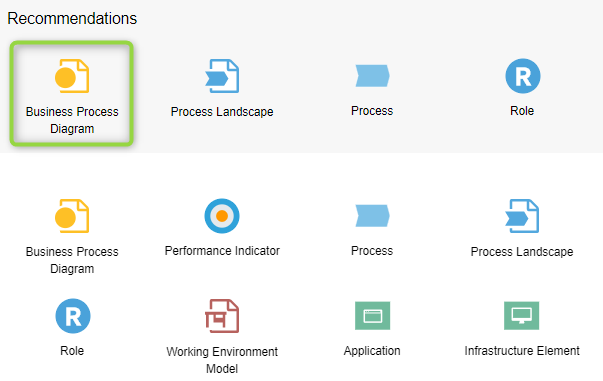
Model Happy Path
Consider the happy path, i.e. the default scenario featuring no exceptional conditions. Model the process steps in the graphical editor.
For details on how to do model objects and connectors, please refer to the sections Create Objects in the Graphical Editor and Connect Objects.
Model the happy path of the process "Room booking via email". Possible tasks in this context may include e.g. "Book room as per request" and "Send confirmation".
The following objects and connectors will help you complete this task:
Start Event
Every Business Process Diagram must contain exactly one Start Event object, which symbolizes the beginning of the process:
Usually, the Start Event is given the name of the business process. The Start Event has exactly one successor, e.g. the first task.
Task
Tasks describe which tasks in a business process are to be executed:
Tasks can contain a variety of additional information (e.g. descriptions, responsible roles, documents,...) via the attributes in their Notebooks. They have at least one predecessor and at most one successor.
End Event
Every Business Process Diagram can contain one or more End Event objects. They mark the end of a path of a business process.
The object End Event has at least one predecessor and no successor.
Sequence Flow
The Sequence Flow connector defines the flow of activities and decisions in a business process. It can be used to link most types of objects.
Sample Solution
Here is a sample solution for this training task:

Model Alternative Process Flows
Consider alternative process flows, i.e. scenarios where the aim of the process is not directly achieved. Model the process steps in the graphical editor.
Model alternative process flows of the process "Room booking via email". Possible tasks in this context may include e.g. "Send refusal and suggest alternative dates" if no room is available:
Create alternative paths within a process flow by using the Exclusive Gateway object.
If you want to insert an Exclusive Gateway object within the process flow you have already modelled, move other objects by drag and drop to create space.
Press <Del> to delete objects/connectors that are no longer needed.
Exclusive Gateway
Exclusive Gateway objects characterize decisions within the process flow.
The possible decision alternatives can be visualized at the outgoing connectors, e.g. "Yes" or "No". An Exclusive Gateway has at least one predecessor and at least two successors.
Sample Solution
Here is a sample solution for this training task:
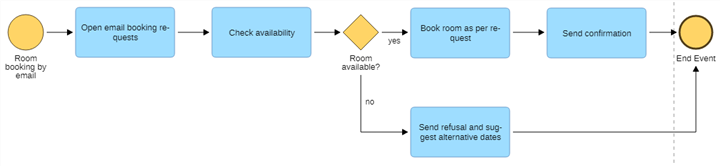
Congratulations
With this step you have accomplished creating your first business process.
Enrich your Model with Additional Information
This section of the tutorial will teach you how to enrich a business process in ADONIS with additional information. You will learn how to:
As the new business analyst of the ADO Hotel you have already modelled your first business process in ADONIS. Now you want to edit the model attributes and the object attributes to further enrich your model with additional information.
The following training tasks will familiarize you with the typical activities in this context.
Define Process Borders
Consider the process borders, i.e. the trigger and the result of the process. Enter this information in the Notebook of the model.
For details on how to open the Notebook of a model and enter information in it, please refer to the sections Open Notebook and Edit Attributes.
To define the process borders you have to edit the model attributes in the chapter "General information" which is displayed upon opening the Notebook:
Describe the purpose of the process in the field Aim.
Describe the trigger of the process in the field Trigger.
Describe the result of the process in the field Result.
Finally, it is advisable to enter a brief description which characterizes the process in the field Description as well at this stage.
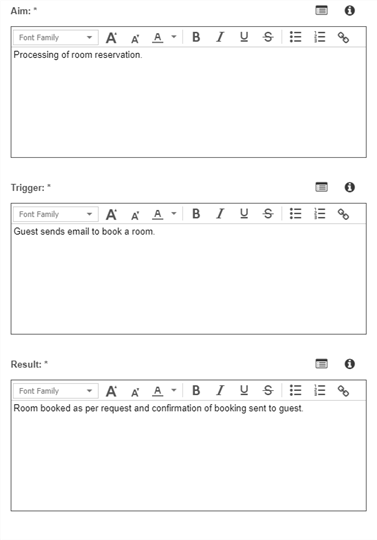
Provide Additional Information about the Process Steps
Consider what additional information you want to provide for each process step. Enter this information in the Notebooks of the Tasks of the Business Process Diagram.
Depending on the modelling objective, the following kind of information should be provided:
A short description of each process step.
The responsibilities of various roles for each process step according to a RACI matrix.
A classification, inputs, outputs, IT systems, risks etc. depending on the application scenario.
In general, regard the modelling guidelines of your company and hence the specified mandatory attributes which are marked red in the Notebook.
For details on how to open the Notebook of an object and enter information in it, please refer to the sections Open Notebook and Edit Attributes.
Open the Notebook of a task in your business process and edit the mandatory attributes such as description and responsible for execution.
The most common types of attributes are:
Text Attributes
In single-line or multi-line text fields, text can be entered freely.
Reference Attributes
Reference attributes are used to manage relations between objects.
Table Attribute
Table fields are multi-line reference fields where additional information can be maintained.
Visualise Information at Objects as Needed
Only a few key attributes, such as e.g. the name of an object, are displayed directly as text. Many other attributes can be visualised by small pictograms:
Consider which attributes you want to visualise and adjust the settings in the Notebook of the respective object accordingly.
Select an Task and open its Notebook. To define which attributes are visualised on the drawing area you have to tick the relevant check boxes in the chapter Representation:
If you have not already done so, enter a brief description which characterizes the Task in the attribute Description. You can find this attribute in the Notebook chapter General information.
Activate Show symbol ("i") when a description is entered and watch the results on the drawing area.
Congratulations
With this step you have accomplished enriching a Business Process Diagram with additional information.
Document Open Issues and Capture Feedback
This section of the tutorial will teach you how to document open issues in a business process and how to generate a report from this data to capture feedback. You will learn how to:
As the new business analyst of the ADO Hotel you have already modelled your first business process in ADONIS and enriched this model with additional information via the object attributes. However, the responsibilities for each process step have not yet been clarified. Therefore you want to prepare a report which addresses these open questions for the next project meeting.
Document Open Questions
Consider what open issues remain regarding each process step. Document these issues in the Notebooks of the Tasks of the Business Process Diagram.
Select a Task and open its Notebook:
Click the icon
to add a new row in the attribute Open questions. You can find this attribute in the Notebook chapter Continuous improvement.
Enter one or more questions, e.g. "Who is responsible for the execution of this process step?".
Repeat these steps for the other Tasks of the Business Process Diagram.
Generate Open Questions Report
Generate an Open Questions Report to facilitate addressing any open issues with your colleagues.
For details on how to create reports please refer to the section Create Report.
Generate an Open Questions Report:
Select your model in the Explorer.
Right-click the model, point to Reports, and then click Open questions report.
The settings dialogue opens. The default settings are fine to use. Click OK.
Once your web browser has finished downloading the report, check the resulting document.
Congratulations
With this step you have accomplished documenting open issues in order to capture feedback.
Create and Reference Objects
This section of the tutorial will teach you how to capture objects which represent business content in the Object Catalogue and reference these objects in a Business Process Model. You will learn how to:
As the new business analyst of the ADO Hotel you have already modelled your first business process in ADONIS and clarified the responsibilities for each process step during a project meeting. Now you want to capture the responsible roles in ADONIS and reference them in your Business Process Model.
Create Repository Objects
Consider which objects you want to reuse or reference in different models. Create these objects in the Object Catalogue.
Depending on the modelling objective, different objects may be considered for this purpose:
Roles that participate in completing tasks for a business process.
Documents which are required for the realization of a task.
Risks that prevent the achievement of set objectives.
Controls, Applications, Services etc. depending on the application scenario.
For details on how to create objects in the Object Catalogue please refer to the sections Design Folder Structure and Create Reusable Objects.
For details on how to import external files into the database please refer to the section Document Management in the Database.
The receptionist of the ADO Hotel is responsible for managing room reservations. In order to capture this role in ADONIS:
Create an object group "Roles".
Create a Role "Receptionist" and save it in this group.
Reference Repository Objects
Create relations between your newly created objects and the objects of your business process.
In order to document responsibilities for each process step of your business process:
Select a Task and open its Notebook.
Drag the Role "Receptionist" from the Object Catalogue to the Notebook. ADONIS will show you which relations are possible. Create the relation Responsible for execution.
Repeat this step for the other Tasks of your business process or transfer the attribute value in the tabular model editor.
The responsible role is visualized on the drawing area:
Congratulations
With this step you have accomplished creating objects in the Object Catalogue and referencing them in your business process.