The "Control & Release" Scenario
The purpose of the "Control & Release" scenario is to let you review and release processes, documents and further assets with a single click.
The "Control & Release" scenario is only available in the ADONIS Enterprise Edition.
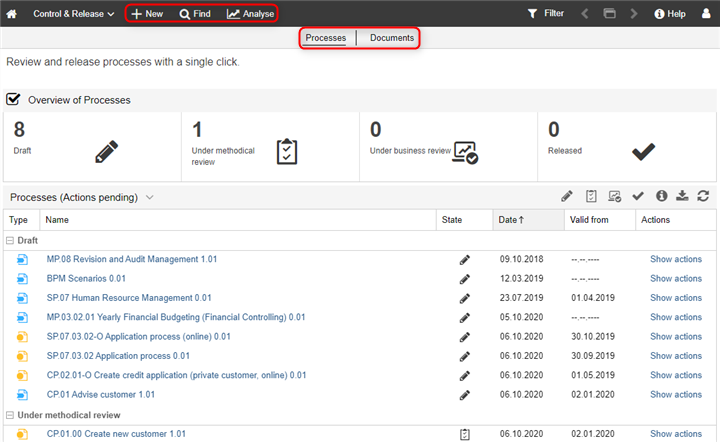
What you will see on the "Control & Release" start page
This page has two sections: Processes and Documents. Use the quick links at the top of the page to access these sections.
Processes
Review and release processes. The Processes dashboard will show you all Business Process Diagrams and Process Landscapes with transitions that you can execute.
Documents
Review and release documents. The Documents dashboard will show you all the important facts at a glance.
Additional Options
The toolbar at the top of the screen provides access to some of the most used features in ADONIS:
New
Find
Open the Explorer and the search function in ADONIS. Multiple search and filtering options help you quickly find the artefact you are looking for.
Analyse
This page has three sections: Analyses, Reports and Dashboards. Use the quick links at the top of the page to access these sections. The Analyses section serves as a starting point to run analyses on a data set of your choice. The Reports section shows the Reporting Board, where PDF and RTF reports can be created. The Dashboards section provides access to the News and Tasks dashboard.
Processes
This dashboard is divided into the widgets "Overview of Processes", "Processes (Actions pending)" and "Model Statistics".
Models in the state "Archived" (icon
) are not shown in the "Processes"
dashboard.
Overview of Processes
This widget shows the distribution of version states for the processes in the database. You can see at a glance how many processes are in which state.
Processes (Actions pending)
This widget provides a detailed overview of the processes in the database. The processes are grouped by state and sorted by the date of the last state change (most recent entry in the model attribute Version history in the Notebook chapter Lifecycle).
By default you will only see processes with transitions that you can execute.
Model Release
You can release processes quickly. In order to execute a transition:
In the Actions column, click the Show actions link to display all available transitions.
Click the appropriate icon.
Filter Processes by Responsibility
This selection determines what data will be displayed in this and the other widgets of the "Processes" dashboard. To filter processes by responsibility:
Click the widget title (button
) to open a drop-down menu.
Select either the menu entry All, Process Responsibility, Process Owner or Actions pending.
All lists all Business Process Diagrams and Process Landscapes in the database.
Process Responsibility lists all Business Process Diagrams and Process Landscapes:
- For which you are assigned as Process owner, Process manager, Methodical reviewer or Process analyst/designer (model attributes in the Notebook chapter "Organisation").
Process Owner lists all Business Process Diagrams and Process Landscapes:
- For which you are assigned as Process owner (model attribute in the Notebook chapter "Organisation").
Actions pending lists all Business Process Diagrams and Process Landscapes with transitions that you can execute. All available transitions are displayed, except for New draft version and Archive. Prolongate is only displayed when prolongation is due.
Filter Processes by State
This selection only affects the content of this widget. To filter processes by state:
- Click the icons
,
,
or
.
You can show or hide models in the state "Draft", "Under methodical review", "Under business review" or "Released".
Model Statistics
This widget contains a pie chart showing the distribution of version states for the processes in the database.
Documents (Actions pending)
This dashboard provides a detailed overview of the documents in the database. The documents are grouped by state and sorted alphabetically.
By default you will only see documents with transitions that you can execute. Documents in the state "Archived" are not shown in this dashboard.
Document Release
You can release documents quickly. To execute a transition:
In the Actions column, click the Show actions link to display all available transitions.
Click the appropriate icon.
Filter Documents by Responsibility
To filter documents by responsibility:
Click the widget title (button
) to open a drop-down menu.
Select either the menu entry All, Owner, Author or Actions pending.
All lists all documents in the database.
Owner lists all documents for which you are assigned as Document owner (attribute in the Notebook chapter "Organisation").
Author lists all documents for which you are assigned as Document author (Responsible person) (attribute in the Notebook chapter "Organisation").
Actions pending lists all documents with transitions that you can execute. All available transitions are displayed, except for New draft version and Archive.
Filter Documents by State
To filter documents by state:
- Click the icons
,
or
.
You can show or hide models in the state "Draft", "Under review" or "Released".
News and Tasks
This dashboard is identical in both the "Design & Document" and "Control & Release" scenarios. Therefore, please refer to the corresponding description here.