How to create an ODBC connection?
When using the Microsoft SQL Server or PostgreSQL database systems, an ODBC connection is required for the application server and for the administration toolkit of your BOC product to access its database.
This article describes how an ODBC connection can be set up. The procedure differs depending on the database system (Microsoft SQL Server or PostgreSQL).
How to create an ODBC connection to a SQL Server database?
The following step-by-step instructions show how to set up an ODBC connection to a Microsoft SQL Server database:
Start the tool "ODBC Data Sources (64 bit)".
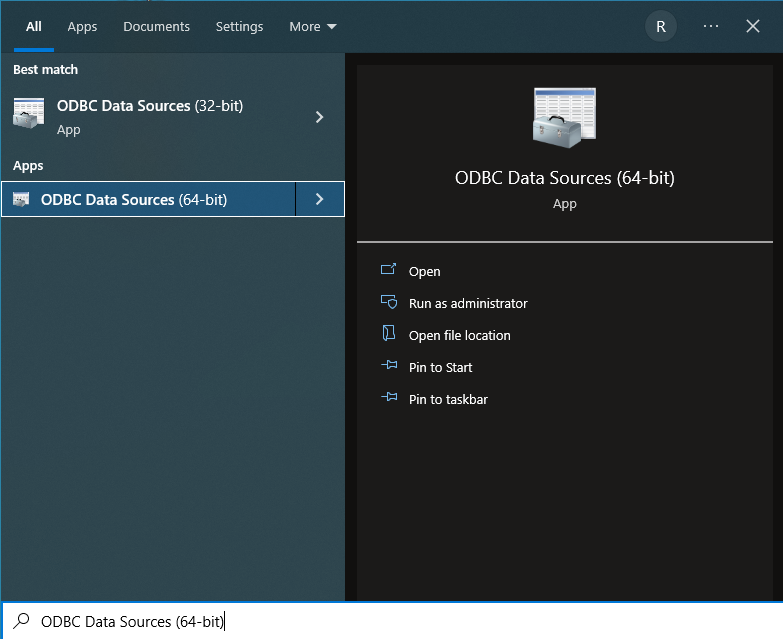
On the System DSN (1) tab, click Add (2).
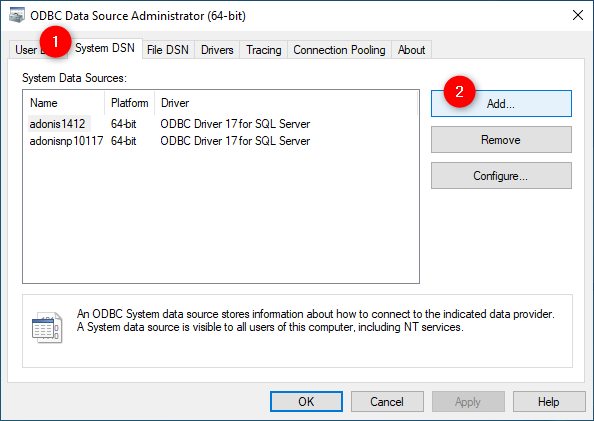
Select the appropriate ODBC driver (3) for Microsoft SQL-Server.
Click Finish (4).
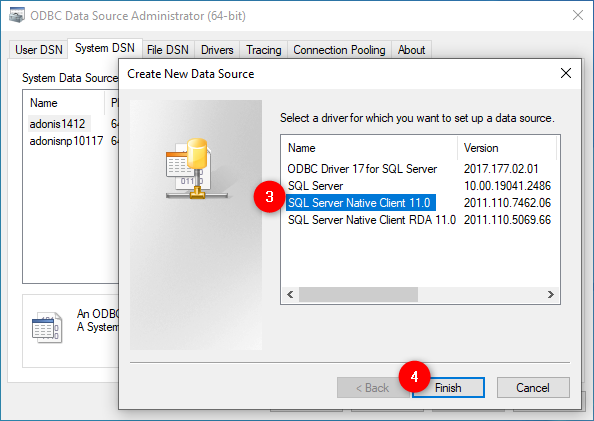
Enter a name for the ODBC data source in field Name (5). The name should contain a maximum of 8 characters.
It is recommended to choose the name of the ODBC data source identical (or similar) to the name of the database.
Enter the host name or the IP address of your SQL Server in field Server (6). If applicable add the name of the database instance (format: DB server/instance name).
Then click Next (7).
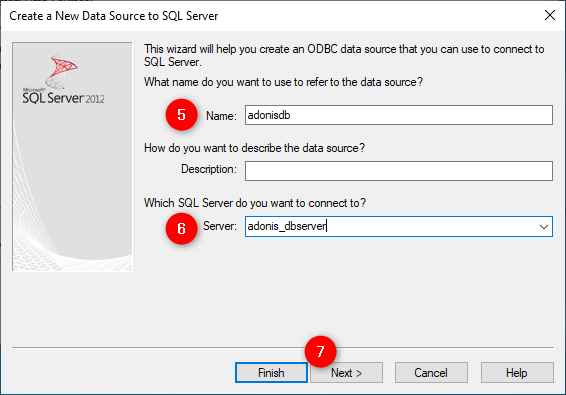
Select With SQL Server Authentication (8).
Enter the name of the technical database user in field Login ID (9). (By default, this is the username ADOxx.)
Enter the password (10) of that technical database user.
If you do not know the username or password, leave both fields blank and uncheck "Connect to SQL Server to get default settings for additional configuration parameters" (if that field is available in your wizard). You can then continue without a username and password, although you will receive less automatic assistance in further configuration steps.
Click Next (11).
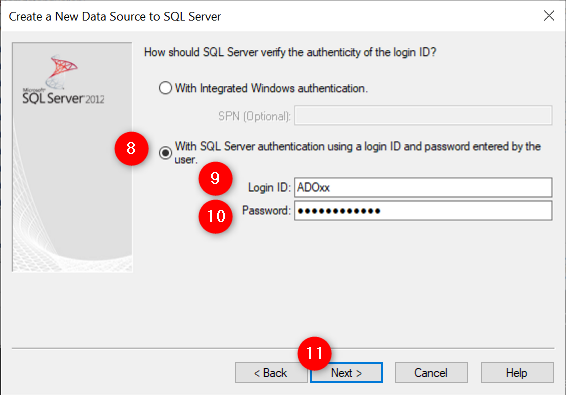
Check the box "Change the default database to" and fill in the name of the database of the BOC product (12). If you entered a user name and password in the previous step, you can also expand the input field and select the database name from the selection list.
Then click Next (13).
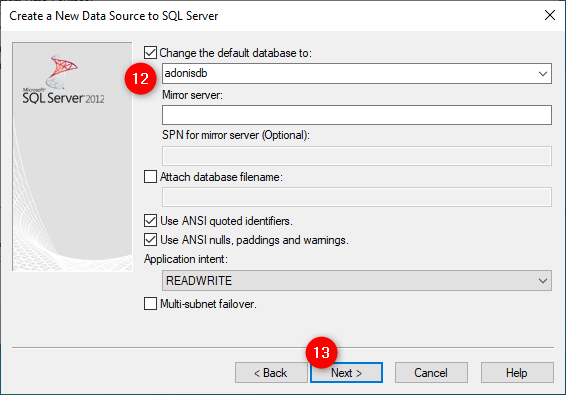
Click Finish (14).
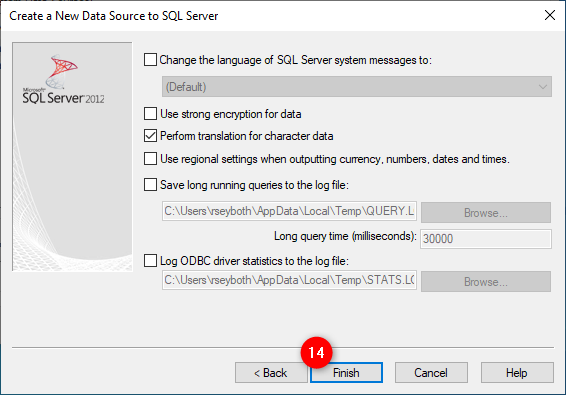
Optionally test the connection by clicking Test Data Source (15).
Confirm the creation of the ODBC connection with OK (16).
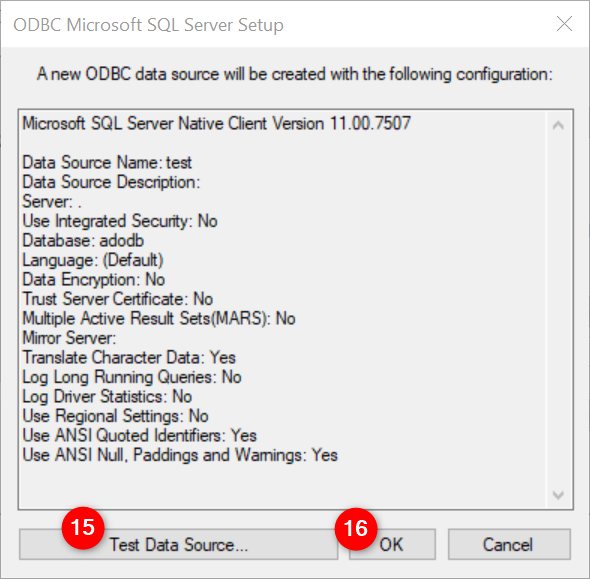
How to create an ODBC connection to a PostgreSQL database?
How to set up an ODBC connection to a PostgreSQL database is described in the PostgreSQL manual for ADONIS or for ADOIT.