Usage Analysis
The usage analysis functions allow you to display references of models and objects, help finding broken references and let you quickly find out in which models an object is used.
Display References
References provide the possibility to cross-reference between objects, between models or between objects and models. For example, a Task in a Business Process Diagram can need a certain Document from a Document Model.
As references can often result in complex reference trees and networks, ADONIS allows you to display all references of a model or object and find out whether these references are valid or broken.
References are created and managed in the Notebook of the objects/models. Please refer to the section Manage Relations for details.
Display References
To display the references of a model or object, proceed as follows:
Select a model or object (multiple selection is possible).
Right-click the selection, point to Show usage, and then click References (Usage analysis).
The references dialogue opens.
Structure of the References Dialogue
The references dialogue shows all incoming and outgoing references in a tree:
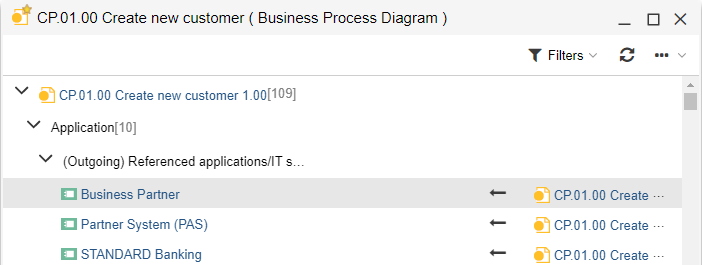
The following information is displayed:
The top level contains a node for each model, for which references are displayed (only in case of model references).
The next level contains all object and model types which are referenced. The numbers in parentheses indicate in how many concrete objects/models the reference is really used.
The next level contains the type of reference.
The final level contains the referenced model or object. Additional columns show the source model/object of the reference (for outgoing references) or the target model/object (for incoming references).
For every reference you can see whether it is valid or broken (e.g. because the target model or object was deleted, icon
).
Example
The view above e.g. shows that the object Business Partner of the type Application is referenced in the attribute Referenced applications/IT system elements of the model CP.01.00 Create new customer.
Filters
In order to display only certain references:
- Click the Filters button
.
You can show/hide the following references:
Incoming references: all valid incoming references
Outgoing references: all valid outgoing references
Invalid incoming references: all broken incoming references (icon
)
Invalid outgoing references: all broken outgoing references (icon
)
By default, only valid references are displayed.
Follow Reference
In order to follow a reference:
- Click the reference in question.
The referenced model is opened (if currently closed) and activated in the workspace. In case of an object reference, the Notebook of the object is opened instead.
Display Object Usage in Models
To quickly find out in which models an object is used, proceed as follows:
Select an object, e.g. in the Object Catalogue or on the drawing area.
Right-click the selection, point to Show usage, and then click Usage in models.
As a result, all models in which the selected object is used are listed in a dialogue window.
This option is only available for repository objects, because modelling objects cannot be reused in different models.
Open Model
In order to open a model from the list:
Select the model in question.
Click Open.
Display Usage Overview of Object
To display a usage overview of an object, proceed as follows:
Select one or more objects in the Object Catalogue.
Right-click the selection, point to Show usage, and then click Usage overview.
The usage overview opens. The objects are grouped by object type. For every listed object you can
see at a glance if it is referenced respectively if it is used in one or more models (icon
) or not (icon
).
Open Object Notebook
In order to open the notebook of an object from the list:
- Click the object in question.