How do I find the ID of an object, model, user or search?
The UUID (Universal Unique Identifier) concept ensures that a unique ID is assigned to each object when it is created. Depending on the case, the ID can be determined via the web client and/or the Administration Toolkit (ATK).
Which IDs can I determine via web client or Administration Toolkit (ATK)?
| IDs | Webclient | Administration Toolkit |
|---|---|---|
| Models | ✔️ | ✔️ |
| Objects | ✔️ | ✔️ |
| Saved searches | ✔️ | ❌ |
| User | ❌ | ✔️ |
Determination via web client
Models
| Steps | |
|---|---|
| Step 1: Open the model whose ID you want to know and click on Share (1) at the top right. | 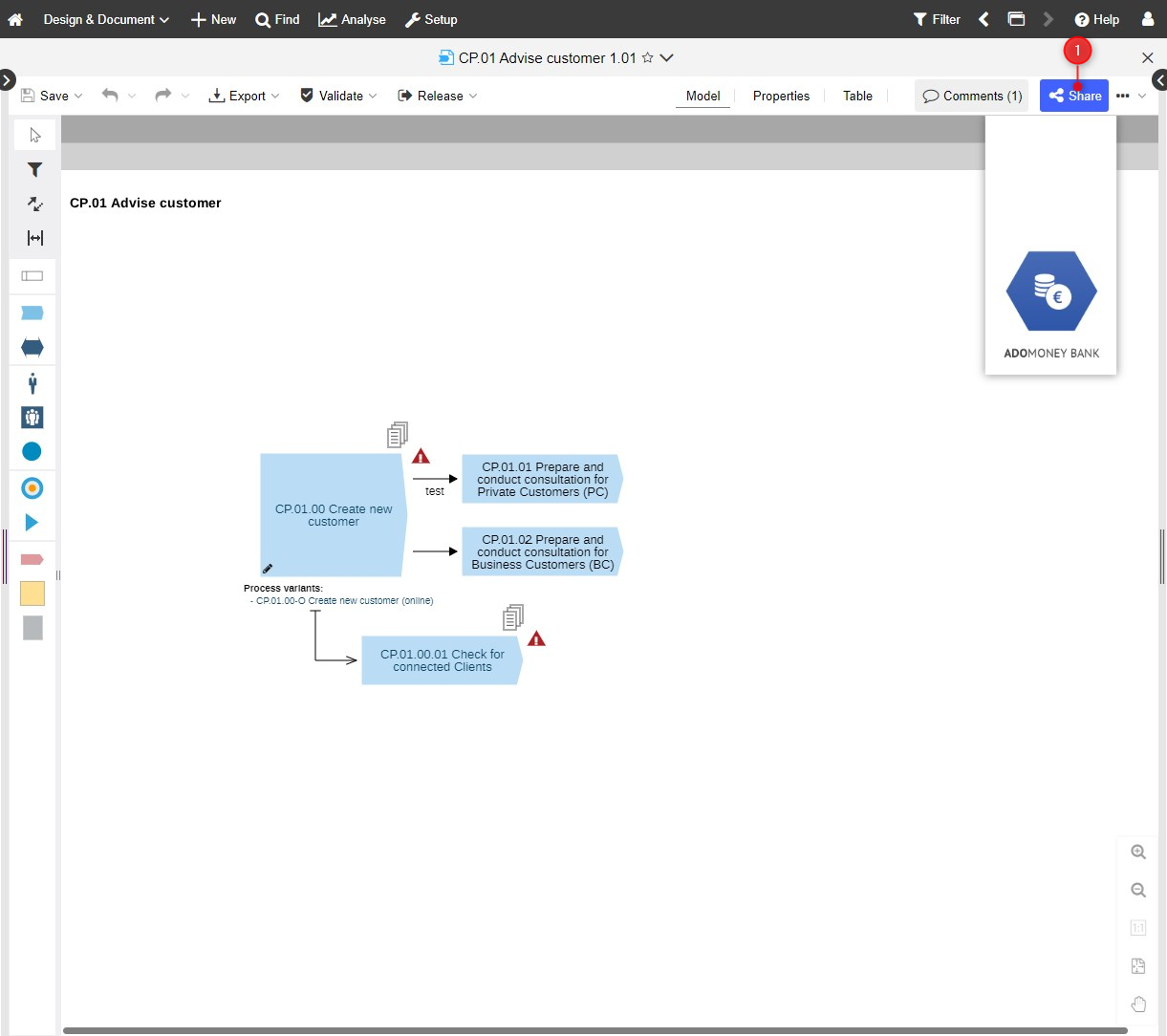 |
| Step 2: Copy the URL from the field Copy link. | 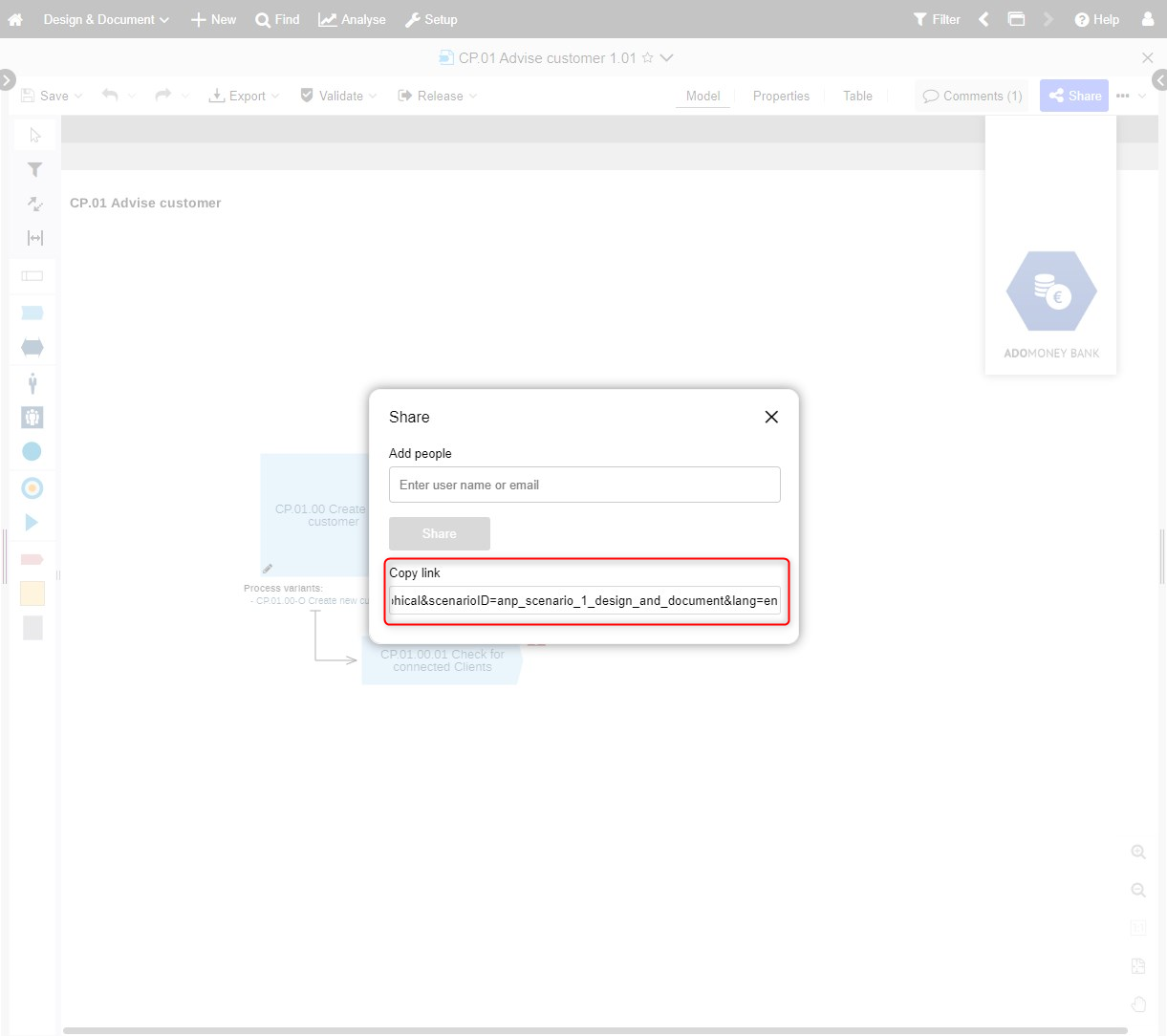 |
| Step 3: You will receive the following URL, for example: | https://ADOxx:8080/j2c5e41b197c341ac80021d7?repoid=a8bdfa71-4d18-4ea7-b63d-37b4ac8fd331&id=3a08368b-b7f5-4f8f-8cee-a880edebb850&libObjID=14a6bed2-071f-42af-afc7-9b00e6ae97a2&at=1&t=view&vt=graphical&scenarioID=anp_scenario_1_design_and_document&lang=en |
Step 4: The ID of the model starts after the id=. | In the example given: 3a08368b-b7f5-4f8f-8cee-a880edebb850. |
Objects
| Steps | |
|---|---|
| Step 1: Open the object whose ID you want to know and click on Share (1). | 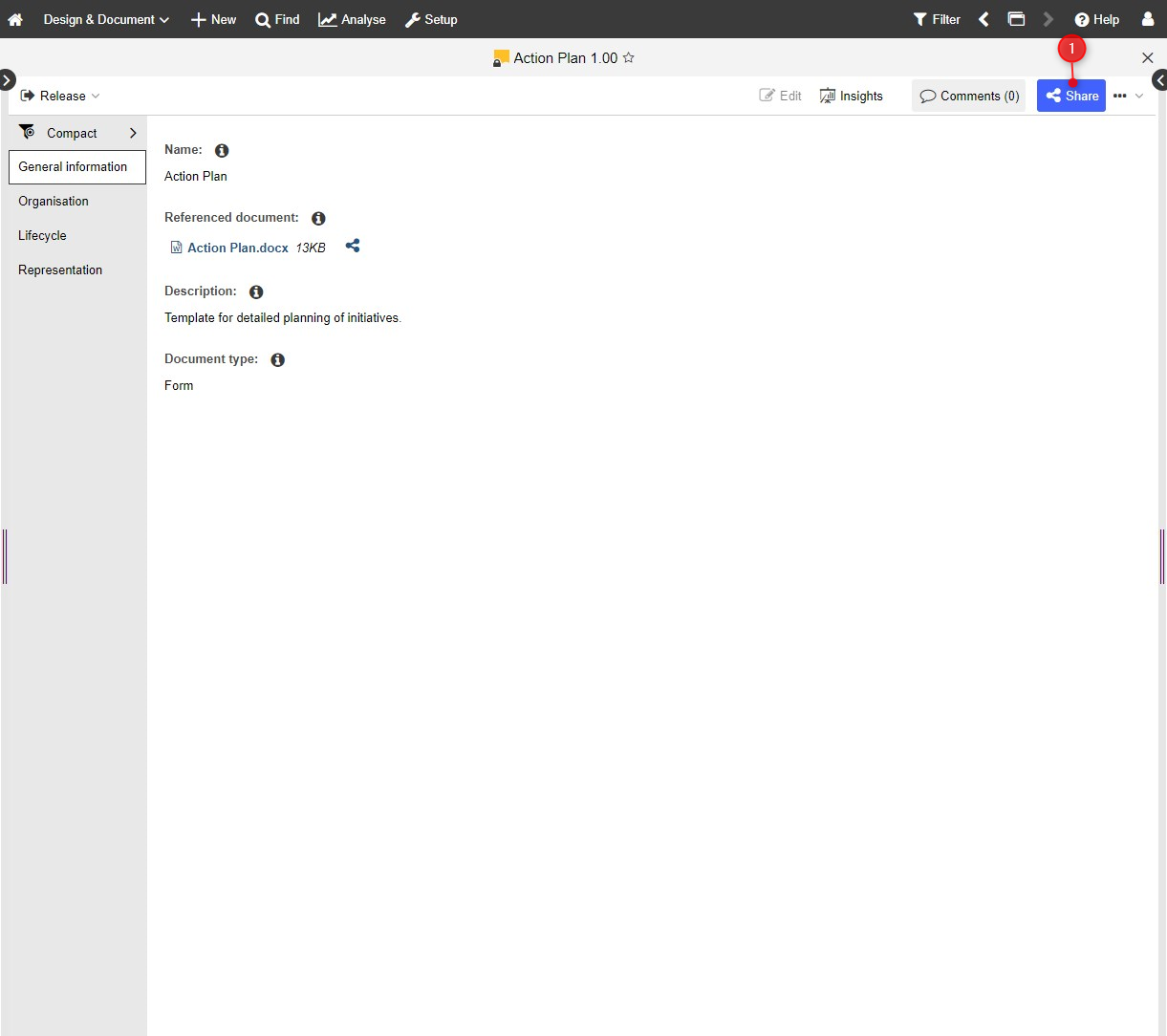 |
| Step 2: Copy the URL from the field Copy link. | 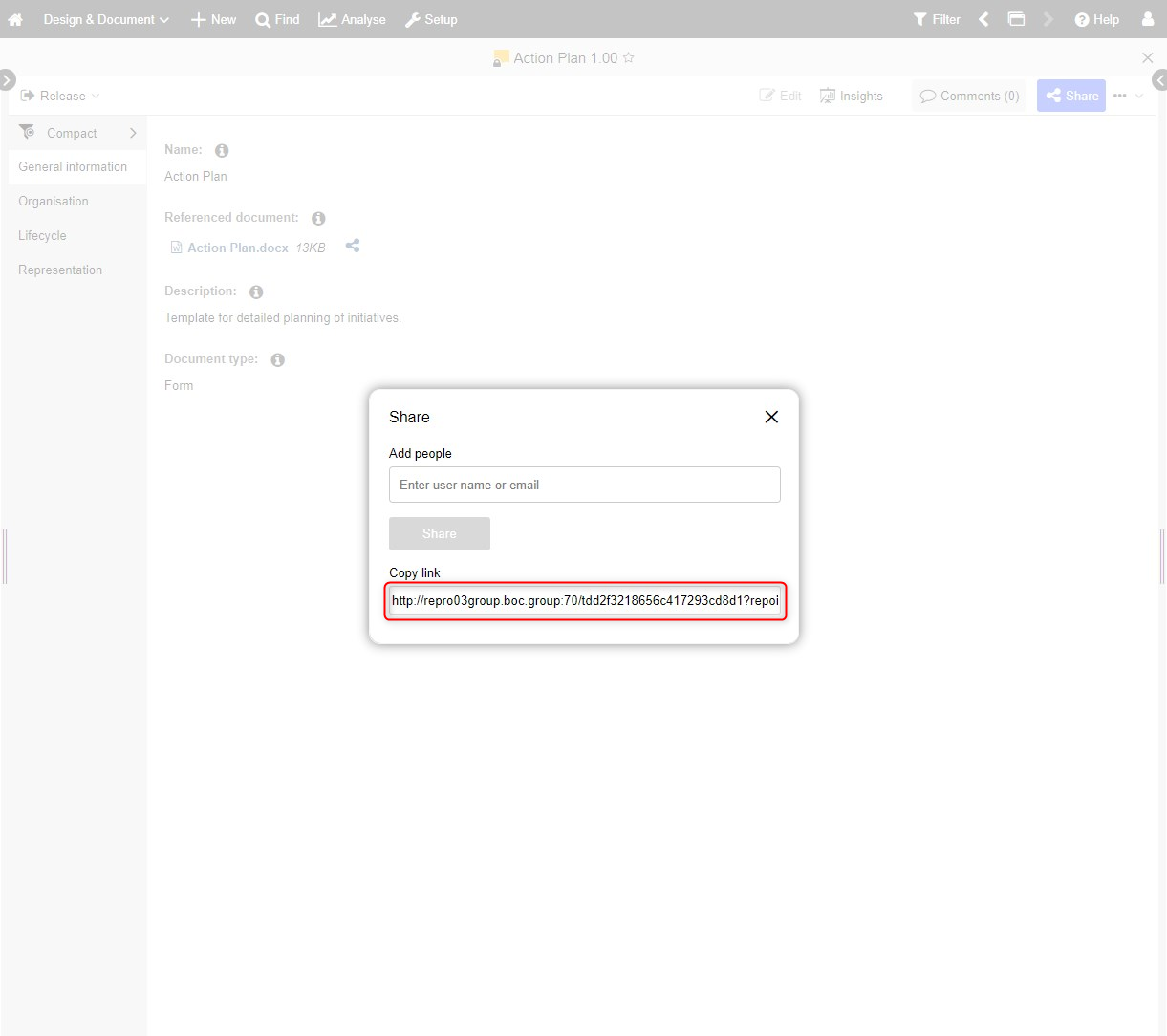 |
| Step 3: You will receive the following URL, for example: | https://ADOxx:8080/tdd2f3218656c417293cd8d1?repoid=778afdac-7021-472d-91f0-5d7282c017be&id=9a81af8b-2283-4b39-9dc7-faba028891f6&libObjID=f803b58d-9ade-4e59-9c85-193af44d5461&at=0&rid=9a81af8b-2283-4b39-9dc7-faba028891f6&t=nb&scenarioID=anp_scenario_1_design_and_document&lang=de |
Step 4: The ID of the object starts after the id=. | In the example given 9a81af8b-2283-4b39-9dc7-faba028891f6. |
Saved searches
| Steps | |
|---|---|
| Step 1: Switch to the Find (1) tab and select My Searches (2). | 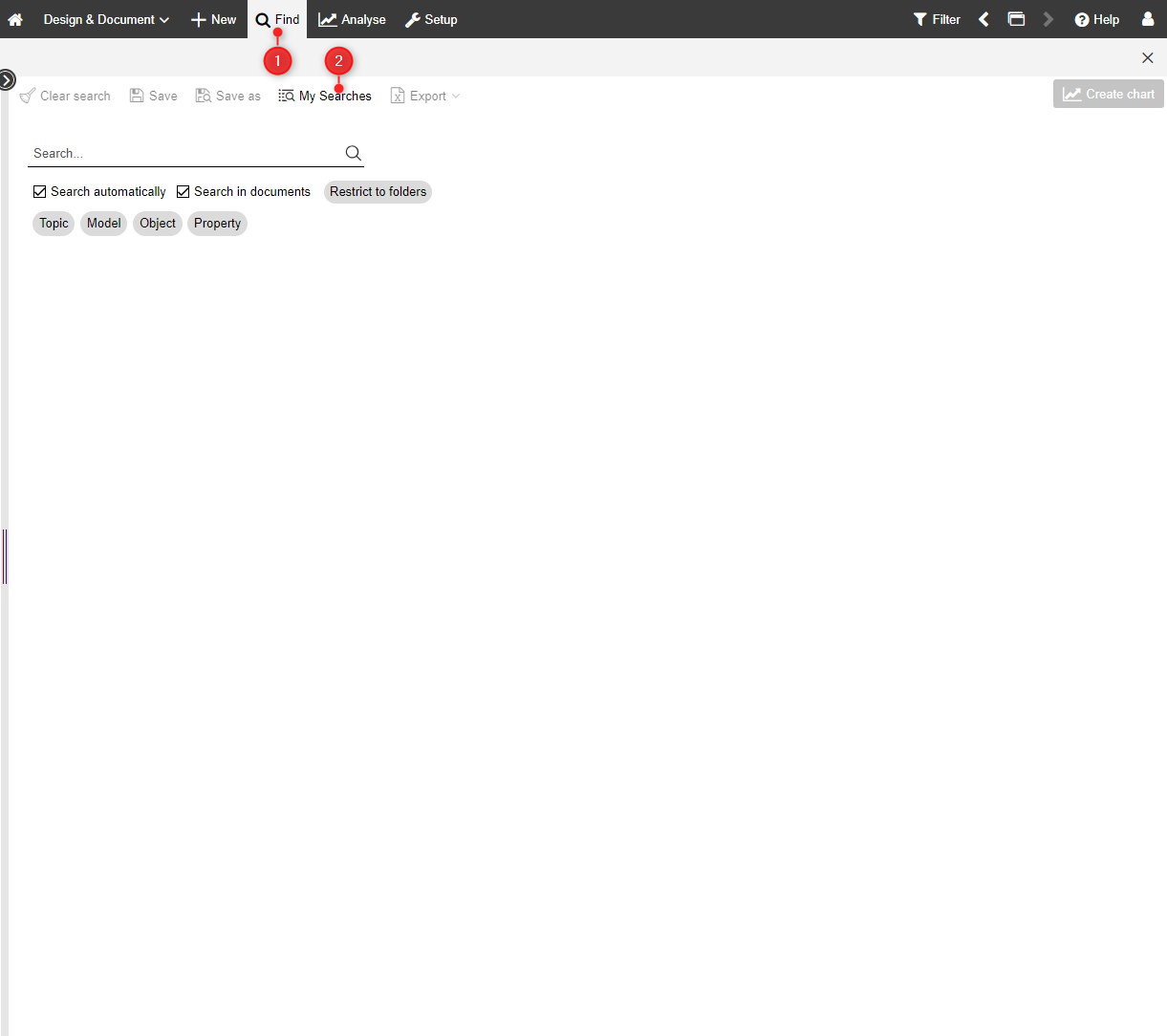 |
| Step 2: Make sure that the search is visible for all users and that the option Public (3) is activated. | 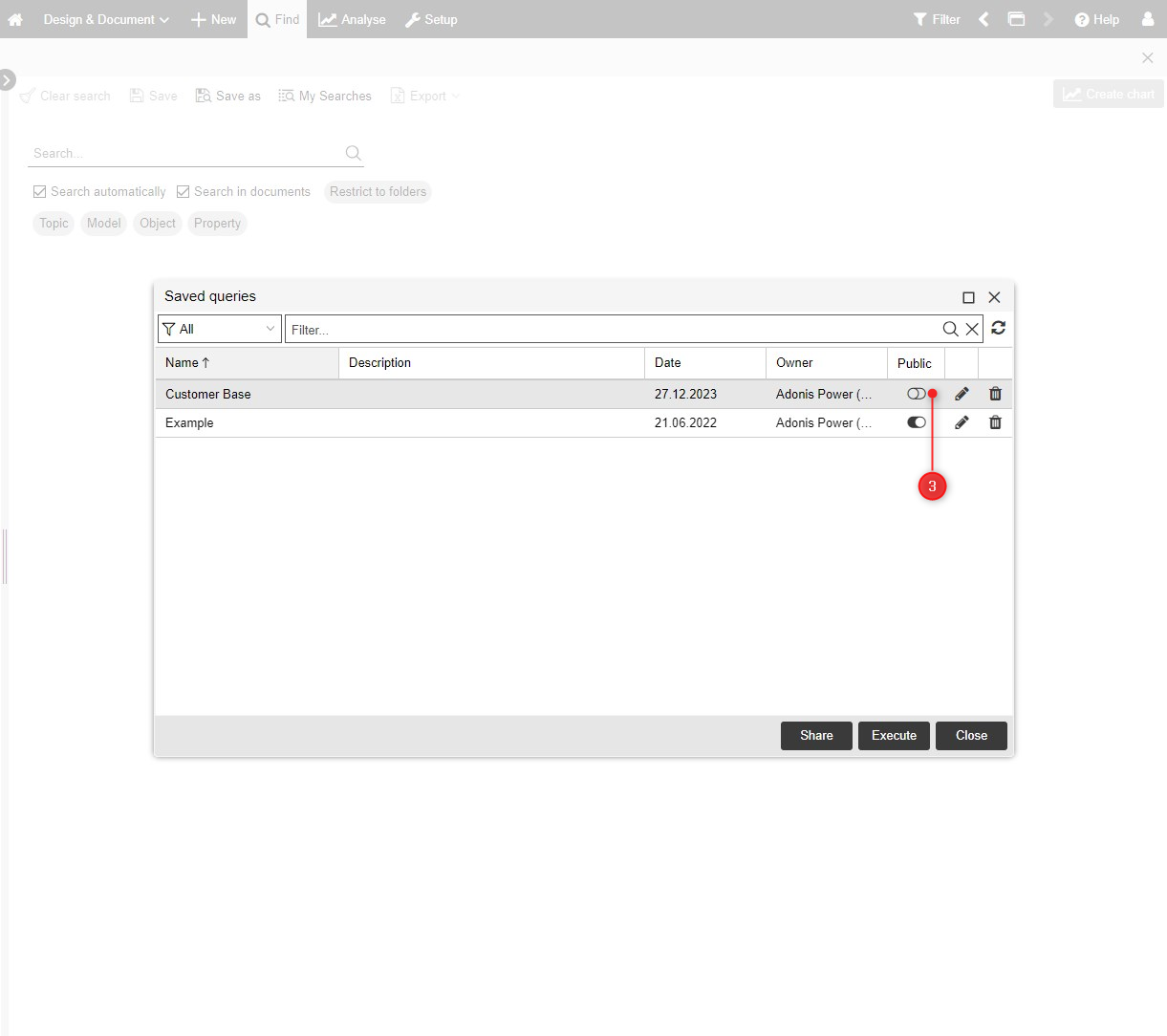 |
| Step 3: Select the search whose ID you want to find out and click Share (4). | 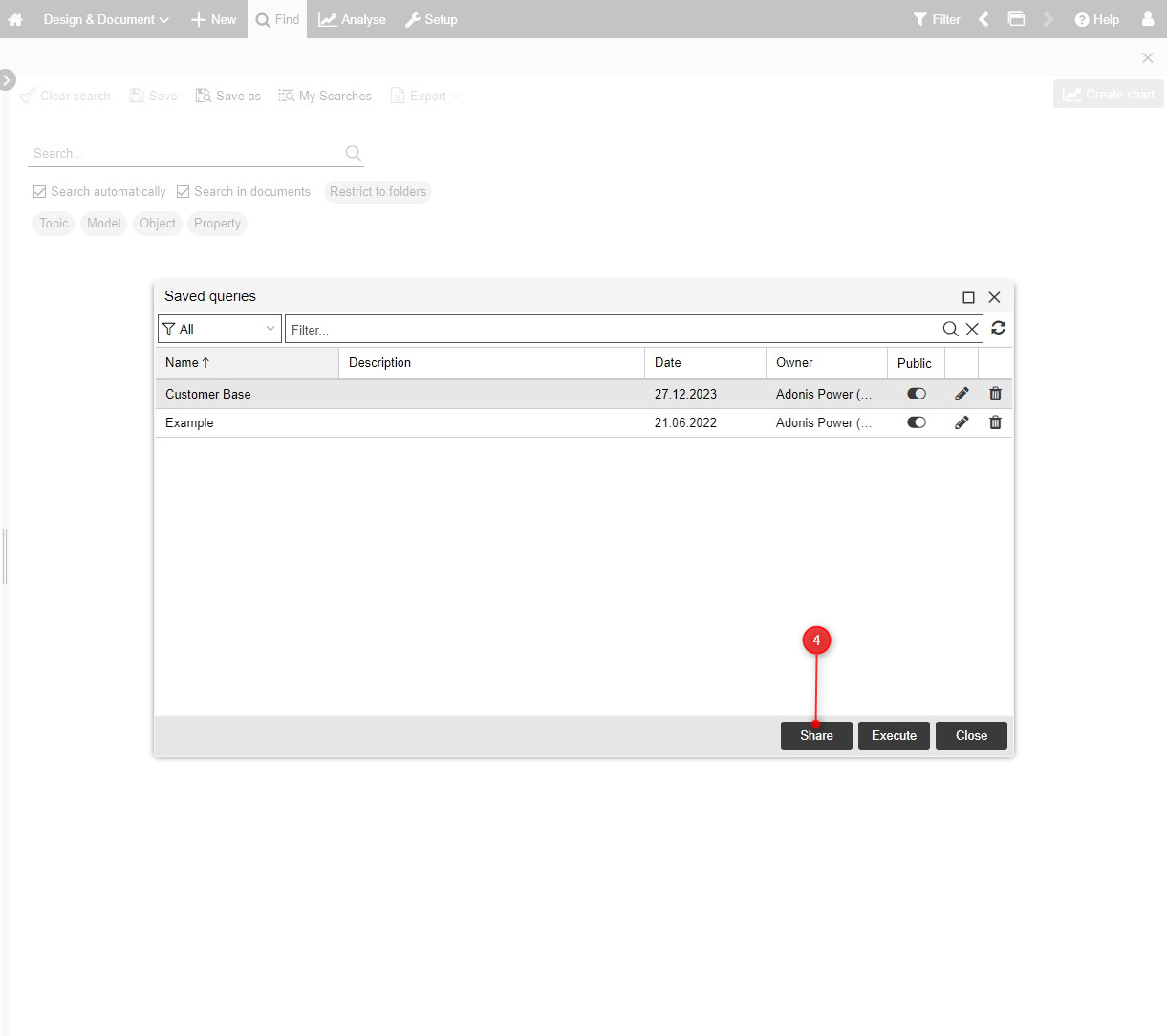 |
| Step 4: Copy the URL from the Copy link field. | 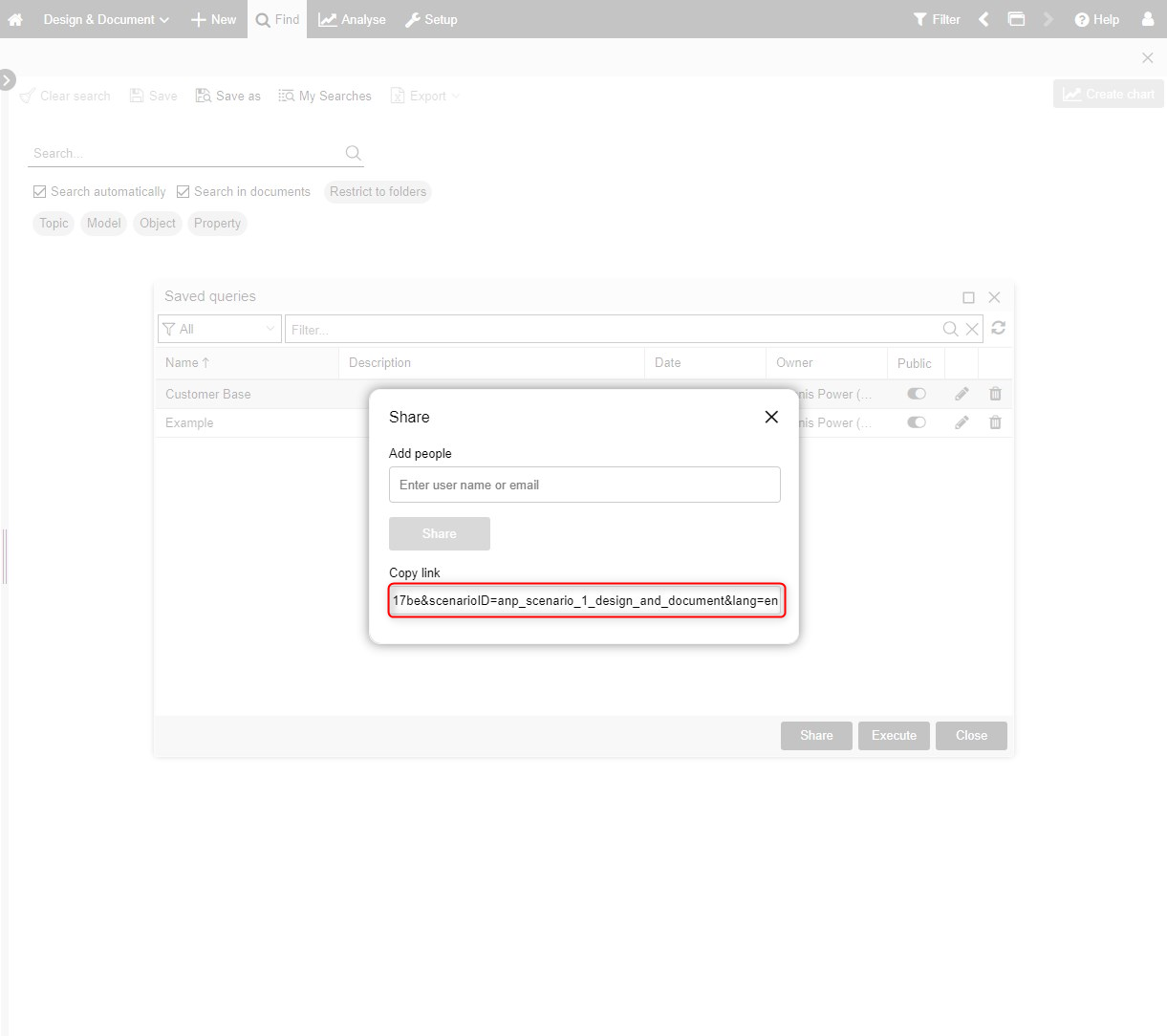 |
| Step 5: You will receive the following URL, for example: | https://ADOxx:8080/tdd2f3218656c417293cd8d1?sqid=02cbc927-549e-4650-89ea-80dfb3eb1bac&repoid=778afdac-7021-472d-91f0-5d7282c017be&scenarioID=anp_scenario_1_design_and_document&lang=de |
Step 6 The ID of the saved search starts after sqid=. | in the example 02cbc927-549e-4650-89ea-80dfb3eb1bac. |
Determination via Administration Toolkit (ATK)
Objects
| Steps | |
|---|---|
| Step 1: Open the Administration Toolkit (ATK) and select the Repository Management (1). | 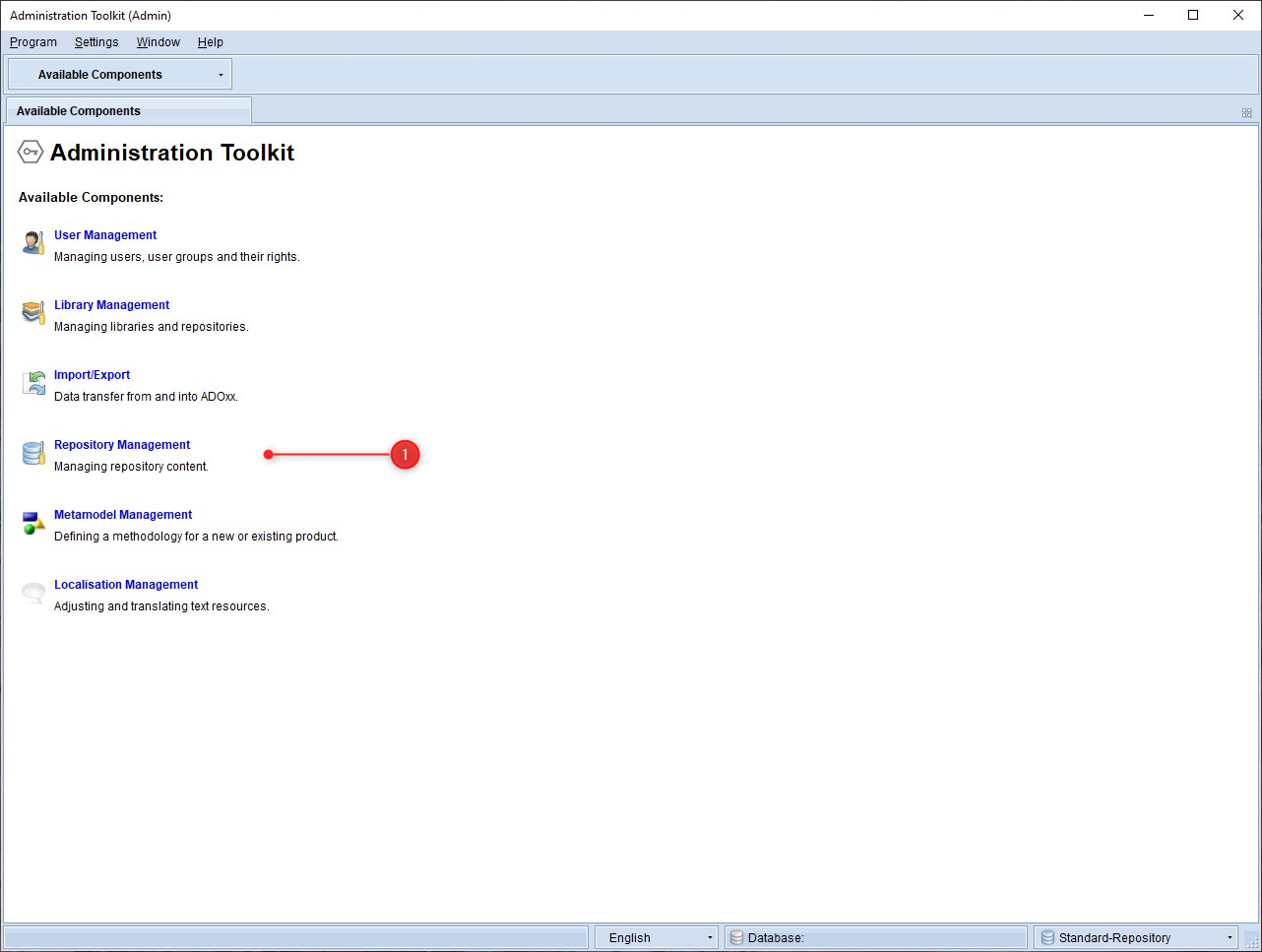 Click here to enlarge Click here to enlarge |
| Step 2: Switch to the Object Catalogue (2) navigate to the object whose ID you want to find out and right-click (3). | 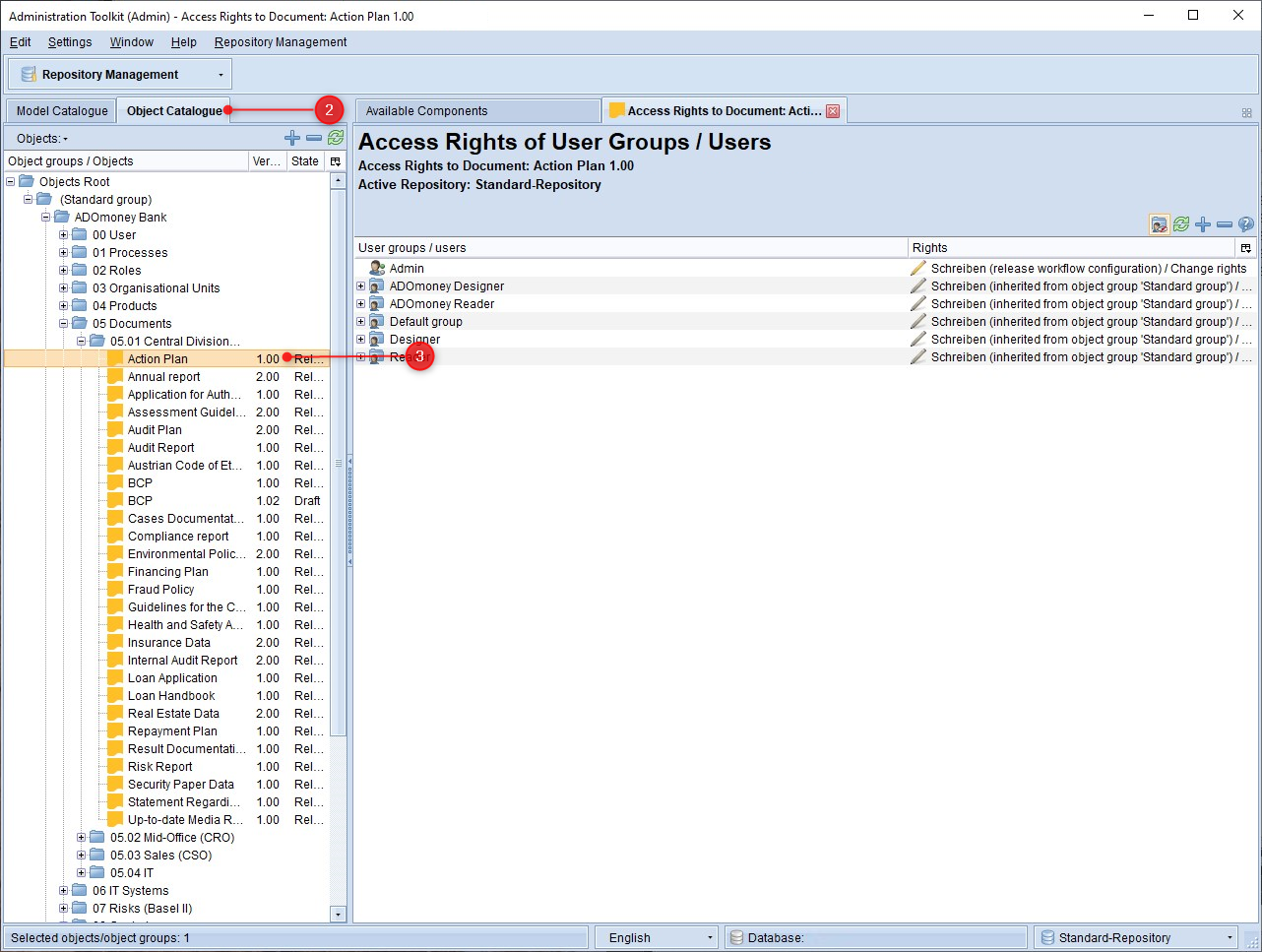 Click here to enlarge Click here to enlarge |
| Step 3: Finally, select Copy ID to clipboard (4) to get the ID. |  Click here to enlarge Click here to enlarge |
Models
| Steps | |
|---|---|
| Step 1: Open the Administration Toolkit (ATK), and select the Repository Management (1). | 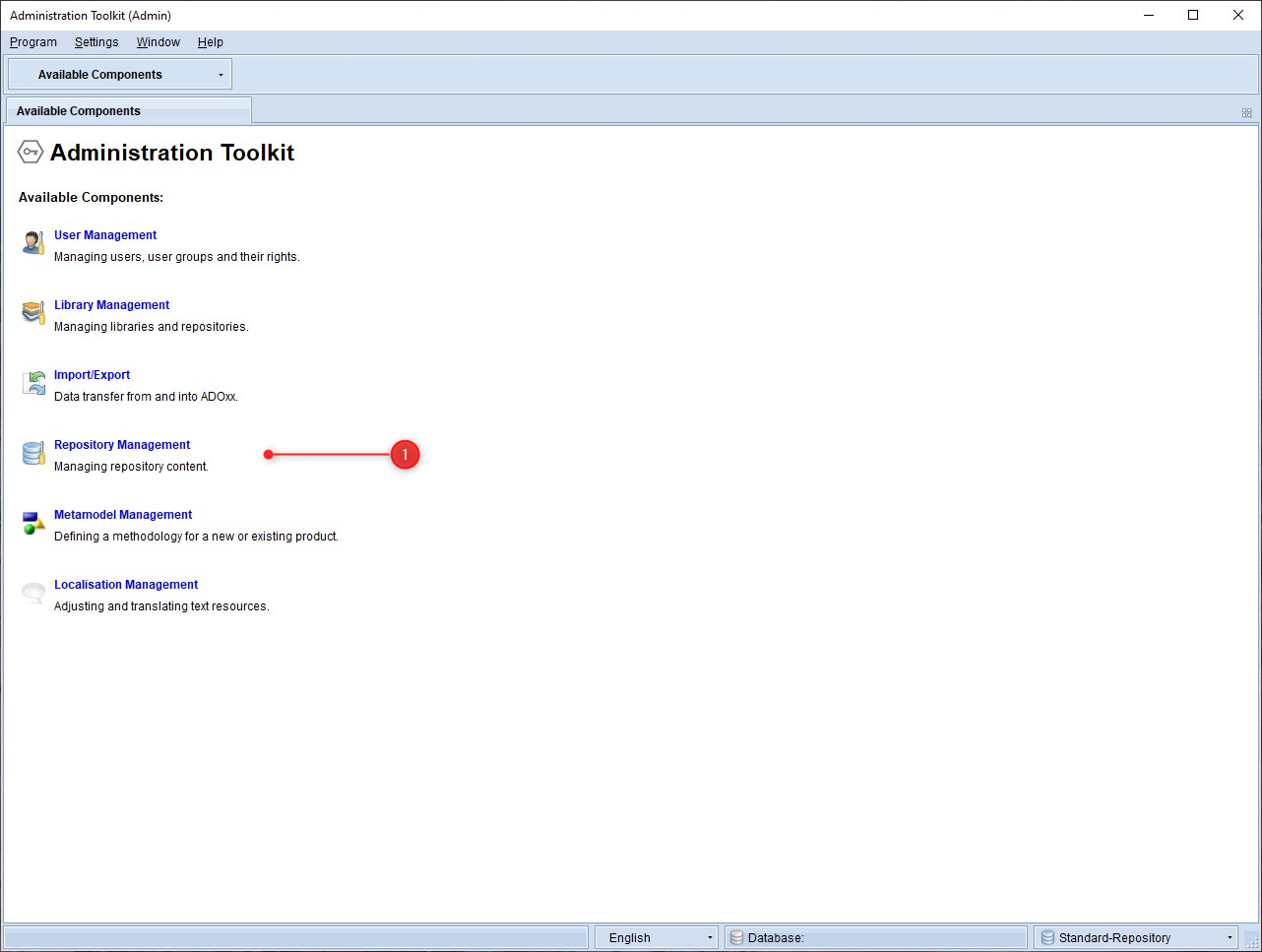 Click here to enlarge Click here to enlarge |
| Step 2: Switch to the Model Catalogue (2) navigate to the model whose ID you want to find out and right-click (3). | 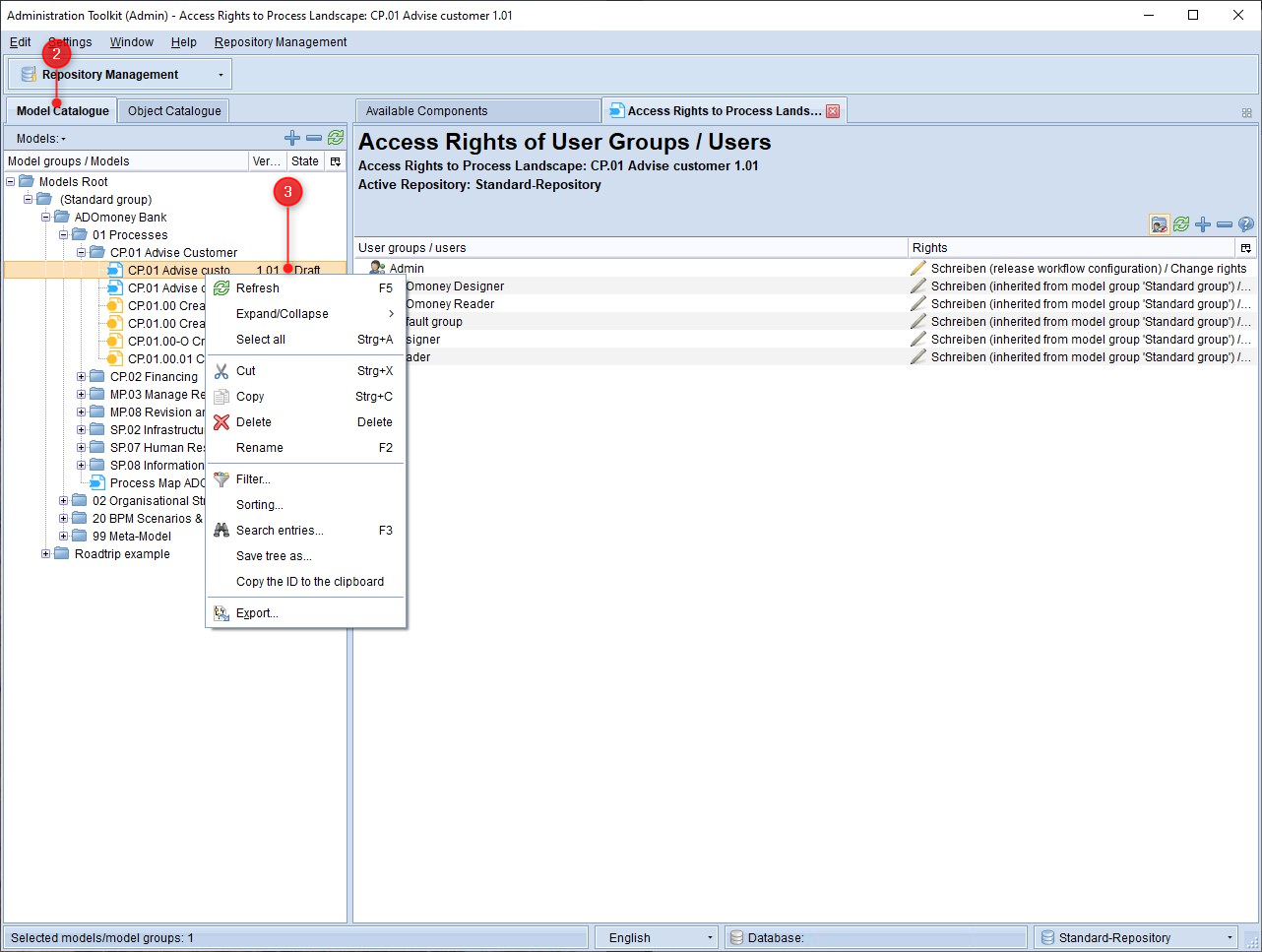 Click here to enlarge Click here to enlarge |
| Step 3: Finally, select Copy ID to clipboard (4) to get the ID. | 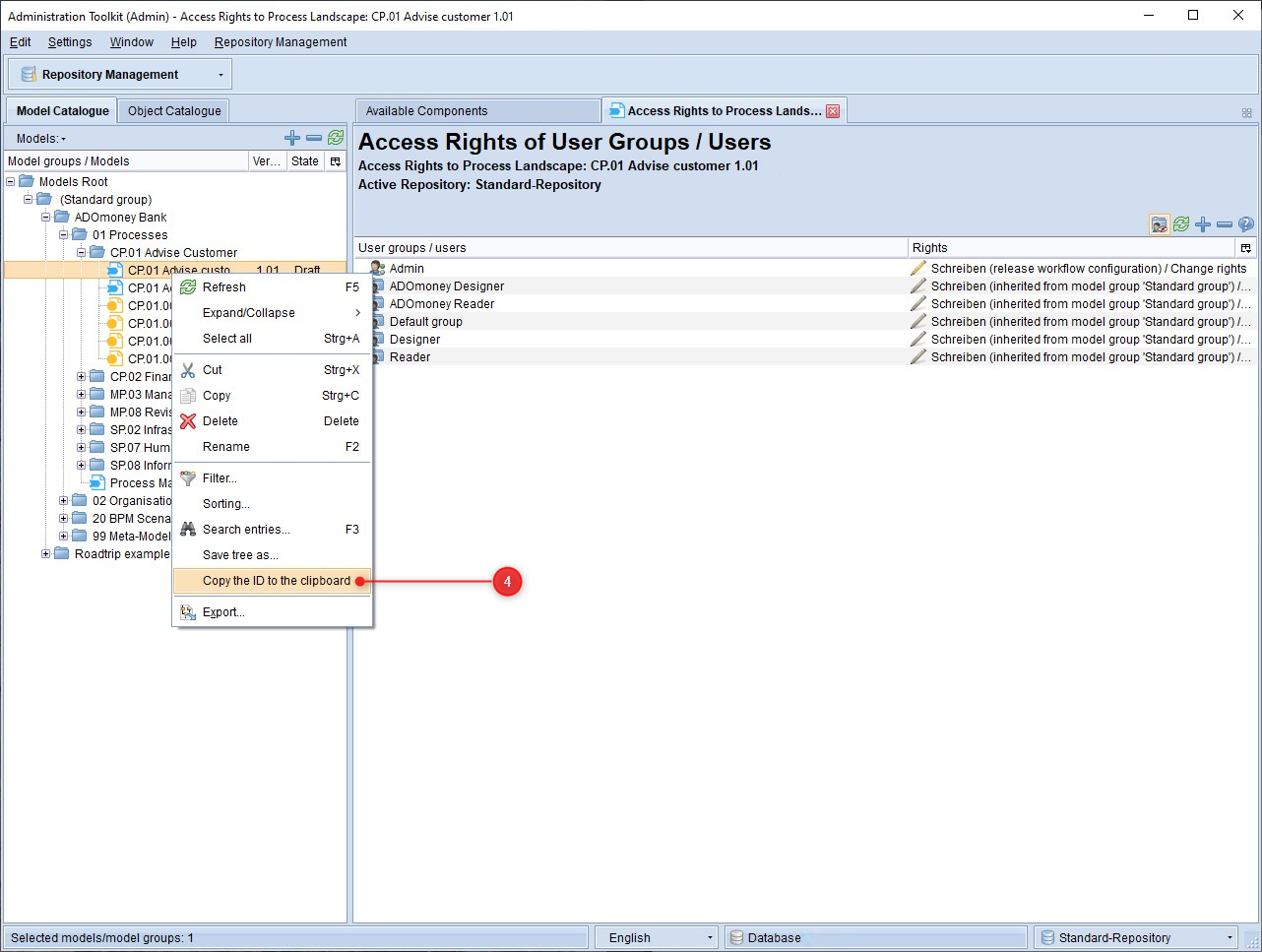 Click here to enlarge Click here to enlarge |
User
| Steps | |
|---|---|
| Step 1: Open the Administration Toolkit (ATK) and select User Management (1). | 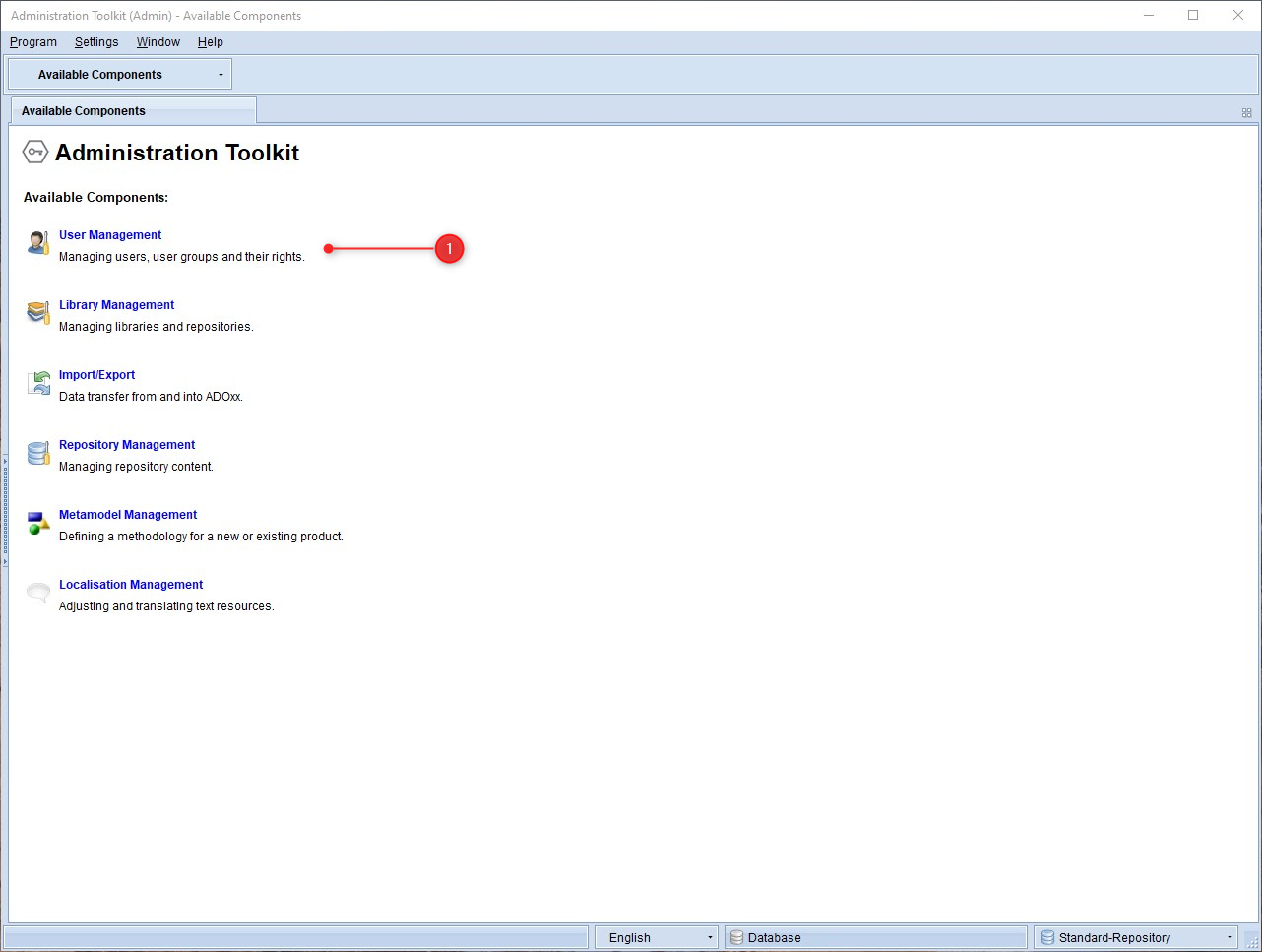 Click here to enlarge Click here to enlarge |
| Step 2: Navigate to the user whose ID you want to find out and right-click (2). | 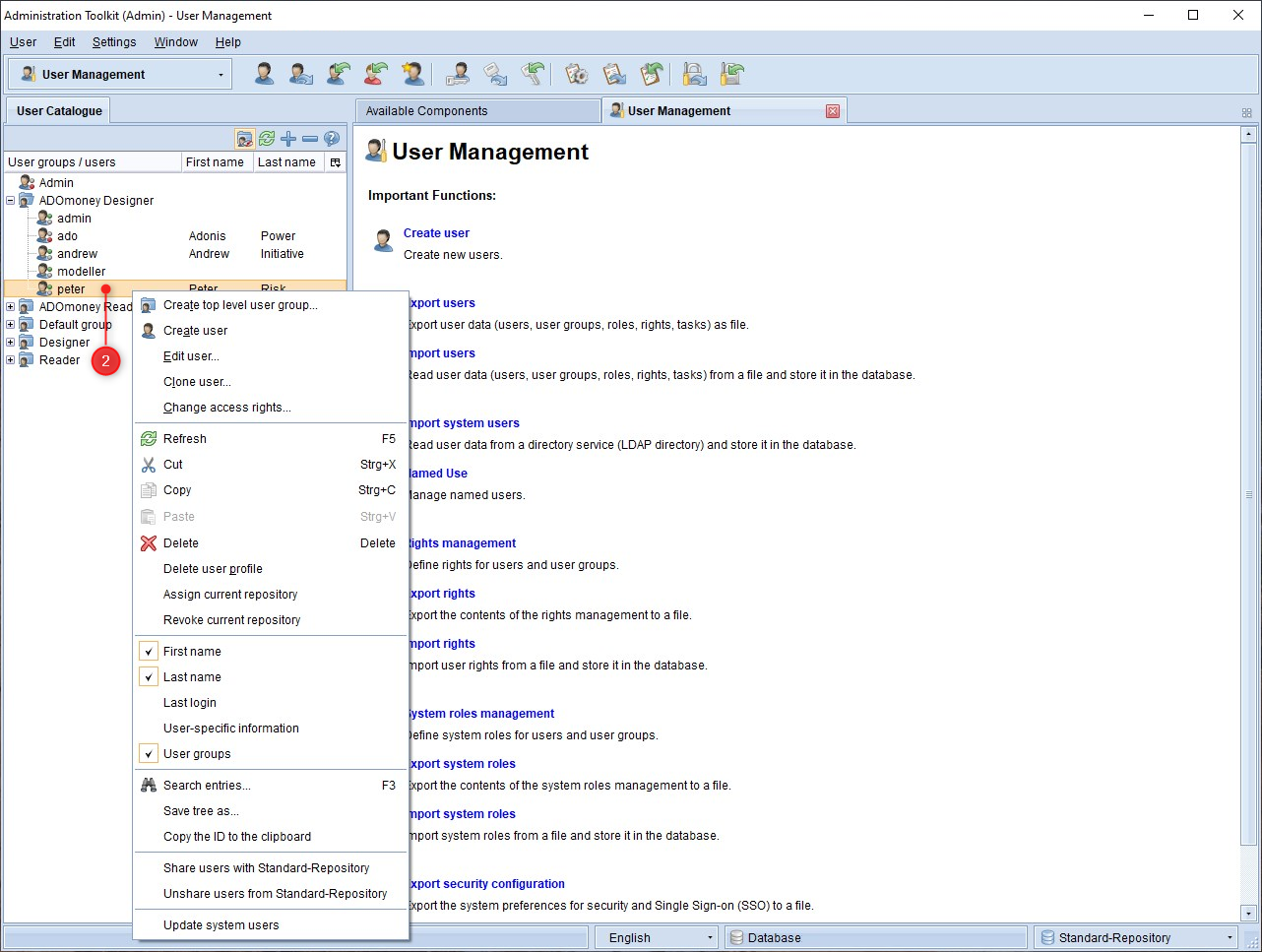 Click here to enlarge Click here to enlarge |
| Step 3: Finally, select Copy ID to clipboard (3) to get the ID. |  Click here to enlarge Click here to enlarge |