Query Table
The Query Table macro of the ADOIT Enterprise Architect for Confluence enables you to include any of your personal saved search queries from ADOIT in Confluence as an interactive table.
With the Query Table macro you can:
- Use your saved search queries from ADOIT in Confluence
- Access models and objects and information about them and their relations in Confluence
- Create personalized cockpits and dashboards using your saved search queries
- Access the result of your saved search query in your ADOIT installation with a single click on a model or object
How to use the Query Table macro
Save your personalized search query in ADOIT
Define a search query in ADOIT, save it, and make it available to be used in ADOIT Enterprise Architect for Confluence by making it Public in your My Searches in ADOIT.
Configure macro
While editing a Confluence page, type /adoit and select the ADOIT Query Table macro.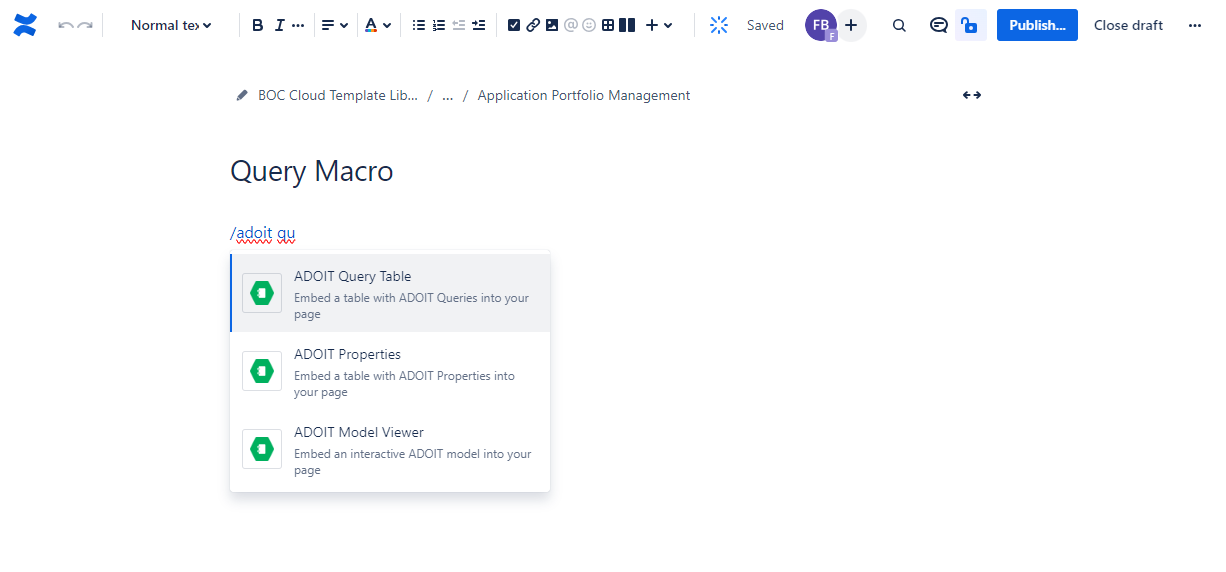
A configuration dialogue opens. Here you can define all the visualization details of your table.
Select your ADOIT instance, your repository and your saved search query in the corresponding dropdowns.
If you want to display the description of your saved search query above the table, click the "Show description" check box.
When you are done configuring your table, click "Insert". In case you want to change the visualization later, the table configuration can be adjusted at any time while editing your Confluence page.
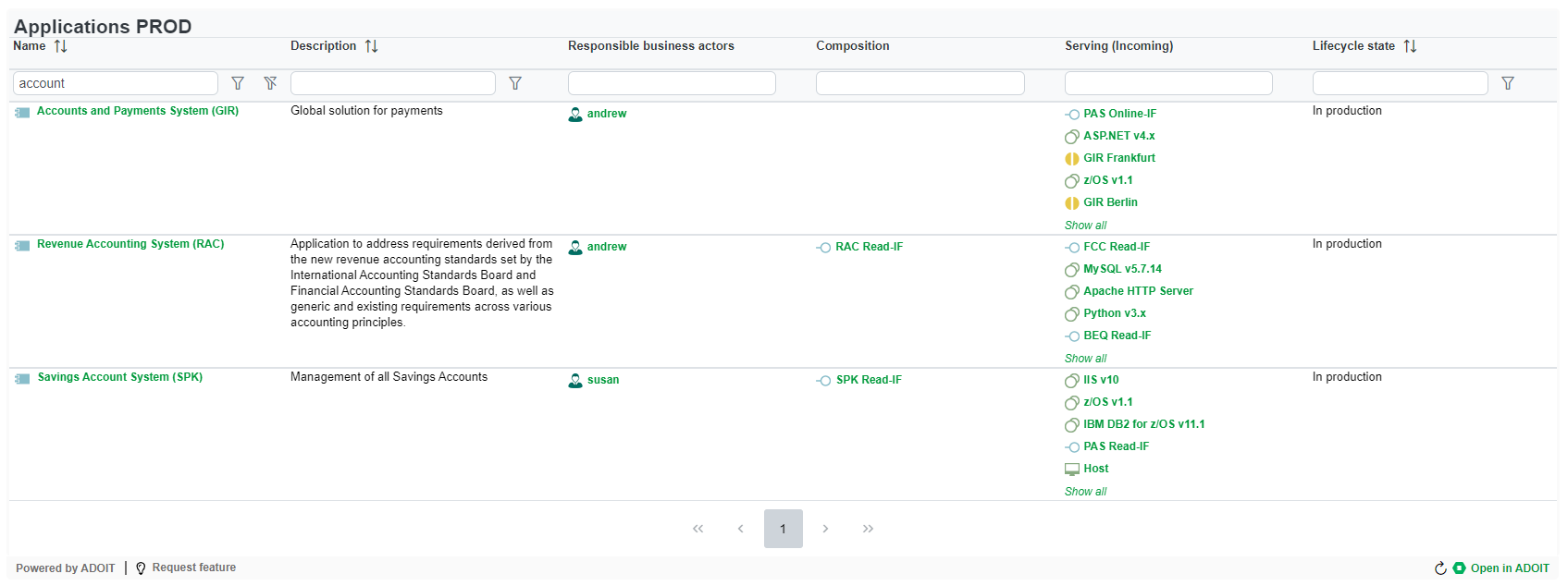
View options
The Query Table macro is displayed as an interactive table. Each row displays an ADOIT object or model and each colums represents an attribute or relation.
For most columns the order can be changed and a filter applied.
By clicking on a green relation, a dialog is opened:
Open in ADOIT: Leads directly to the notebook of this object or model in ADOIT
Open in Confluence: If the selected object or model is also embedded in other Confluence pages, you can directly navigate to these other Confluence pages
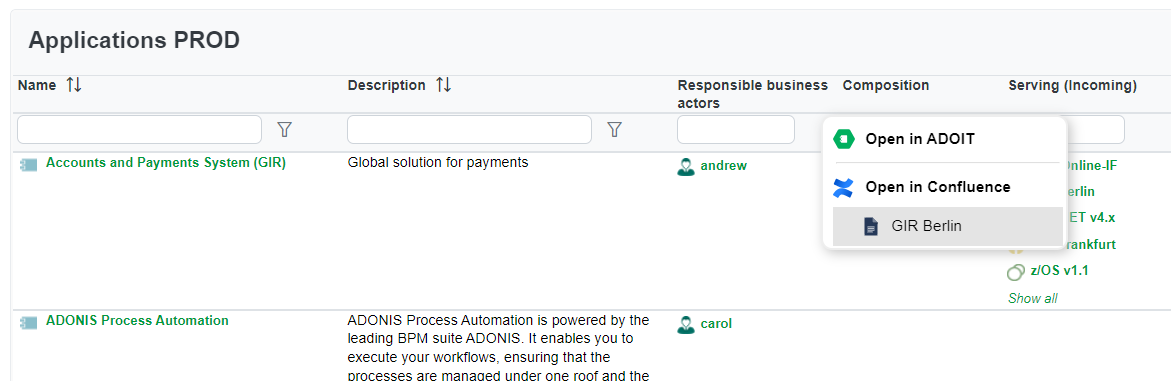
To make all ADOIT macros visible for the Open in Confluence feature, please consider this migration script.