Template Designer
ADOIT Forms allows you to design questionnaire templates for ADOIT with an easy to use graphical user interface.
You need to need to have user permissions to be able to open the templates component of ADOIT Forms.

How to design a new template
Go to Templates, select the repository where the template should be stored and open New Template.
The details on how to connect to your ADOIT installation are described in the OAuth section.
Template attributes
First, you have to fill out the following fields for the template:
Title: Choose a descriptive name for the template.
Description (optional): Add a description that describes what the template is about.
Object type: Select the ADOIT object type that is used for this template.
Default responsibilities: Select from which responsibility relation the Form responsibilities should be derived.
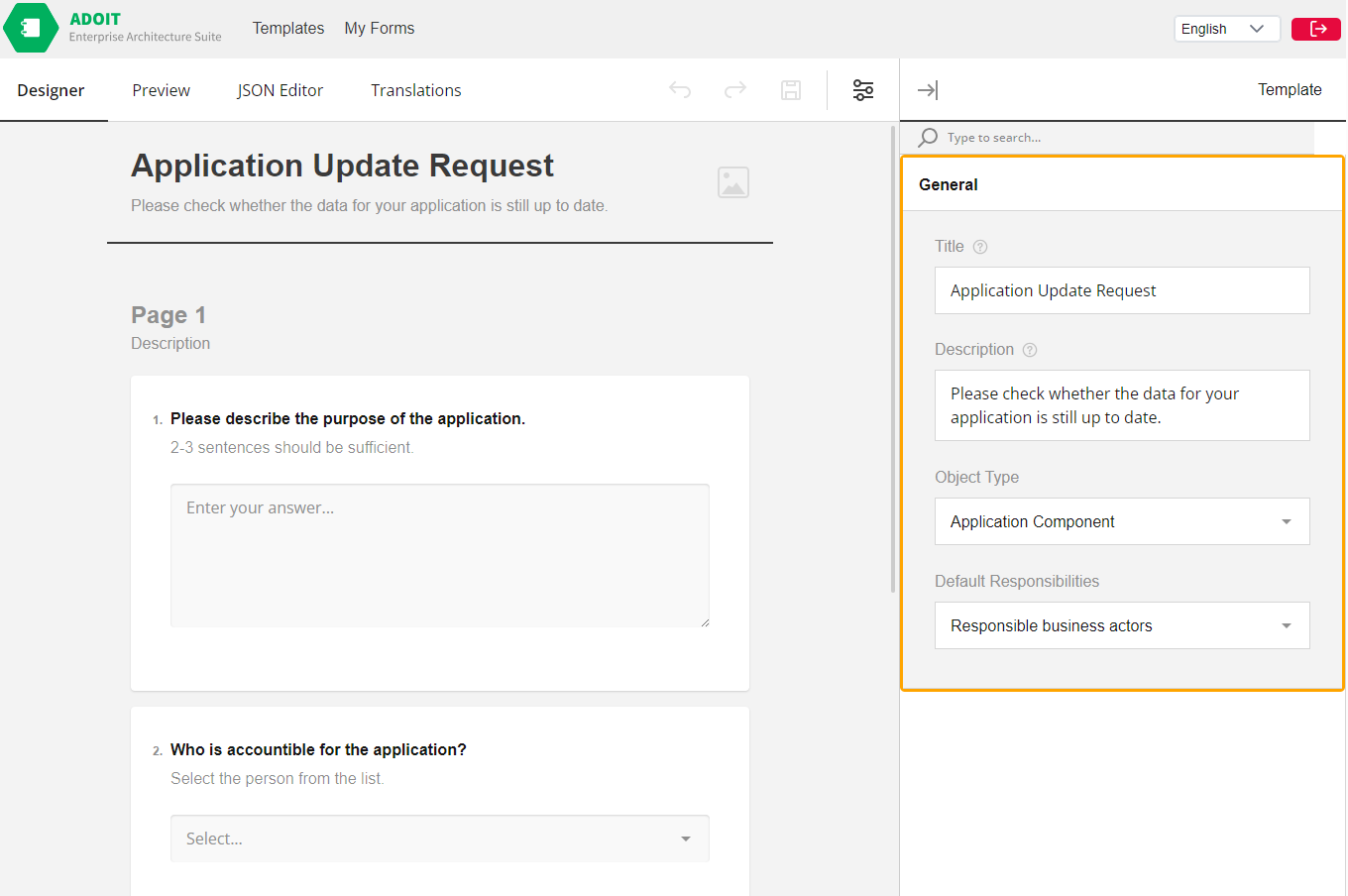
Question attributes
Once the template attributes are defined, you can Add Question and define for each question:
Question title: Define an easy-to-understand question.
Question description (optional): Add some context to the question.
Property: Select an ADOIT attribute or an ADOIT relation of the previously choosen object type.
For property values of type relation, it is additionally necessary to define a Relation target.
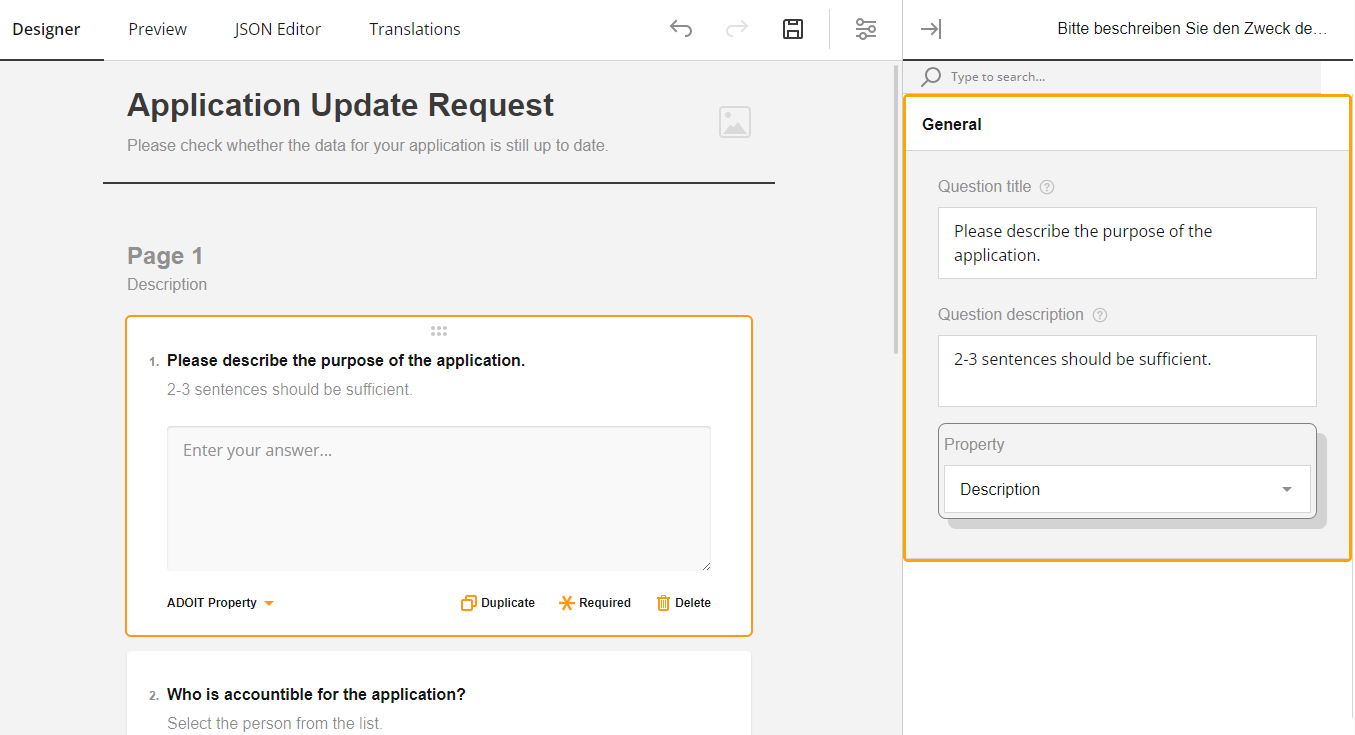
Do not forget to save your template before closing the template designer!
How to assign a template and distribute Forms
Go to Templates, then Select a repository and open Distribute for a selected Template.
You can choose out of all the visible objects of the Object type that is defined for this Template by:
Explorer: Select a single or several objects directly in the object explorer.
Saved search query: Select a public saved ADOIT search query that contains objects of the respective object type.
After clicking Create for all selected objects a Form is created and email notifications are sent to the responsible users.

How to manage a template
Go to Templates and open Distribute for a selected template.
Under Distributed Forms you can see all created Forms that belong to this template.
Last completion date shows when the Form has been submitted the last time. If there is no date visible, the Form has not been completed yet.
How to edit a template
Go to Templates and open Edit for a selected template. After you have made you changes, confirm them with with Save.
Existing Forms based on this template are updated directly!
How to import sample templates
Go to Templates, select the repository where the template should be imported and click Import best practice templates.
The imported templates can directly be used and distributed.
After an imported template is deleted or the name is changed, the template can be imported again.