Install ADOIT
Regardless of which deployment scenario applies to you, the basic installation routine for ADOIT is always the same.
Before installing, make sure that all Hardware/Software Requirements are met.
Initialise Installation
- Double-click
setup.exein the folder 02 Rich Client on the installation medium.
The installation routine loads the InstallShield Setup Wizard:
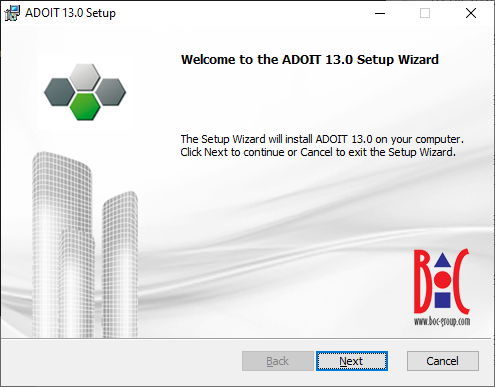
- Click Next.
Component Selection
The next dialogue window lists all available installation components.
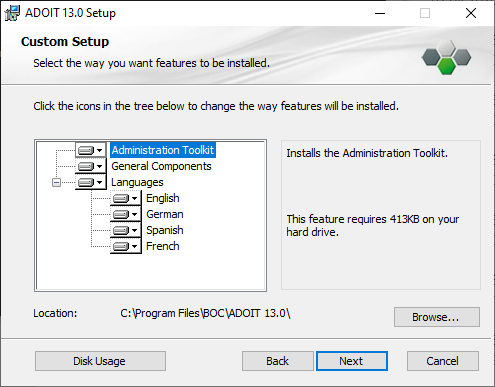
By default all components are selected for installation
(icon ).
Some components can be deactivated
(icon
).
The components in detail:
Administration Toolkit
Installs the Administration Toolkit, which is used by ADOIT administrators for administrative tasks such as creating users or assigning rights. If this machine is used by ordinary users only, you can deactivate this component.
General Components
Installs further components of ADOIT as well as the database management.
Languages
The component "Languages" contains all installable ADOIT user interface languages as sub components. The base language of the configuration is already selected and cannot be deactivated. If you select more than one language, you will be able to start ADOIT in any one of these languages.
If you wish to change the target directory of the installation:
- Click Browse... and select a destination folder.
To continue with the installation:
- Click Next.
Start Installation
At the end of the configuration there is a final check, enabling you to go back and make consistency checks and changes, if desired:
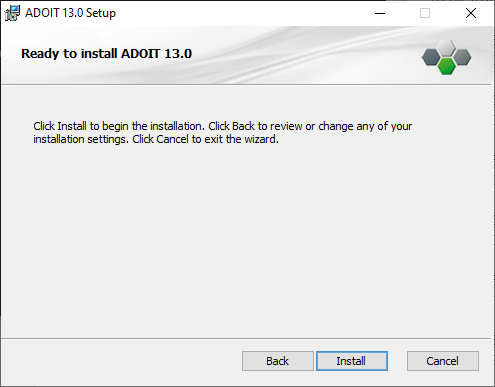
To start the installation:
Click Install.
Allow the Windows security check to run the installation.
If you do not have the user rights to install a program, the setup will end at this point.
The Installation Process
During the installation, a status window informs you about the progress. At the end a message appears, informing you about the successful installation:
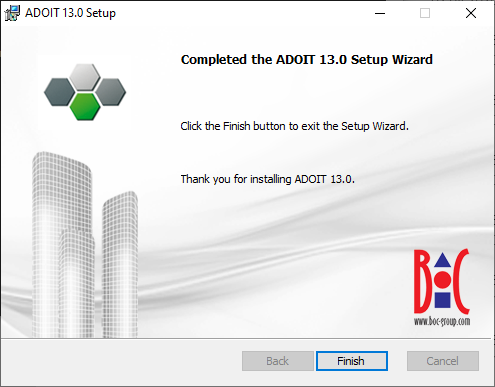
- Click Finish.
The installation wizard closes. The installation is complete.