Automatic Publishing
The Automatic Publishing feature of the ADOIT Enterprise Architect for Confluence enables you to publish ADOIT objects or models found with saved ADOIT search queries as pages in Confluence (one page per object or model). These pages are created according to custom Confluence Page templates.
Changes in the result of the search query trigger changes in the published pages automatically (adding / removing / updating pages). This makes it possible to instantly make all desired EAM information available in Confluence and keep it up-to-date.
With Automatic Publishing you can:
- Use saved ADOIT search queries to define the content to be published
- Automatically publish an individual Confluence page for each object or model of a saved ADOIT search query result
- Use Confluence Page templates to customize the layout and content of your published pages
- Use the Properties macro or the Model Viewer macro in page templates to pull in the latest data and models
- Automatically archive pages for objects or models that are not in the search query result anymore
How to use Automatic Publishing
Save your personalized search query in ADOIT
Define a search query in ADOIT, save it, and make it available to be used in ADOIT Enterprise Architect for Confluence by making it Public in your My Searches in ADOIT.
Configure Automatic Publishing in Confluence
Open the publishing configuration
The Automatic Publishing feature can be configured and run in the Space Settings of your Confluence space.
Choose Space Settings from the sidebar. Open the ADOIT Enterprise Architect - Space Settings from the Manage pages section.
Open the tab Publishing to access the configuration options for publishing.
Here you can define and manage several publishing configurations.
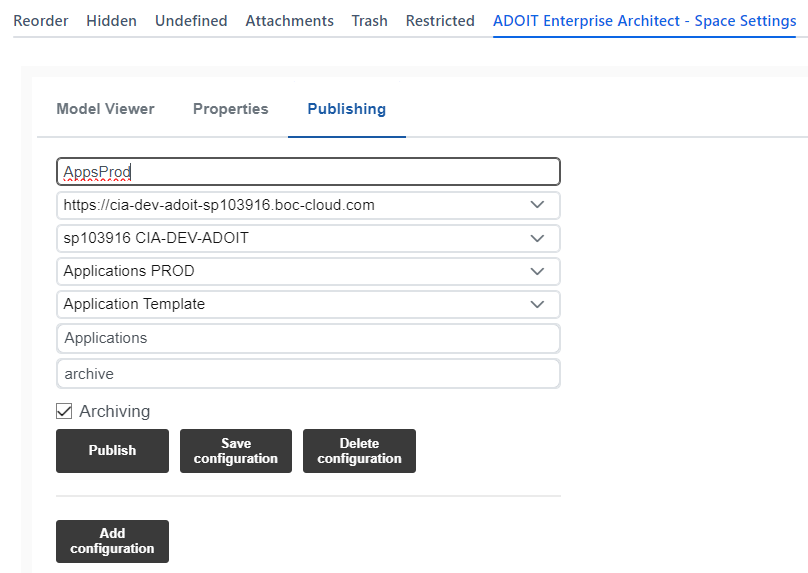
For each publishing configuration you have to
- Add a unique ID for this publishing configuration
- Select an ADOIT instance
- Select an ADOIT repository
- Select an ADOIT query
- Select a target page in this Confluence space
- Select a Confluence template
- Select a target page for archived pages (only if Archiving is activated)
The Save configuration button gets available, as soon as all needed inputs have been added. By clicking Save configuration the publishing configuration is saved for later usage.
Delete configuration removes this publishing configration block.
The Publish button gets available, as soon as all needed inputs have been added. By clicking Publish the configured publishing is executed. After completion, an information dialog displays the number of created pages and lists the pages that have not been created.
Additional publishing configuration blocks can be added by clicking on Add configuration.
Archiving
Per default Archiving is active. This optional feature moves all published pages that are no longer part of a saved search query result to the selected archive target page.
Additionally archived and a timestamp is added to the name of the archived page.
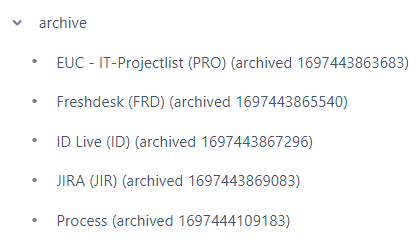
If a page that already contains published pages is selected as target page, the existing pages that are not in the search query result are moved to the archive folder. Therefore, it is not recommended to publish different search queries to the same target page with active archiving.
Create a Confluence page template
The Select template field defines, which Confluence page template should be used when a new page is created. The templates allow you to produce a consistent documentation of your ADOIT content across multiple pages in this Confluence space.
Custom page templates can be created from within the Confluence Space Settings. Choose Space Settings and open Templates in the Look and feel section.
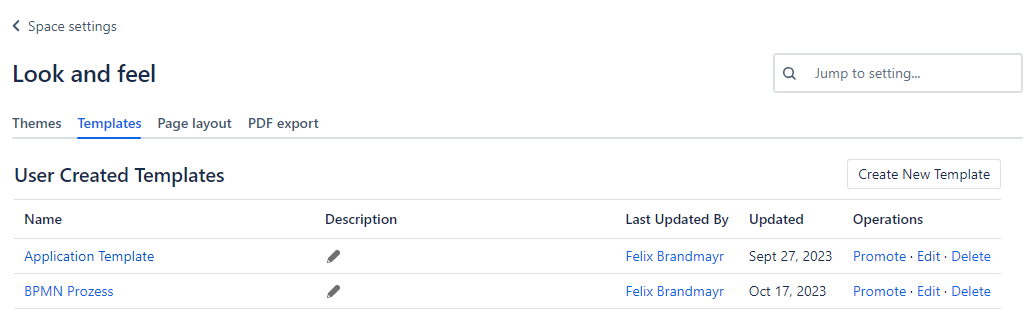
To create a new template, click on the Create New Template button.
Now you can add ADOIT Enterprise Architect Model Viewer or Properties macros to the template.
The selected ADOIT models and objects of the Model Viewer and Properties macros in templates will be overwritten during the Automatic Publishing actions. Thus, you can randomly select models or objects during macro creation.
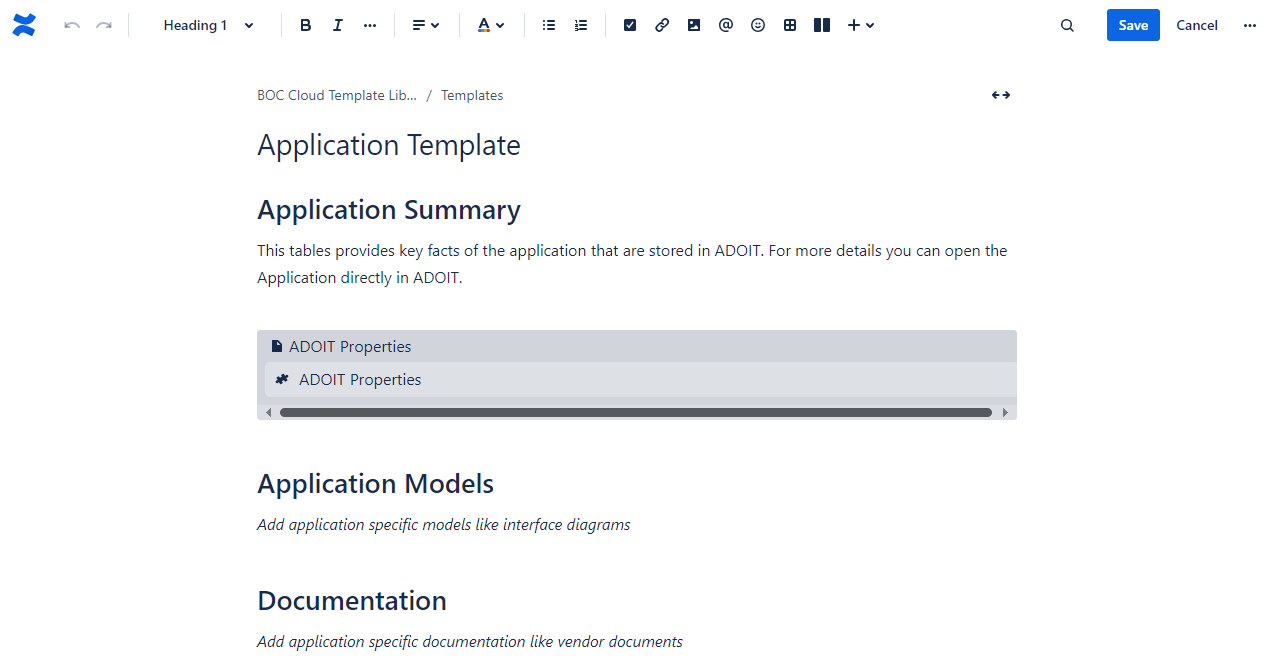
Pages created by Automatic publishing are optimized for the new editor. Thus, you might want to enable the configuration option Convert pages automatically in the Space settings.
Detailed information about creating templates can be found in the Confluence documentation: Create a template | Confluence Cloud | Atlassian Support