Design a template
ADOIT Forms allows you to design questionnaire templates for ADOIT with an easy to use graphical user interface.
The details on how to connect to your ADOIT installation are described in the OAuth section.
You need to need to have user permissions to be able to open the templates component of ADOIT Forms.
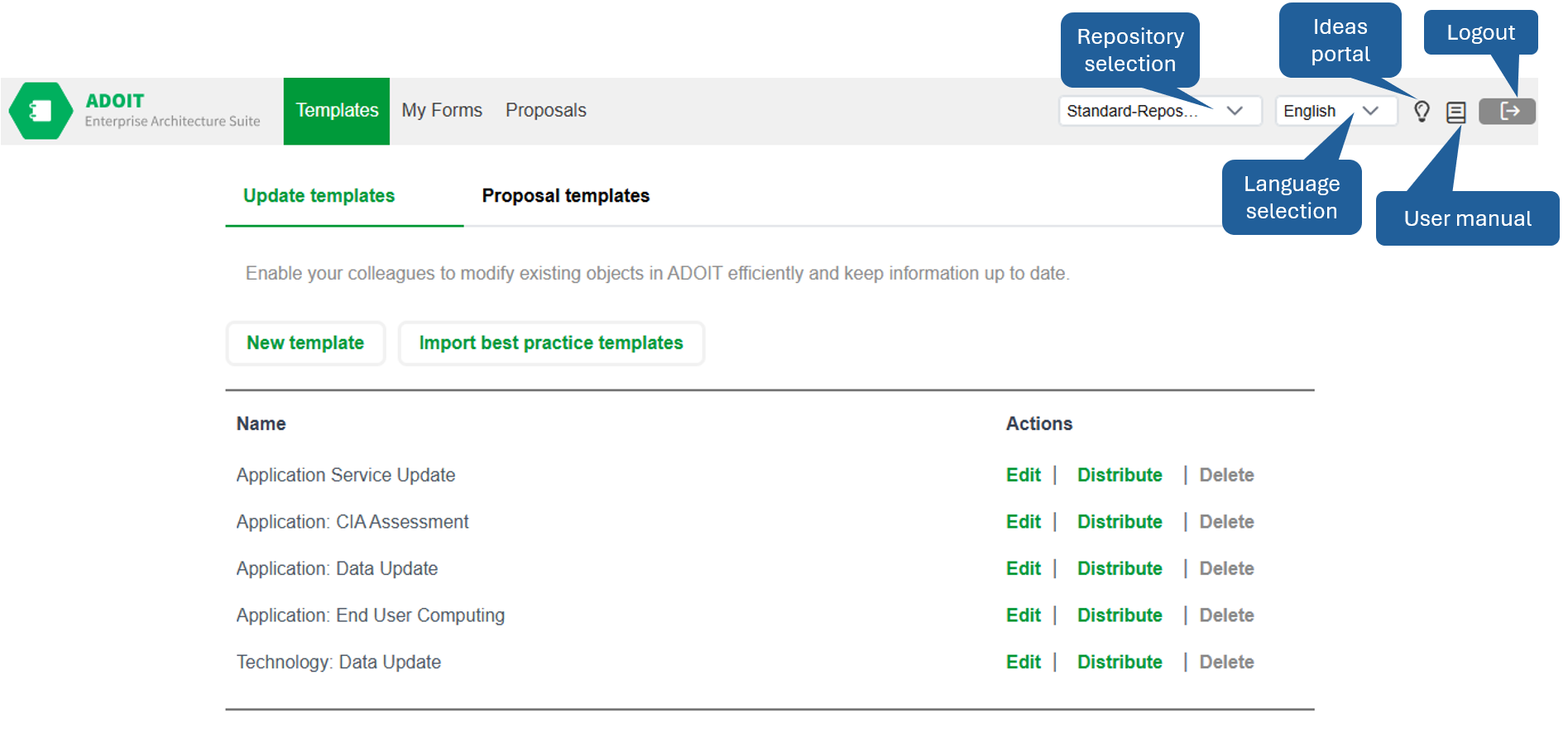
Update templates
Enable your colleagues to modify existing objects in ADOIT efficiently and keep information up to date.
How to design a new update template
Go to Templates, select the repository where the template should be stored, ensure that the tab Update templates is selected and open New template.
Template attributes
First, you have to fill out the following fields for the template:
Title: Choose a descriptive name for the template.
Description (optional): Add a description that describes what the template is about.
Object type: Select the ADOIT object type that is used for this template.
Target language: Per default, the ADOIT primary database language is selected for all templates. Select a language, if you want another ADOIT content language to be updated by Forms of this template.
Form recipient: Select from which responsibility relation the Form responsibilities should be derived.
Template owner: The selected user is displayed on Templates overview page.
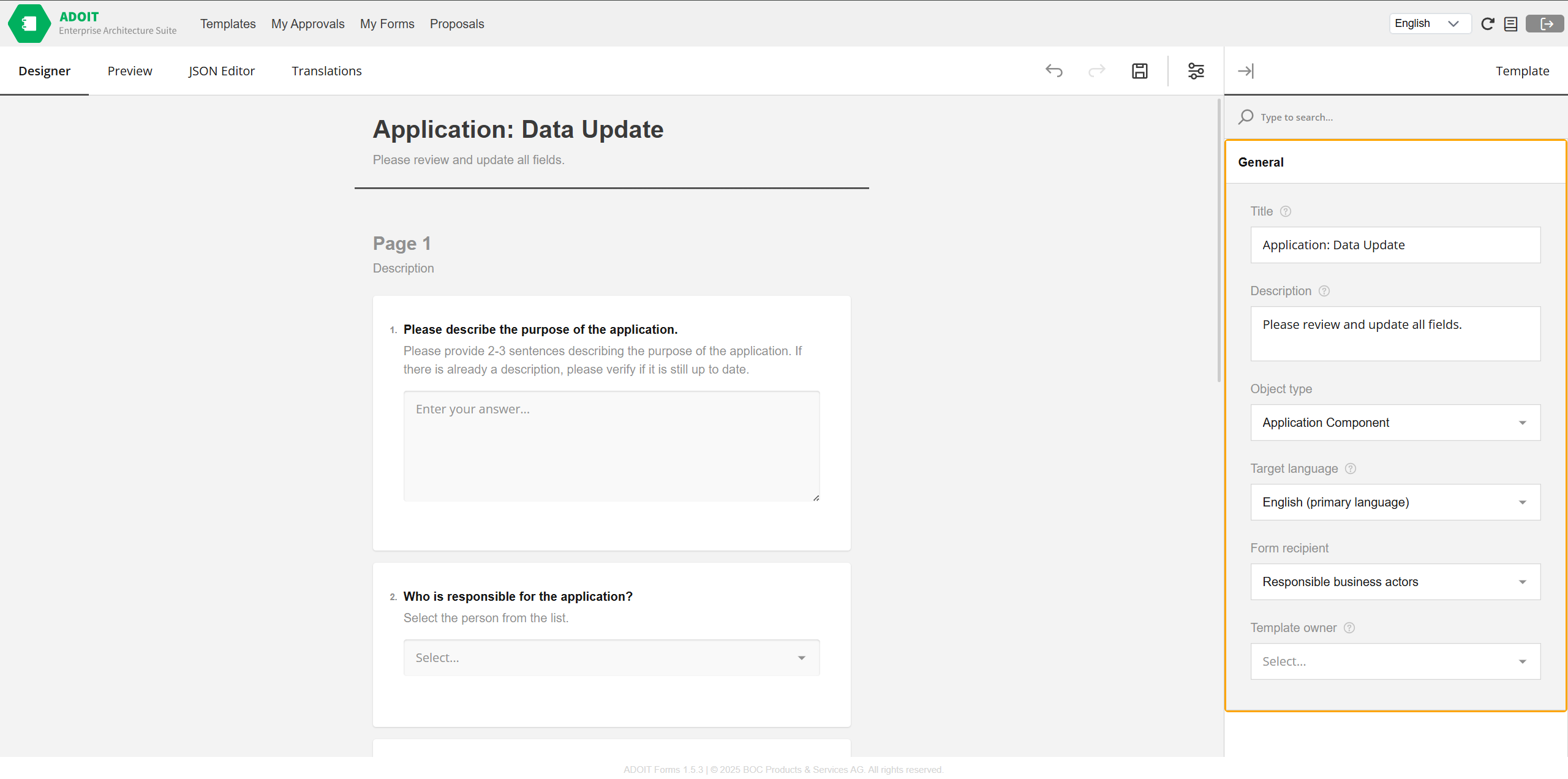
Question attributes
Once the template attributes are defined, you can Add Question and define for each question:
Question title: Define an easy-to-understand question.
Question description (optional): Add some context to the question.
Property: Select an ADOIT attribute or an ADOIT relation of the previously choosen object type.
Relation target: For property values of type relation, it is additionally necessary to define a target object type.
Restrict relation target selection: For property values of type relation, it is possible to select a saved ADOIT search query to limit the selectable target objects for this question.
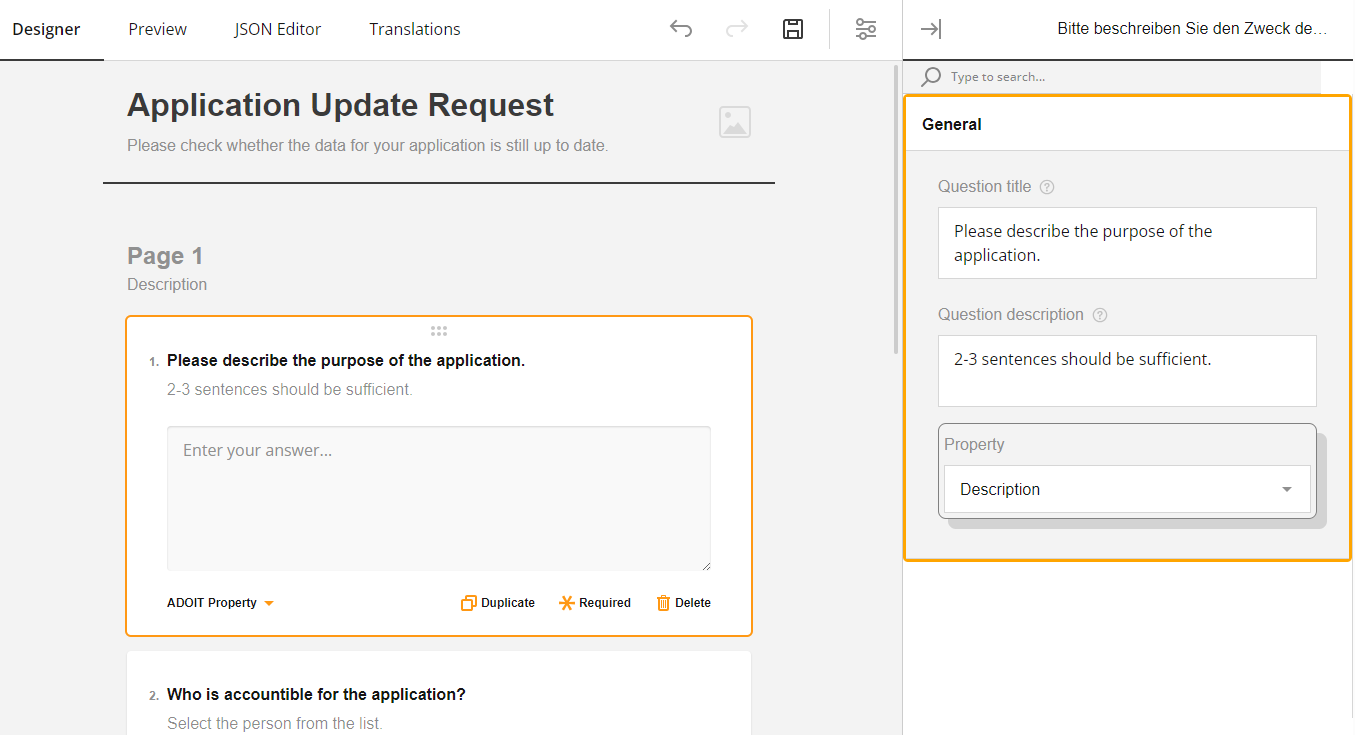
Do not forget to save your template before closing the template designer!
How to assign an update template and distribute Forms
Go to Templates, then Select a repository and open Distribute for a selected Template.
You can choose out of all the visible objects of the Object type that is defined for this Template by:
Explorer: Select a single or several objects directly in the object explorer.
Saved search query: Select a public saved ADOIT search query that contains objects of the respective object type.
After clicking Create for all selected objects a Form is created and email notifications are sent to the responsible users.
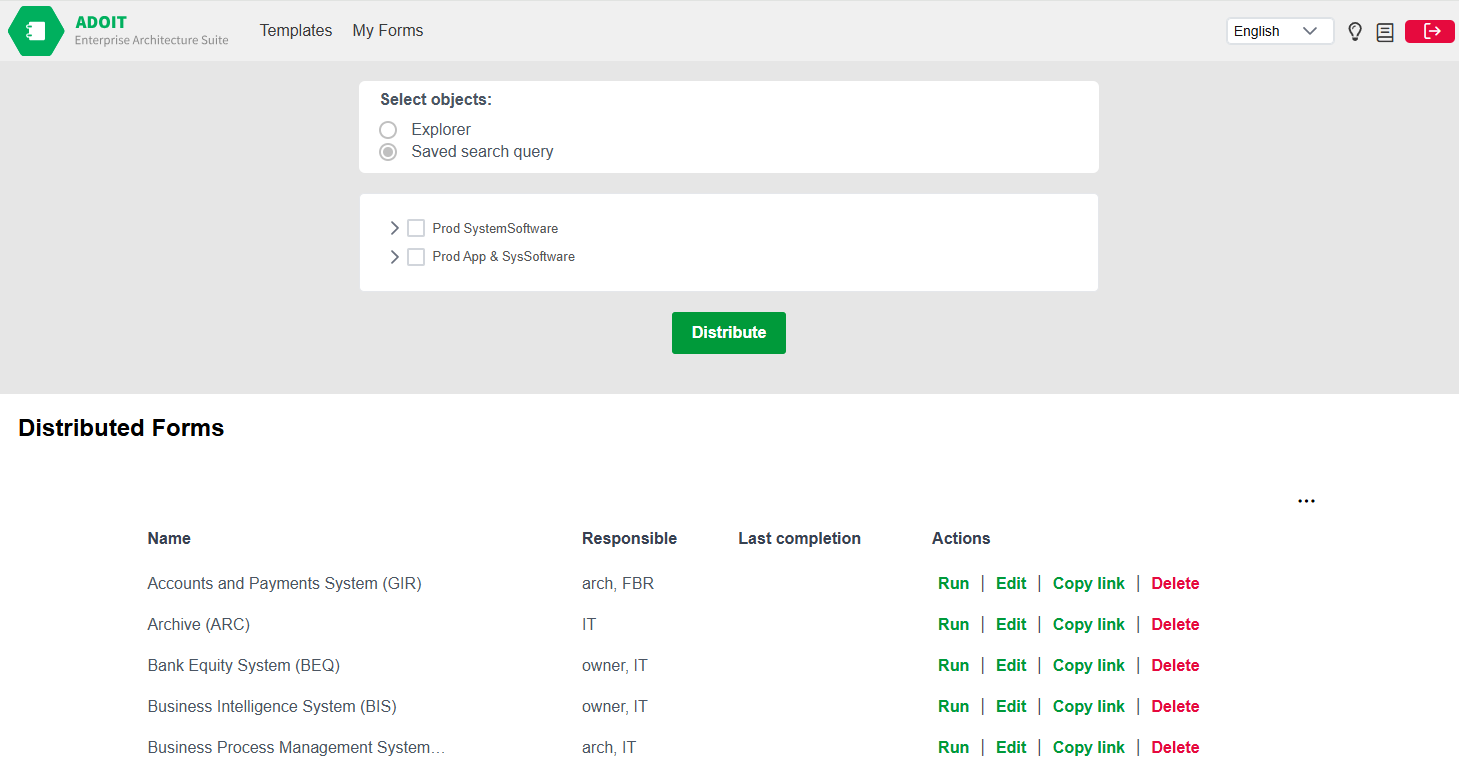
How to manage an update template
Go to Templates and open Distribute for a selected template.
Under Distributed Forms you can see all created Forms that belong to this template.
Last completion date shows when the Form has been submitted the last time. If there is no date visible, the Form has not been completed yet.
How to edit an update template
Go to Templates and open Edit for a selected template. After you have made your changes, confirm them with Save.
Existing Forms based on this template are updated directly!
How to import sample update templates
Go to Templates, select the repository where the template should be imported and click Import best practice templates.
The imported templates can directly be used and distributed.
After an imported template is deleted or the name is changed, the template can be imported again.
Proposal templates
Enable your colleagues to suggest new objects for ADOIT.
How to design a new proposal template
Go to Templates, select the repository where the template should be stored, switch to the tab Proposal templates and click New template.
Template attributes
First, you have to fill out the following fields for the template:
Title: Choose a descriptive name for the template.
Description (optional): Add a description that describes what the template is about.
Object type: Select what kind of ADOIT objects should be created with this template.
Target language: Per default, the ADOIT primary database language is selected for all templates. Select a language, if you want another ADOIT content language to be updated by this template.
Target repository: Select the ADOIT respository, where the new objects should be created.
Target folder: Select the ADOIT object folder, where the new objects should be created.
Template owner: The selected user will receive an email notification for every created object (only when approval is not required).
Approval required: Decide whether the object should be created directly after the form submission, or whether it requires approval.
Approver: Select user(s) that will receive an email notification for every proposal and will be responsible for reviewing them (only when approval is required).
The feature of proposals approval is available for ADOIT version 18.0 or newer.
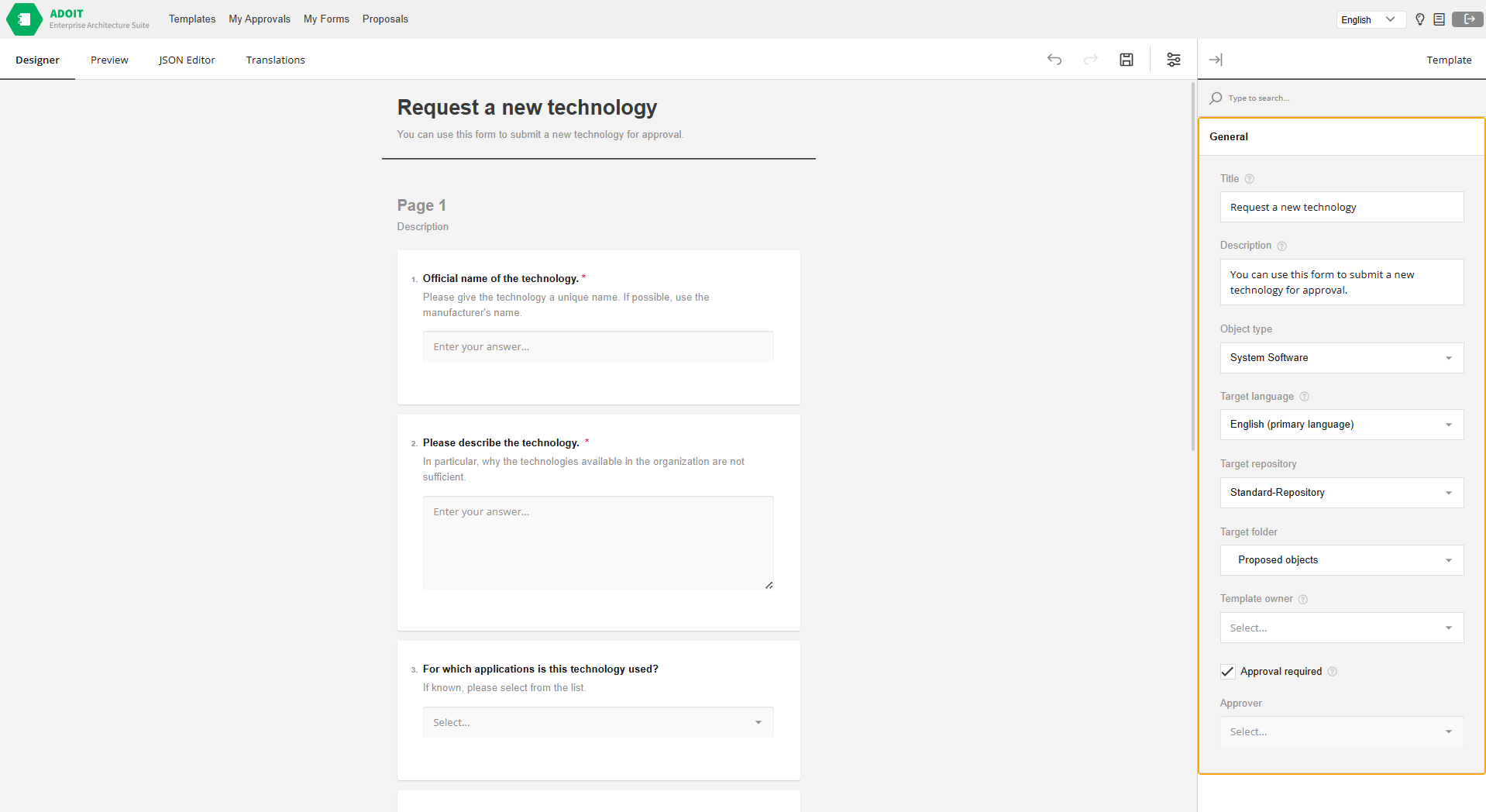
Question attributes
Once the template attributes are defined, you can Add Question and define for each question:
Question title: Define an easy-to-understand question.
Question description (optional): Add some context to the question.
Property: Select an ADOIT attribute or an ADOIT relation of the previously choosen object type.
Relation target: For property values of type relation, it is additionally necessary to define a target object type.
Restrict relation target selection: For property values of type relation, it is possible to select a saved ADOIT search query to limit the selectable target objects for this question.
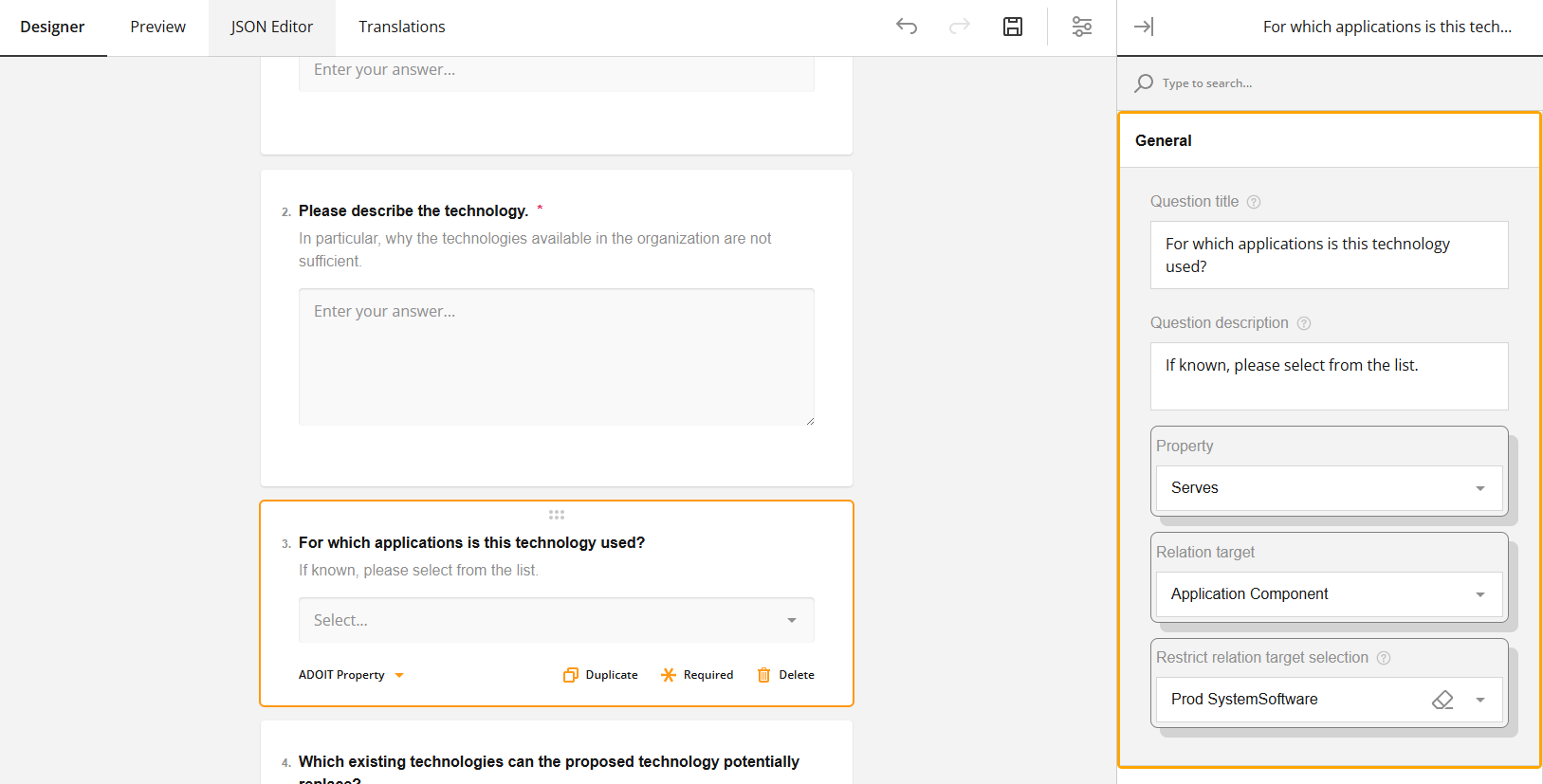
Do not forget to save your template before closing the template designer!
How to activate a proposal template
Proposal templates are deactivated per default. Only activated proposal templates are availeble in the Proposals view.
To activate a proposal template, go to the Templates view, select the repository where the template is stored, switch to the tab Proposal templates and click Activate in the template row you want to activate.
How to edit a proposal template
Go to the Templates view, select the repository where the template is stored, switch to the tab Proposal templates and open Edit for a selected template. After you have made your changes, confirm them with Save.
How to import sample proposal templates
Go to the Templates view, select the repository where the template is stored, switch to the tab Proposal templates and click Import best practice templates.
The imported templates can directly be checked and activated.
After an imported template is deleted, or the name is changed, the template can be imported again.