Properties web part
The Properties web part of the ADONIS Process Manager for SharePoint enables you to display ADONIS object and model attributes and relations as tables.
With the Properties web part you can:
- Display notebook-like details about your object or model in SharePoint and Teams
- Configure which attributes and relations should be displayed for each web part separately
- Access a model or object in ADONIS from your Properties web part
- Build comprehensive documentation by combining the Model Viewer web part and the Properties web part to form custom dashboards
How to use the Properties web part
Add a web part to a SharePoint page
While editing a SharePoint page, add an ADONIS Properties web part by selecting from the Add a new web part dialog.
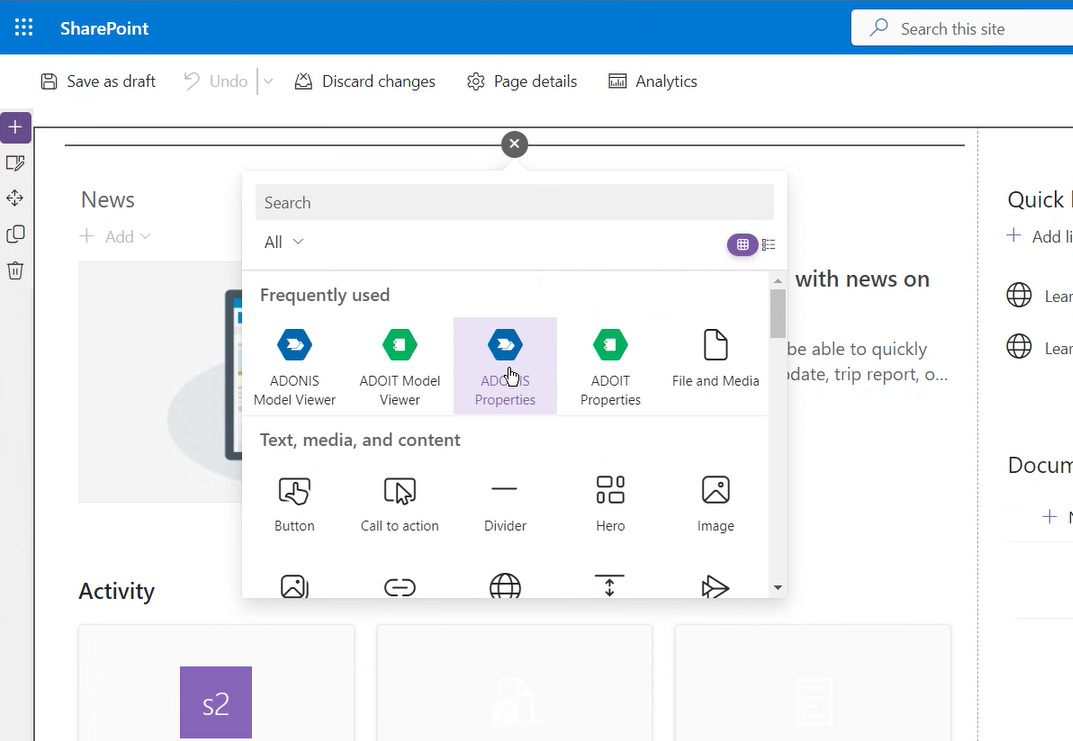
Once the blank web part is visible, you can open the ADONIS Properties editor by clicking on Edit web part.
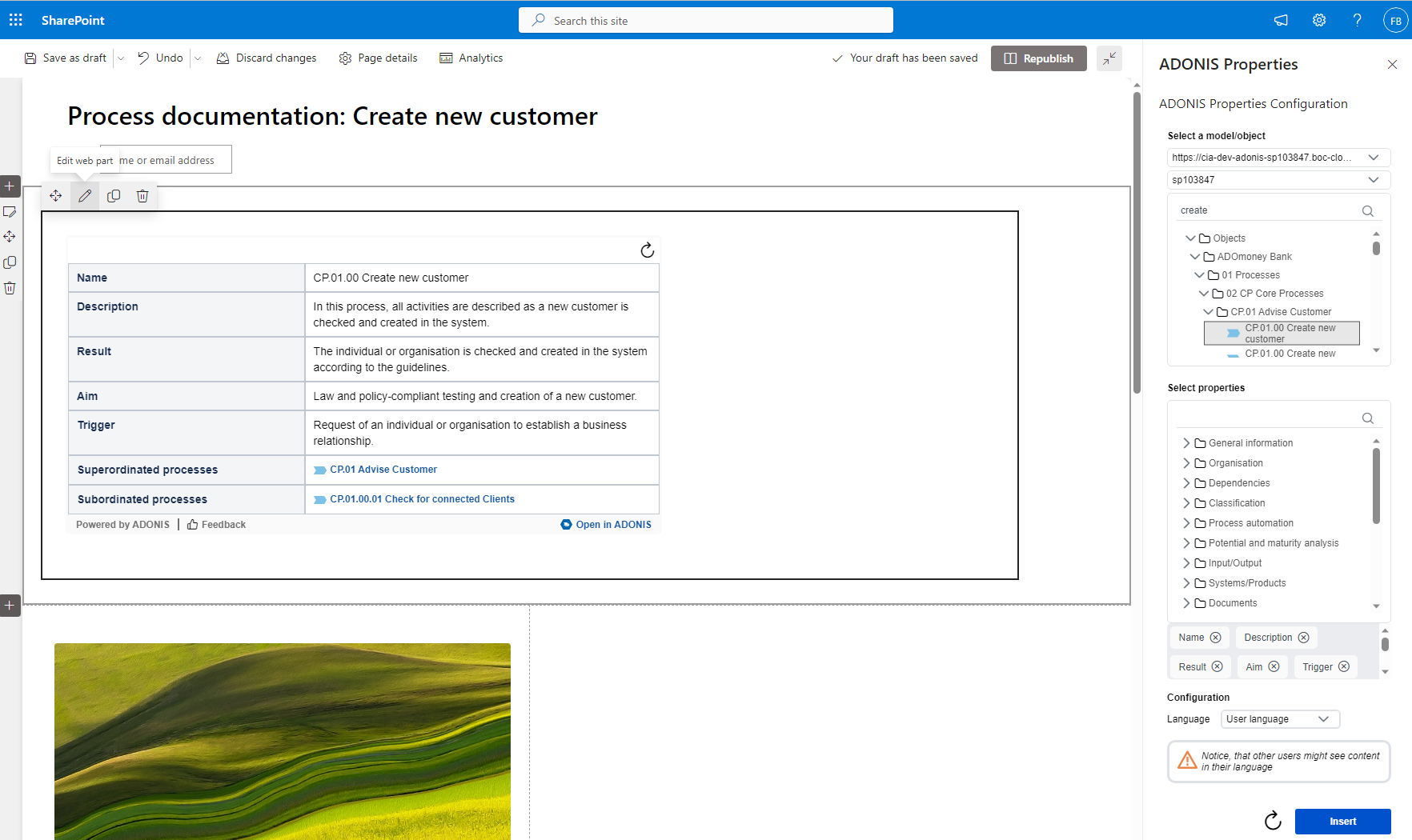
A configuration dialogue opens. Here you can search for a specific object or model name, or select an object or model in the explorer view on top of the configuration dialogue.
After selecting an object or model, you can select the attributes and relations that shall be added to the visualization of this Properties web part.
To display a different content language of the model, available languages can be selected. If no model language is selected, the default language of your user profile is used.
Always show latest released version: By selecting this checkbox the web part will always try to determine if there is a newer version of the model or object which is already in state Released. For example, you select a model which is currently in version 1.0. While a new draft is created and this draft is then sent to methodical / business review, Confluence will still show the released model version 1.0. Once the model has been released in your ADONIS, Confluence will automatically show the new version 2.0. This option is only visible for object and model types with an enabled ADONIS release workflow.
When you are done configuring your Properties, click Insert. In case you want to change the visualization later, the Properties configuration can be adjusted at any time while editing your SharePoint page.
View options
The Properties web part is displayed as an interactive table with attributes and relations of ADONIS objects and models. By clicking on a blue relation, the notebook of this object or model is opened in ADONIS.
To open the notebook of the object or model that has been selected for this Properties web part directly in ADONIS, click the Open in ADONIS button.
The refresh button on the top right corner renews the displayed contents of the Properties web part.
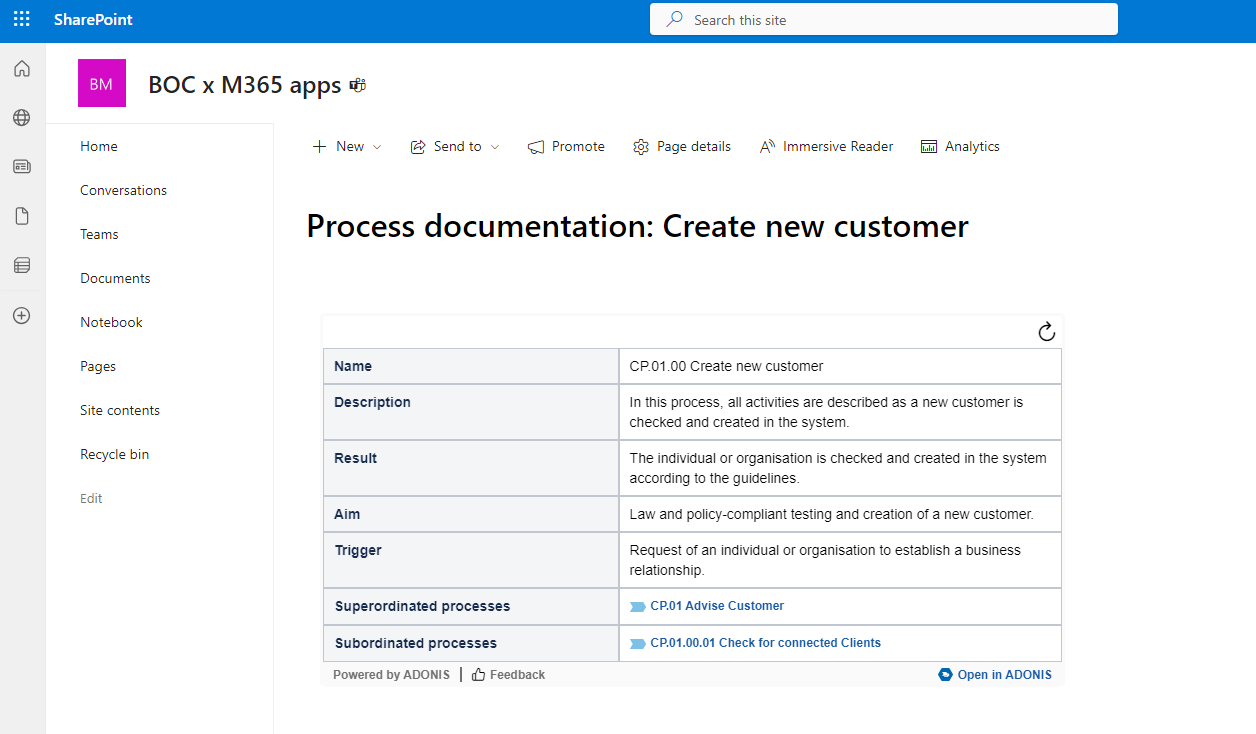
Of course, the Properties and the Model Viewer web part can be combined to create powerful dashboards with all necessary information at a glance.
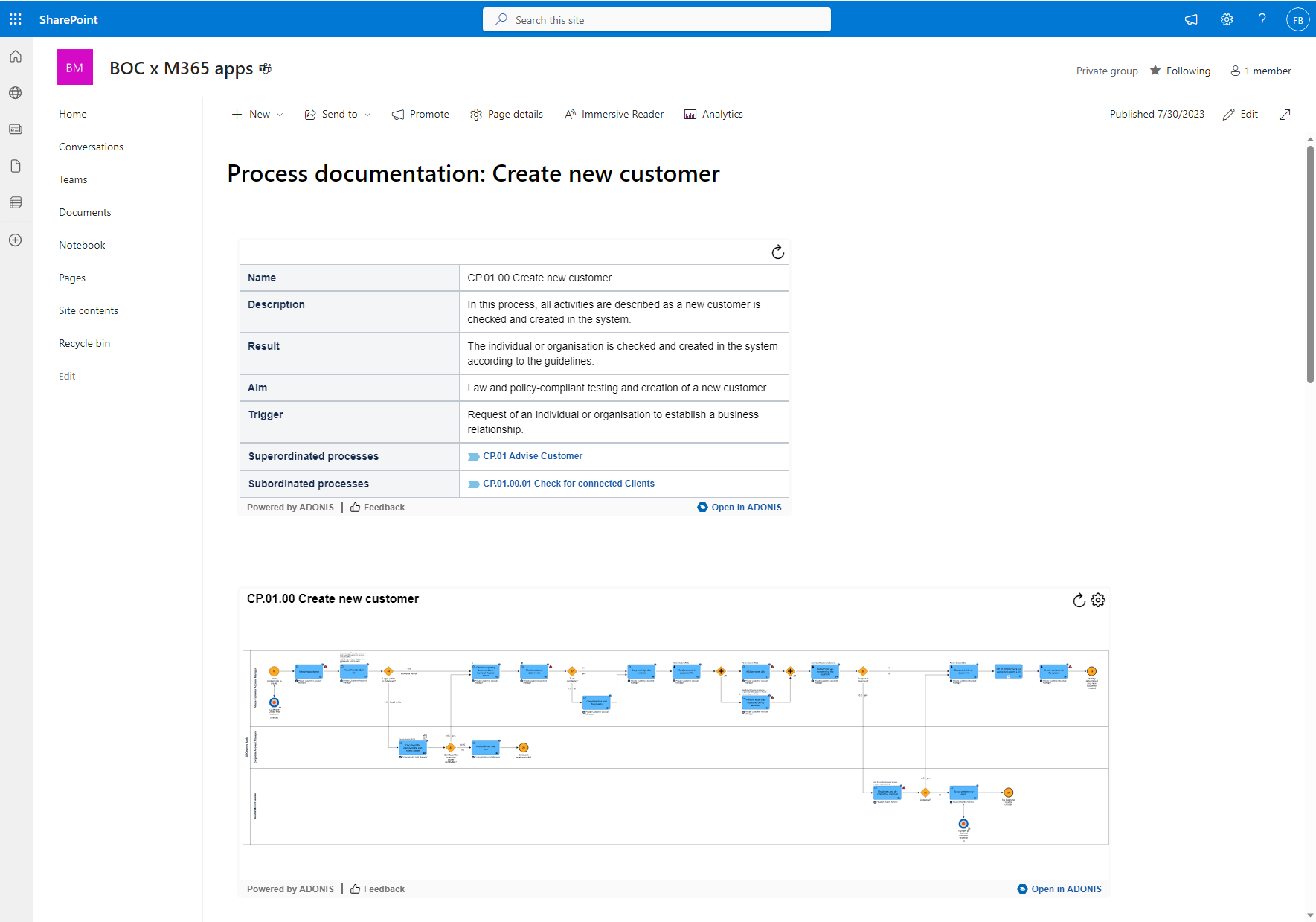
Add a Properties web part to a Teams channel
Please see ADONIS web parts App for details.