Install ADONIS
The installation wizard makes it easy for you to install the ADONIS application server.
Before installing, make sure that all Hardware/Software Requirements are met.
Initialise Installation
- Double-click
setup.exein the folder 02 Application Server in the installation package.
The installation routine loads the InstallShield Setup Wizard:
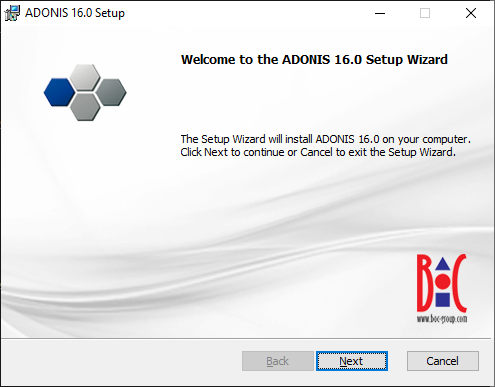
- Click Next.
Component Selection
The next dialogue window lists all available installation components.
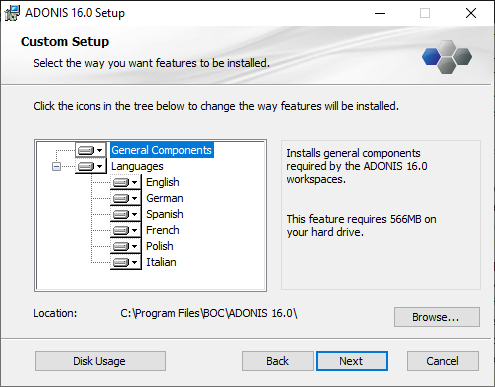
By default all components are selected for installation (icon
). Some components can be
deactivated (icon
). The components
in detail:
General Components: Installs general components required by ADONIS.
Languages: The component "Languages" contains all installable ADONIS user interface languages as sub components. The base language of the configuration is already selected and cannot be deactivated. If you select more than one language, you will be able to start ADONIS in any one of these languages.
If you wish to change the target directory of the installation:
- Click Browse... and select a destination folder.
To continue with the installation:
- Click Next.
Start Installation
At the end of the configuration there is a final check, enabling you to go back and make consistency checks and changes, if desired:
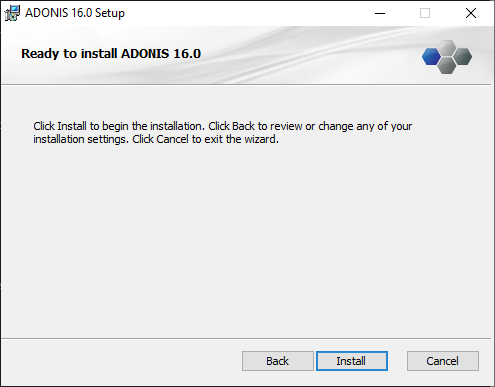
To start the installation:
Click Install.
Allow the Windows security check to run the installation.
If you do not have the user rights to install a program, the setup will end at this point.
The Installation Process
During the installation, a status window informs you about the progress. At the end a message appears, informing you about the successful installation:
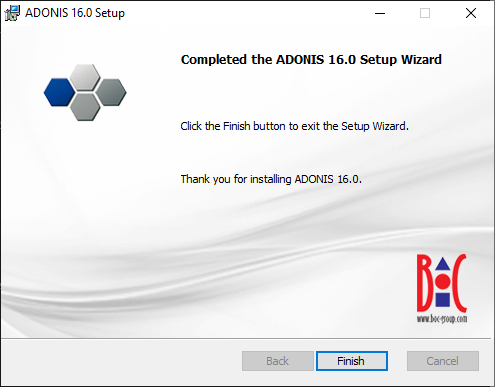
- Click Finish.
The installation wizard closes. The installation is complete.