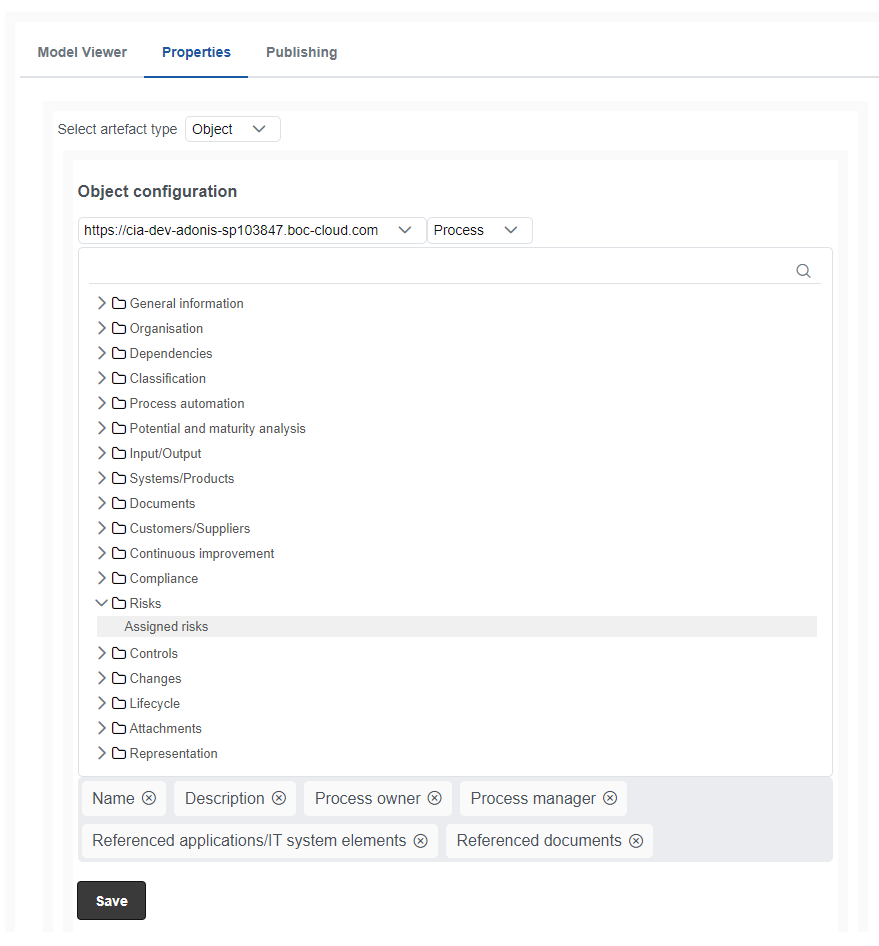Properties macro
The Properties macro of the ADONIS Process Manager for Confluence enables you to display ADONIS object and model attributes and relations as tables.
With the Properties macro you can:
- Display notebook-like details about your object or model in Confluence
- Configure which attributes and relations should be displayed for each macro separately
- Access a model or object in ADONIS from your Properties macro in Confluence
- Build comprehensive documentation by combining the Model Viewer Macro and the Properties macro to form custom dashboards
How to use the Properties macro
Add a macro to a Confluence page
While editing a Confluence page, type /adonis and select the ADONIS Properties macro.
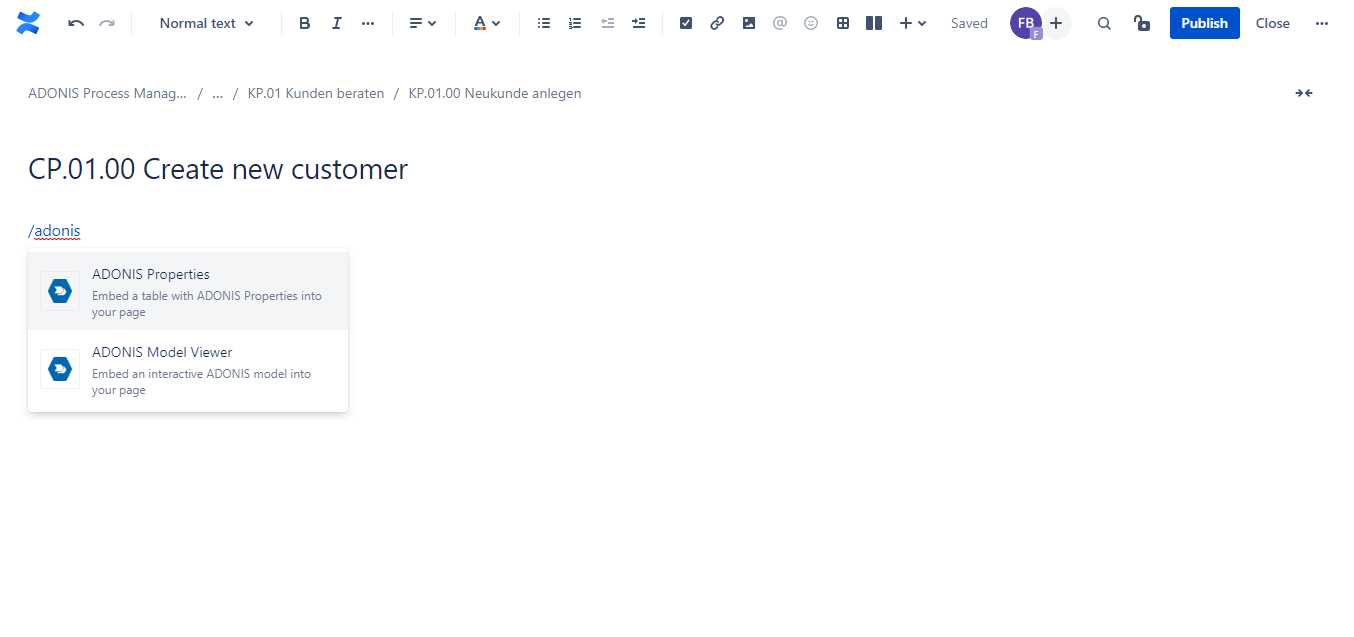
A configuration dialogue opens. Here you can search for a specific object or model name, or select an object or model in the explorer view on the left of the configuration dialogue.
After selecting an object or model, you can select the attributes and relations that shall be added to the visualization of this Properties macro.
To define default attributes and releations, please refer to the configuration section at the end of this document.
To display a different content language of the model, available languages can be selected. If no model language is selected, the default language of your Confluence instance is used.
Always show latest released version: By selecting this checkbox the macro will always try to determine if there is a newer version of the model or object which is already in state Released. For example, you select a model which is currently in version 1.0. While a new draft is created and this draft is then sent to methodical / business review, Confluence will still show the released model version 1.0. Once the model has been released in your ADONIS, Confluence will automatically show the new version 2.0. This option is only visible for object and model types with an enabled ADONIS release workflow.
When you are done configuring your Properties, click Insert. In case you want to change the visualization later, the Properties configuration can be adjusted at any time while editing your Confluence page.
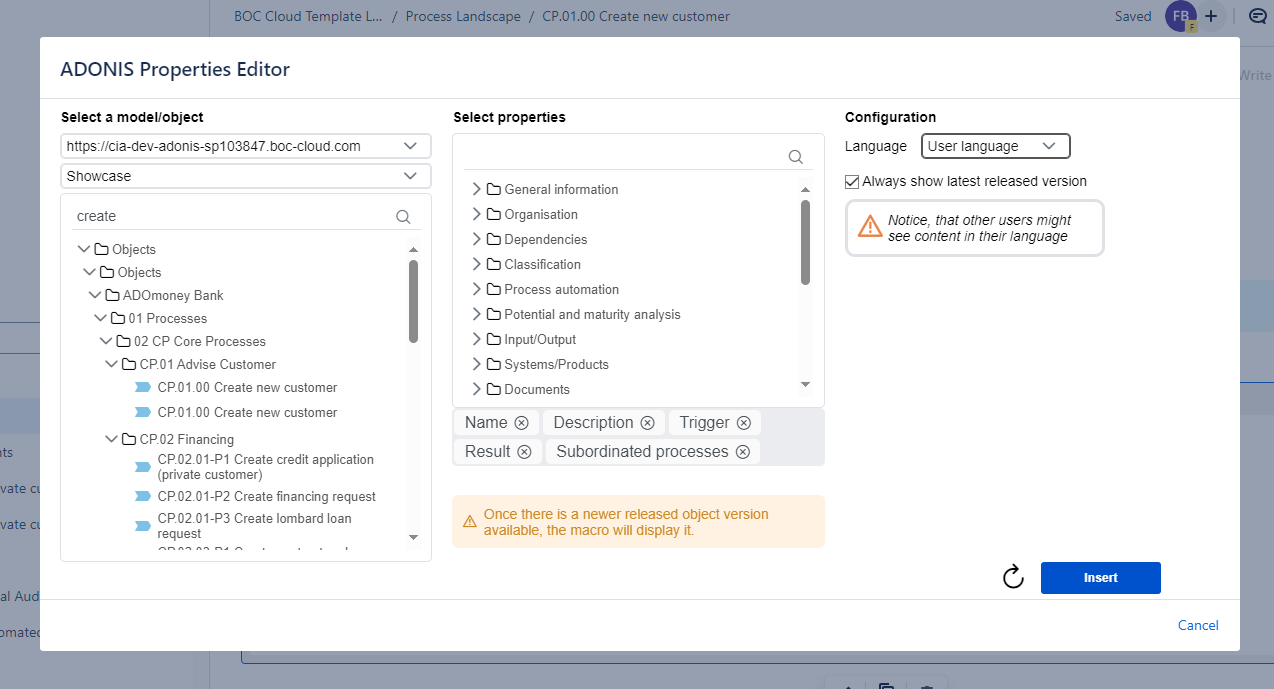
View options
The Properties macro is displayed as an interactive table with attributes and relations of ADONIS objects and models. By clicking on a blue relation, a dialog is opened:
Open in ADONIS: Leads directly to the notebook of this object or model in ADONIS
Open in Confluence: If the selected object or model is also embedded in other Confluence pages, you can directly navigate to these other Confluence pages
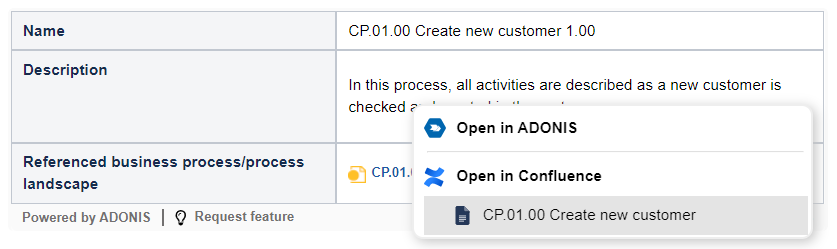
To make all ADONIS macros visible for the Open in Confluence feature, please consider this migration script.
To open the notebook of the object or model that has been selected for this Properties macro directly in ADONIS, click the Open in ADONIS button.
The refresh button on the top right corner renews the displayed contents of the Properties macro, for example if the language has been changed.
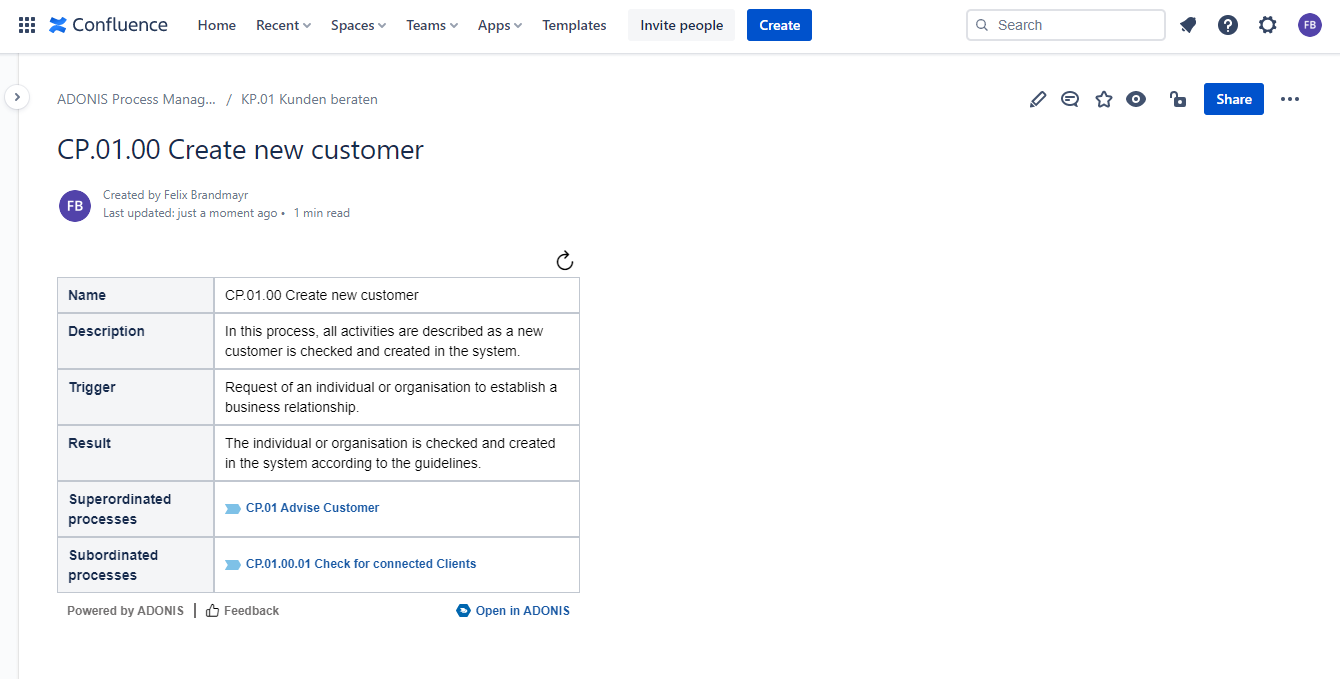
Of course, the Properties and the Model Viewer Macro can be combined to create powerful dashboards with all necessary information at a glance.
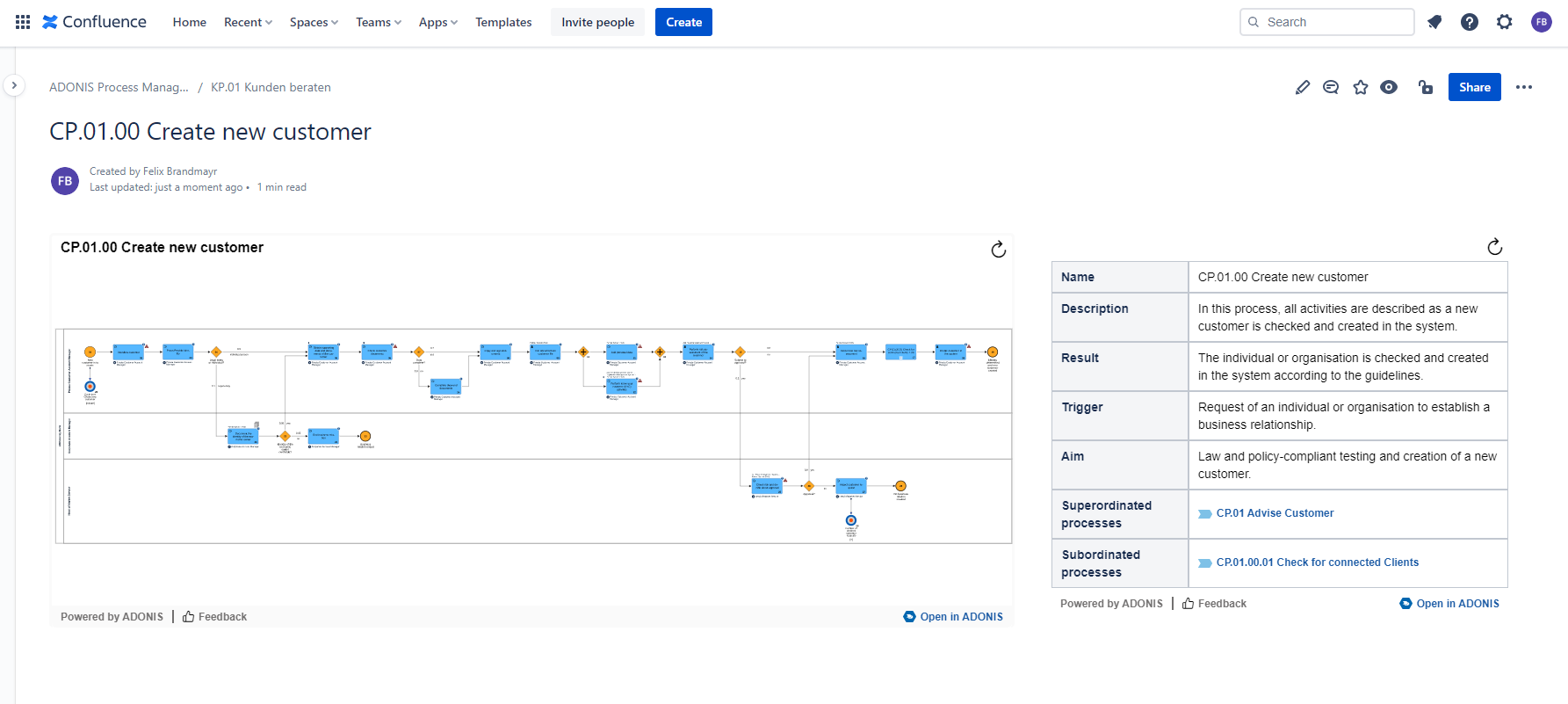
How to configure the Properties macro
Default attributes and relations
There are two ways to define the default attributes and relations that are visualized in the properties macro:
Global configuration: Apps -> Manage apps -> ADONIS Process Manager -> Configure
Space-specific configuration: Space Seetings -> ADONIS Process Manager - Space Settings
In both configuration windows, you can add attributes and relations from the tree view to the selected object.
Please note that you can switch between Model and Object in the artefact type selection.