Query Table web part
The Query Table web part of the ADONIS Process Manager for SharePoint enables you to include any of your personal saved search queries from ADONIS in SharePoint and Teams as an interactive table.
With the Query Table web part you can:
- Use your saved search queries from ADONIS in SharePoint and Teams
- Access models and objects and information about them and their relations
- Create personalized cockpits and dashboards using your saved search queries
- Access the result of your saved search query in your ADONIS installation with a single click on a model or object
How to use the Query Table web part
Save your personalized search query in ADONIS
Define a search query in ADONIS, save it, and make it available to be used in ADONIS Process Manager for SharePoint by making it Public in your My Searches in ADONIS.
Configure web part
While editing a SharePoint page, add an ADONIS Query Table web part by selecting from the Add a new web part dialog.
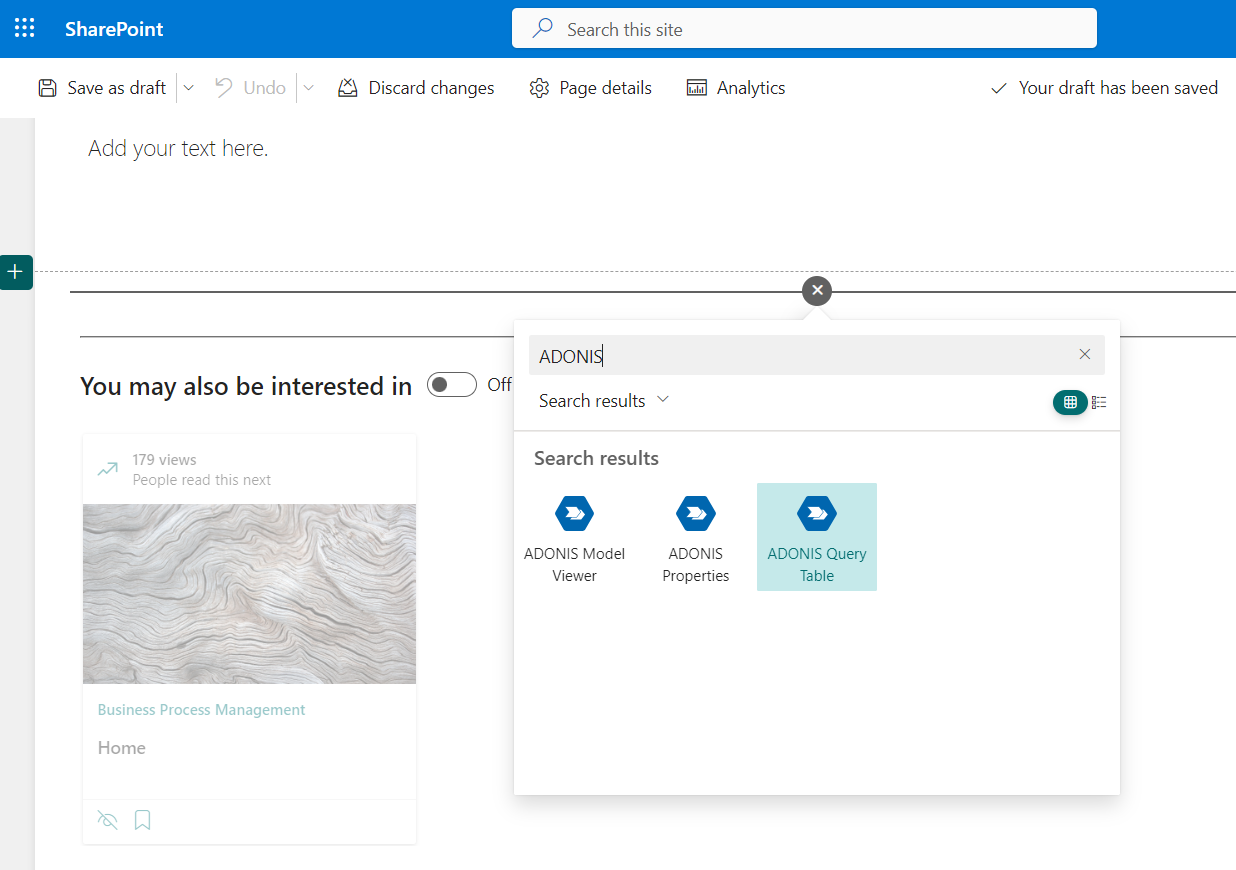
Once the blank web part is visible, you can open the ADONIS Query Table editor by clicking on Edit web part.
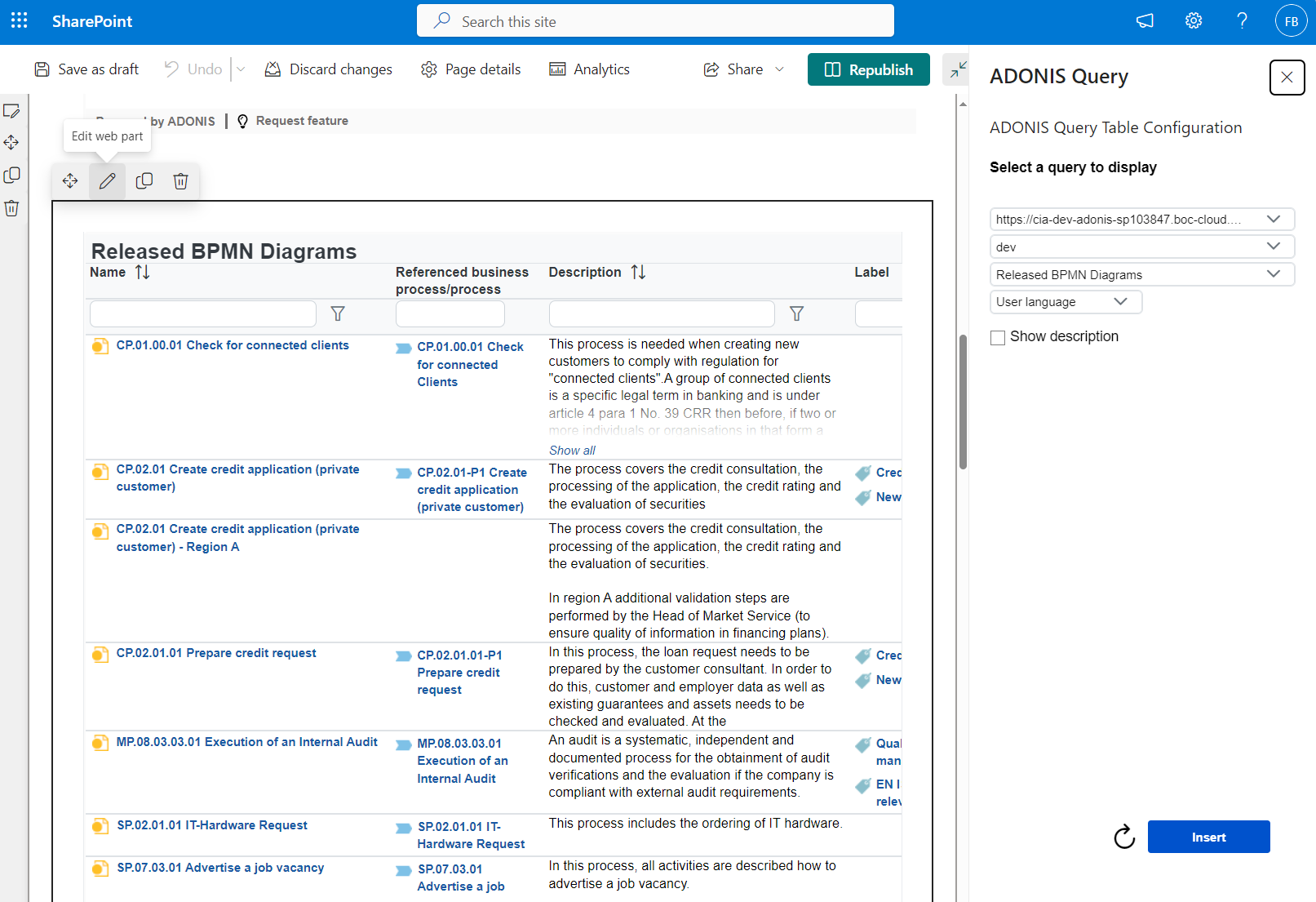
A configuration dialogue opens. Here you can define all the visualization details of your table.
Select your ADONIS instance, your repository and your saved search query in the corresponding dropdowns.
If you want to display the description of your saved search query above the table, click the "Show description" check box.
When you are done configuring your table, click Insert. In case you want to change the visualization later, the table configuration can be adjusted at any time while editing your SharePoint page.
View options
The Query Table web part is displayed as an interactive table where each row represents an ADONIS object or model. The columns show attributes and relations of the model or object.
In the header of the Query Table, the values of a column can be sorted in ascending or descending order and various filters can be applied.
By clicking on a blue relation, the notebook of this object or model is opened in ADONIS.
To open the saved search query that has been selected for this Query Table web part directly in ADONIS, click the Open in ADONIS button.
The refresh button on the top right corner renews the displayed contents of the Properties web part.
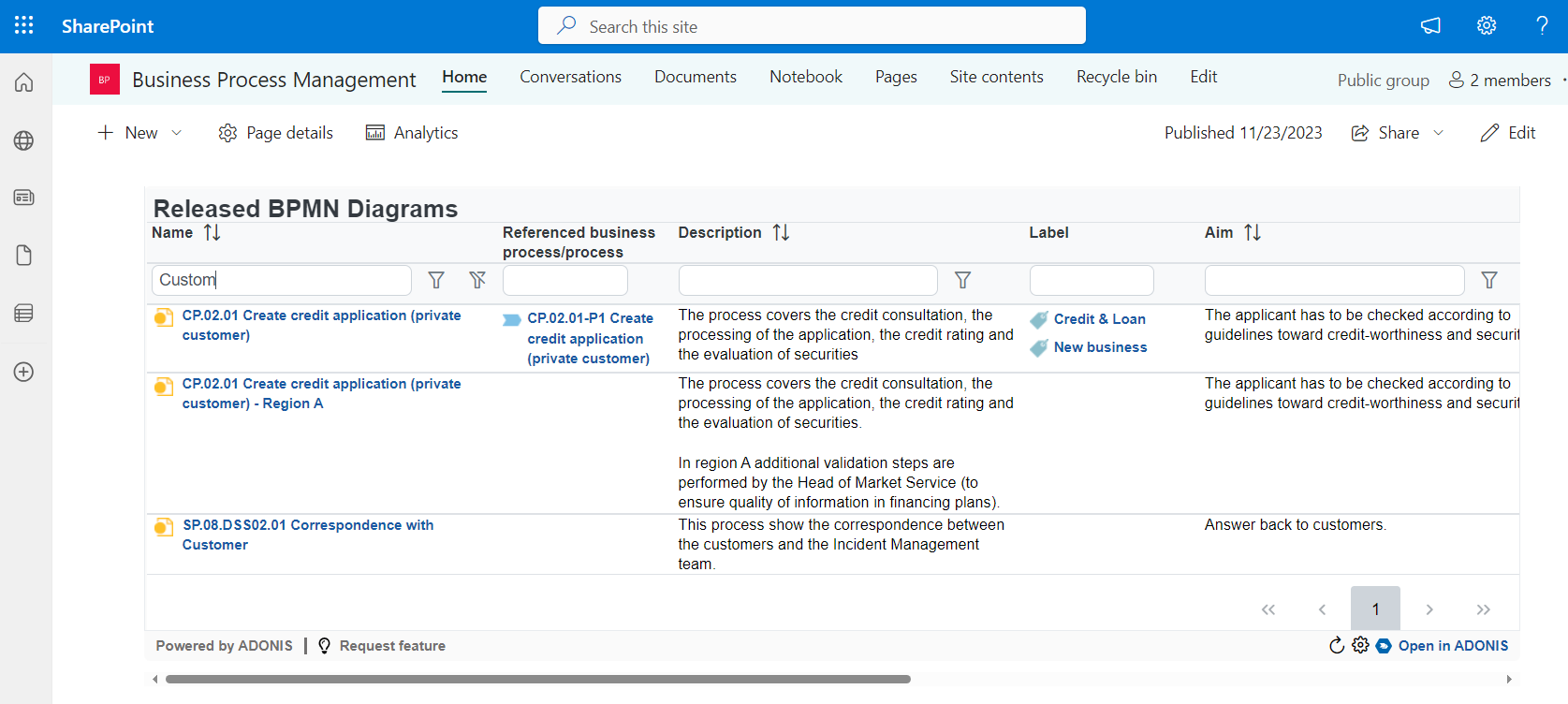
Add a Query Table web part to a Teams channel
Please see ADONIS web parts App for details.