Query Table
The Query Table macro of the ADONIS Process Manager for Confluence enables you to include any of your personal saved search queries from ADONIS in Confluence as an interactive table.
With the Query Table macro you can:
- Use your saved search queries from ADONIS in Confluence
- Access models and objects and information about them and their relations in Confluence
- Create personalized cockpits and dashboards using your saved search queries
- Access the result of your saved search query in your ADONIS installation with a single click on a model or object
How to use the Query Table macro
Save your personalized search query in ADONIS
On the toolbar at the top of the screen, click "Find".
Execute a search with your personal keywords and filters. Click the "Save" button above the search bar to save your search query.
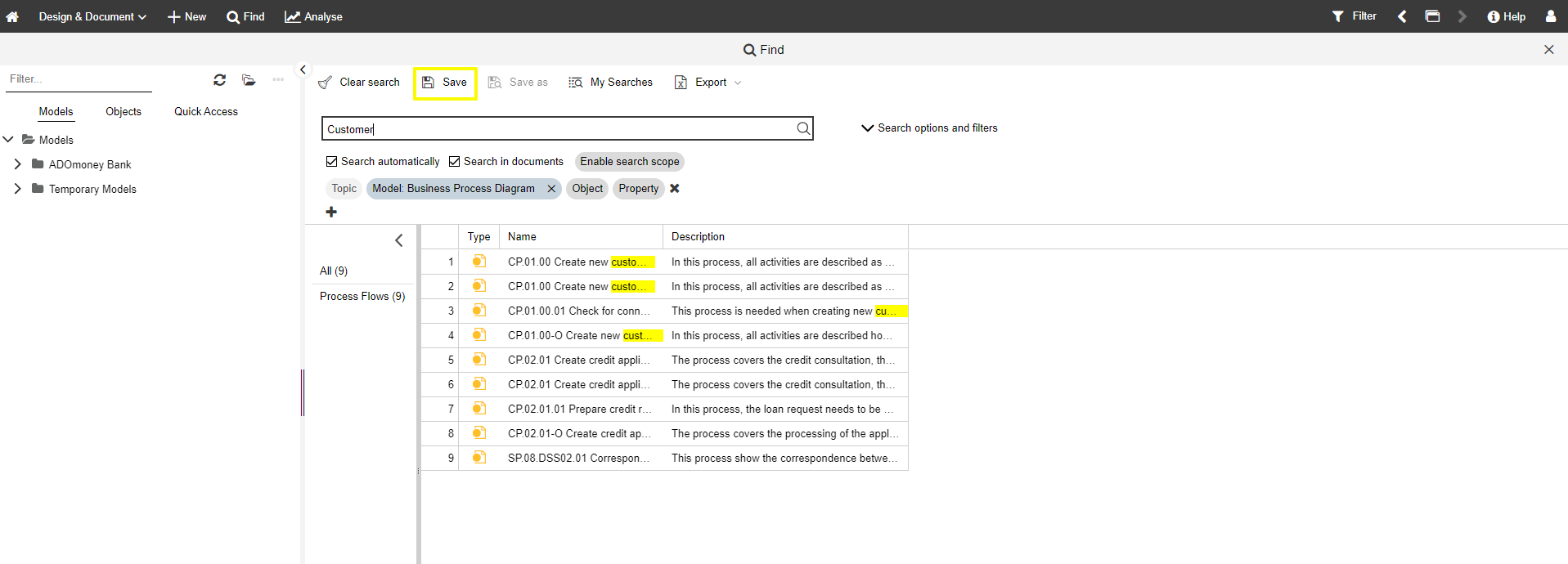
Name and describe your search query and hit "Save" again. Your query is now saved and can be used again in ADONIS / ADOIT.
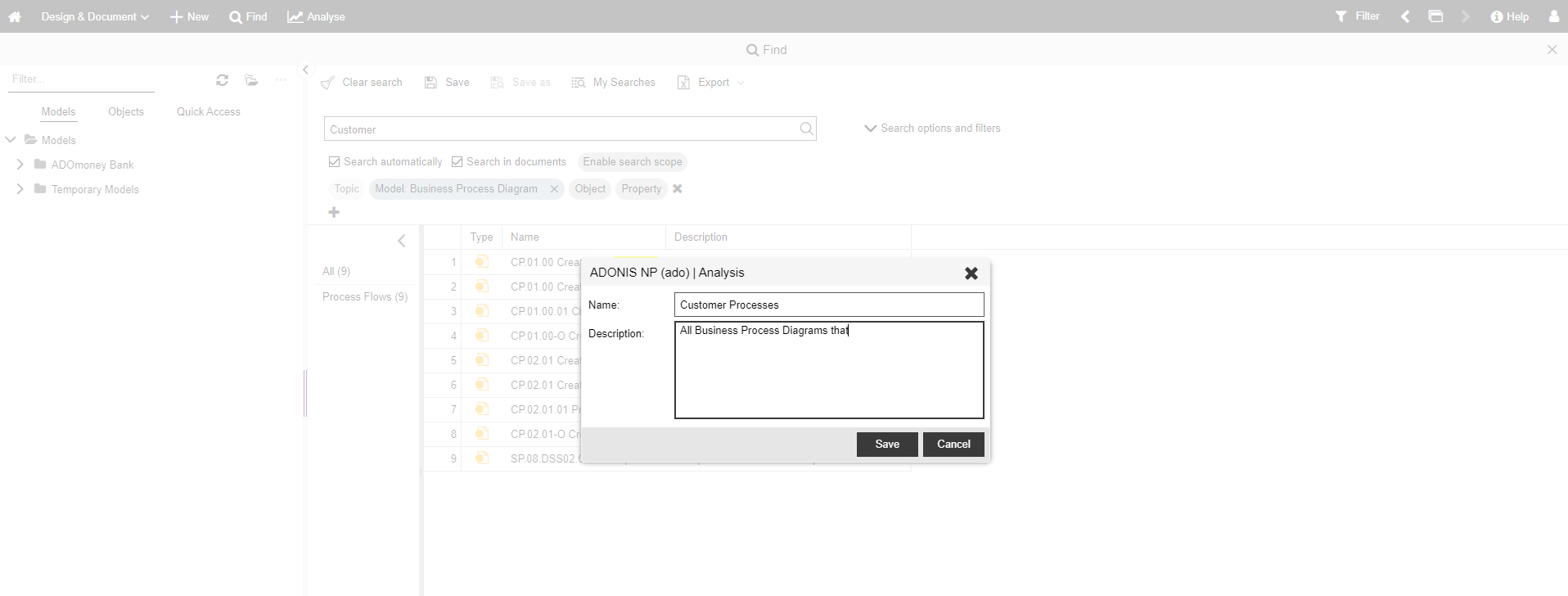
To make the saved query available in the ADONIS Process Manager for Confluence it has to be published. To do this, click the "My Searches" button.
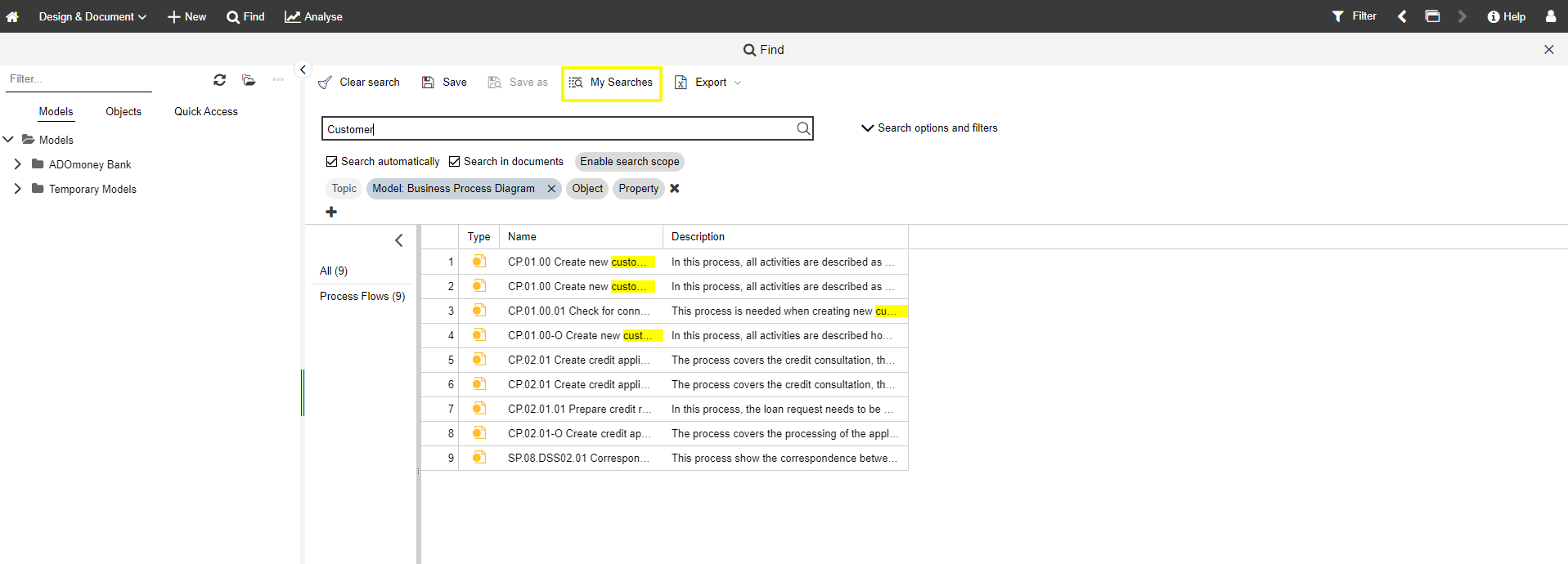
Find your search query and click the "Public" button to publish it. Close the dialogue.
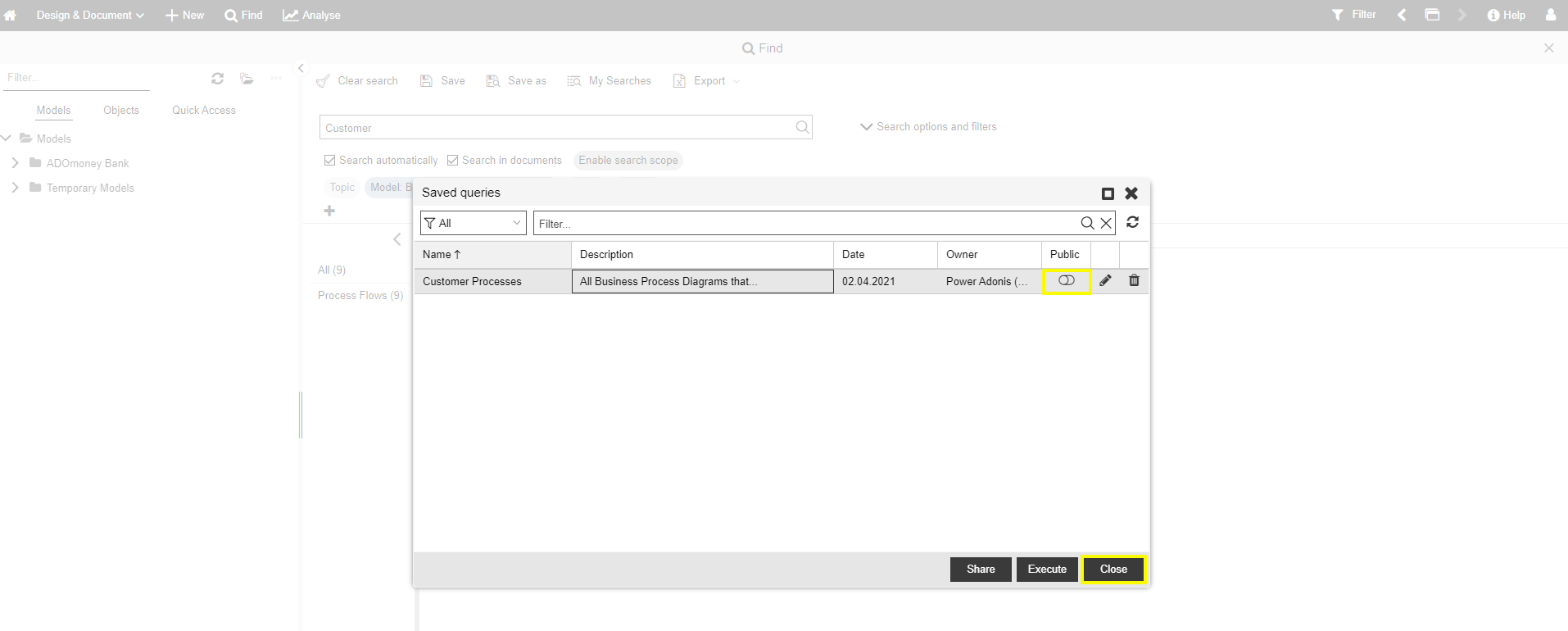
Configure macro
While editing a Confluence page, type /adonis and select the ADONIS Query Table macro.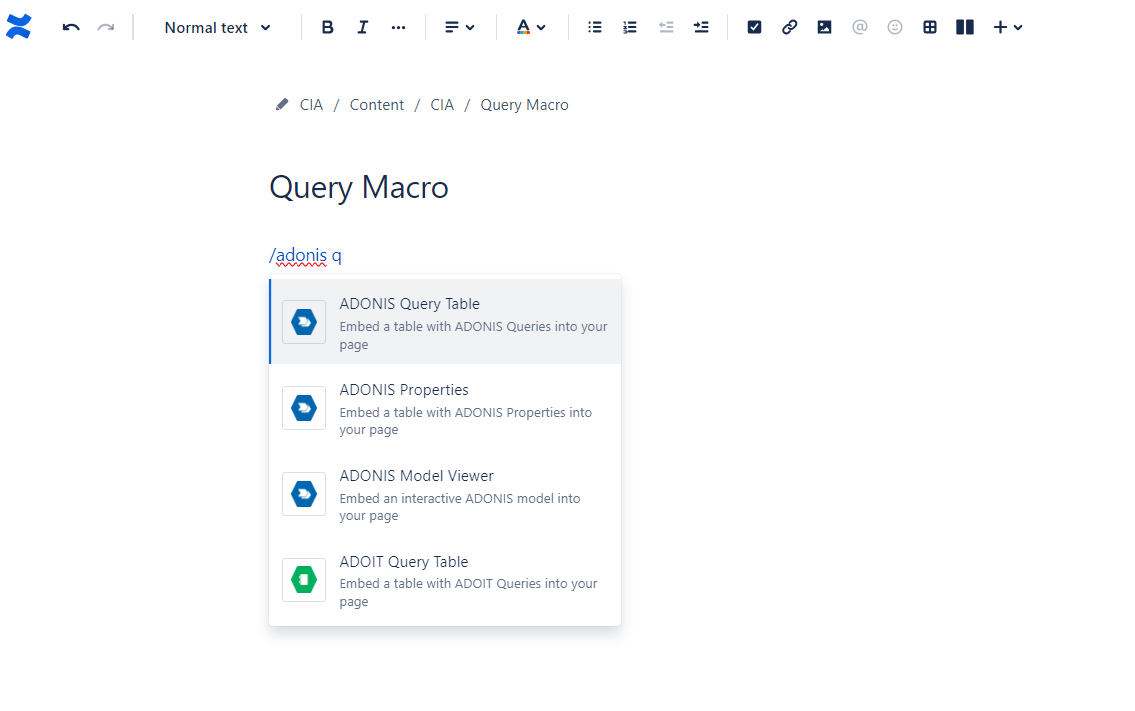
A configuration dialogue opens. Here you can define all the visualization details of your table.
Select your ADONIS instance, your repository and your saved search query in the corresponding dropdowns.
If you want to display the description of your saved search query above the table, click the "Show description" check box.
When you are done configuring your table, click "Insert". In case you want to change the visualization later, the table configuration can be adjusted at any time while editing your Confluence page.
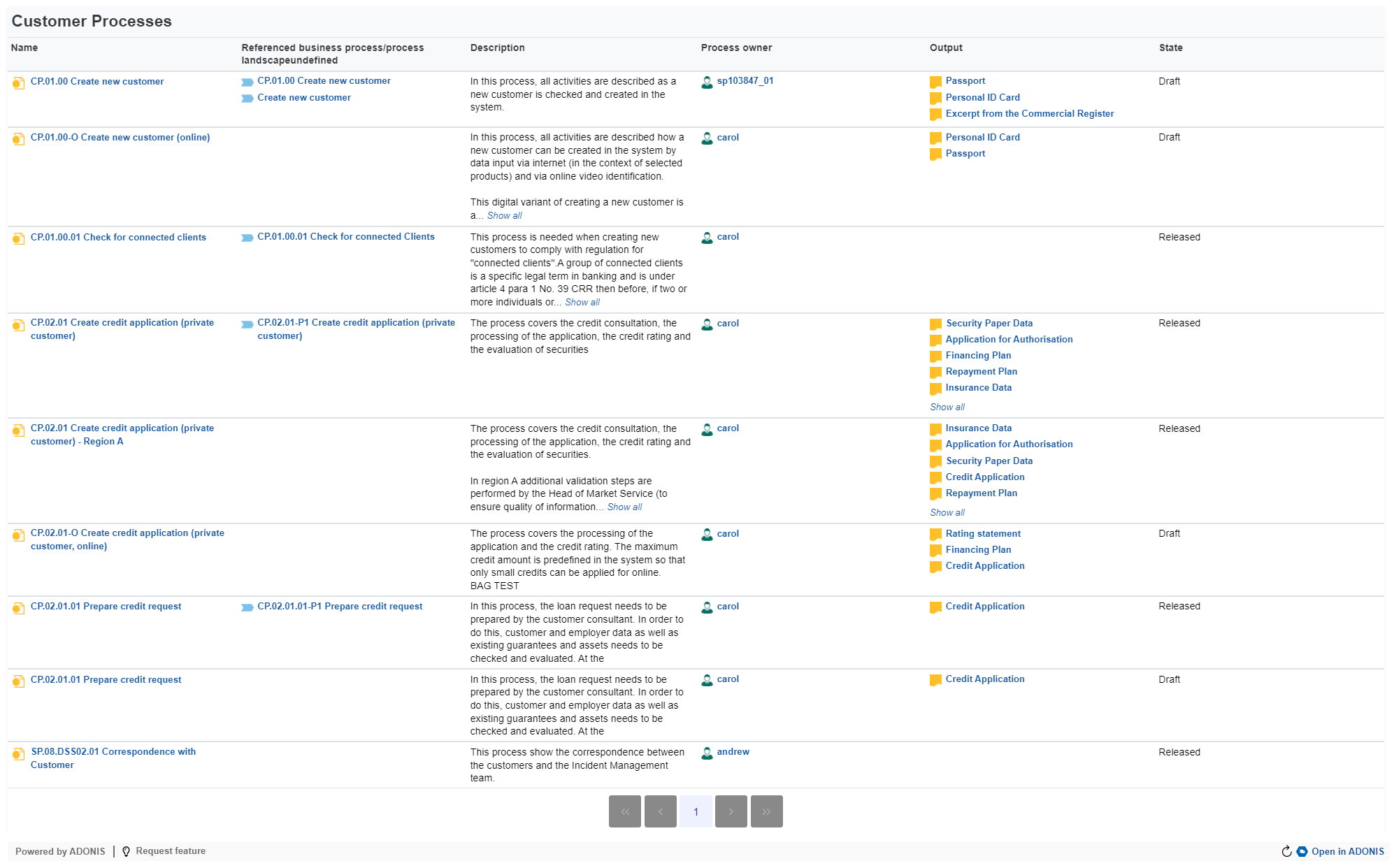
View options
The Query Table macro is displayed as an interactive table. Each row displays an ADONIS object or model and each colums represents an attribute or relation.
For most columns the order can be changed and a filter applied.
By clicking on a blue relation, a dialog is opened:
Open in ADONIS: Leads directly to the notebook of this object or model in ADONIS
Open in Confluence: If the selected object or model is also embedded in other Confluence pages, you can directly navigate to these other Confluence pages
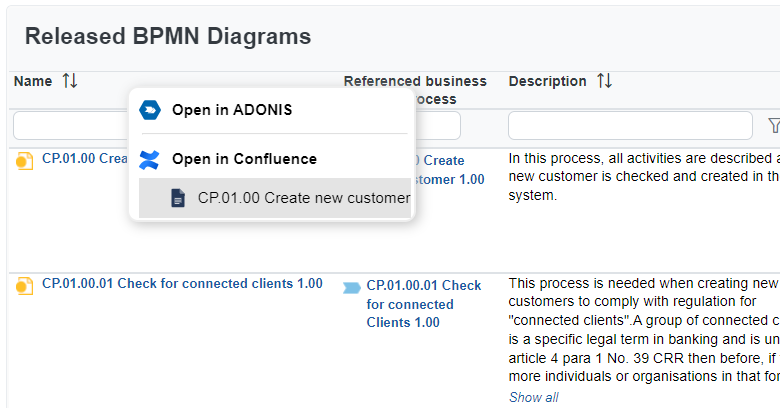
To make all ADONIS macros visible for the Open in Confluence feature, please consider this migration script.