The "Control & Release" Scenario
The purpose of the "Control & Release" scenario is to let you review and release objects with a single click.
The "Control & Release" scenario is only avalaible if the EA workflow is enabled.
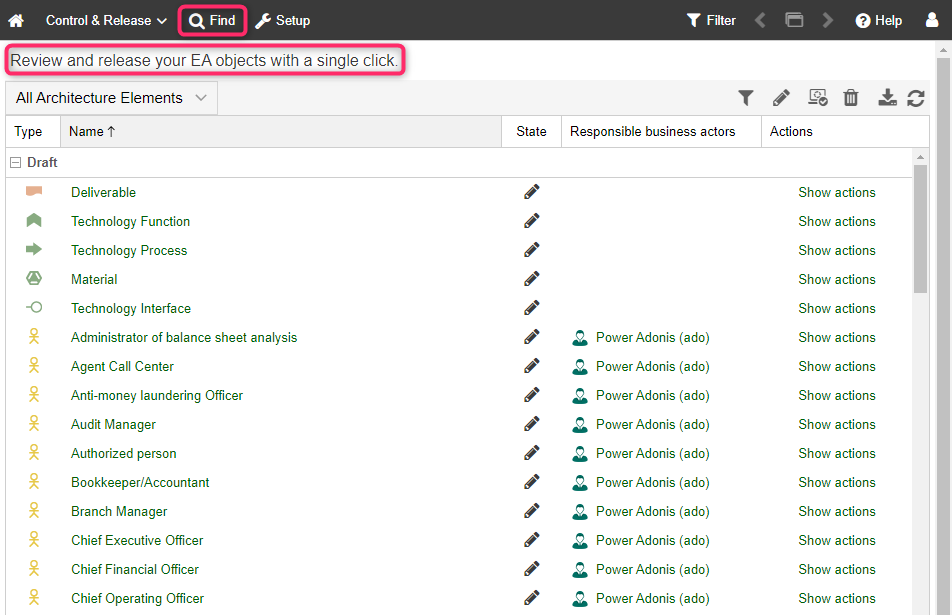
What you will see on the "Control & Release" start page: The start page has the following appearance:
- Review and release your EA objects with a single click: Review and release objects. The Control & Release dashboard will show you all repository objects with transitions that you can execute.
Additional Options: The toolbar at the top of the screen provides access to some of the most used features in ADOIT:
- Find
: Open the Explorer and the search function in ADOIT. Multiple search and filtering options help you quickly find the artefact you are looking for.
"Control & Release" Dashboard
This area lists all repository objects for which you can execute a transition. The objects are grouped by status and sorted alphabetically.
Object Release: You can release objects quickly. In order to execute a transition:
In the Actions column, click the Show actions link to display all available transitions.
Click the appropriate icon.
Filter Architecture Elements (All/My): You can switch between displaying All or My architecture elements (= objects). For details, please refer to the section Filter Objects by Responsibility (All/My).
Filter Architecture Elements by Object Type: In order to only display objects of a certain type:
Click the Object type filter button
.
Select the object types which should be visible in ADOIT.
Click Apply.
Filter Architecture Elements by State: In order to filter objects by state:
- Click the icons
,
or
.
You can show or hide objects in the state "Draft", "Under review" or "To be deleted".