Import/Export
The Import/Export Component serves as the gateway between ADONIS and other applications. Also, it can be used for the backup and recovery of data.
Models and Objects can be exported individually or as groups. The files will be exported in the AXR format, which can also be used by other applications.
Activate Import/Export Component
In order to use the Import/Export Component:
Click on the component selection on the top left of the application window (The currently active component is displayed).
Select Import/Export.
On the start screen of the Import/Export Management, links to the most important functions are provided.
Import Models
Please refer to the section Migrate Models for details.
Export Models
Please refer to the section Backup Models for details.
Import Objects
Please refer to the section Migrate Objects for details.
Export Objects
Please refer to the section Backup Objects for details.
Import an Entire Repository
This procedure allows importing an entire repository and the information it contains to the ADONIS database.
In order to import a repository:
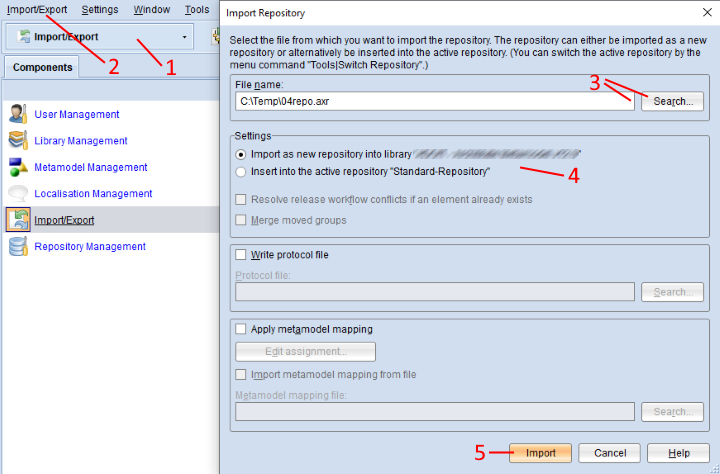
Open the Import/Export component via the component selection (1).
Select menu Import/Export – menu entry Import repository… (2). A dialogue window containing the import settings appears.
Enter the path and name of the import file into the field File name (either manually or via the support dialogue Search…) (3).
Select whether to import the file as a new repository or insert it into the active repository (4).
Confirm with Import (5). If the import file is encrypted, enter the password and click OK. The data is imported and a confirmation box appears.
Click Show messages >> to verify if the import was successful.
Click Close. Another dialogue box appears. You will be asked whether you want to update the database catalogue statistics or not. Click Yes and update the statistics.
Optionally you can also:
Select Resolve release workflow conflicts if an element already exists so that ADONIS checks whether the content from the import file violates the integrity of a release workflow. This feature is only available if a release workflow is enabled and if the option Insert into the active repository is selected. Clear this check box only if requested by a BOC employee.
Select Merge moved groups when you import a backup and some groups have been moved to another location in the meantime. The groups and all contained artifacts will be merged at the new location (artefacts according to the selected conflict strategy). When this option is disabled, the imported groups are created at the old location. Contained artifacts will be merged at the new location if they exist in both groups, or created in the old location if they only exist in the import groups. This feature is only available if the option Insert into the active repository is selected.
Select Write protocol file to create a log file during the process of the import. It is saved as a plain text file in the file system.
Select Apply metamodel mapping if the meta model elements in the file (model, object, relation and endpoint types plus their attributes) do not perfectly match the metamodel elements in the library used.
Select Edit assignment.... This button becomes available, when Apply metamodel mapping is active. This enables manual assignment of import elements to the library elements. Please refer to the section Apply Metamodel Mapping for details.
Select Import metamodel mapping from file. This button becomes available, when Apply metamodel mapping is active. This allows you to import a metamodel mapping file you have received from your ADONIS consultant.
Export an Entire Repository
For backup purposes and to distribute a repository to ADONIS administrators not networked, a repository saved in the database can be exported as an AXR format file.
Note: When exporting a repository, all models and objects and their relations are exported as well. Therefore this is the preferred variant of data exchange between ADONIS instances since in the integrity of all relations is guaranteed.
In order to export a repository:
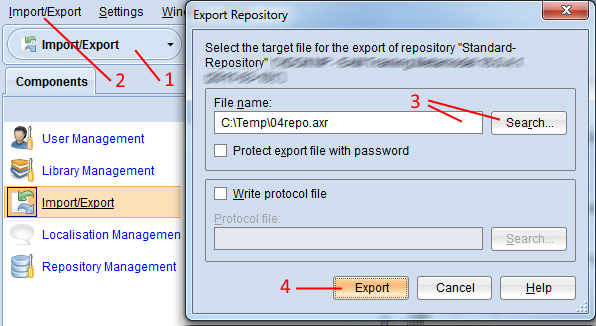
Open the Import/Export component via the component selection (1).
Select menu Import/Export – menu entry Export repository… (2). A dialogue window containing the export settings appears.
Enter the path and name of the future export file into the field File name (either manually or via the support dialogue Search…) (3).
Confirm with Export (4). The data is exported and a confirmation box appears.
Optionally you can also:
Select the check box Protect export file with password to encrypt the export file.
Select Write protocol file to create a log file during the process of the export. It is saved as a plain text file in the file system.
Import Migration Package
Please refer to the section Migrate a Migration Package for details.
Export Migration Package
Please refer to the section Backup a Migration Package for details.
Import Objects from Excel
ADONIS provides a configurable Excel interface for quick data acquisition. Via the Excel interface, you can import repository objects with their attributes and relations from an Excel file (XLS or XLSX format).
Before you can import objects from Excel, you have to create and import a configuration. The configuration contains the mapping of objects from the Excel file to the ADONIS metamodel.
In order to import objects from Excel:
On the Import/Export menu, click Import objects from Excel.
From the Configuration list, select the desired configuration for the Excel import.
Enter the path and name of the Excel file into the field Excel file (either manually or via the support dialogue Search…).
Click Continue. ADONIS analyses the Excel file and an import preview is displayed. You can open protocols with detailed information and error messages. Make sure that the objects will be imported correctly.
Click Continue. The objects are imported.
Apply Metamodel Mapping
ADONIS provides the possibility to import models which are based on a different library than the one that is currently used. Library elements in the import file (model types, classes, etc.) which are not part of the current library can be manually assigned to existing library elements. All unrecognised elements must be mapped in this way or instances based on these elements will be skipped by the import.
The mapping of unrecognised is not covered in this manual. If you want to use this functionality, please do not hesitate to contact your ADONIS consultant.