New Features in ADONIS 16.0
The BOC Group is excited to announce the release of ADONIS 16.0, the latest version of our powerful BPM suite. This release brings many exciting new features and enhancements, including the Recommender Service that provides model suggestions, and the brand new ADONIS Administration which offers a sleek and intuitive interface for managing your ADONIS installation. Read on to learn more about what's new in ADONIS 16.0!
New Features for All Users
Model Recommendations
Our new recommender service is designed to enhance your ADONIS experience by suggesting models to you, similar to how you get suggestions on what other customers also found interesting when looking at articles in popular online shops.
This feature is available in the "Read & Explore" scenario, making it easier for you to discover relevant models. We hope you enjoy this new addition to ADONIS and look forward to hearing your feedback!
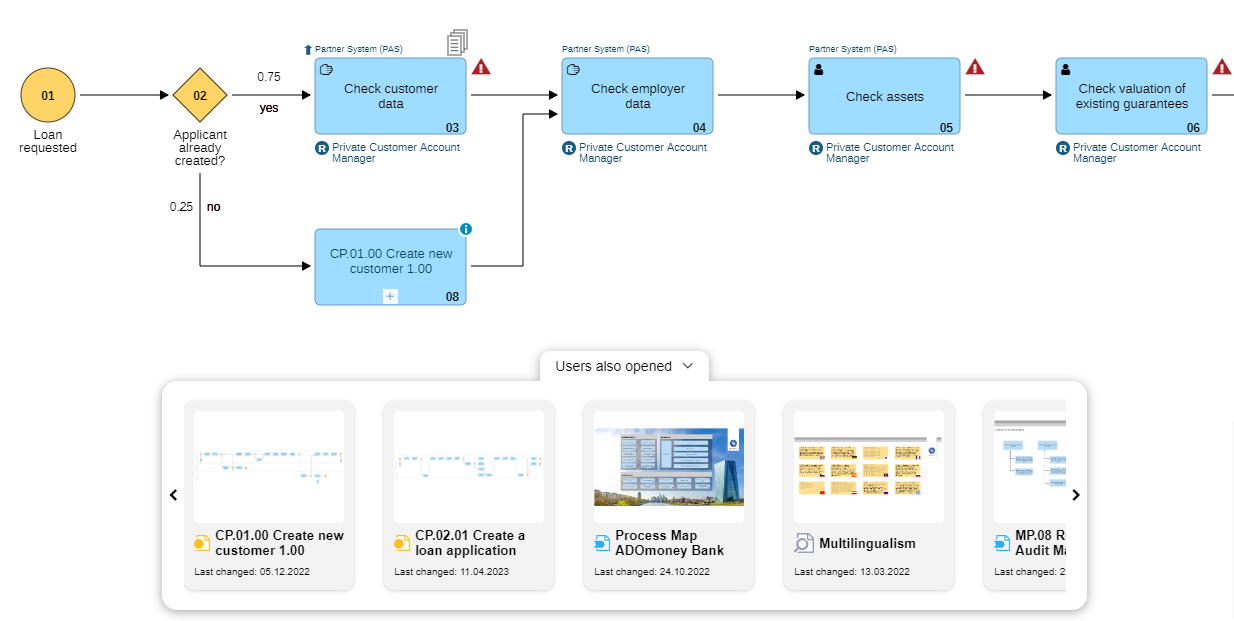
The Recommender Service is only available in the ADONIS Enterprise Edition. Your ADONIS administrator can enable the recommender service per repository.
The Recommender Service for ADONIS is a microservice deployed within the AWS Cloud (eu-central-1). For information about privacy and data usage, please refer to the section "Recommender Service" in the Administration Help.
Thumbnail View for Models on Start Page
ADONIS now shows thumbnails of your most recently opened models and your favourite models and objects on the start page of the "Design & Document" scenario, as well as on the Quick Access tab in the "Read & Explore" scenario.
Prefer the list view? No problem. You can easily switch between the two layouts using the Show list icon and
Show tiles icons.
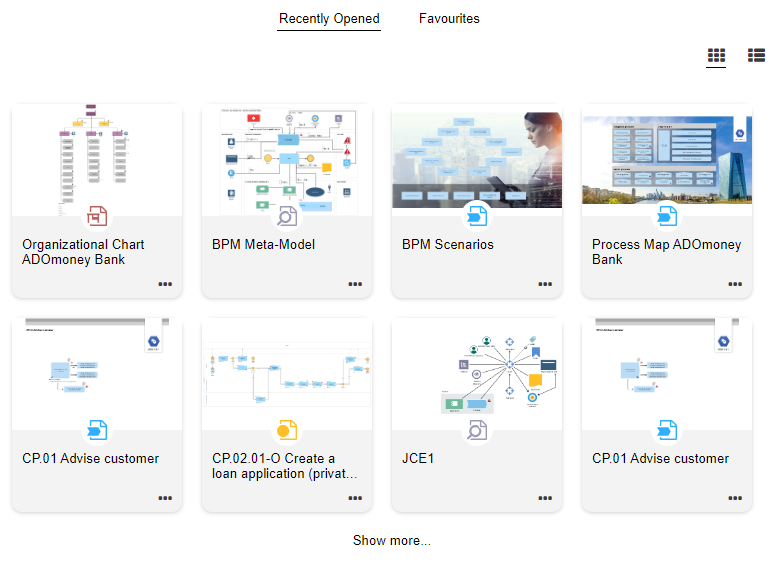
Improved "New" Area
The New area has been enhanced to provide even better guidance. Now, elements in the recommendations list display additional information, offering insights into their purpose. Furthermore, the icon sizes have been adjusted for clearer visual comprehension.
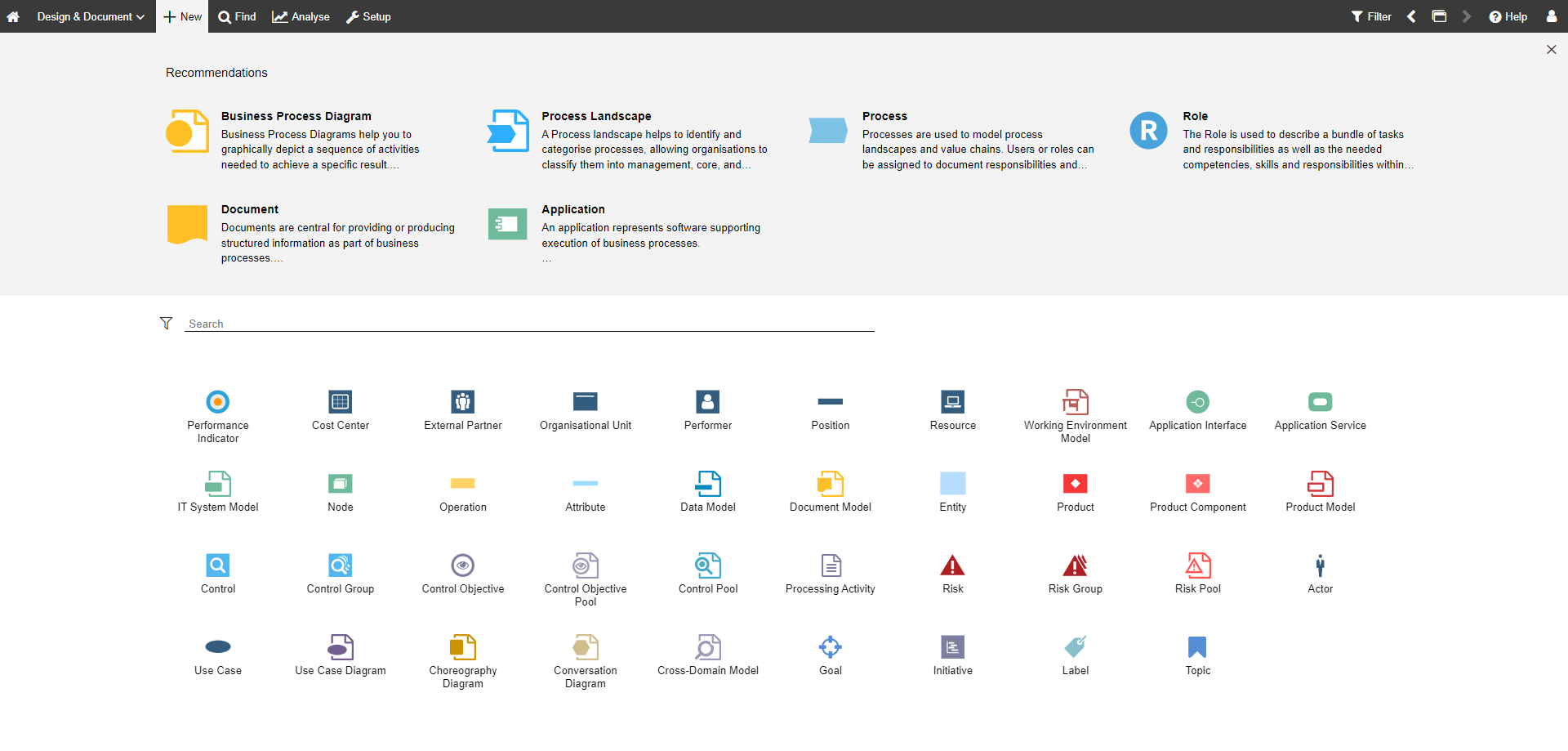
Create Chart Templates
Ever wished you could save a chart configuration to use again and again? Now you can!
With admin privileges, you can save your chart configurations as templates. This feature not only allows you to reuse your configurations, but also to make them available for others. You can also perform administrative tasks, such as renaming or deleting both user-created and predefined templates.
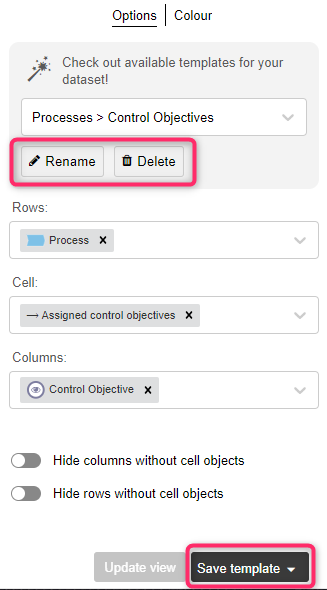
For details, please refer to the section "Manage templates" in the User Manual.
BPMN DI: Bulk Import Multiple Models at Once
In addition to single BPMN Diagram Interchange (BPMN DI) files, you can now also select ZIP files containing multiple BPMN files for import. Note that for ZIP files, only files located directly within the archive will be processed; any files within subfolders will be ignored.
For details, please refer to the section "Import/Export BPMN DI Files" in the User Manual.
ADONIS Now Supports Italian
ADONIS now supports Italian, making it the sixth supported UI language alongside English, French, German, Polish, and Spanish. Benvenuti!
If you want to upgrade to ADONIS 16 and use Italian, you will need a new license. Please contact your ADONIS consultant for more information.
Additional Improvements to Existing Features
In addition to these more major changes, ADONIS 16.0 also includes numerous minor improvements, including:
All Scenarios: Accessibility Mode Now Available
Previously limited to the Organisation Portal and the "Read & Explore" scenario (since ADONIS 15.0), accessibility mode is now available in the "Design & Document" and "Control & Release" scenarios as well. This enhancement enables users with impairments to utilise ADONIS more effectively. Enabling this mode applies focus indicators to interactive elements and opens models in the textual view or tabular editor by default, instead of the graphical editor.
Matrix Charts: Select Any Object Type for Rows
Previously, only object types from the dataset could be selected for the y-axis (= rows) in matrix charts. This restriction has now been removed and you can select any object type.
Control & Release: Click Numbers to Filter List
Have you ever tried clicking on those big numbers within the "Processes" dashboard? Now you can! Simply click on them to effortlessly filter processes by state.
Never Accidentally Close a Model Instead of the Right-side Pane Again!
Due to widespread feedback, we've introduced an X button for closing the right-side pane.
Share Older Versions of Models or Objects
Previously, when using a release workflow, URLs generated for models or objects would automatically direct to the latest released version, regardless of the version you were currently viewing. This created issues when you were actually trying to share an older version.
To address this, you can now decide whether the created link should forward to the latest version or not.
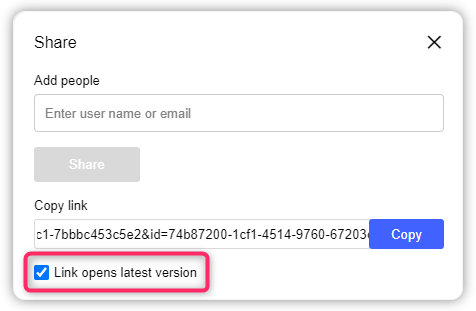
Explorer: Collapse Selected Groups
Select "Collapse selected" to collapse a group along with all its subgroups. This is useful as a reset, clearing any previous expansions made on subgroups. When you expand the parent group again, only the immediate level will open, as if the group had never been expanded before.
Saved Query: Name Displayed Above the Search Results
When you execute a saved query, the name of the query is now displayed above the search results.
My BPM Dashboard Restructured for Better Performance
To increase performance in case of very large datasets, the "My BPM" dashboard in the "Read & Explore" scenario is now organised into different tabs.
Generate Images in JPEG Format
You now have more flexibility in choosing the image format that best suits your needs when exporting models in the graphical editor as graphic files. In addition to generating images in PNG or SVG format, ADONIS now also supports generating JPEG files.
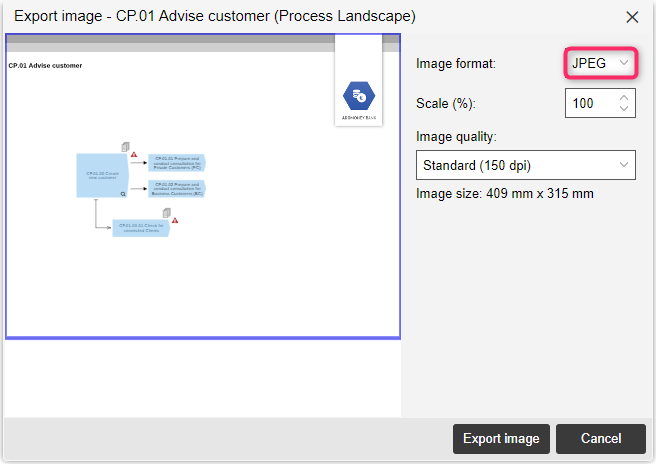
Dock/Undock Notebook is Making a Comeback
Due to popular demand, the dock/undock option is making a comeback in ADONIS 16.0. This feature was originally removed during the huge user interface redesign in ADONIS NP 11.0. However, we received feedback from our users that they missed the convenience of being able to easily compare attribute values between two objects side by side. We listened to your feedback and are bringing back this feature.
Some users have had access to this convenient feature for a while now: it was also integrated into the hotfixes ADONIS 14.1.9 and ADONIS 15.0.4.
For details, please refer to the section "Dock/Undock Notebook" in the User Manual.
New Features for Users of the ADONIS BPMS Application Library
Strategy and Performance Management
With ADONIS 16, dive deeper into strategic business process management by documenting your strategic and operational Goals and grouping them under
Topics. These new object types in the metamodel expand your capacity to capture the strategic layer of your organisation's operations.
You can define your organisation's Goals, organise them hierarchically, and link them to your
Performance Indicators and many other object assets such as
Applications and
Processes. Plus, enjoy enhanced flexibility as
Performance Indicators can now be assigned to almost all repository objects. And to help you keep track at all times, all referenced
Goals and
Performance Indicators are listed in the Notebooks of the linked objects in the new "Performance indicators/Goals" chapter.
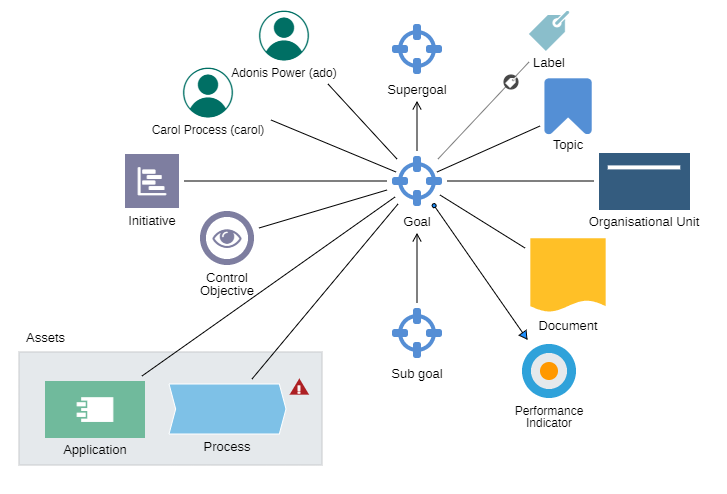
Business Continuity Management (BCM)
Incorporating Business Continuity Management (BCM) at the process level, we have extended the attribute set of Process objects. It now enables the classification of processes in terms of:
BCM relevance
Maximum tolerable downtime (MTD)
Recovery time objective (RTO)
Recovery point objective (RPO)
You can find these new attributes in the Notebook chapter "BCM".
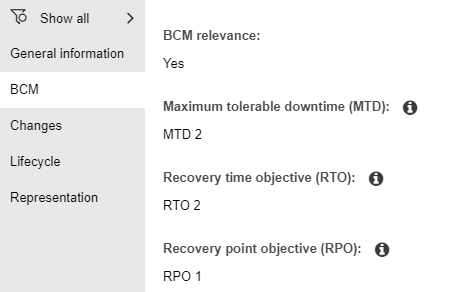
Once you have documented MTD, RTO and RPO, you can perform graphical analyses on your Processes using several new chart templates ("BCM: ...") for bar, box-in-box, and bubble charts.
This extension empowers you to comprehensively document and analyse your process portfolio within the context of BCM methodologies.
Furthermore, these improvements to the BPMS Best-Practice method in ADONIS not only enhance BPM visibility within organisations but also facilitate seamless integration with products like ADOGRC and ADOIT, as well as modules such as ADONIS Data Protection Extension and ADONIS Strategy & Performance Management. Ultimately, this initiative aims to provide consolidated, actionable insights while streamlining processes for stakeholders across the board.
Data Protection
Another important extension of the metamodel allows you to document your data processing activities as defined by the GDPR. The new object type Processing Activity helps with this purpose.
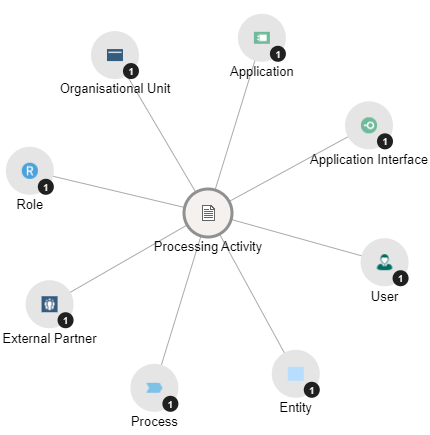
In addition, we have extended the following object types with the new Notebook chapter "Data protection" which holds GDPR-relevant properties:
Organisational Unit
Process
Application
Application Interface
Role
External Partner
Entity
Finally, a number of new predefined chart templates ("Data Protection: ...") for Gantt and matrix charts and the Dependency Modeller help you analyse the documented Processing Activities.
With these extensions, you can now document the activities in which sensitive data is used, document reasons and scope as prescribed in the regulation and have your processes audit ready within just one click.
Additional Methodical Improvements
Document: More Information on Usage
The Notebook of Documents now makes it easier to search for information on their use:
The chapter Input/Output analysis is now called Usage.
In this chapter, the relation Referenced documents is now displayed as an incoming relation.
This relation was previously only available as an outgoing relation in the Notebooks of the objects that use a
Document.
In the Notebook of
Documents, you will find it as Referenced by activities (for
Tasks) or Referenced by assets (for all other objects).
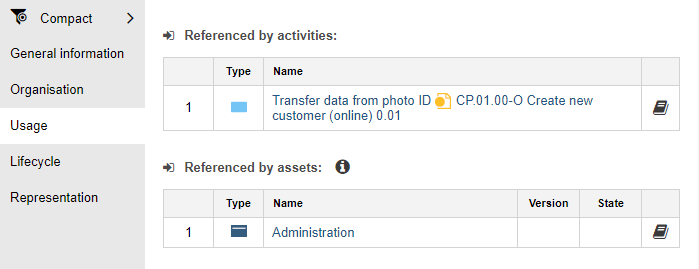
Role: Visualisation of the Incoming Relation "Has Sub-Function"
Roles can be linked through the Has sub-function relation, enhancing the visibility and understanding of role hierarchies.
Initially, this relation was only visible as an outgoing relation from the referencing
Role.
Now, it also appears as an incoming relation Sub-function of at the referenced
Role,
This simplifies the process of identifying which other Roles are dependent on a specific
Role.
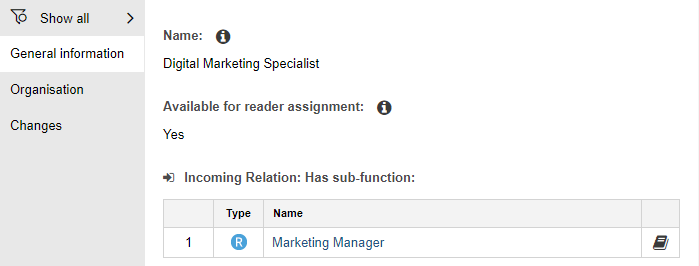
Even More Incoming Relations Shown
To enable drill-downs and searches, even more incoming relations are now shown in the Notebooks of key BPM assets:
Business Process Diagram > Assigned risks >
Risk: The relation Assigned risks in the Notebook of
Business Process Diagrams allows assigning
Risks to processes. This relation is now also shown as an incoming relation Affected business processes in the Notebook of
Risks (in the chapter "Assets").
Intermediate Event (boundary) > Attached to >
Task: Previously only shown as an outgoing relation in the Notebook of the
Intermediate Event (boundary), this relation is now also shown as an incoming relation Attached intermediate events in the Notebook of
Tasks (in the chapter "Object properties").
- Process > Referenced application/IT system element > Application: The relation Referenced application/IT system element can be used to reference
Applications,
Application Services and
Nodes from
Business Process Diagrams,
Pools,
Lanes and
Tasks. This relation is now also shown as an incoming relation on the application side in the Notebook chapter "Products/Processes", separated into Supported business process diagrams, Supported pools/lanes and Supported tasks.
Connect Business Process Diagrams sequentially
To further refine our end-to-end process modelling capabilities, we're introducing the ability to connect Business Process Diagrams sequentially. This enhancement introduces two new relations to support this functionality:
Use the Preceding processes relation within the Notebooks of
Start Events to establish connections to processes that precede the current one. You'll find this relation in the "General information" chapter.
For processes that occur after the current one, employ use the Succeeding processes relation in the Notebooks of
End Events. This relation is also located in the "General information" chapter.
These new relations are visually represented through small pictograms directly within the Business Process Diagrams.
Find assigned Performance Indicators Easier
Until now, identifying objects with Performance Indicators relied on accessing the Notebooks of the corresponding
Performance Indicators, where the incoming relation Assigned to assets in the chapter "Usage" shows this information.
To make it easier to search for objects which use Performance Indicators, this relation is now also displayed in the Notebooks of the assets as the outgoing relation Performance Indicators. You can either find it either in the "Performance indicators" or "Performance indicators/Goals" chapters.
Relation Direction between Products and Processes Changed
The relation direction between products and processes has been reversed, placing the process in control of the relations between them. The following changes have been made:
- In the Notebooks of
Products and
Product Components, the outgoing relations Referenced business process/process landscape and Referenced process have been removed from the "References" chapter. They have been replaced by the new incoming relations Referenced by business process/process landscape and Referenced by process.
- Mirroring this change, in the Notebooks of
Processes and
Business Process Diagrams, the incoming relation Referenced by products in the "Systems/Products" chapter has been removed and replaced by the new outgoing relation Referenced products.
This change improves revision safety in case the model release workflow is in use (the relation cannot be changed anymore when the process is write-protected). Additionally, it enables the synchronisation of these properties between a Process and a
Business Process Diagram.
Open Questions Attribute Consolidated
Previously, the Open questions attribute could be found in two different Notebook chapters depending on the type of object you were looking at: In the "Continuous improvement" chapter for Tasks and
Start Events, and in the "Changes" chapter for
End Events,
Exclusive Gateways and
Non-exclusive Gateways.
For consistency, we have now moved the attribute to the "Continuous improvement" chapter for End Events,
Exclusive Gateways and
Non-exclusive Gateways as well.
Application and Application Service: New Properties for Defining Links
New attributes that allow referencing external resources such as URLs easily have been added to the Notebooks of Applications and
Application Services. You can find these attributes, called Application link (URL) and Application service link (URL) respectively, in the "General information" chapter.
Connect Pools and Intermediate Events (Boundary) with Message Flows
Message Flows can now be used to connect
Intermediate Events (boundary) to
Pools. Thank you for the feedback Mr. Wenger!
Model Release Workflow for Cross-Domain Models
The model release workflow can now be enabled for Cross-Domain Models. Please contact your ADONIS consultant if you would like to know more.
New Features for ADONIS Administrators
New ADONIS Administration
The completely redesigned and extended ADONIS Administration allows you to perform all administrative tasks directly from the browser, replacing the Administration Toolkit desktop application.
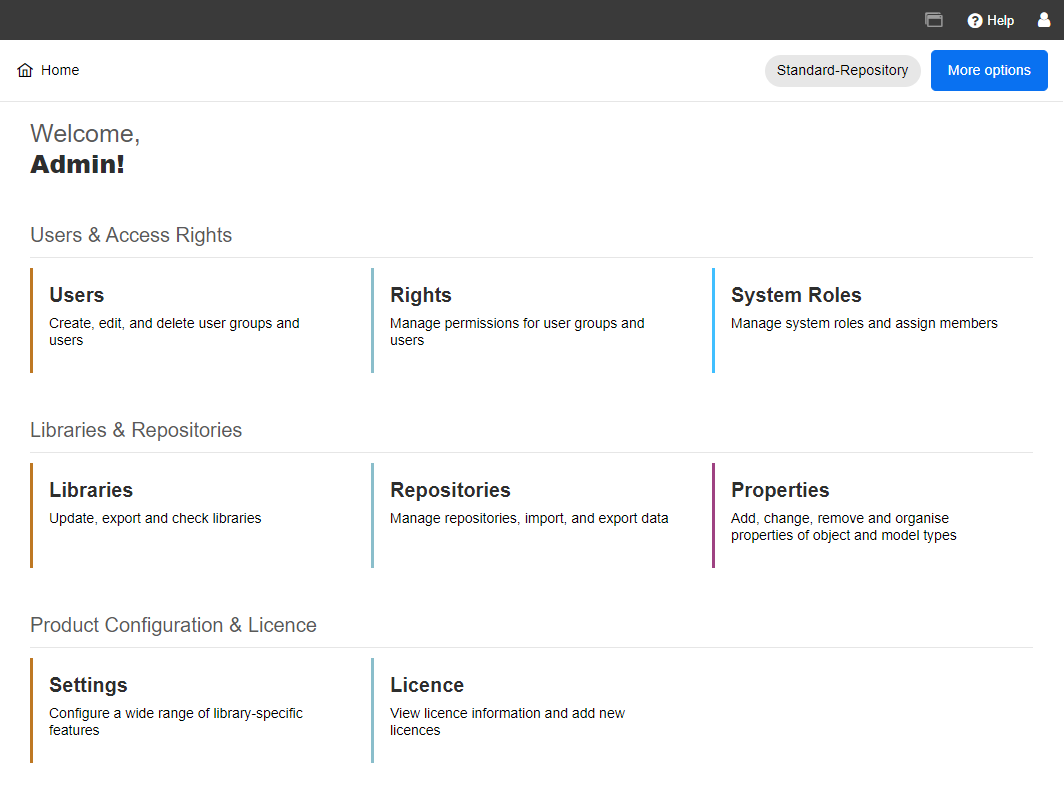
The ADONIS Administration includes the following components:
Users: Create, edit, and delete user groups and users. Import and export users. Track administrative actions in the audit log.
Rights: Manage permissions for user groups and users. Grant or revoke access to content as needed.
System Roles: Create, edit, and delete system roles, and assign members to system roles.
Libraries: Update, import and export libraries. Manage the text resources of the metamodel.
Repositories: Manage Repositories. Import and export models, objects, repositories and migration packages.
Properties: A brand new optional, licensable add-on module for extending the metamodel (more on this below). Add, change, remove and organise properties of object and model types.
Settings: Configure a wide range of library-specific features.
Licence: View licence information and add a new licence if necessary.
In addition to the above components, the Tools menu grants access to advanced settings, including authentication settings, real-time monitoring of ADONIS' status, and the ability to perform maintenance tasks.
For instructions on using all features of the new ADONIS Administration, check out the ADONIS 16.0 Administration Help.
Essentially, the functional scope of the listed components remains largely unchanged. While they boast new names and sport a modern user interface, they continue to facilitate the same administrative tasks.
However, some components and settings are new or offer a wider array of capabilities. These are described in the following sections.
Properties: A New Module for Extending the Metamodel
The Properties module, now available in the ADONIS Administration, provides you with the flexibility to tailor the properties of object and model types to meet your organisation's needs.
You have full control over the allocation of properties, allowing you to structure them into chapters and groups as needed. At the granular level of individual properties, you can effortlessly assign or remove existing attributes and relations, and even introduce new attributes to an element.
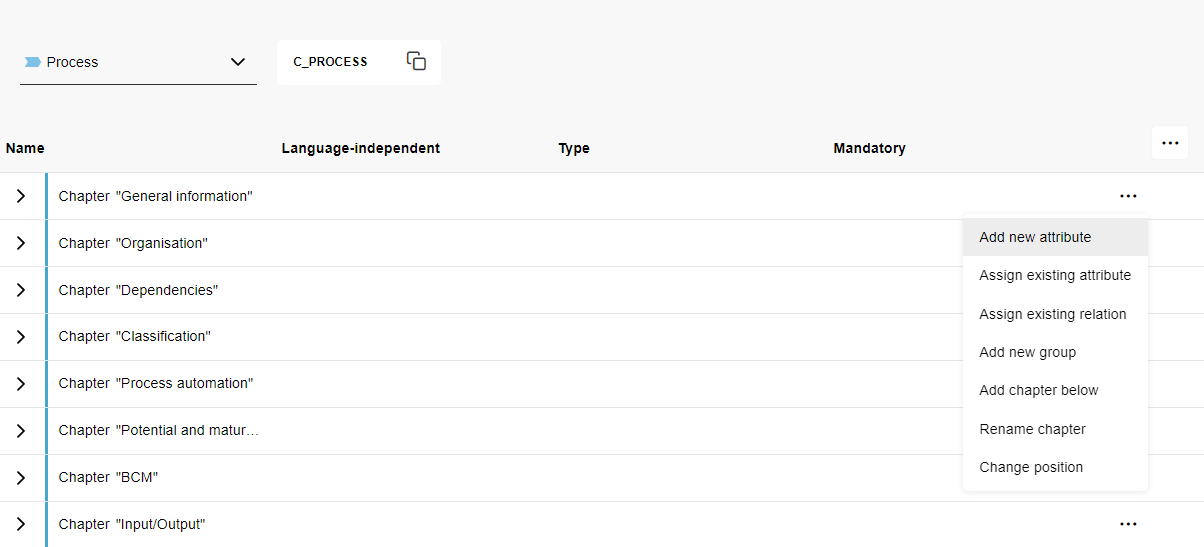
Furthermore, you can modify default values for enumeration and Boolean attributes, and expand the value range for enumeration attributes. Additionally, you can change attribute help texts and specify which attributes are mandatory.
For details, please refer to the section "Properties" in the Administration Help.
Clickable Banner
Add a link to your banner image effortlessly in the new ADONIS Administration. This will make the banner on the "Design & Document" start page clickable, guiding modellers to the desired page.
For details, please refer to the section "Corporate Identity" in the Administration Help.
New Settings for Comments
The new settings for comments allow you to exactly define which relations indicating responsibility should trigger email notifications if someone leaves a comment on a model or object.
For details, please refer to the section "Comments" in the Administration Help.
Set JPEG as Image Format
In ADONIS 16.0, you have the option to specify JPEG as the image format for contained images when printing models to PDF. Moreover, you can designate JPEG as the default image format for image generation, although ADONIS users can override this setting and generate images in PNG or SVG format as well.
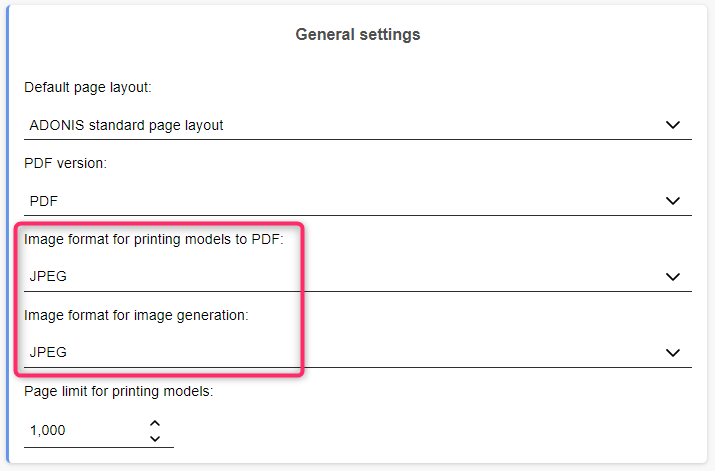
For details, please refer to the section "Printing and Reporting" in the Administration Help.
Removed Features
This section lists features that have been removed from ADONIS 16.0.
Administration Toolkit
The desktop application Administration Toolkit (aaws.exe) has been removed from ADONIS 16.0 and replaced with the web-based ADONIS Administration.
Database Administration
The tool Database Administration (adbinstws.exe) has been removed from ADONIS 16.0.
Set up System Users (Deprecated)
The deprecated authentication mechanism "Standard (System Users)" which allowed manually importing "system users" from the directory service Microsoft Active Directory directly in the Administration Toolkit is not supported anymore.
New ADONIS Connect for EA/ADOIT Available
The "BOC Management Office Integration Interface (MOI)" for synchronising objects between ADONIS and ADOIT has been removed from ADONIS 16.0. Synchronisation is still possible via the "Integration Framework".
Migration from an Earlier Version of ADONIS to ADONIS 16.0
Changes to Software Requirements
Please note the following changes to the software requirements for running ADONIS when migrating from previous versions.
No longer supported:
Tomcat 8 and Tomcat 9
Java 8 and Java 11
Added support for:
Tomcat 10.1
Java 17
Upgrade ADONIS
The Installation Manual contains a number of migration guides that will help you upgrade ADONIS from an older version to version 16.0. Each guide contains all the steps that need to be taken, with everything explained in detail:
Migration from All Other Versions to ADONIS 16.0
If you are using ADONIS 13.0 or earlier, please contact your ADONIS consultant for assistance with the required steps.
Install Hotfix
You are already using ADONIS 16.0 and want to install a hotfix? Here are step-by-step instructions: