New Features in ADONIS 14.0
The BOC Group is pleased to announce that ADONIS 14.0 is a long-term support release (LTS). These releases are specially marked major releases which are maintained longer than normal releases as part of corrective maintenance.
Corrective maintenance (technical support for incidents, providing workarounds and bugfixes) for LTS releases is guaranteed until approximately 6 months after the release of the following LTS release.
New Features for All Users
New Filter Options in the Explorer
We have included new filter options to help you quickly find a model or object in the Explorer:
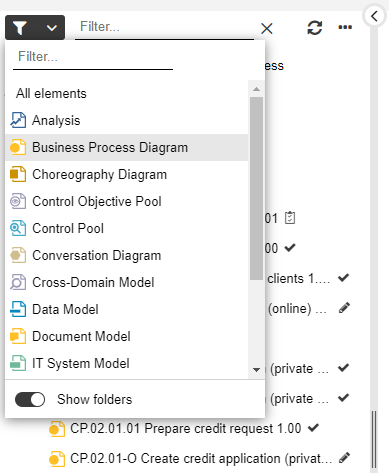
Filter by Type
Select the object or model type you want (multiple selection is possible). Additionally, you can display All elements.
Show/Hide Folders
Show a flat list of artefacts, instead of the regular hierarchy of folders and subfolders.
For details, please refer to the section "Search and Filter in Explorer" in the User Manual.
Chart Improvements
Charts, which underwent a vast redesign in ADONIS 13.0, have been further improved in ADONIS 14.0. Read on and find out what new features have been introduced!
New Chart Type: Bar Chart
Bar charts represent data as bars, with the lengths proportional to the values they represent.
As with the other chart types (Box-in-Box, Bubble, etc.), an Analysis serves as the basis for creating bar charts. You can either select a template or configure the chart manually, as well as apply colouring to objects in the chart.
Aggregate Data
If the bar chart contains multiple levels, you can use the following aggregation methods to group the results across different levels: Sum, Maximum, Minimum, and Average.
For example, the following bar chart shows the average Value at risk of Risks assigned to a
Risk Group:
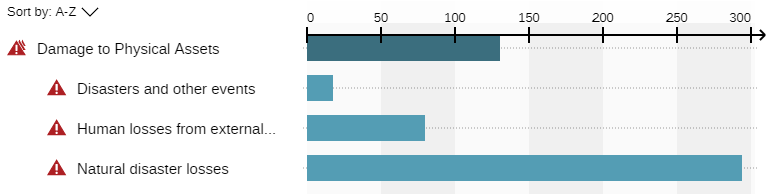
Box-in-Box & Gantt Chart: Add New Parent Levels
Box-in-box and Gantt chart hierarchies can now be configured with greater flexibility.
Previously, you could only expand the configuration downwards and add subordinate levels. In ADONIS 14.0 you can also expand the configuration upwards and - if the top level is selected - add a level above it.
Matrix Chart: Configuration Enhancements
Usually, matrix charts are read from row to column. Therefore, the order of the configuration options has changed. Now you start by configuring the rows of the Matrix chart based on the dataset. Then you choose a connection for the cells and the object types you want to show in the columns.
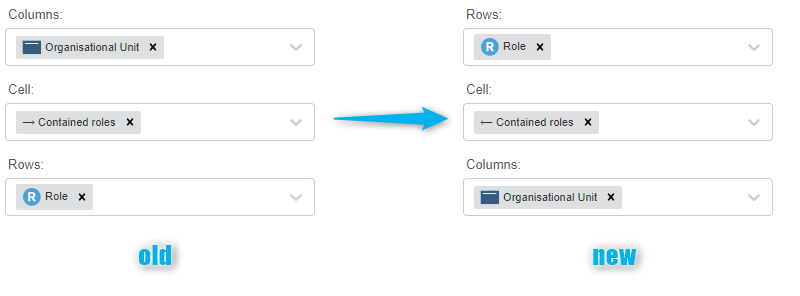
When you select an object type for the matrix cells, the relationships connecting it to the objects in the rows and columns are now displayed.
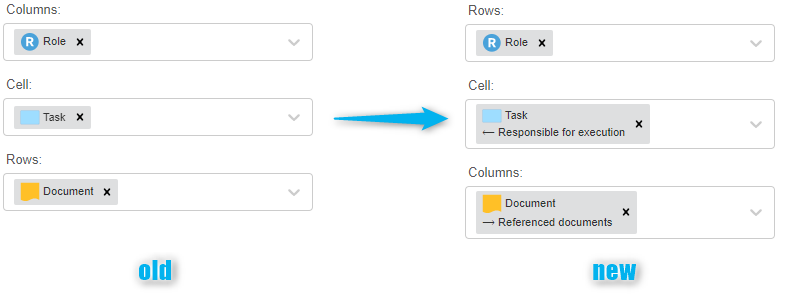
The layout options Hide "No references" column, Hide "No references" row and Colour cells with multiple occurrences are only relevant if objects are displayed in the matrix cells. They will be hidden now if you select a relation for the matrix cells.
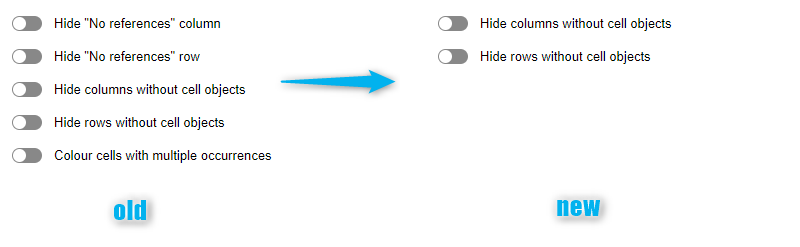
Matrix Chart: Better Visualisation of Relations
The graphical representation of a relation is now correctly shown in cells in Matrix charts, including the direction of the relation.
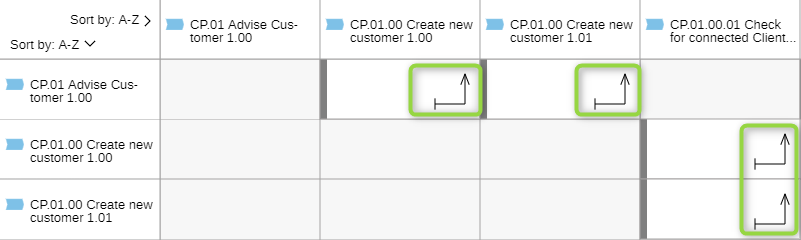
This also applies to the legend in read mode.
Export Charts with Additional Options
More options are now available when exporting charts.
Previously, when printing a chart to PDF, you could select the page layout and orientation. Now, the full set of print options known from the graphical editor is available. You can select the paper size, scale and image quality as well.
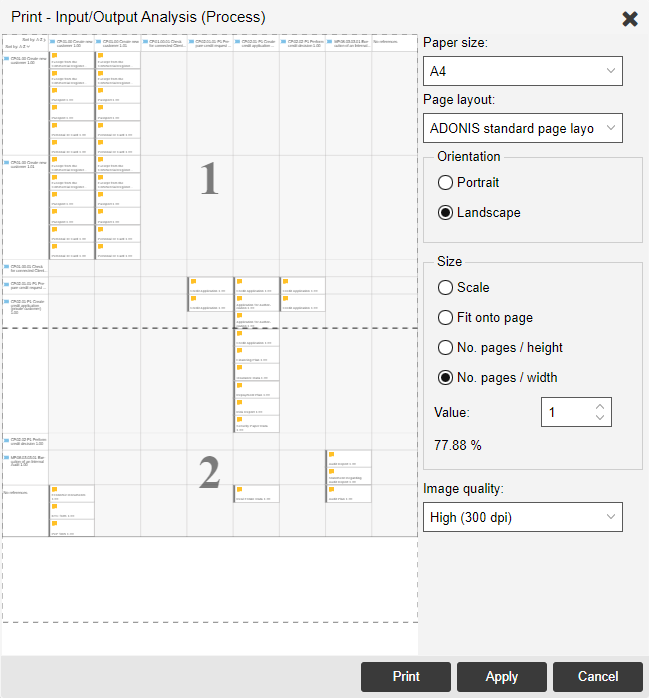
The same holds true for exporting charts as graphic files (PNG or SVG). In addition to the image format, you can now select the scale and image quality. Additionally, you can crop the image and only export the selected detail.
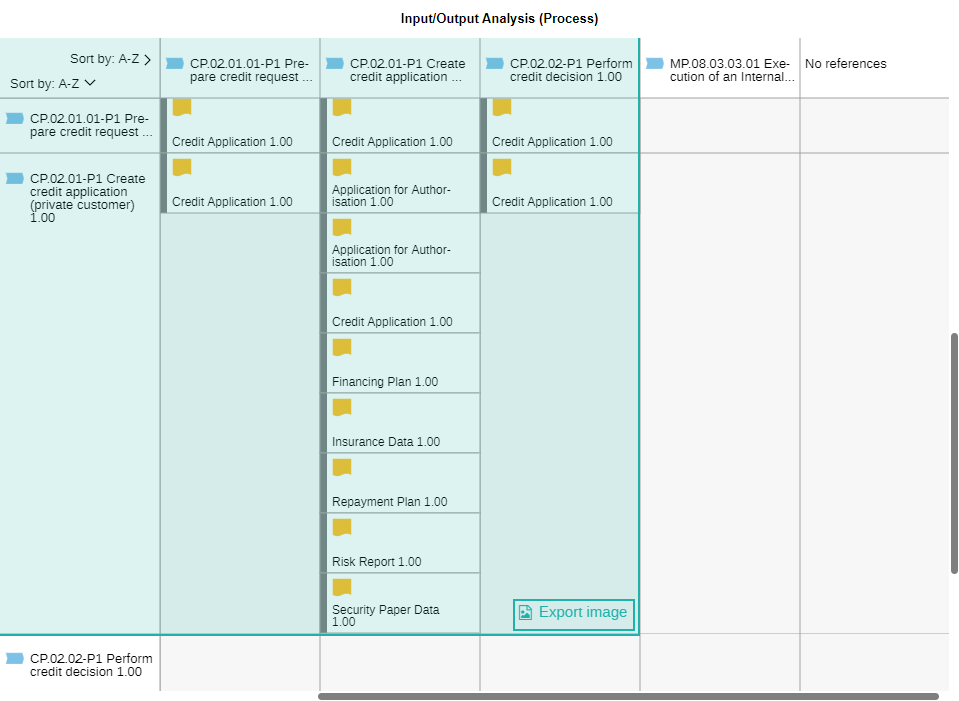
For details, please refer to the section "Working with Charts" in the User Manual.
Improved Colouring Options for Models and Charts
In the graphical editor and in charts, you may colour objects based on the value of an attribute, for example creating heatmaps on the fly.
Previously, you could only use this feature with enumeration attributes. In ADONIS 14.0, you can also use attributes that represent a number or a date.
You can define up to 5 different value ranges (for numbers) or time periods (for dates) and assign them a colour.
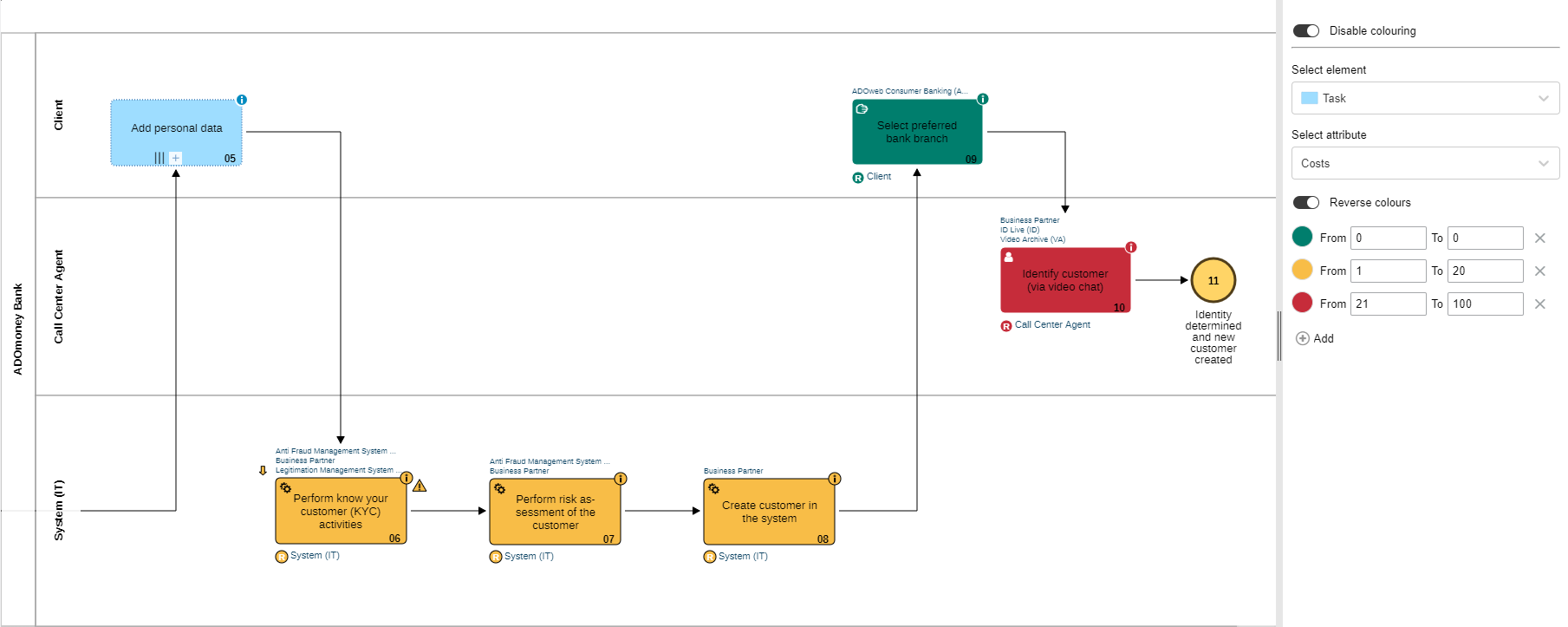
Save
In ADONIS 14.0, the colouring of the objects is saved along with the model. This allows other users to see the selected colouring.
Export
When you export the heatmap as a PDF or graphic file, the heatmap legend is also included.
For details, please refer to the sections "Make Objects Coloured and Create Heat Maps" and "Apply Colouring to Charts" in the User Manual.
Better Hints for Creating Relations in the Notebook
To make it more obvious that relations can easily be created by drag & drop, we have provided new hints in the Notebook:
- When you open the Notebook
- When a reference attribute does not yet contain a relation
Additionally, we have improved the interactive overlay when you drag a model or object from the explorer to the Notebook to create a relation. For a better overview in case of many possibilities, outgoing relations are displayed on the left and incoming relations on the right.
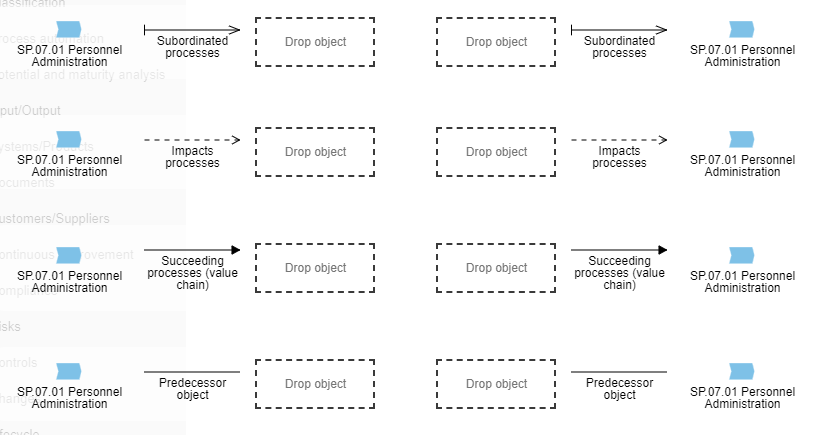
Set Preferred Email Language
In your preferences, you can now select your preferred language for email notifications. ADONIS automatically sends out email notifications when specific events occur. For example, users are notified when they have to perform tasks as part of a release workflow.
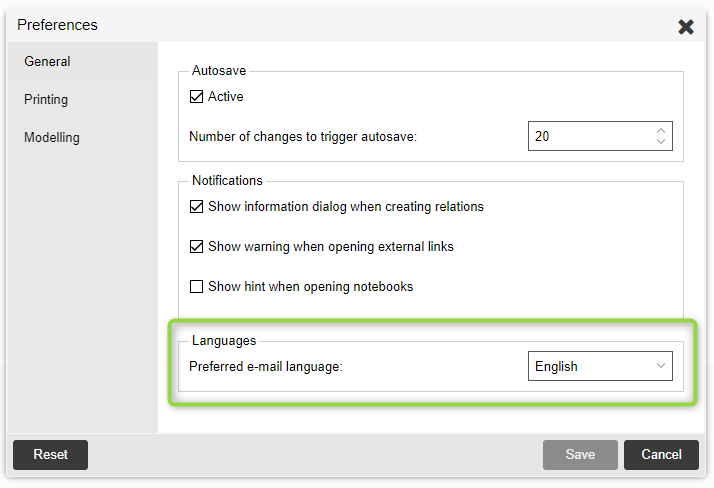
For details, please refer to the section "Preferences > General" in the User Manual.
Model Release Workflow: Improved Validity Period Calculation
The following improvement applies when you manually set the validity period when releasing a model.
When you specify a "Valid from" date manually, but no "Valid until" date, the "Valid until" date will be set automatically during the release process. By default, 12 months will be added to the "Valid from" date, and the model will be valid for one year.
This could lead to problems on rare occasions in previous ADONIS versions:
- If an automatically calculated "Valid until" date is found to be in the past (because of a "Valid from" date so far in the past that adding 12 months will still put you in the past), the transition is aborted and the "Valid until" date needs to be adapted.
In ADONIS 14.0, the handling has been improved:
- The "Valid until" date is recalculated automatically based on the current date, meaning the model will be valid for one year starting from the release date.
Additional Improvements to Existing Features
In addition to the major changes, ADONIS 14.0 also includes numerous minor improvements, including:
HTML Publishing: Images in SVG Format
When you generate an HTML publication of your models and objects in ADONIS 14.0, you can enjoy especially high-resolution images: All included model graphics are now in SVG format and thus allow zooming without loss of quality.
Organisation Portal: Authenticated Users Can Change Password.
If access to the Organisation Portal in your organisation is not anonymous but requires a user account, you can now change your password in the Organisation Portal. The prerequisite is that the standard login page where the user can enter their username and password) is used.
Active Area Indicator
When you open any of New, Find and Analyse areas, the currently active area is now indicated in the toolbar at the top of the screen.
Better Support for High Resolution Displays
Text in the graphical editor will now always appear sharp on monitors with a resolution higher than 1920x1080 (Full HD).
"+ Create Analysis" Button Colour Changed
The colour of the + Create analysis button in the Analyse area has been changed from white to black to make it stand out more.
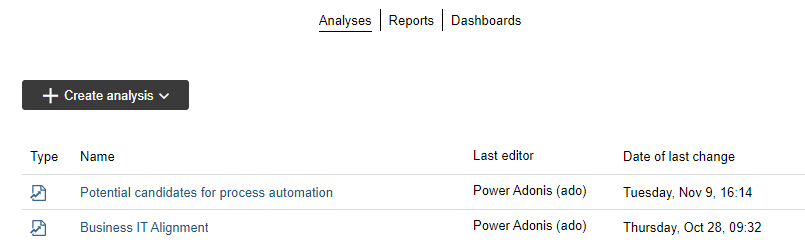
Search & Analysis: Search Options and Filters Always Shown
When you perform a search, the handy search options and filters are now always shown and don't need to be expanded first.
Switch between Components in the Right-Side Pane
A list of available components is now displayed when the right-side pane is opened empty. From this list you can choose the component you want to open. Additionally, you can switch between components using the icon in the upper-left corner.
Dependency Analysis Renamed to Dependency Modeller
The dependency analysis is now called dependency modeller. Functionally, nothing changes.
New Features for Users of the ADONIS BPMS Application Library
Synchronise Process Attributes
If you have already defined the attributes of a Business Process Diagram, you can enable synchronisation to also display these attributes in the Notebook of a
Process object.
How Does Synchronisation Work?
- You can synchronise common properties (= attributes) between a
Process and a referenced
Business Process Diagram.
- The direction is one-way: data flows from the
Business Process Diagram to the
Process. All common properties in the Notebook of the
Process will be overwritten.
- The synchronised model attributes will be displayed read-only in the Notebook of the
Process.
- When you edit common properties in the Notebook of the
Business Process Diagram, all changes will be pushed to the Notebook of the Process.
How to Enable Synchronisation?
Synchronisation can be enabled in the Notebook of the Process:
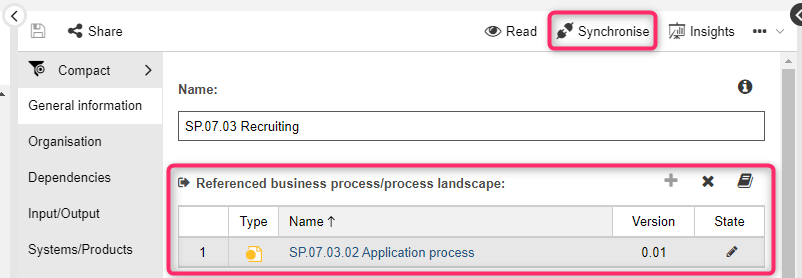
Using the Referenced business process/process landscape attribute in the chapter "General information", add a reference to a Business Process Diagram.
The Synchronise button will become active and you can start synchronising.
For details, please refer to the section "Synchronise Process Attributes" in the User Manual.
Object Type Conversion for Modelling Objects
To simplify the modelling use case, you can now convert certain modelling objects directly in the graphical editor. This new feature is seamlessly integrated into the Hover Modelling Assistant.
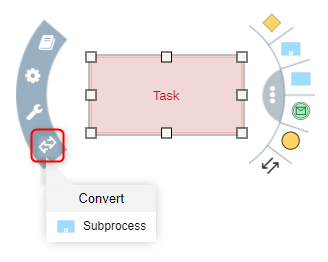
Use cases such as the following are supported:
- convert a
Task to a
Subprocess
- convert an
Exclusive Gateway to a
Non-exclusive Gateway
- convert a
Start Event to an
Intermediate Event (sequence flow)
For details, please refer to the section "Convert Objects" in the User Manual.
Formatted Annotations in Models
Previous ADONIS versions already allowed using Text Annotations or
Notes to provide annotations to the reader of a model. However, the formatting options were limited.
In ADONIS 14.0, on the other hand, a full-fledged inline editor is available that allows you to freely format the annotation text.
A slow double-click on the Text Annotation or
Note opens the text editor. Change the font or font size, pick a text colour, or make the text bold, italic, etc:
When you're done, just click outside of the text editor to close it.
Legacy Formatting Options
All previous formatting options for Notes are still available for compatibility reasons, but disabled by default (
Text Annotations had none). They can be found in the Notebook chapter "General" in the group "Legacy formatting options" and will be removed in a future release of ADONIS.
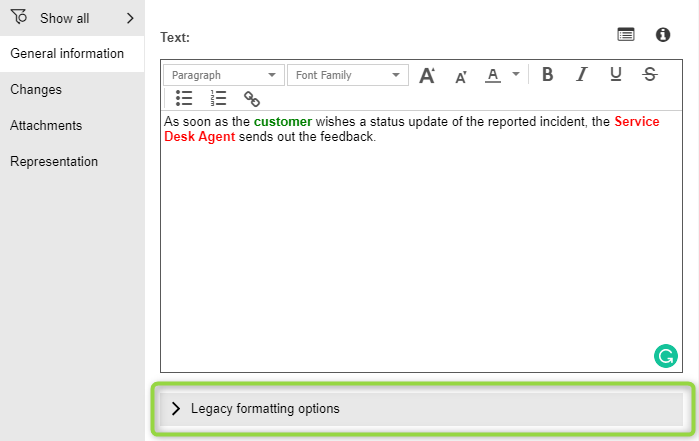
- The following attribute has moved here directly from the "General" chapter:
- Title
- The following attributes have been moved here from the "Representation" chapter:
- "Font" group (attributes Font size, Bold, Italic)
- "Font colour" group (attributes Adapt font colour, Font colour)
- Alignment (horizontal)
- Display title
- The following option is new, allowing you to use the older formatting options instead of the new inline editor functionality:
- Use legacy formatting options
For details, please refer to the section "Display Formatted Annotations in Models" in the User Manual.
Insights Dashboards Improvements
ADONIS 14.0 includes a number of improvements for the Insights dashboards in the ADONIS BPMS Application Library.
Open Model or Object Notebook
The type icon and name in the Insights dashboard header are now interactive:
- A model can be opened in the graphical editor with one click.
- For objects, the Notebook opens.
Share Insights
You can generate a URL for an Insights dashboard now. This way you can e.g. easily share it with your colleagues via email.
Open in ADOIT
You can jump directly to the source object in ADOIT from the Insights dashboard of an object that was imported from ADOIT to ADONIS via the BOC Management Office Integration (MOI) interface.
The new thing here is that the Insights dashboard of the synchronised object is opened in ADOIT as well. Previously, the Notebook was opened.
For details, please refer to the section "Insights Dashboards" in the User Manual.
Read & Explore: Dashboard Improvements
The Analyst, Process Owner, Initiatives, Risks and Compliance dashboards can be accessed from the Read & Explore scenario. In the ADONIS BPMS Library 14.0, they have been improved as follows:
- While the content is the same, the dashboards have been rearranged, with the charts now always at the top so that you can see patterns at a glance, and the tables which allow you to dig deeper at the bottom.
- Some tabular widgets allow filtering by ownership ("My/Process Owner" or "My/In my processes"). This filter has been moved from the table header to the
More menu.
- All tabular widgets have also been extended with new filtering options. You have the option of filtering by one or more columns. As you type, the dashboard will update in real time. It's simple to temporarily hide less important information and concentrate on the data you want to see!
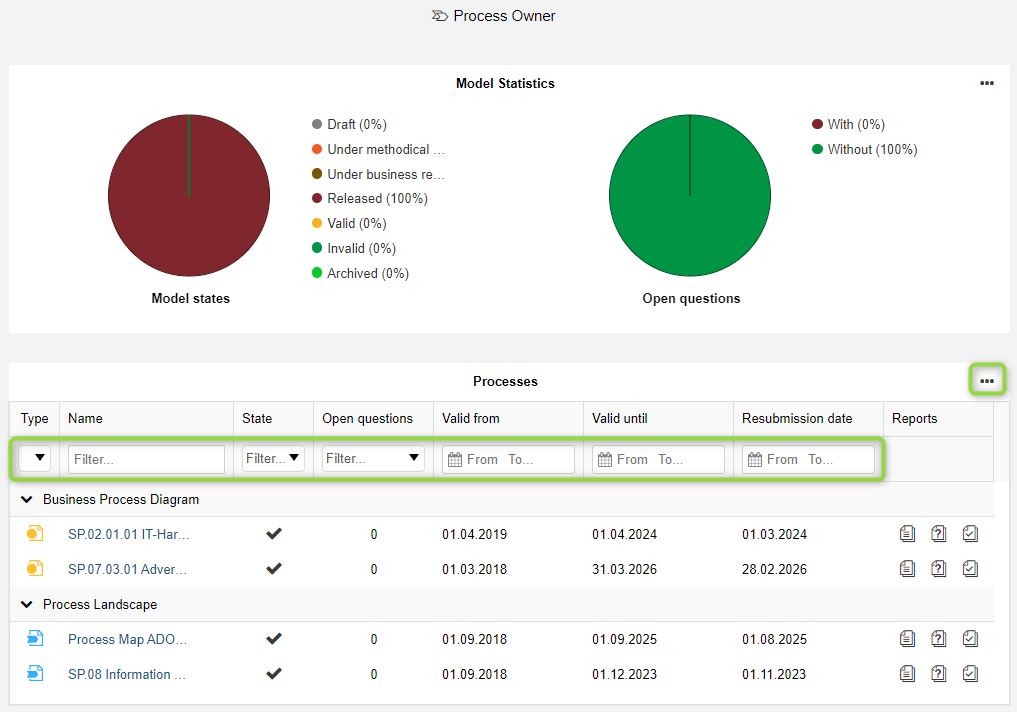
For details, please refer to the section "The "Read & Explore" Scenario" in the User Manual.
Methodical Improvements in the ADONIS BPMS Library 14.0
Business Process Diagram: Visualisation of Connected Processes
From Processes,
Business Process Diagrams can be referenced. The Referenced business process/process landscape relation is used for this.
This relation is now also shown at the Business Process Diagram as an incoming relation (Referenced by process in the Notebook chapter "General information"). This way you can easily check by which
Processes a model is referenced.
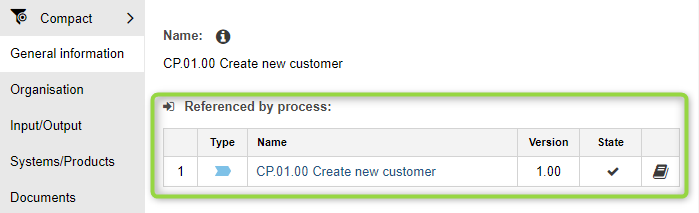
Process and Business Process Diagram: Extensions for Synchronisation
The Notebooks of Business Process Diagrams and
Processes have been further aligned to facilitate synchronising process attributes.
Process
- New "Process execution links" group added to the "Process automation" chapter. This group contains the attributes Process instantiation and Running process instances (Monitoring).
- New Technical resources relation added to the "Systems/Products" chapter.
- The incoming relation Referenced products in the "Systems/Products" chapter has been renamed to Referenced by products to better reflect its purpose.
Business Process Diagram
- New "Controls" chapter with new Implemented controls relation added.
- "Risk management" chapter renamed to "Risks" and now located beneath the "Compliance" chapter.
- The outgoing relation Referenced products in the "Systems/Products" chapter has been removed and replaced by the new incoming relation Referenced by products.
Control: Implementing Business Processes Relation Added
The Implementing business processes relation has been added to the Notebook of Controls (in the "Implementation" chapter). This relations connects
Controls with
Business Process Diagrams.
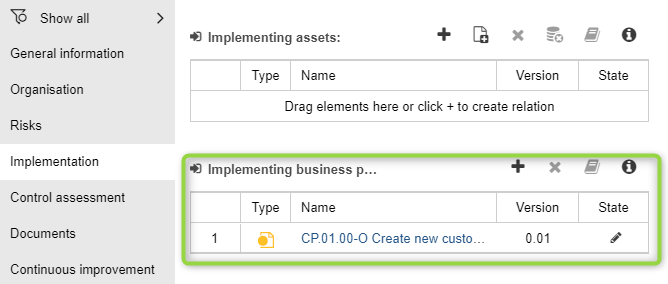
Performance: Font Colour Attribute Removed
The Font colour attribute has been removed from the Notebook of Performance objects (from the "Representation" chapter). This attribute which specifies the colour of the object name is not necessary anymore as newer ADONIS versions automatically choose the colour which provides the best contrast with the background to visualise the name of the
Performance object.
Performance Indicator: Default Value of State Attribute Changed to "No Entry "
The default value of the State attribute in the Notebook of Performance Indicators (in the "Details" chapter) has changed from "Green" to "No entry". This means that
Performance Indicators no longer have the best possible status assigned to them by default, but only if they meet the necessary criteria.
Process Landscape: Date column of Suggestion for Improvement Attribute Now Empty
When you add a row to the Suggestion for improvement attribute in the Notebook of Process Landscapes (in the "Continuous improvement" chapter), the Date column now shows an empty value instead of January 1st 1970.
New Features for ADONIS Administrators
New Authentication Mechanism: OIDC
OpenID connect (OIDC) is an authentication layer on top of the OAuth 2.0 authorization framework that can be used to securely sign in a user to ADONIS. Authentication and authorization is performed using the Authorization Code Flow.
A precondition for this scenario is an account with an OpenID Connect provider (OP) such as Microsoft Azure AD or Google to verify the identity of your users.
To log on to the web client, the user is redirected to the OP. Depending on the configuration of the OP, the authentication is carried out via single sign-on or by entering access data (username and password, certificates, etc.).
Claims are used to transport all relevant user data (name, e-mail address, etc.) to ADONIS. If the user does not exist yet, it will be created in the ADONIS database and assigned to specific user groups and system roles (depending on the configuration and the data supplied).
Specific configuration steps are necessary when setting up the ADONIS web client for this authentication mechanism. For instructions, see the chapter "Set Up OIDC Authentication" in the Installation Manual.
Migration Package with Multiple Repositories
If your organisation is working with multiple repositories, you can export them in one go and import them again later. This prevents errors and reduces complexity when migrating all ADONIS data to a new version.
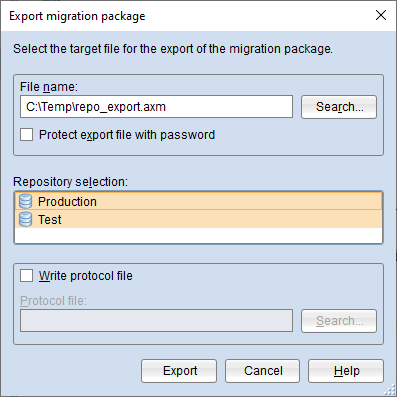
For details, please refer to the sections "Import Migration Package with Multiple Repositories" and "Export Migration Package with Multiple Repositories" in the Administration Manual.
Full IPv6 Support
ADONIS now fully supports IPv6 across the whole platform (including for example the base URL of the web client and the IP address of the mail server).
REST API Improvements
ADONIS provides a generic, extensible REST API that allows authenticated access to exposed functionality. In ADONIS 14.0, this REST API has been improved as follows:
JWT Authentication
In ADONIS 14.0, the REST API has been expanded to accept JSON Web Tokens (JWTs) from an Identity Provider for authentication.
OAuth 2.0 Authentication using the Client Credentials Flow
In addition to the Authorization Code Flow, we have added support for the Client Credentials Flow in ADONIS 14.0.
When using the Client Credentials Flow, at least one scope needs to be defined. You can restrict the IP addresses that shall be able to access a scope by passing an IP constraint pattern.
Better Access Control for Basic Authentication
In ADONIS 14.0, you do not have to globally enable or disable basic authentication in a configuration file anymore. Instead, you can define IP addresses and system roles on the Admin Page for access control.
For information on how to activate and configure access to the REST API, please refer to the section "REST API" in the Administration Manual.
Migration from an Earlier Version of ADONIS to ADONIS 14.0
Migration from ADONIS 13.0 to ADONIS 14.0
If you upgrade from ADONIS 13.0 to ADONIS 14.0, you do not have to create a new database and import a migration package if you are using the ADONIS BPMS Application Library.
This approach is also valid if you are using an ADONIS BPMS Application Library with changes in the metamodel or functional extensions or another specific library. Please contact your ADONIS consultant to clarify if a new version of your application library is required before you proceed.
Prerequisites
- You will need the installation package for a successful and complete migration.
- Before you start the migration, we strongly recommend creating a backup of the database.
Migration
The migration consists of the following steps:
Stop the ADONIS 13.0 application server and the Apache Tomcat web server.
Export the library-specific component settings.
Back up comments and deployment-specific configuration settings.
Install ADONIS 14.0 according to the ADONIS 14.0 Installation Manual:
a. Install the rich client for use as an application server and for using the Administration Toolkit.
b. Install the web client to host ADONIS 14.0 as a web application.
Start the ADONIS 14.0 Administration Toolkit and log in to the ADONIS database.
Update the application library:
- If you are using the ADONIS BPMS Application Library: Databases created with ADONIS 13.0 can still be used with ADONIS 14.0. However, you will not have access to improvements in the ADONIS BPMS Application Library. (Optionally) Update the library in the ADONIS database. A new version of the ADONIS BPMS Application Library can be found in the folder "04 Sample Data\Library" in the installation package.
- If you are using an ADONIS BPMS Application Library with changes in the metamodel: Databases created with ADONIS 13.0 can still be used with ADONIS 14.0. However, you will not have access to improvements in the ADONIS BPMS Application Library. (Optionally) Contact your ADONIS consultant to upgrade your application library.
- If you are using an ADONIS BPMS Application Library with functional extensions or another specific library: Please contact your ADONIS consultant to clarify if a new version of your specific library is required before you proceed. Update the library in the ADONIS NP database if you received a new library file.
(Optionally) Import the library-specific component settings if you updated the application library.
Migrate comments and deployment-specific configuration settings.
Are you using the ADONIS BPMS Application Library? If yes, in the ADONIS 14.0 Administration Toolkit, execute the script 14.0 - repo.js (menu Settings -- Execute JavaScript file). The respective file can be found in the folder "05 Migration" on the installation medium. For details on this script, see Executing the Script "14.0 - repo.js".
Start the ADONIS 14.0 application server and the Apache Tomcat web server. If ADONIS 14.0 is working properly, you can uninstall ADONIS 13.0.
For further information and details on the above steps, please refer to the Installation Manual and to the sections "Make a Manual Backup", "Restore a Manual Backup" and "Update Library" in the Administration Manual.
Migration from ADONIS 12.0 to ADONIS 14.0
A migration from ADONIS 12.0 to ADONIS 14.0 without further assistance by BOC is possible if you are using the ADONIS BPMS Application Library. You will have to create a new database and import a migration package.
If you are using an ADONIS BPMS Application Library with changes in the metamodel or functional extensions or another specific library, you will need a new version of your library. Please contact your ADONIS consultant to upgrade your library.
Prerequisites
- You will need the installation package for a successful and complete migration.
Migration
The migration consists of the following steps:
Stop the ADONIS 12.0 application server and the Apache Tomcat web server.
Export the library-specific component settings and a migration package.
Backup comments and deployment-specific configuration settings.
Install ADONIS 14.0 according to the ADONIS 14.0 Installation Manual:
a. Install the rich client for use as an application server and for using the Administration Toolkit.
b. Install the web client to host ADONIS 14.0 as a web application.
Create a database:
If you are using the ADONIS BPMS Application Library: A new version of the ADONIS BPMS Application Library can be found in the folder "04 Sample Data\Library" in the installation package. Initialize the new ADONIS database with this library file.
If you are using an ADONIS BPMS Application Library with changes in the metamodel or functional extensions or another specific library: Please contact your ADONIS consultant to upgrade your application library. Initialize the new ADONIS database with the new library file you have received from your ADONIS consultant.
Start the ADONIS 14.0 Administration Toolkit and log in to the new database.
Import the migration package and the library-specific component settings.
Migrate comments and deployment-specific configuration settings.
Are you using the ADONIS BPMS Application Library? If yes, in the ADONIS 14.0 Administration Toolkit, execute the script 14.0 - repo.js (menu Settings -- Execute JavaScript file). The respective file can be found in the folder "05 Migration" on the installation medium. For details on this script, see Executing the Script "14.0 - repo.js".
Start the ADONIS 14.0 application server and the Apache Tomcat web server. If ADONIS 14.0 is working properly, you can uninstall ADONIS 12.0.
For further information and details on the above steps, please refer to the Installation Manual and to the sections "Make a Manual Backup" and "Restore a Manual Backup" in the Administration Manual.
Migration from ADONIS NP 11.0/11.1 to ADONIS 14.0
A migration from ADONIS NP 11.0/11.1 to ADONIS 14.0 without further assistance by BOC is possible if you are using the ADONIS BPMS Application Library. You will have to create a new database and import a migration package.
If you are using an ADONIS BPMS Application Library with changes in the metamodel or functional extensions or another specific library, you will need a new version of your library. Please contact your ADONIS consultant to upgrade your library.
Prerequisites
- You will need the installation package for a successful and complete migration.
Migration
The migration consists of the following steps:
Stop the ADONIS NP 11.0/11.1 application server and the Apache Tomcat web server.
Export the library-specific component settings and a migration package.
Backup comments and deployment-specific configuration settings.
Install ADONIS 14.0 according to the ADONIS 14.0 Installation Manual:
a. Install the rich client for use as an application server and for using the Administration Toolkit.
b. Install the web client to host ADONIS 14.0 as a web application.
Create a database:
If you are using the ADONIS BPMS Application Library: A new version of the ADONIS BPMS Application Library can be found in the folder "04 Sample Data\Library" in the installation package. Initialize the new ADONIS database with this library file.
If you are using an ADONIS BPMS Application Library with changes in the metamodel or functional extensions or another specific library: Please contact your ADONIS consultant to upgrade your application library. Initialize the new ADONIS database with the new library file you have received from your ADONIS consultant.
Start the ADONIS 14.0 Administration Toolkit and log in to the new database.
Import the migration package and the library-specific component settings.
Migrate comments and deployment-specific configuration settings.
Are you using the ADONIS BPMS Application Library? If yes, in the ADONIS 14.0 Administration Toolkit, execute the script 12.0 - repo.js (menu Settings -- Execute JavaScript file). The respective file can be found in the folder "05 Migration" on the installation medium. For details on this script, see Executing the Script "12.0 - repo.js".
Are you using the ADONIS BPMS Application Library? If yes, in the ADONIS 14.0 Administration Toolkit, execute the script 14.0 - repo.js (menu Settings -- Execute JavaScript file). The respective file can be found in the folder "05 Migration" on the installation medium. For details on this script, see Executing the Script "14.0 - repo.js".
Start the ADONIS 14.0 application server and the Apache Tomcat web server. If ADONIS 14.0 is working properly, you can uninstall ADONIS NP 11.0/11.1.
For further information and details on the above steps, please refer to the Installation Manual and to the sections "Make a Manual Backup" and "Restore a Manual Backup" in the Administration Manual.
Migration from ADONIS NP 10.0/10.1 to ADONIS 14.0
A migration from ADONIS NP 10.0/10.1 to ADONIS 14.0 without further assistance by BOC is possible if you are using the ADONIS BPMS Application Library. You will have to create a new database and import a migration package.
If you are using an ADONIS BPMS Application Library with changes in the metamodel or functional extensions or another specific library, you will need a new version of your library. Please contact your ADONIS consultant to upgrade your library.
Prerequisites
- You will need the installation package for a successful and complete migration.
Migration
The migration consists of the following steps:
Stop the ADONIS NP 10.0/10.1 application server and the Apache Tomcat web server.
Export the library-specific component settings and a migration package.
Backup comments and deployment-specific configuration settings.
Install ADONIS 14.0 according to the ADONIS 14.0 Installation Manual:
a. Install the rich client for use as an application server and for using the Administration Toolkit.
b. Install the web client to host ADONIS 14.0 as a web application.
Create a database:
If you are using the ADONIS BPMS Application Library: A new version of the ADONIS BPMS Application Library can be found in the folder "04 Sample Data\Library" in the installation package. Initialize the new ADONIS database with this library file.
If you are using an ADONIS BPMS Application Library with changes in the metamodel or functional extensions or another specific library: Please contact your ADONIS consultant to upgrade your application library. Initialize the new ADONIS database with the new library file you have received from your ADONIS consultant.
Start the ADONIS 14.0 Administration Toolkit and log in to the new database.
Import the migration package and the library-specific component settings.
Migrate comments and deployment-specific configuration settings.
Are you using the ADONIS BPMS Application Library? If yes, in the ADONIS 14.0 Administration Toolkit, execute the script 11.0 - repo.js (menu Settings -- Execute JavaScript file). The respective file can be found in the folder "05 Migration" on the installation medium. For details on this script, see Executing the Script "11.0 - repo.js".
Are you using the ADONIS BPMS Application Library? If yes, in the ADONIS 14.0 Administration Toolkit, execute the script 12.0 - repo.js (menu Settings -- Execute JavaScript file). The respective file can be found in the folder "05 Migration" on the installation medium. For details on this script, see Executing the Script "12.0 - repo.js".
Are you using the ADONIS BPMS Application Library? If yes, in the ADONIS 14.0 Administration Toolkit, execute the script 14.0 - repo.js (menu Settings -- Execute JavaScript file). The respective file can be found in the folder "05 Migration" on the installation medium. For details on this script, see Executing the Script "14.0 - repo.js".
Start the ADONIS 14.0 application server and the Apache Tomcat web server. If ADONIS 14.0 is working properly, you can uninstall ADONIS NP 10.0/10.1.
For further information and details on the above steps, please refer to the Installation Manual and to the sections "Make a Manual Backup" and "Restore a Manual Backup" in the Administration Manual.
Migration from All Other Versions to ADONIS 14.0
If you are using ADONIS NP 9.0 or earlier versions, the migration to ADONIS 14.0 requires support by BOC.
For details on the necessary steps to migrate your version of ADONIS NP to ADONIS 14.0, please contact your ADONIS consultant.
How to Install a Hotfix for ADONIS 14.0
Hotfixes resolve software errors and security issues. Please note that the most current hotfix always includes the modifications of previous hotfixes. Only the latest hotfix has to be installed to get all fixes.
If you install a hotfix for ADONIS 14.0, you do not have to create a new database and import a migration package.
Downloading a Hotfix
In the majority of cases, you are notified of hotfixes by your ADONIS consultant.
The version format of a hotfix is 14.0.x (for example: 14.0.1 or 14.0.2).
Download the hotfix from the BOC website (your ADONIS consultant will email you a link).
The installation utilizes a full, standalone release package.
Installing a Hotfix
Installing a hotfix consists of the following steps:
Stop the ADONIS 14.0 application server and the Apache Tomcat web server.
Backup comments and deployment-specific configuration settings.
Install ADONIS 14.0.x according to the ADONIS 14.0 Installation Manual:
a. Install the rich client for use as an application server and for using the Administration Toolkit.
b. Install the web client to host ADONIS 14.0.x as a web application.
Migrate comments and deployment-specific configuration settings.
Start the ADONIS 14.0.x application server and the Apache Tomcat web server. If ADONIS 14.0.x is working properly, you can uninstall ADONIS 14.0.
For further information and details on the above steps, please refer to the Installation Manual and to the sections "Make a Manual Backup" and "Restore a Manual Backup" in the Administration Manual.
Update Scripts
Executing the Script "14.0 - repo.js"
This script updates the repository. The following changes are made:
Note
Enables the option Use legacy formatting options for all Notes that have been migrated to ADONIS 14.0. This will ensure that all models containing
Notes will look as they did before.
Newly created Notes use the new and improved formatting options in ADONIS 14.0 (see Formatted Annotations in Models). To also use the improved formatting options for migrated
Notes, Use legacy formatting options needs to be turned off (in the Notebook chapter "General" in the group "Legacy formatting options").
- Relation Referenced by Products
For all Business Process Diagrams, this script converts Referenced products relations into Referenced by products relations.
Executing the Script "12.0 - repo.js"
This script updates the repository. The following changes are made:
- Relations "Responsible Person" and "Responsibility"
Converts Responsibility relations between Performance Indicators and
Performers or
Roles into Responsible Person relations.
- IT System Model Relations
Converts relations between object types from the IT system model (
Application,
Application Service,
Node and
Application Interface).
Has,
Uses and
Is dependent on relations become
Association,
Composition,
Realisation and
Serving relations.
Executing the Script "11.0 - repo.js"
This script updates the repository. The following changes are made:
- Relations Process customers and Process suppliers
For all Processes and
Business Process Diagrams, this script converts all existing record attributes Process customers - requirements and Process suppliers - requirements into the new relations Process customers and Process suppliers.
- Relation Has Performance Indicators
This script converts all existing Owns connectors between Performance Indicator objects and other repository objects into the new Has Performance Indicator reference that is displayed in the Notebook as well.