New Features in ADONIS 15.0
The BOC Group is pleased to announce that the new major release ADONIS 15.0 is now available for our customers! The new commenting feature is the main highlight of this release. Collaboration in ADONIS has never been easier! Of course, ADONIS 15.0 includes a slew of other enhancements and new features, which are detailed below.
New Features for All Users
Comments
The new commenting feature replaces the collaboration component known from earlier ADONIS versions.
View Comments
When you and your colleagues create comments on a model or object, they are displayed in the Comments pane on the right side of the program window. All conversations are listed here.
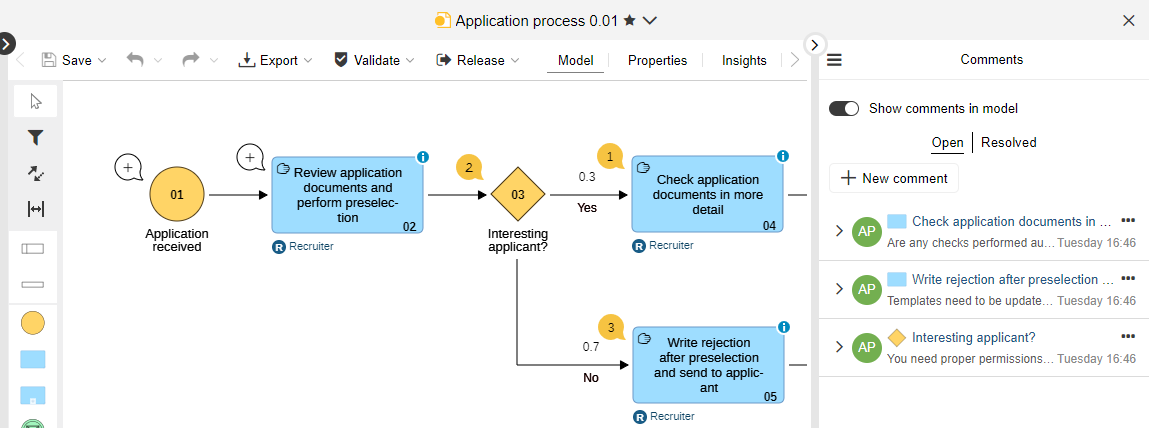
Additionally, comments are shown in the graphical editor along with the objects they refer to. A bubble will appear next to each object in the model. The number in the bubble shows how many comments an object has . Objects with no comments display a bubble with a plus icon inside
.
Comments can be shown and hidden at any time.
Add a Comment
Add a comment to a repository object or a model as a whole in the Comments pane.
Or comment on a specific modelling object directly in the graphical editor. To do this, all you have to do is click on the bubble next to the object .
Replies and Mentions
As other users respond to a comment, you will be able to see the entire conversation, with the original message at the top and replies below it.
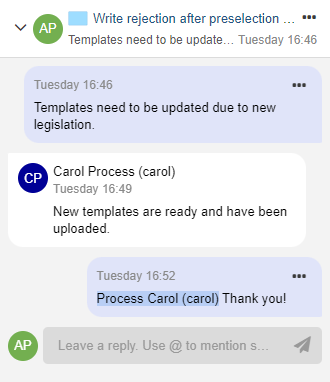
You can use @ to mention someone, and they will receive an email notification.
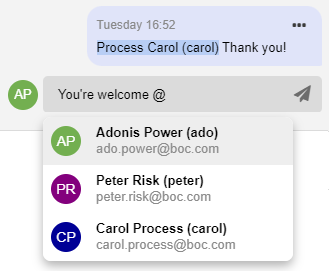
Automatic Notifications
You will receive email notifications when you are a part of a conversation and someone posts a new reply, or when a comment is closed or reopened. You will also be notified if you are responsible for an object or model, and someone writes a comment.
Edit or Delete Comments
You can edit or delete your own comments. Additionally, if you are responsible for an object or model, you can delete comments.
Resolve Comment
When a discussion is finished, you can resolve a comment. The entire conversation will be hidden from the Comments pane, but will not be deleted.
You can switch back and forth between showing open and closed comments at any time.
Comments on elements in the model and display of comments in the model
Mentions of colleagues in comments
Email notifications sent automatically
Resolving discussions
Deleting and editing (your own) comments
For details, please refer to the section "Comments" in the User Manual.
Read & Explore: Your Own Start Model and More
Choose your own Start Model
A new highly requested feature is ready for you! ADONIS 15.0 allows you to choose your own start model for the start page of the "Read & Explore" scenario. Whether you select a specific Business Process Diagram, or a comprehensive
Process Landscape which covers your entire organisation, or any other model, the information will be right there at your fingertips after every login.
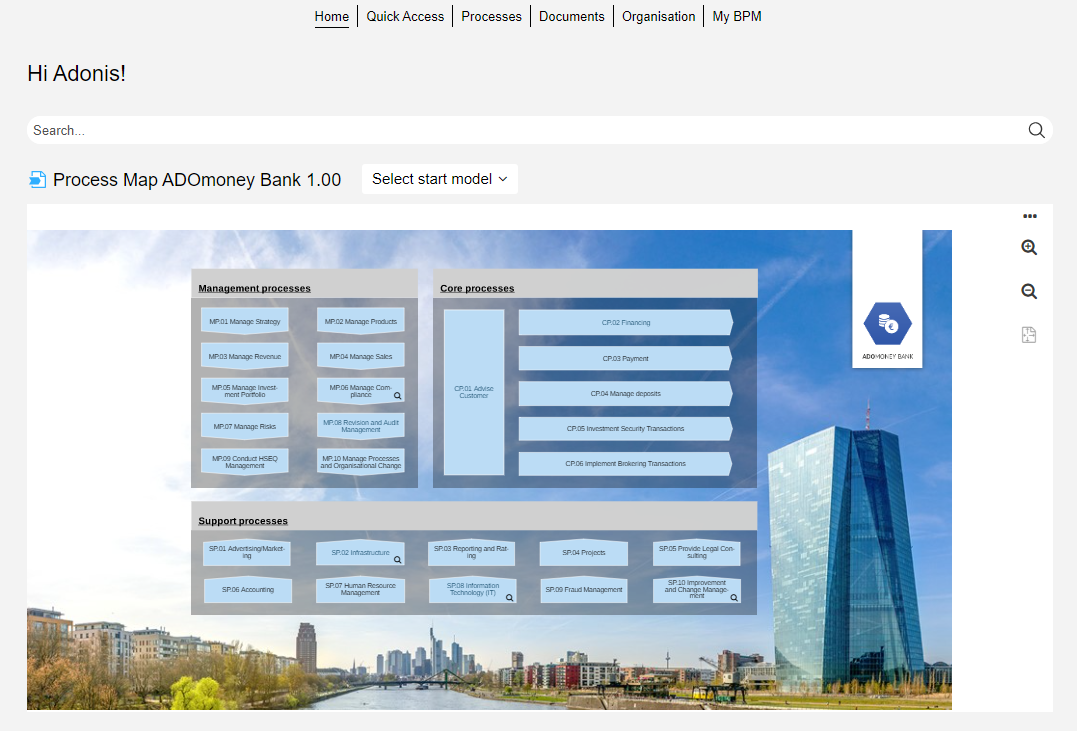
New Quick Access Tab
We have received feedback that, although very useful, the Recently Opened and Favourites lists on the start page of the "Read & Explore" scenario are easy to miss because they are located below the start model at the bottom of the program window.
To alleviate this problem, we have added the new Quick Access tab to the start page. This tab show both your most recently opened models and your favourite models and objects.
New Search Box
Additionally, we have put a search box at the top of the start page to help you quickly find what you're looking for.
For details, please refer to the section The "Read & Explore" Scenario in the User Manual.
Read & Explore: Dashboards moving to Design & Document
The following dashboards have been moved from the "Read & Explore" scenario to the "Design & Document" scenario:
- Analyst
- Process owner
- Initiatives
- Risks
- Compliance
They are located under Analyse > Dashboards:
The Initiatives, Risks and Compliance dashboards have been transferred unchanged.
The Analyst and Process Owner dashboards have been combined into the new My Processes & Assets dashboard.
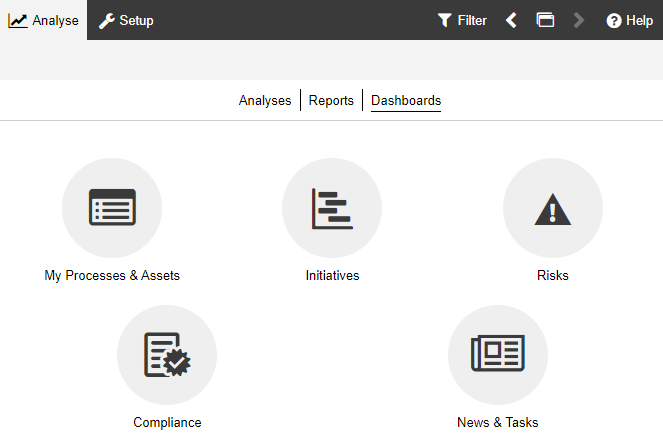
My Processes & Assets
The new My Processes & Assets dashboard merges the best features of the previous Analyst and Process Owner dashboards.
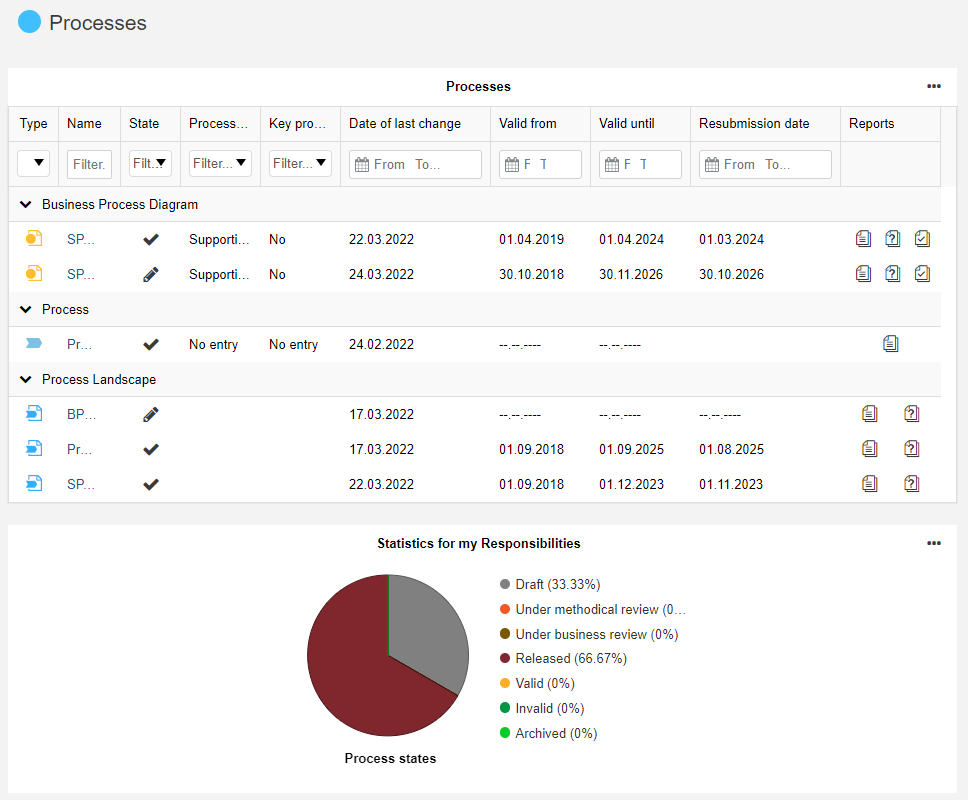
Multiple search and filtering options help you quickly find the element you are looking for across its three main sections:
- Processes: Information about all
Business Process Diagrams,
Process Landscapes and
Process objects for which you are responsible in tabular form. Additionally, charts show the distribution of version states for your processes and aid in process classification and analysis of improvement potentials.
- Assets: A quick overview of your assets (= all repository objects for which you are responsible). You can evaluate the data actuality of your assets and generate reports.
- KPIs: Find out if your
Performance Indicators are meeting their target values, as well as other quantitative details that influence the calculation of the Performance Indicators' status.
For details, please refer to the section The "Design & Document" Scenario in the User Manual.
Generate Images in JPG Format
Starting from ADONIS 15.0.8, you can generate images of models in three different formats: PNG, SVG, and the newly added JPG format. With this enhancement, you have more flexibility in choosing the image format that best suits your needs. Whether you prefer the lossless quality of PNG, the scalability of SVG, or the widely supported JPG format, ADONIS has you covered.
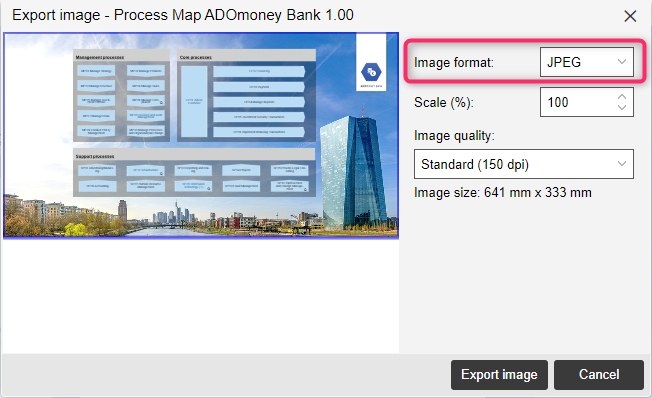
For details, please refer to the section "Generate Image" in the User Manual.
Sort in Explorer
Starting from ADONIS 15.0.8, you can sort elements in both the Model Catalogue and in the Object Catalogue in ascending or descending order based on their name, state or version.
For details, please refer to the section "Sort in Explorer" in the User Manual.
Relation Names in Matrix Cells
Starting with ADONIS 14.1.13, relation names are now visible in matrix chart cells. This applies to all matrix charts where a relation directly connects the objects of the x-axis and y-axis. If the connection is an object, the appearance remains unchanged, displaying the object type icon and name.
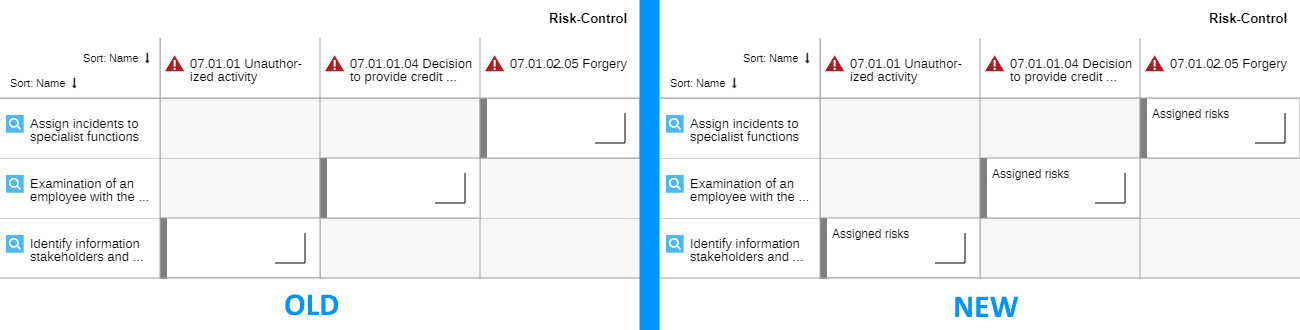
Additional Improvements to Existing Features
In addition to these more major changes, ADONIS 15.0 also includes numerous minor improvements, including:
Read & Explore: Accessibility Mode Available
Accessibility mode is now available in the "Read & Explore" scenario. When this mode is enabled, the textual view is set as the default model editor. All model types without a textual view configuration will be opened in the tabular editor.
Usage Analysis: References Dialogue with Reworked Filtering Options
We have reworked the filtering options in the references dialogue to make them more intuitive. Now, you can show/hide the following references:
- Incoming references: all valid incoming references
- Outgoing references: all valid outgoing references
- Invalid incoming references: all broken incoming references (icon
)
- Invalid outgoing references: all broken outgoing references (icon
)
New Features for Users of the ADONIS BPMS Application Library
Changes in the Default Size of Container Objects
Starting from ADONIS 15.0.8, the default size of container objects in the graphical editor has undergone changes to enhance the overall modeling experience and contribute to a more visually appealing layout. Here are the key updates:
Process Landscape
Swimlanes no longer have infinite width. Instead, they now have a minimum width equivalent to that of three
Process objects.
Business Process Diagram
Lanes also no longer extend infinitely to the right. Instead, they now have a minimum width determined by the minimum process size of a
Start Event, a
Task, and an
End Event.
Automatic Growth
Whenever you position objects on the canvas to the right of a Swimlane or
Lane, they will dynamically expand to accommodate the rightmost object, effectively utilising the entire model space. In scenarios involving multiple such container objects, if one requires expansion, all containers will grow uniformly to the same dimensions.
Excel Import: Introducing French Object Import Templates
Starting from ADONIS 15.0.8, the Excel import dialog in the web client offers a new convenience. You can download dedicated templates for importing objects in the French language, capture objects in it, and then import the objects.
For details, please refer to the section "Import Objects from Excel" in the User Manual.
Methodical Improvements in the ADONIS BPMS Library 15.0
User: Responsibility Relations Removed from Cross-Domain Model
In a Cross-Domain Model, it is no longer possible to draw the following relations between
Users and other objects like
Processes or
Initiatives:
- Responsible person (deputy)
- Responsible for open question
Role: Hourly Wages Attribute Renamed to Hourly Cost
The Hourly wages attribute in the "Simulation data" Notebook chapter of Roles has been renamed to Hourly Cost to more accurately reflect its purpose. Functionally, nothing changes.
Process: Make Invisible Click Regions in a Model
As of ADONIS 15.0.1, the Transparent attribute in the Notebook of Processes (in the chapter "Representation") has been modified.
Enabling transparency for a Process object will hide all information and remove the border and fill colour, leaving it as an invisible clickable region in the model graphic. This can be useful, for example, when placing the Process object on top of other graphics in a
Process Landscape, allowing you to flexibly define click regions for navigation to referenced models.
In addition, the "Transparent" attribute has been relocated from the "Background" group to the "Representation" chapter's root.
Text Annotations: Use Legacy Formatting
ADONIS 14.0 introduced an inline editor for Text Annotations and
Notes in models, which allows users to format annotation text as needed. This change slightly altered the appearance of these objects in models.
To ensure that models containing Text Annotations look the same as they did before the change, as of ADONIS 15.0.3, the Use legacy formatting option has been added to the
Text Annotation Notebook (found in the "General information" chapter). This option is similar to the one introduced for
Notes in ADONIS 14.0 and allows users to revert to the previous appearance instead of using the new inline editor.
The Use legacy formatting option can be enabled for all existing Text Annotations and
Notes in the repository by running a script when upgrading from an earlier version of ADONIS to ADONIS 15.0.3 or higher.
New Features for ADONIS Administrators
Configure Read & Explore Start Model
You have complete control over which model appears on the "Read & Explore scenario" start page by default in ADONIS 15.0.
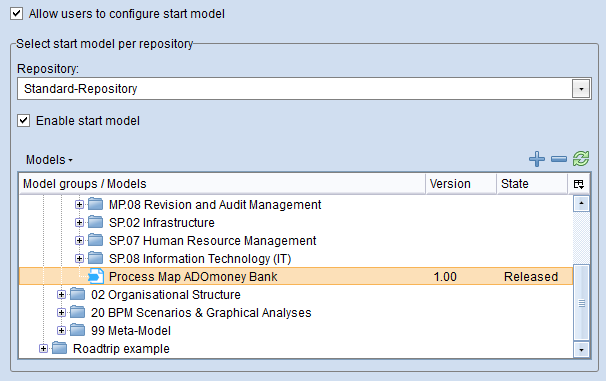
Previous ADONIS versions displayed the same start model that was also displayed in the Organisation Portal. Now, you can choose a specific "Read & Explore" start model for each repository. You can also specify whether or not users can set their own start model directly on the "Read & Explore" start page.
For details, please refer to the section "Read & Explore Scenario" in the Administration Manual.
Import Users from Excel
ADONIS 15.0 provides new tools for managing users accounts. On the Admin Page, you can download a template Excel file that contains columns for the information required to create a new user. You can capture users with this template, and then import users in bulk.
For details, please refer to the section "Import Users from Excel" in the Administration Manual.
ADONIS Now Supports PostgreSQL
As an alternative to SQL Server and Oracle, ADONIS now supports the powerful open source database system PostgreSQL. ADONIS 15.0 is compatible with PostgreSQL 12.2 or higher.
You can create the database automatically using the tool Database Administration (adbinstws.exe) or create the database manually using pgAdmin or create the database from script.
You can find a guide on how to create a PostgreSQL database for ADONIS in the online help (see "Creating a PostgreSQL Database").
Migration from an Earlier Version of ADONIS to ADONIS 15.0
Changes to Software Requirements
Please note the following changes to the software requirements for running ADONIS NP when migrating from previous versions:
- Java Logging: Switch to Logback from Log4j
Due the recent well-documented security issues related to the usage of older versions of the log4j Java logging library, BOC Group has decided to switch to the alternative Java logging framework logback (https://logback.qos.ch/) in ADONIS 14.1 or higher. A new standard logging configuration is delivered with the product. Custom logging configurations need to be migrated.
Upgrade ADONIS
The Installation Manual contains a number of migration guides that will help you upgrade ADONIS from an older version to version 15.0. Each guide contains all the steps that need to be taken, with everything explained in detail:
Migration from All Other Versions to ADONIS 15.0
If your current version of ADONIS is older than ADONIS 13.0, please contact your ADONIS consultant for assistance with the required steps.
Install Hotfix
You are already using ADONIS 15.0 and want to install a hotfix? Here are step-by-step instructions: