New Features in ADONIS 14.1
ADONIS 14.1 is a feature update to ADONIS 14.0 LTS. It includes a number of improvements and new features that are listed below.
Furthermore, this update includes fixes for problems discovered since the release of ADONIS 14.0 LTS.
New Features for All Users
Share and Invite
Sharing repository content with other ADONIS users has never been easier! The new Share button is bright blue and you can access it from everywhere with one click:
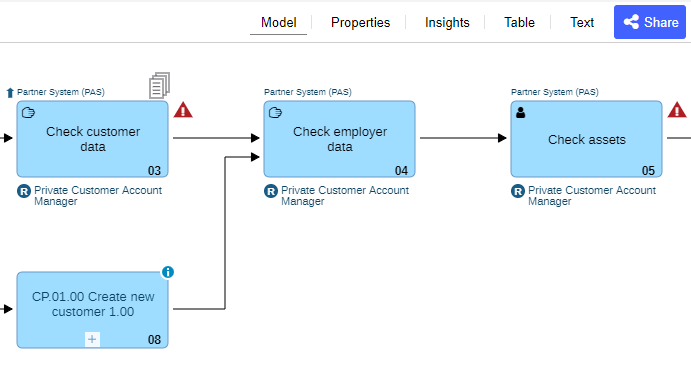
You can easily share links with multiple people. Just start typing a username or email address, and then choose the user you want to share with from the list that appears.
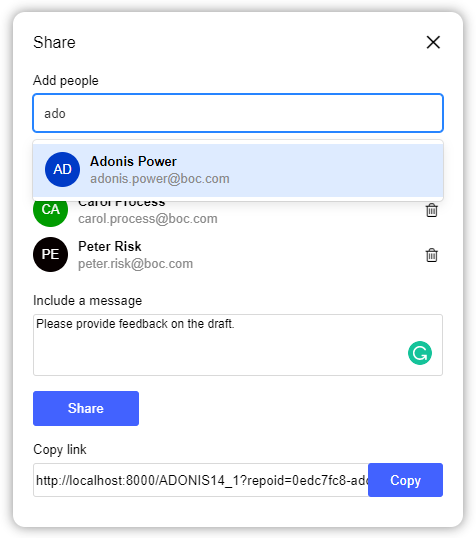
If the recipient is not an ADONIS user or has no email address associated, you need to enter the full email address. You can even add a personal message if you want.
For details, please refer to the section "Share Models, Objects and Analyses" in the User Manual.
Matrix Chart Improvements
Sort by Order
You can sort a matrix chart to show objects based on their order.
Previously, objects could only be sorted alphabetically (A to Z or Z to A) by name. In ADONIS 14.1, a new sorting option is available for matrix charts containing process diagram objects: Objects can be sorted according to their order in a model.
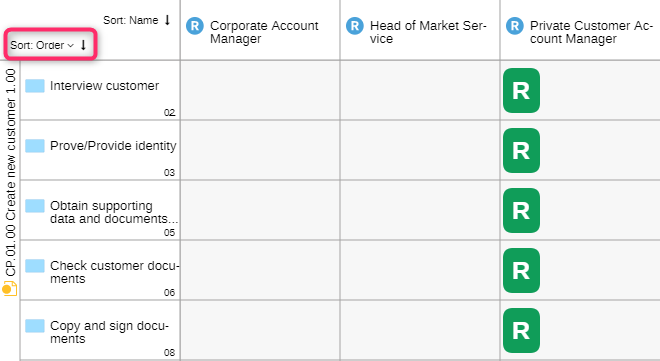
For details, please refer to the section "Adjust Charts" in the User Manual.
Relation Names in Matrix Cells
Starting with ADONIS 14.1.13, relation names are now visible in matrix chart cells. This applies to all matrix charts where a relation directly connects the objects of the x-axis and y-axis. If the connection is an object, the appearance remains unchanged, displaying the object type icon and name.
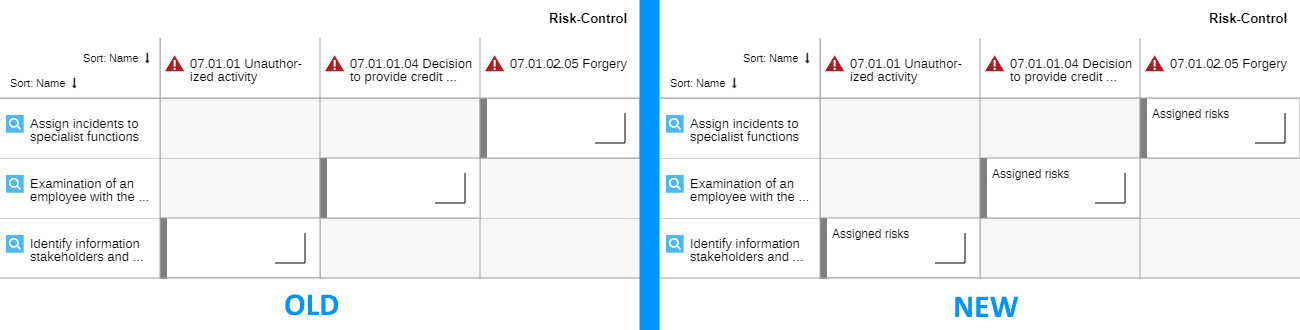
Generate Images in JPG Format
Starting from ADONIS 14.1.13, you can generate images of models in three different formats: PNG, SVG, and the newly added JPG format. With this enhancement, you have more flexibility in choosing the image format that best suits your needs. Whether you prefer the lossless quality of PNG, the scalability of SVG, or the widely supported JPG format, ADONIS has you covered.
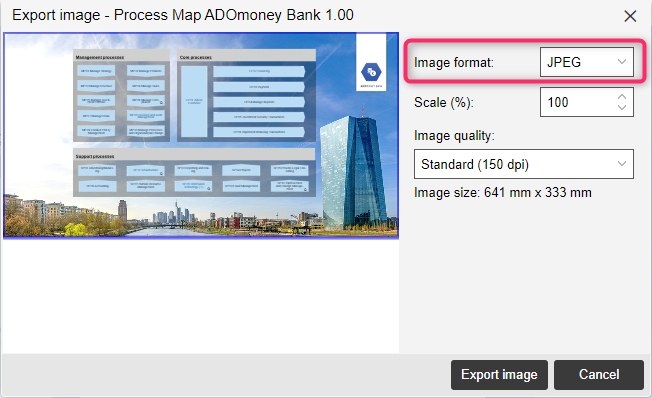
For details, please refer to the section "Generate Image" in the User Manual.
Sort in Explorer
Starting from ADONIS 14.1.13, you can sort elements in both the Model Catalogue and in the Object Catalogue in ascending or descending order based on their name, state or version.
For details, please refer to the section "Sort in Explorer" in the User Manual.
Additional Improvements to Existing Features
In addition to these more major changes, ADONIS 14.1 also includes numerous minor improvements, including:
Accessibility Improvements
We are committed to increasing accessibility for people with disabilities. We view accessibility as an ongoing effort and carry out accessibility tests at regular intervals. In ADONIS 14.1, we focused on improving keyboard navigation in several places and optimised alternative texts for buttons and icons.
BPD Insights: Process Hierarchy Visualisation Improvements
The Process Hierarchy widget is part of the Insights dashboard for Business Process Diagrams. It shows the parent processes as well as the child processes of a
Business Process Diagram in the process hierarchy of the organisation.
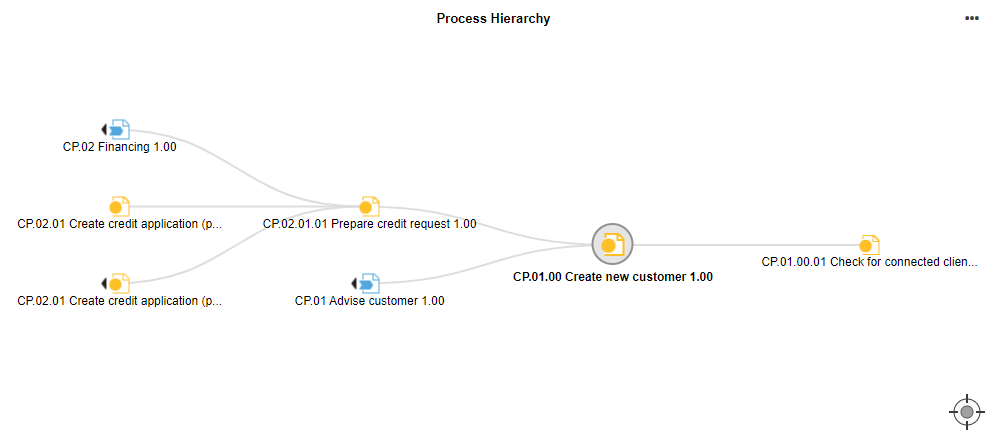
To increase user experience and performance in case of very large hierarchies, ADONIS 14.1 only displays processes with a direct connection to the central node by default. An arrow next to a node shows that a branch can be further extended. Just click on the node to expand (or collapse) a branch.
In addition, the central node now has a grey background so that you don't lose track of things, particularly with very large hierarchies.
Simulation: Resource Costs Added to Non-personnel Costs
When a Resource is assigned to a
Task (Technical resource relation in the Notebook chapter "Systems/Products"), its costs will now be added to the non-personnel costs of the process.
Resource costs are calculated by multiplying the Execution time of the Task by the Hourly wages of the assigned
Resource.
The Execution time of a Task in a process is 15 minutes (= ¼ hour). The hourly wages for using a Resource which is assigned to this
Task is "60 EUR" (currency is implicit) per hour. The total resource cost per process is 15 EUR (¼ x 60).
To calculate the total amount of non-personnel costs of a process, the resource costs are added to the costs of executing activities.
New Features for Users of the ADONIS BPMS Application Library
Process Synchronisation Extended
You already have master data stored in a Process object and want to activate synchronisation with a
Business Process Diagram? A transfer from the
Process object to the
Business Process Diagram is now possible during the initial data exchange. Previously, data could only be taken from the
Business Process Diagram.
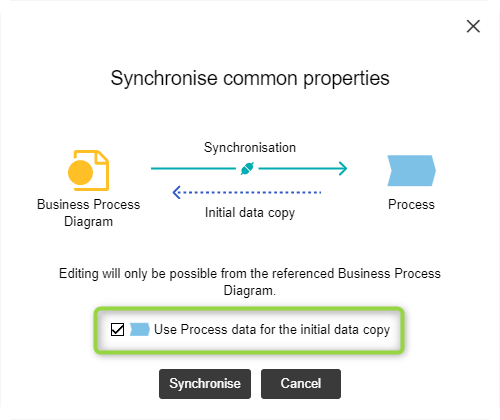
After the initial data copy is performed, ADONIS will keep common properties between the Process and the referenced
Business Process Diagram synchronised. From now on, data only flows from the model to the object. Common properties are displayed read-only in the Notebook of the
Process and can be edited in the Notebook of the
Business Process Diagram.
For details, please refer to the section "Synchronise Process Attributes" in the User Manual.
Changes in the Default Size of Container Objects
Starting from ADONIS 14.1.13, the default size of container objects in the graphical editor has undergone changes to enhance the overall modeling experience and contribute to a more visually appealing layout. Here are the key updates:
Process Landscape
Swimlanes no longer have infinite width. Instead, they now have a minimum width equivalent to that of three
Process objects.
Business Process Diagram
Lanes also no longer extend infinitely to the right. Instead, they now have a minimum width determined by the minimum process size of a
Start Event, a
Task, and an
End Event.
Automatic Growth
Whenever you position objects on the canvas to the right of a Swimlane or
Lane, they will dynamically expand to accommodate the rightmost object, effectively utilising the entire model space. In scenarios involving multiple such container objects, if one requires expansion, all containers will grow uniformly to the same dimensions.
Excel Import: Introducing French Object Import Templates
Starting from ADONIS 14.1.13, the Excel import dialog in the web client offers a new convenience. You can download dedicated templates for importing objects in the French language, capture objects in it, and then import the objects.
For details, please refer to the section "Import Objects from Excel" in the User Manual.
Methodical Improvements in the ADONIS BPMS Library 14.1
Responsible Organisational Unit Relation Can Have Multiple Targets
With this version of the ADONIS BPMS Application Library, the Responsible organisational unit relation in the Notebook of Applications can have an arbitrary number of targets instead of one.
This improvement allows you to model responsibilities more naturally. In addition, the synchronisation of objects between ADONIS and ADOIT is more accurate now. When an ArchiMate element is imported from ADOIT, all listed responsible organisational units can now be faithfully replicated on the ADONIS side.
Text Annotations: Use Legacy Formatting
ADONIS 14.0 introduced an inline editor for Text Annotations and
Notes in models, which allows users to format annotation text as needed. This change slightly altered the appearance of these objects in models.
To ensure that models containing Text Annotations look the same as they did before the change, as of ADONIS 14.1.8, the Use legacy formatting option has been added to the
Text Annotation Notebook (found in the "General information" chapter). This option is similar to the one introduced for
Notes in ADONIS 14.0 and allows users to revert to the previous appearance instead of using the new inline editor.
The Use legacy formatting option can be enabled for all existing Text Annotations and
Notes in the repository by running a script when upgrading from an earlier version of ADONIS to ADONIS 14.1.8 or higher.
Migration from an Earlier Version of ADONIS to ADONIS 14.1
Changes to Software Requirements
Please note the following changes to the software requirements for running ADONIS when migrating from previous versions:
- ADONIS Now Supports PostgreSQL
As of ADONIS 14.1.4, as an alternative to SQL Server and Oracle, ADONIS supports the powerful open source database system PostgreSQL. ADONIS is compatible with PostgreSQL 12.2 or higher.
You can create the database automatically using the tool Database Administration (adbinstws.exe) or create the database manually using pgAdmin or create the database from script.
You can find a guide on how to create a PostgreSQL database for ADONIS in the online help (see "Creating a PostgreSQL Database").
- Java Logging: Switch to Logback from Log4j
Due the recent well-documented security issues related to the usage of older versions of the log4j Java logging library, BOC Group has decided to switch to the alternative Java logging framework logback (https://logback.qos.ch/). A new standard logging configuration is delivered with the product. Custom logging configurations need to be migrated.
Upgrade ADONIS
The Installation Manual contains a number of migration guides that will help you upgrade ADONIS from an older version to version 14.1. Each guide contains all the steps that need to be taken, with everything explained in detail:
Migration from All Other Versions to ADONIS 14.1
If your current version of ADONIS is older than ADONIS NP 10.0/10.1, please contact your ADONIS consultant for assistance with the required steps.
Install Hotfix
You are already using ADONIS 14.1 and want to install a hotfix? Here are step-by-step instructions: