The "Read & Explore" Scenario
Via the "Read & Explore" scenario users can get a quick overview of architecture artefacts in ADOIT.
The "Read & Explore" scenario is read-only. Users have no write access to repository content (including all models and objects and their relations).
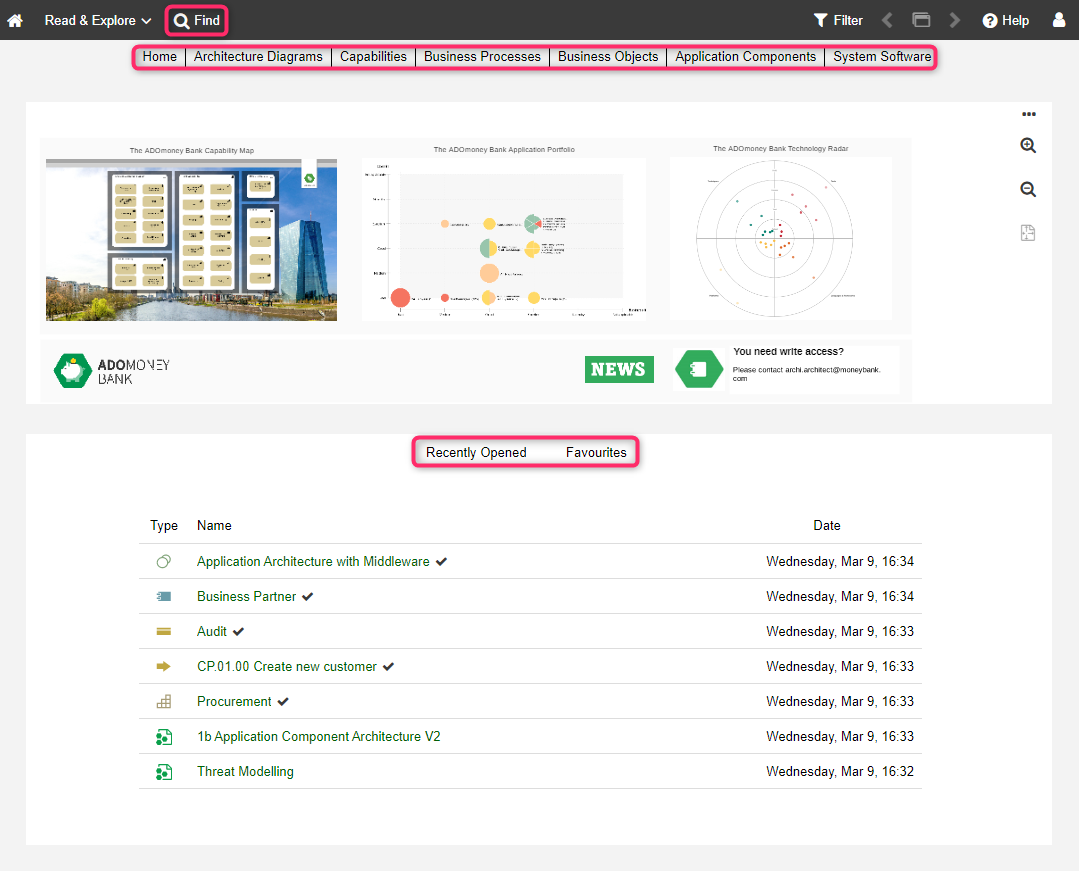
What you will see on the "Read & Explore" start page
The start page ("Home") has the following appearance:
Start model
A start model that provides an overview of the organisation’s enterprise architecture. Can be configured in the Administration Toolkit.
Recently opened
Your most recently opened models and objects. Sorted by date, with the most recent artefact placed at the top. To see additional artefacts, click Show more....
Favourites
Your favourite models and objects. Sorted alphabetically. To see additional artefacts, click Show more....
If no start model has been configured, only the Recently opened, Favourites and My Objects lists are shown on the start page.
This page has six other sections: Architecture Diagrams, Capabilities, Business Processes, Business Objects, Application Components and System Software. Use the quick links at the top of the page to access these sections.
Architecture Diagrams
The Architecture Diagrams dashboard lists all models and analyses in the database.
Capabilities
The Capabilities dashboard lists all Capabilities in the database.
Business Processes
The Business Processes dashboard lists all Business Processes in the database.
Business Objects
The Business Objects dashboard lists all Business Objects in the database.
Application Components
The Application Components dashboard lists all Application Components in the database.
System Software
The System Software dashboard lists all System Software elements in the database.
Additional Options
The toolbar at the top of the screen provides access to some of the most used features in ADOIT:
Find
Open the Explorer and the search function in ADOIT. Multiple search and filtering options help you quickly find the artefact you are looking for.
Architecture Diagrams
This table lists all models and analyses in the database. The following attributes are displayed for each model:
Last editor
Date of last change
Grouping
In the Grouping column, ADOIT shows you tags for all Grouping elements that aggregate a model or analysis.
Capabilities
This table lists all Capabilities in the database. The following attributes are displayed for each Capability:
Specialisation
Description
Composed in
Grouping
In the Grouping column, ADOIT shows you tags for all Grouping elements that aggregate a Capability.
Business Processes
This table lists all Business Processes in the database. The following attributes are displayed for each Business Process:
Description
Composed in
Grouping
In the Grouping column, ADOIT shows you tags for all Grouping elements that aggregate a Business Process.
Business Objects
This table lists all Business Objects in the database. The following attributes are displayed for each Business Object:
Specialisation
Description
Accessed by
Grouping
In the Grouping column, ADOIT shows you tags for all Grouping elements that aggregate a Business Object.
Application Components
This table lists all Application Components in the database. The following attributes are displayed for each Application Component:
Specialisation
Lifecycle state
Description
Grouping
In the Grouping column, ADOIT shows you tags for all Grouping elements that aggregate an Application Component.
System Software
This table lists all System Software elements in the database. The following attributes are displayed for each System Software element:
Specialisation
Description
Standards lifecycle
Grouping
In the Grouping column, ADOIT shows you tags for all Grouping elements that aggregate a System Software element.