The "Design & Document" Scenario
The purpose of the "Design & Document" scenario is to let you design your services and architectures and to plan your initiatives.
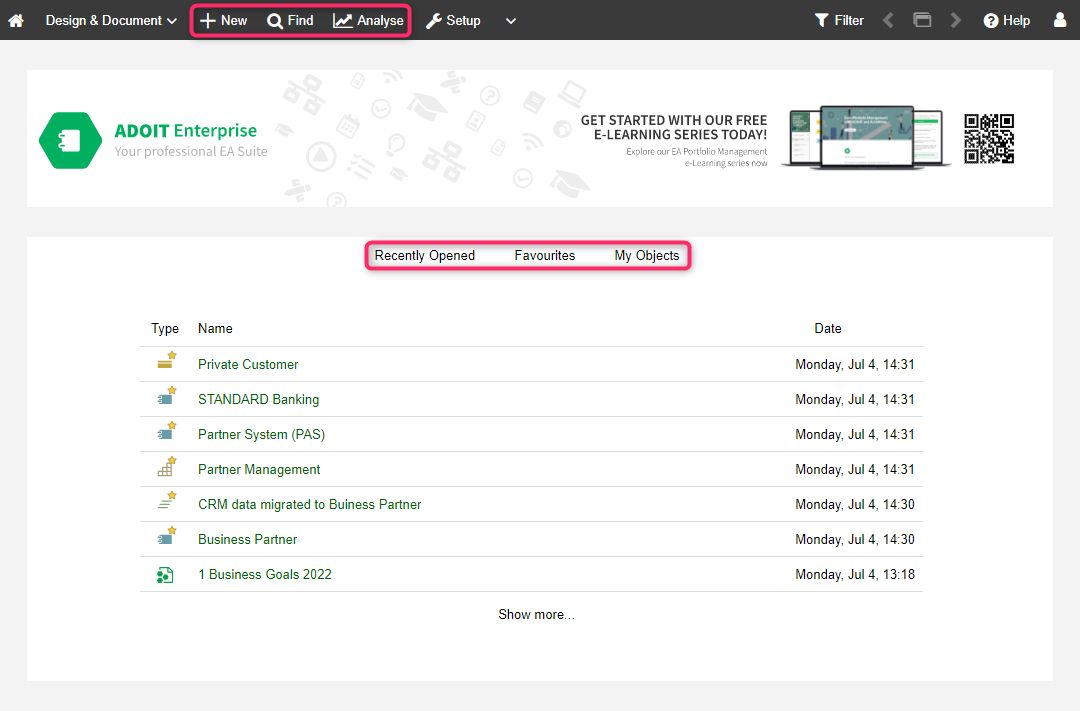
What you will see on the "Design & Document" start page
The start page has the following appearance:
Banner
The perfect place for an image that represents your organisation. Can be configured in the Administration Toolkit.
Recently opened
Your most recently opened models and objects. Sorted by date, with the most recent artefact placed at the top. To see additional artefacts, click Show more....
Favourites
Your favourite models and objects. Sorted alphabetically. To see additional artefacts, click Show more....
My Objects
A compact list of all repository objects for which you are responsible. Grouped by type and sorted alphabetically. To see additional objects, click Show more.... For a more detailed dashboard of your objects, go to Analyse
> Dashboards > My Objects.
Additional Options
The toolbar at the top of the screen provides access to some of the most used features in ADOIT:
New
Find
Open the Explorer and the search function in ADOIT. Multiple search and filtering options help you quickly find the artefact you are looking for.
Analyse
This page has three sections: Analyses, Reports and Dashboards. Use the quick links at the top of the page to access these sections. The Analyses section serves as a starting point to run analyses on a data set of your choice. The Reports section shows the Reporting Board, where PDF and RTF reports can be created. The Dashboards section provides access to the My Objects, Strategy, Business, Application and Technology dashboards.
My Objects
This dashboard offers a detailed overview of your objects. It displays all repository objects:
- For which you or your Business Actors are assigned as responsible, accountable, consulted or informed business actor (object attributes in the Notebook chapter "Organisation"). Only Business Actors which are connected to your User through Aggregations are considered.
You can confirm the data actuality of your objects, generate reports and open Insights dashboards. In addition, the following attributes are displayed for each object:
Lifecycle state
Action required
Responsibilities according to a RACI matrix
Affiliation
In the Affiliation column you can see whether an object is assigned to you directly or via your Business Actors. Move the mouse pointer over RACI letters to show the assigned User or Business Actor for each relation.
Grouping
In the Grouping column, ADOIT shows you tags for all Grouping elements that aggregate an object. The tag colour can be set via the Tag colour attribute of the Groupings.
Strategy
This area is divided into the widgets "Statistics (All Capabilities)", "Capability Assessment" and "Capabilities".
Statistics (All Capabilities)
The calculation basis for the pie charts in this widget are all Capabilities.
Business Fit
This pie chart shows the outcome of the assessment of the Business Fit of Capabilities (attribute in the Notebook chapter "Classification"). The assessment is based on:
Functional coverage: Customer assessment to identify whether the desired functionalities have been provided in good quality and appropriate scale.
Number of SLA breaches in the latest period under consideration.
Process Fit
This pie chart shows the outcome of the assessment of the Process Fit of Capabilities (attribute in the Notebook chapter "Classification"). The business processes related to your Capabilities will be scored based on processing times, duration times, process harmonisation grades, and error rates.
Information Fit
This pie chart shows the outcome of the assessment of the Information Fit of Capabilities (attribute in the Notebook chapter "Classification"). Capabilities are assessed in regard to the availability of required information. Typically, the capabilities are ranked on a scale such as:
Needed information is not available.
Needed information is available but difficult to gather.
Information is readily available and easily accessible.
Technological Fit
This pie chart shows the outcome of the assessment of the Technological Fit of Capabilities (attribute in the Notebook chapter "Classification"). The assessment explores from a technical point of view, to what extent the requirements of the Capabilities are met by the supporting applications and technologies.
Cost Fit
This pie chart shows the outcome of the assessment of the Cost Fit of Capabilities (attribute in the Notebook chapter "Classification"). The assessment explores if investment and operating costs are incurred reasonably.
Capability Assessment
Capabilities can be scored based on their Business Fit, Process Fit, Information Fit, Technological Fit and Cost Fit. This spider diagram shows the outcome of the assessment of all Capabilities according to all of these criteria.
Capabilities
This widget provides a detailed overview of all Capabilities in the database. You can see at a glance the fitness of the Capabilities listed here according to different criteria.
Affiliation
In the Affiliation column, you can see all Users and Business Actors which are involved with the Capabilities according to a RACI matrix.
Business
This area is divided into the widgets "Statistics (All Business Processes)" and "Business Processes".
Statistics (All Business Processes)
The calculation basis for the pie charts in this widget are all Business Processes.
Strategic Importance
This pie chart provides you with an overview of the strategic value of Business Processes in your organisation, ranging from Very low to Very high.
Current level of maturity
This pie chart provides you with an overview of the current levels of maturity of Business Processes in your organisation, ranging from Incomplete process to the final level of maturity, labeled as Optimising process.
Target level of maturity
This pie chart provides you with an overview of the targeted levels of maturity of Business Processes in your organisation, ranging from Incomplete process to the final level of maturity, labeled as Optimising process.
Cost efficiency
This pie chart provides you with an overview of the cost efficiency of Business Processes in your organisation, ranging from Bad to Excellent.
Cycle time
This pie chart provides you with an overview of the cycle time (throughput time) of Business Processes in your organisation, ranging from Bad to Excellent.
Quality
This pie chart provides you with an overview of the quality of the outputs of Business Processes in your organisation, ranging from Bad to Excellent.
Customer satisfaction
This pie chart provides you with an overview of the customer satisfaction with Business Processes in your organisation, ranging from Bad to Excellent.
IT support
This pie chart provides you with an overview of the level of IT support for Business Processes in your organisation, ranging from Bad to Excellent.
Compliance
This pie chart provides you with an overview of the degree of compliance - with laws, norms, regulations etc. - of Business Processes in your organisation, ranging from Bad to Excellent.
Business Processes
This widget provides a detailed overview of all Business Processes in the database. You can see at a glance the fitness of the Business Processes listed here according to different criteria.
Affiliation
In the Affiliation column, you can see all Users and Business Actors which are involved with the Business Processes according to a RACI matrix.
Application
This area is divided into the widgets "Statistics (All Application Components)" and "Application Components".
Statistics (All Application Components)
The calculation basis for the pie charts in this widget are all Application Components.
Application Lifecycle
This pie chart provides you with an overview of the lifecycle state of Application Components in your organisation.
Application Improvement Plans
This pie chart provides you with the following information about Application Components:
Not required: Which applications do not require any improvement?
Required/Planned: For which applications are improvement activities required and planned to be carried out during projects?
Required/Not planned: For which applications are improvement activities required, but not yet planned to be carried out during projects?
Application Standardisation
This pie chart categorizes Application Components according to the types: Standard Software, Custom Software or Miscellaneous (attribute Category in the Notebook chapter "Classification").
Technology Compliance
This pie chart shows for Application Components whether they are compliant, non-compliant or being considered for improvement activities to make them compliant to the underlying technology:
Standard and active technologies (Compliant) or:
Technologies that are going out of support soon (Need for action) or:
Obsolete technologies (Non-compliant)
Application Components
This widget provides a detailed overview of all Application Components in the database. You can see at a glance to what extent there is need for action in regard to the listed Application Components (object attribute Action Required in the Notebook chapter "General").
Affiliation
In the Affiliation column, you can see all Users and Business Actors which are involved with the Application Components according to a RACI matrix.
Technology
This area is divided into the widgets "Roadmap Status (All System Software)", "System Software Usage Statistics" and "System Software".
Roadmap Status (All System Software)
The pie chart in this widget shows you at a glance the current roadmap status of all System Software (attribute Standards lifecycle in the Notebook chapter "Lifecycle").
System Software Usage Statistics
This bar chart provides you with an overview of the number of Application Components that use System Software. Each bar represents one System Software.
System Software
This widget provides a quick overview of all System Software in the database. You can generate reports on your System Software.
Affiliation
In the Affiliation column, you can see all Users and Business Actors which are involved with the System Software according to a RACI matrix.