New Features in ADONIS NP 11.0
New Features for All Users
User Interface Redesign
The user interface has been restructured and fundamentally reworked. The goal: To make working with ADONIS NP easier and more intuitive. For this purpose, we took to heart the feedback that especially new users provided. Listed below are the most important changes:
New, Find and Analyse Areas
The biggest change concerns the structuring of the workplace into the areas New, Find and Analyse that can be accessed from the buttons on the newly designed global toolbar:
These areas cover the most frequently used functionalities:
New: Create new models and objects. Filter by topic so that only a limited selection of options is displayed. The list of recommendations (defined by the ADONIS NP administrator) provides another source of assistance.
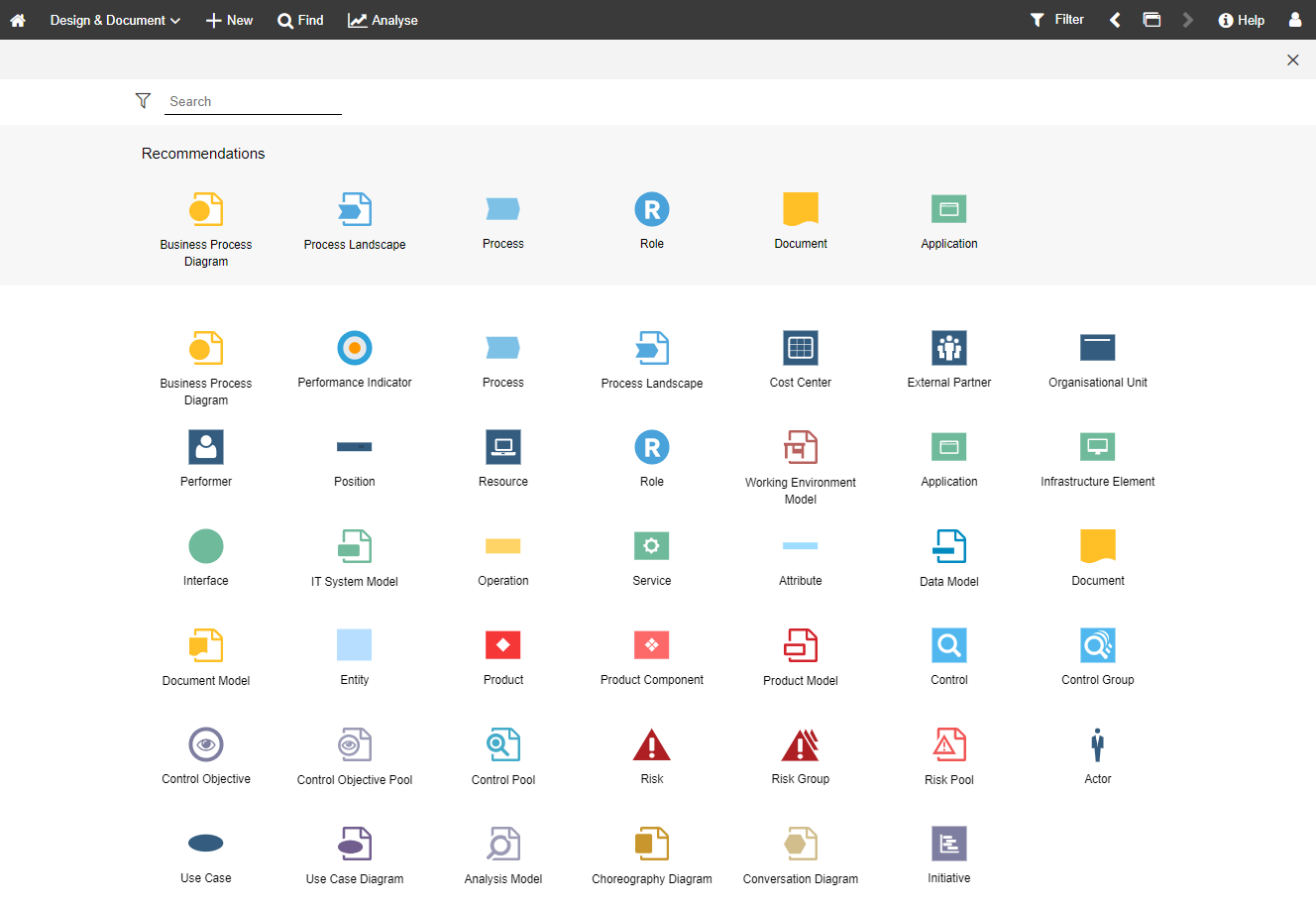
Find: Open the Explorer and the search in ADONIS NP. Multiple search and filtering options help you to quickly find the element you are looking for.
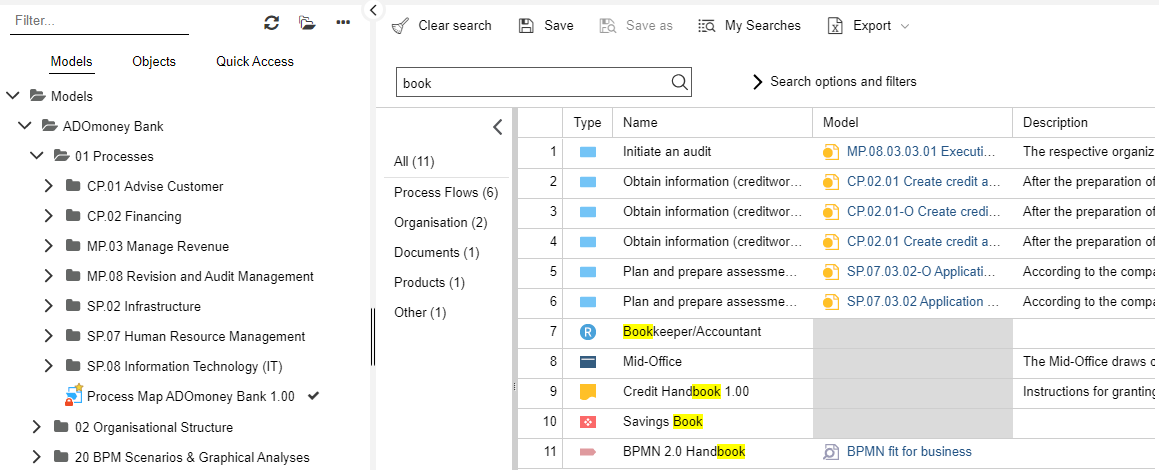
Analyse: Generate views or reports. Open various scenario-specific dashboards.
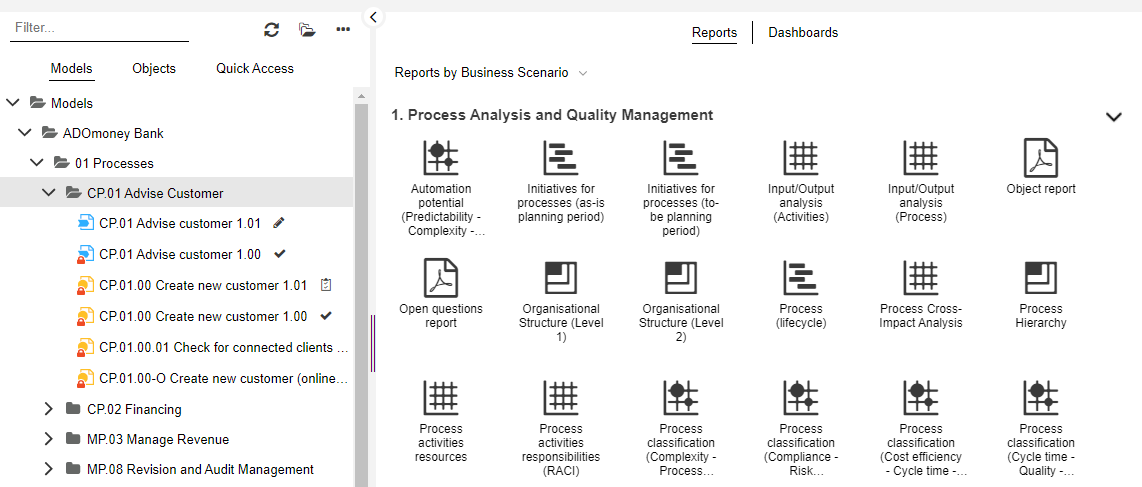
Redesigned Scenarios
ADONIS NP is organised into a number of scenarios that accommodate different stakeholders' needs. The following scenarios have been significantly redesigned:
- Design & Document: The new start page gives direct access to your recently opened models and favourites. At the top there is a customisable area where each organisation can display a graphic in their corporate design.
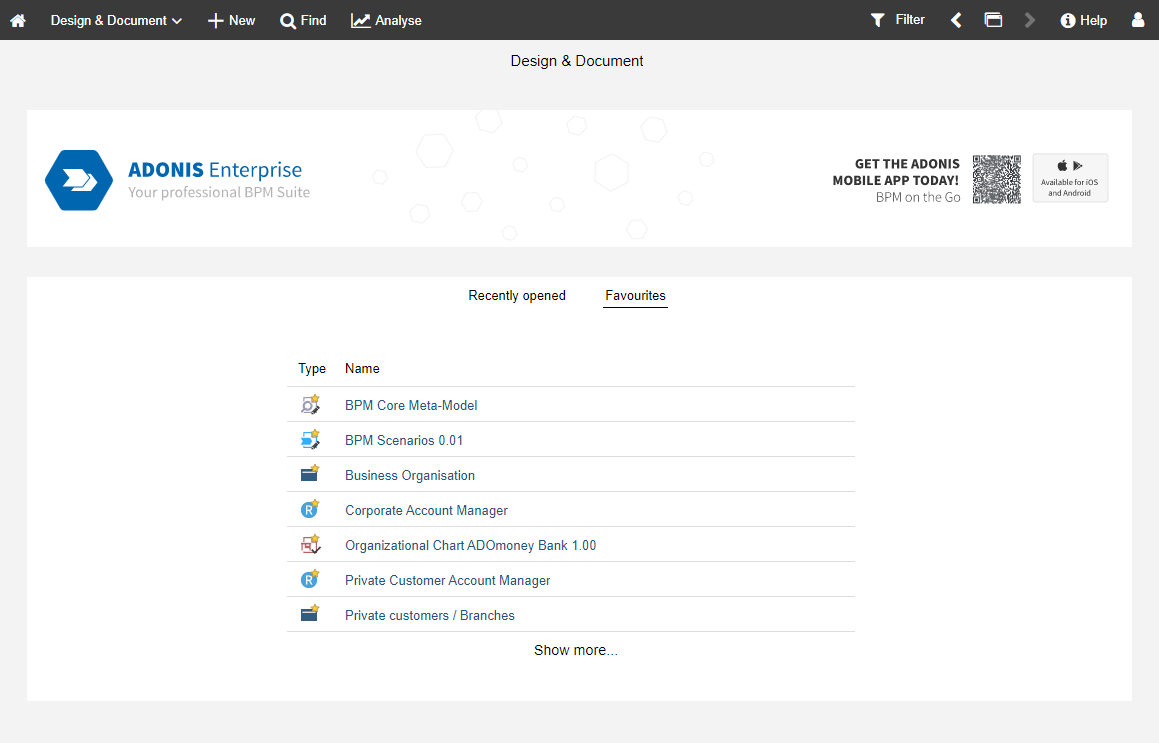
- Read & Explore: This scenario is similar to the Organisation Portal, but with personalised access. On the start page you will find a start model, and below it your recently opened models and favourites. Personalised information and the "My Roles" functionality to select your role(s) in your organisation can be found in the "My BPM" area. You can access this area and other dashboards using the navigation at the top of the page.
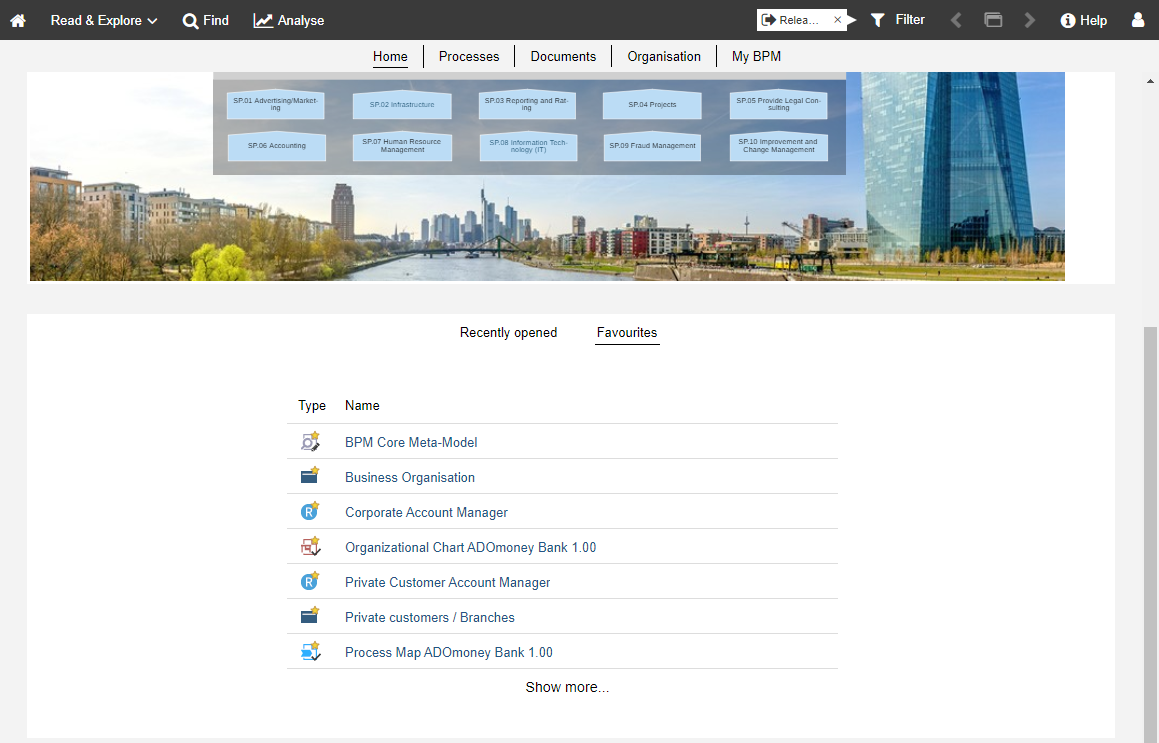
- Organisation Portal: The start page shows a start model. Use the navigation at the top of the page to easily switch to the "Processes", "Documents" and "Organisation" areas. These areas contain concise lists with extensive filtering capabilities.
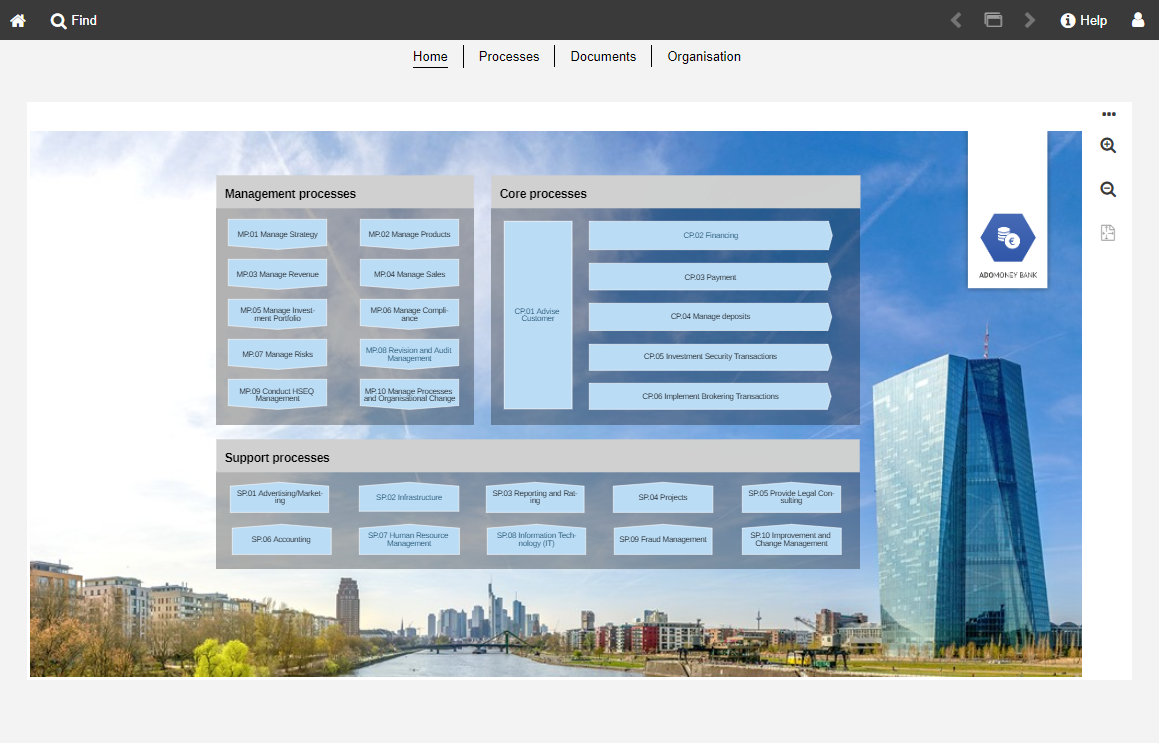
Changes in Scenario Selection
The scenario selection page has been removed. As you work, you can select the desired scenario from the dropdown menu in the global toolbar.
Navigation Bar Removed
The navigation bar on the left side of the program window has been retired. Access to the features of ADONIS NP is now available through the areas New, Find and Analyse.
Changes in the Graphical Editor
The graphical editor sports a new menu bar with clearly labelled buttons. The drawing border has been removed because users found it annoying. Instead, the model size now automatically adjusts to the model content. Also, page breaks for printing are no longer displayed in ADONIS NP (but can be shown at any time). Finally, the model header now only shows the name and version number by default. You can expand the model header to display further information, such as the description of the model.
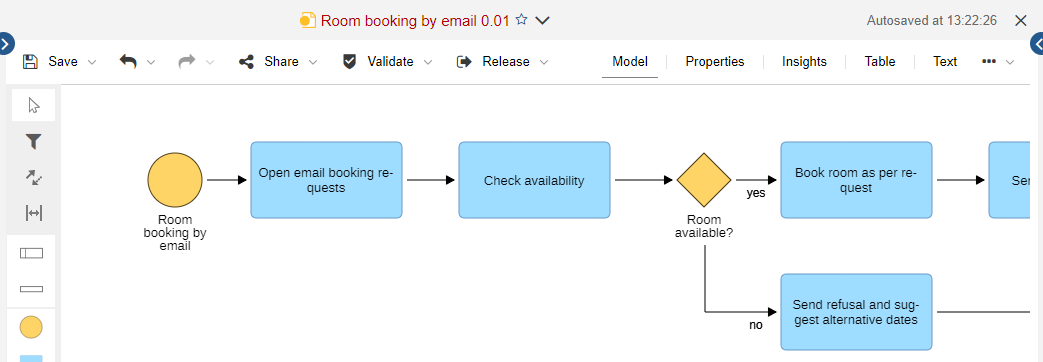
Explorer: Search in All Catalogues
The search filter is applied to all three catalogues simultaneously when searching for elements (Models, Objects and Quick Access).
Changes in the Validation Functionality
You can adjust which check categories are displayed at any time. The total number of warnings, errors, etc. is now displayed directly at the filter. Because the validation widget is now more closely tied to a specific model or object, you can no longer validate multiple artefacts at once.
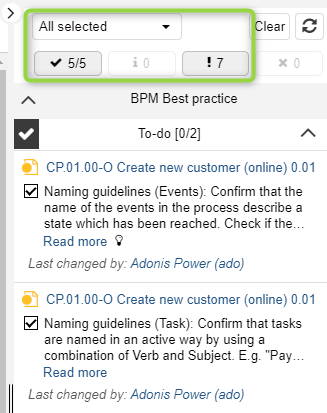
Modelling Improvements
You can now create objects more easily. Just drag an object from the modelling bar onto the drawing area. Alternatively, you can continue working as before (select the object, and then click where you want it to be).
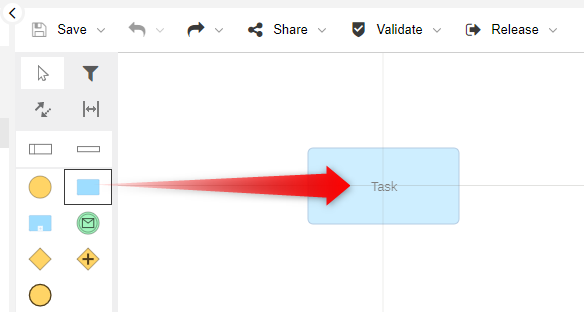
In addition, you can now create connectors by drag and drop when using the Hover Modelling Assistant.
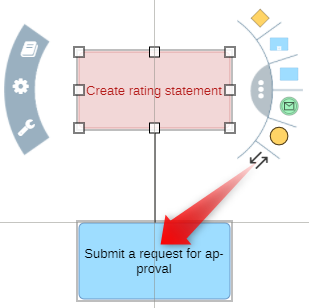
Finally, selecting container objects (e.g. a Pool or Lane) is easier now. You can simply click on the header of the container object to select it and - for instance - drag it to a different location. As before, you can also click and hold until the container object turns red.
New Online Help
Visit our new online help. Starting with ADONIS NP 11.0, we have begun moving our PDF documentation to the web. The first documents that are available online are the User Manual, the Installation Manual, and the Administration Manual.
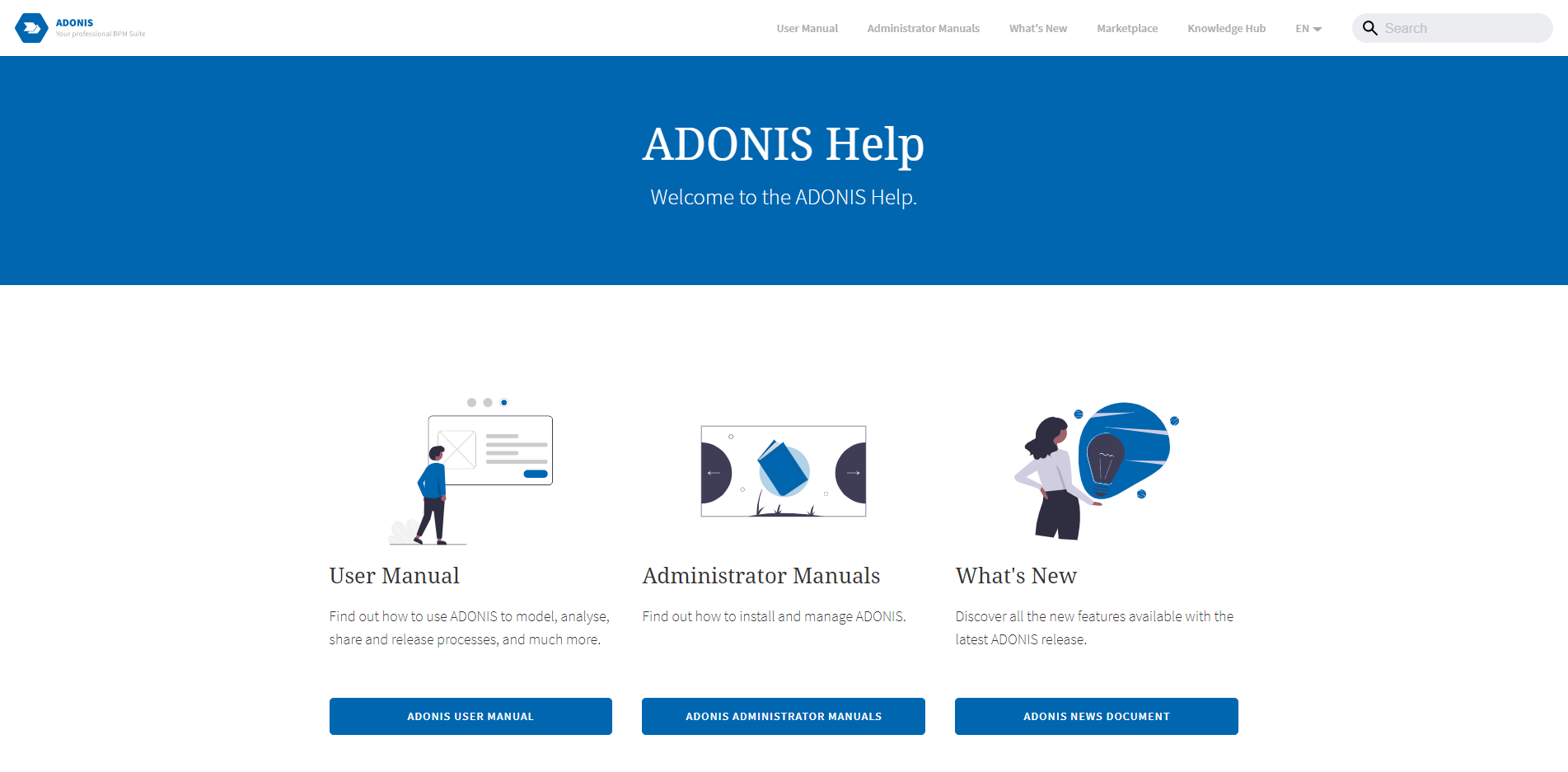
The new online help is searchable and cross-linked for easy use. The documentation is also fully responsive (automatically adjusts to small screens), allowing you to access our software documentation whenever and wherever you need it.
Generate URLs for Saved Queries
You may now generate a URL for a search query. When you share this URL with a colleague and they click it, the saved query is run, and the result is displayed.
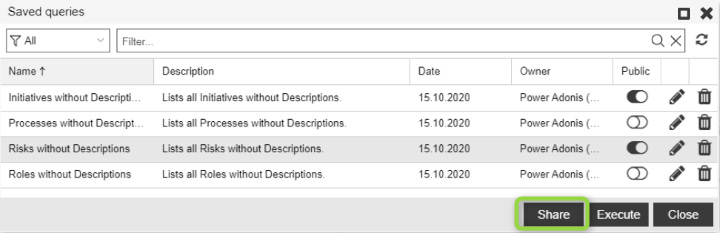
If the search query is private, it will be published (= become visible to all users) when you generate a URL for it.
For details, please refer to the section "Manage Saved Queries" in the User Manual.
Self-Service Password Reset
Forgotten your password? Do not worry. The new self-service password reset allows you to fix this problem without contacting the help desk. Just click on the "Forgot Password?" link on the login page, and you will receive an email with a link to reset your password.
Tabular Editor: Object Type Filter Passed with Generated URL
When you generate a URL for a model in the tabular editor to share it with your colleagues, the generated URL now contains the current object type filter as a parameter. When the URL is called, only objects of the type you selected in the modelling bar are displayed.
For details, please refer to the section "Generate URL" in the User Manual.
Performance Improvements
ADONIS NP 11.0 introduces some notable performance improvements. Release workflow transition times have been substantially reduced, validation is up to 50 percent faster, and graphical editor operations like open or save model are processed significantly faster. These improvements are especially noticeable when working with big models or a large number of objects.
New Features for Users of the ADONIS BPMS Application Library
SIPOC Widget for Process Insights Dashboard
The Insights dashboard for Business Process Diagrams has been extended. The new SIPOC widget enables you to analyse the process with a SIPOC table.
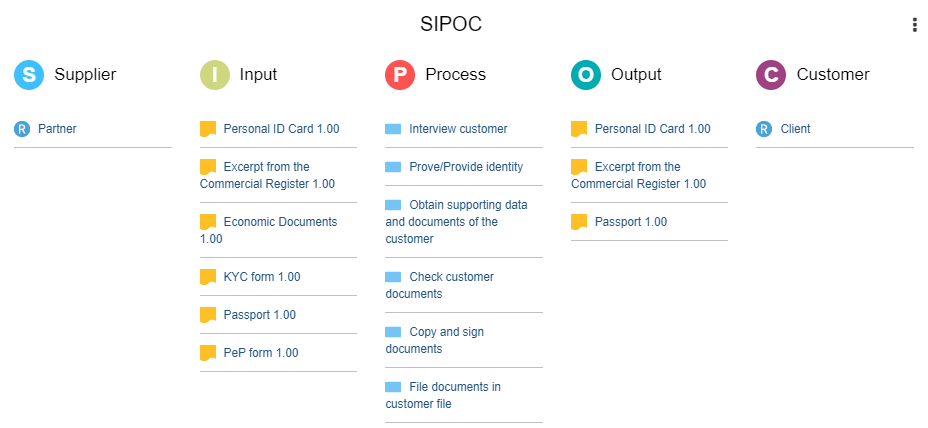
The acronym SIPOC stands for:
Supplier: The provider of inputs into a process.
Input: Materials, information and other resources needed to complete a process.
Process: Tasks used to convert inputs into outputs.
Output: Products or services resulting from the process.
Customer: Recipient of the outputs.
These 5 key elements form the columns of the table.
For details on using the Insights dashboard, please refer to the section "Insights Dashboards" in the User Manual.
Customers & Suppliers: Record Attributes Converted into Relations
With ADONIS NP 11.0, you can manage and analyse your customer and supplier data even more efficiently.
Record Attributes Converted into Relations
In the Notebook of Processes and
Business Process Diagrams, the two record attributes Process customers - requirements and Process suppliers - requirements were included. These two attributes have been converted into the Process customers and Process suppliers relations, and are therefore easier and faster to model. If necessary, the requirements for a customer or supplier can be documented in the Notebook of the relation.
Notebook Chapter Renamed to Customers/Suppliers
In the Notebook of Business Process Diagrams, the chapter that holds the Process customers and Process suppliers relations has been renamed from Customers/Providers to Customers/Suppliers.
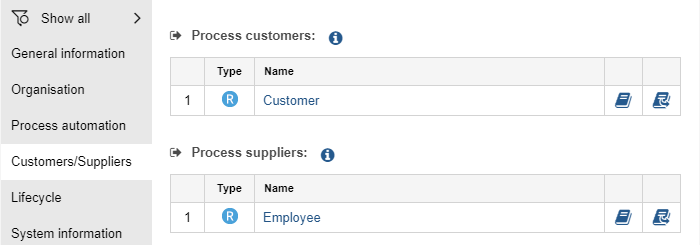
Improved Support for KPI Modelling
The new relation Has Performance Indicator allows to assign Performance Indicators to business processes (
Process and
Business Process Diagram) and to process elements (
Start Event,
Task,
Subprocess,
End Event,
Exclusive Gateway and
Non-exclusive Gateway), and to evaluate them. This relation is shown in the Notebook chapter "Continuous improvement" of the business process or process element.
Additionally, the Owns relation has been transformed. Up to now it was a connector in the graphical editor that was used to create graphical relations between Performance Indicators and other assets from the repository. Renamed to Has Performance Indicator, it is now a reference that can be displayed and evaluated in Notebooks as well.
All of these relations are now also shown at the Performance Indicator as incoming relations (in the new Notebook chapter "Usage"):
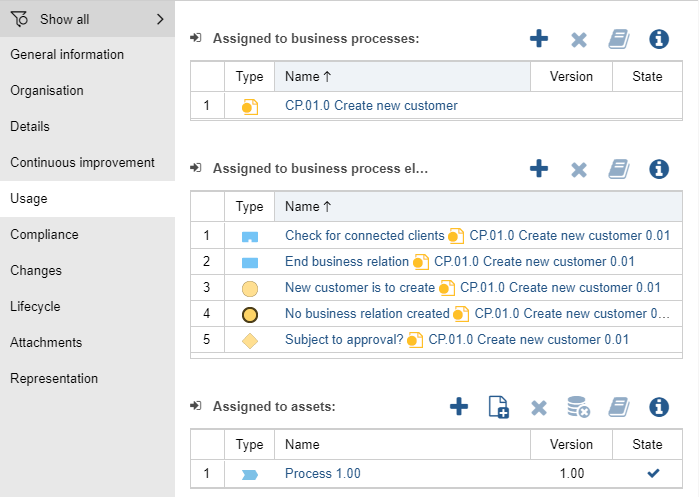
Model Type "Company Map" renamed to "Process Landscape"
The model type Company Map has been renamed to
Process Landscape as this term is more commonly used in business process management. Functionally, nothing changes.
Successor (Value Chain): Name Displayed
When creating a Successor (value chain) connector in a
Process Landscape, the name of the relation is now displayed on the drawing area.
Additionally, the Representation chapter in the Notebook of this relation has been extended. You can change the position of the name.
New Features for ADONIS NP Administrators
Self-Service Password Reset
The new self-service password reset lets your users reset their own passwords without having to contact you each time.
This functionality is available if the mail component is configured and the Standard connector is used (= standard login page where the user can enter his or her username and password).
The following users CANNOT reset their password themselves:
Administrators (users with global administrator rights)
Technical users
Users from an external user management system
Users without email address
On the Admin Page, you can enable/disable the self-service password reset and configure how long a password reset link is valid.
For details, please refer to the section "Configure Self-Service Password Reset" in the Administration Manual.
Design & Document: Upload Banner
Choose a banner image that represents your organisation and upload it in the Administration Toolkit. The banner will be displayed at the top of the "Design & Document" start page and will be the first thing modellers see when they log in.
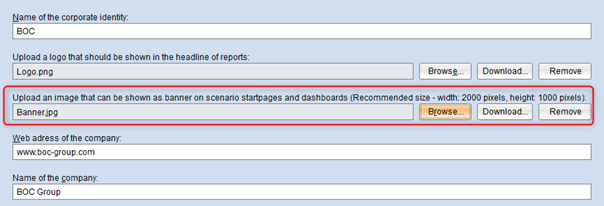
For details, please refer to the section "Corporate Identity" in the Administration Manual.
Organisation Portal and Read & Explore: Configure Start Model
Choose a start model that provides an overview of your organisation's process architecture. This model will be displayed on the Organisation Portal start page and on the "Read & Explore" scenario start page.
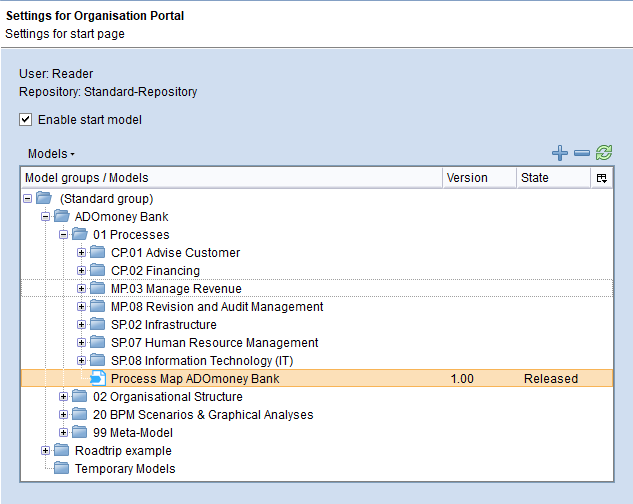
For details, please refer to the section "Configure Organisation Portal" in the Administration Manual.
+ New: Configure Recommendations
You can provide guidance to web client users when they create new models and objects. Define a set of model and object types that will be placed in the Recommendations pane of the New page.
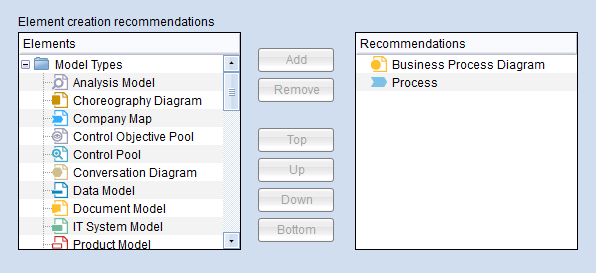
For details, please refer to the section "Element Creation Configuration" in the Administration Manual.
Data Actuality: Configure by Object Type
In ADONIS NP 11.0, you can define global threshold values as usual to evaluate data actuality. These settings apply to all object types.
What is completely new, however, is that you can now also define individual threshold values for certain object types and thus override the global threshold values.
You have specified that objects are marked yellow after 30 days and red after 60 days. However, stricter rules apply for applications. They are marked yellow after 15 days and red after 30 days.

For details, please refer to the section "Data Actuality" in the Administration Manual.
Rights Management: "Change Rights" to Model/Object Groups
ADONIS NP 11.0 offers a clear improvement for organisations where a Sub Admin with limited administration rights should be responsible for a specific business unit or department.
Before: Sub Admins can change the access rights of specific users/user groups to all model/object groups
Now: Sub Admins can change the access rights of specific users/user groups to specific model/object groups
The "Change rights" permission is used to configure this. This permission can no longer only be set on the side on the user side, but also on the model/object side. To enable a Sub Admin to change the access rights of users/user groups to models and objects, "Change rights" must be activated on both sides.
For details, please refer to the section "Types of Access Permissions" in the Administration Manual.
Metamodel Rights: Restrict Target Classes of Relations
In context of models and objects, you can now specify for outgoing relations which target classes are available to members of a system role.
Starting from the source object Application, you can define e.g. for the relation Responsible person, that Roles and Users are available as target objects, but Performers are not.
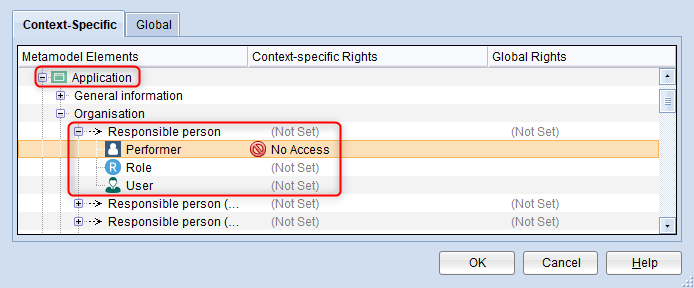
For details, please refer to the section "Edit Metamodel Rights" in the Administration Manual. :::
Management Office Integration Improvements
ADONIS NP offers synchronisation of objects with other BOC Management Office products. Now this functionality has been improved.
Improved Validation of Configuration Parameters
When you edit a Management Office Integration configuration in the Administration Toolkit, ADONIS NP will now warn you when certain parameters are not set correctly.
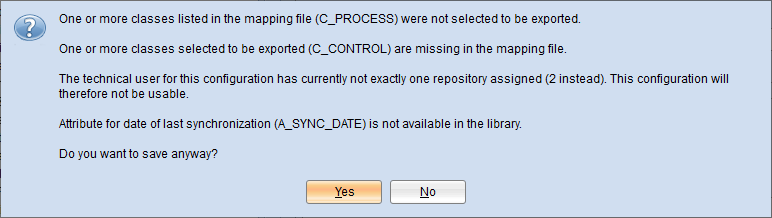
For details, please refer to the document "Management Office Integration" on the ADONIS NP installation medium in the folder "02 Rich Client\BOC\ADONIS NP 11.0\books\english".
Reset Authentication Configuration
On the Admin Page, you can now reset the authentication settings to the factory settings delivered with the product. Any previously applied modifications will be lost.
For details, please refer to the section "Authentication" in the Administration Manual.
New Import Option: Merge Moved Groups
When you import objects, models, or entire repositories, you can now select the option "Merge moved groups". This option is useful when you import a backup where some groups have been moved to another location. The groups and ALL contained artifacts will be merged (while without this option, only the artifacts that exist in both groups are merged).
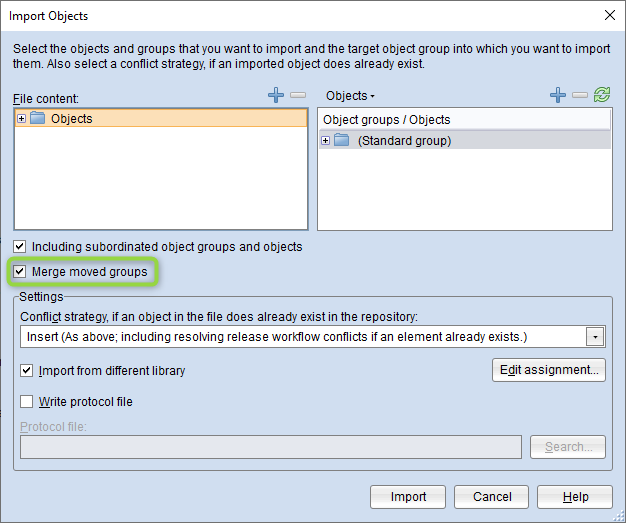
For details, please refer to the chapter "Import/Export" in the Administration Manual.
System Roles: Set Default Role
When you edit a system role, you can now select the option "Default role" so that this system role is applied to all users on login.
For details, please refer to the section "Create System Roles and Assign Users" in the Administration Manual.
Removed Features
This section lists features that have been removed from ADONIS NP 11.0.
Start models for each view of the Organisation Portal
Configuring different start models for the Process, Documents and Organisation views of the Organisation Portal is not possible anymore. In ADONIS NP 11.0, there is only one start model.
Enter/Leave Fullscreen Mode
The fullscreen option has been removed from ADONIS NP 11.0.
Dock/Undock Notebook
The dock/undock option has been removed from ADONIS NP 11.0.
Navigator
The Navigator has been removed from ADONIS NP 11.0 (the zoom function is still available).
Migration from an Earlier Version of ADONIS NP to ADONIS NP 11.0
Changes to Software Requirements
Please note the following changes to the software requirements for running ADONIS NP when migrating from previous versions:
- SQL Server 2019
SQL Server 2019 is supported by ADONIS NP 10.0 or higher.
- ODBC Driver »SQL Server«
The ODBC driver »SQL Server« is no longer supported in ADONIS NP 11.0. Use the »ODBC Driver for SQL Server« or the »SQL Server Native Client« driver to establish a connection between your Microsoft SQL Server database and ADONIS NP instead.
Migration from ADONIS NP 10.0 to ADONIS NP 11.0
A migration from ADONIS NP 10.0 to ADONIS NP 11.0 without further assistance by BOC is possible if you are using the ADONIS BPMS Application Library. You will have to create a new database and import a migration package.
If you are using an ADONIS BPMS Application Library with changes in the metamodel or functional extensions or another specific library, you will need a new version of your library. Please contact your ADONIS NP consultant to upgrade your library.
Prerequisites
- You will need the installation medium for a successful and complete migration.
Migration
The migration consists of the following steps:
Stop the ADONIS NP 10.0 application server and the Apache Tomcat web server.
Export the library-specific component settings and a migration package.
Backup comments and deployment-specific configuration settings.
In earlier versions of ADONIS NP, you also had to back up the favourites (= favourite models and objects of the users) at this point. As of ADONIS NP 9.0, this step is no longer necessary since the favourites are stored in the database and will be exported as part of the migration package.
Similarly, you do not need to back up the file auth-config.xml. As of ADONIS NP 9.0, the settings for authentication in ADONIS NP are stored as a library-specific component setting and will be exported along with the other component settings.
Install ADONIS NP 11.0 according to the ADONIS NP 11.0 Installation Manual:
a. Install the rich client for use as an application server and for using the Administration Toolkit.
b. Install the web client to host ADONIS NP 11.0 as a web application.
Create a database:
If you are using the ADONIS BPMS Application Library: A new version of the ADONIS BPMS Application Library can be found in the folder "04 Sample Data\Library" on the installation medium. Initialize the new ADONIS NP database with this library file.
If you are using an ADONIS BPMS Application Library with changes in the metamodel or functional extensions or another specific library: Please contact your ADONIS NP consultant to upgrade your application library. Initialize the new ADONIS NP database with the new library file you have received from your ADONIS NP consultant.
Start the ADONIS NP 11.0 Administration Toolkit and log in to the new database.
Import the migration package and the library-specific component settings.
Migrate comments and deployment-specific configuration settings.
Are you using the ADONIS BPMS Application Library? If yes, in the ADONIS NP 11.0 Administration Toolkit, execute the script 11.0 - Migrate Repo.js (menu Settings -- Execute JavaScript file). The respective file can be found in the folder "06 Migration" on the installation medium. For details on this script, see Executing the Script "11.0 - Migrate Repo.js".
Start the ADONIS NP 11.0 application server and the Apache Tomcat web server. If ADONIS NP 11.0 is working properly, you can uninstall ADONIS NP 10.0.
For further information and details on the above steps, please refer to the Installation Manual and to the sections "Make a Manual Backup" and "Restore a Manual Backup" in the Administration Manual.
Migration from ADONIS NP 9.0 to ADONIS NP 11.0
A migration from ADONIS NP 9.0 to ADONIS NP 11.0 without further assistance by BOC is possible if you are using the ADONIS BPMS Application Library. You will have to create a new database and import a migration package.
If you are using an ADONIS BPMS Application Library with changes in the metamodel or functional extensions or another specific library, you will need a new version of your library. Please contact your ADONIS NP consultant to upgrade your library.
Prerequisites
- You will need the installation medium for a successful and complete migration.
Migration
The migration consists of the following steps:
Stop the ADONIS NP 9.0 application server and the Apache Tomcat web server.
Export the library-specific component settings and a migration package.
Backup comments and deployment-specific configuration settings.
In earlier versions of ADONIS NP, you also had to back up the favourites (= favourite models and objects of the users) at this point. As of ADONIS NP 9.0, this step is no longer necessary since the favourites are stored in the database and will be exported as part of the migration package.
Similarly, you do not need to back up the file auth-config.xml. As of ADONIS NP 9.0, the settings for authentication in ADONIS NP are stored as a library-specific component setting and will be exported along with the other component settings.
Install ADONIS NP 11.0 according to the ADONIS NP 11.0 Installation Manual:
a. Install the rich client for use as an application server and for using the Administration Toolkit.
b. Install the web client to host ADONIS NP 11.0 as a web application.
Create a database:
If you are using the ADONIS BPMS Application Library: A new version of the ADONIS BPMS Application Library can be found in the folder "04 Sample Data\Library" on the installation medium. Initialize the new ADONIS NP database with this library file.
If you are using an ADONIS BPMS Application Library with changes in the metamodel or functional extensions or another specific library: Please contact your ADONIS NP consultant to upgrade your application library. Initialize the new ADONIS NP database with the new library file you have received from your ADONIS NP consultant.
Start the ADONIS NP 11.0 Administration Toolkit and log in to the new database.
Import the migration package and the library-specific component settings.
Migrate comments and deployment-specific configuration settings.
Are you using the ADONIS BPMS Application Library? If yes, in the ADONIS NP 11.0 Administration Toolkit, execute the script Migrate Repo (Metamodel Update 10.0).js (menu Settings -- Execute JavaScript file). The respective file can be found in the folder "06 Migration" on the installation medium. For details on this script, see Executing the Script "Migrate Repo (Metamodel Update 10.0).js".
Are you using the ADONIS BPMS Application Library? If yes, in the ADONIS NP 11.0 Administration Toolkit, execute the script 11.0 - Migrate Repo.js (menu Settings -- Execute JavaScript file). The respective file can be found in the folder "06 Migration" on the installation medium. For details on this script, see Executing the Script "11.0 - Migrate Repo.js".
Start the ADONIS NP 11.0 application server and the Apache Tomcat web server. If ADONIS NP 11.0 is working properly, you can uninstall ADONIS NP 9.0.
For further information and details on the above steps, please refer to the Installation Manual and to the sections "Make a Manual Backup" and "Restore a Manual Backup" in the Administration Manual.
Migration from All Other Versions to ADONIS NP 11.0
If you are using ADONIS NP 8.0 or earlier versions, the migration to ADONIS NP 11.0 requires support by BOC.
For details on the necessary steps to migrate your version of ADONIS NP to ADONIS NP 11.0, please contact your ADONIS NP consultant.
How to Install a Hotfix for ADONIS NP 11.0
Hotfixes resolve software errors and security issues. Please note that the most current hotfix always includes the modifications of previous hotfixes. Only the latest hotfix has to be installed to get all fixes.
If you install a hotfix for ADONIS NP 11.0, you do not have to create a new database and import a migration package.
Downloading a Hotfix
In the majority of cases, you are notified of hotfixes by your ADONIS NP consultant.
The version format of a hotfix is 11.0.x (for example: 11.0.1 or 11.0.2).
Download the hotfix from the BOC website (your ADONIS NP consultant will email you a link).
The installation utilizes a full, standalone release package.
Installing a Hotfix
Installing a hotfix consists of the following steps:
Stop the ADONIS NP 11.0 application server and the Apache Tomcat web server.
Backup comments and deployment-specific configuration settings.
Install ADONIS NP 11.0.x according to the ADONIS NP 11.0 Installation Manual:
a. Install the rich client for use as an application server and for using the Administration Toolkit.
b. Install the web client to host ADONIS NP 11.0.x as a web application.
Migrate comments and deployment-specific configuration settings.
Start the ADONIS NP 11.0.x application server and the Apache Tomcat web server. If ADONIS NP 11.0.x is working properly, you can uninstall ADONIS NP 11.0.
For further information and details on the above steps, please refer to the Installation Manual and to the sections "Make a Manual Backup" and "Restore a Manual Backup" in the Administration Manual.
Update Scripts
Executing the Script "Migrate Repo (Metamodel Update 10.0).js"
In the ADONIS BPMS Application Library 10.0 or higher, Value flow relations between Processes have become obsolete: While they are still visible in the web client, they cannot be created anymore.
The script Migrate Repo (Metamodel Update 10.0).js migrates all existing Value flow relations between Processes to the new Successor (value chain) relation. The value of the following attributes will also be migrated to the new relation:
Description
Type
Display type
Value flow relations can still be created between other types of objects, e.g. between Actors and
External Partners.
Executing the Script "11.0 - Migrate Repo.js"
This script updates the repository. The following changes are made:
- Relations Process customers and Process suppliers
For all Processes and
Business Process Diagrams, this script converts all existing record attributes Process customers - requirements and Process suppliers - requirements into the new relations Process customers and Process suppliers (see Customers & Suppliers: Record Attributes Converted into Relations).
- Relation Has Performance Indicators
This script converts all existing Owns connectors between Performance Indicator objects and other repository objects into the new Has Performance Indicator reference that is displayed in the Notebook as well (see Improved Support for KPI Modelling).