New Features in ADONIS 13.0
New Features for All Users
A New Approach to Creating Charts
Charts enable you to visualise objects and their attributes and relations in ADONIS. Previously called "Views", they have undergone a vast redesign in ADONIS 13.0.
Read on to find out what's new and improved!
Types of Charts
Four different types of charts can be created in ADONIS 13.0:
- Box-in-Box (formerly: Cluster Map): Show dependencies hierarchically between different objects. The objects are arranged as boxes nested within each other.
- Bubble (formerly: Portfolio): Visualise objects as bubbles in a two-dimensional grid. Two attributes represent the X and Y axis and an optional third attribute can be used for the bubble size.
- Gantt: Display the chronological sequence of objects on a timeline. Two attributes determine the start and end date of a bar.
- Matrix: Display dependencies between objects in tabular format. Define object types for the columns and rows and visualise the connections between the objects in the cells.
If you noticed the BIA is not on this list, rest assured it has not been forgotten in the redesign but instead incorporated into the new *dependency analysis (more on that later).
Analysis: Dataset and Charts Combined
In ADONIS 13.0, you do not just create a chart, you create a comprehensive Analysis. An
Analysis consists of a set of data and selected charts for visualisation. This means that you can easily create multiple charts from one data set. You can save an
Analysis for future use and even share it with your colleagues.
Configure Charts to Suit Your Needs
In addition to using the provided configurations, now you can also design your own charts directly in the web client.
First, select the chart type you want:
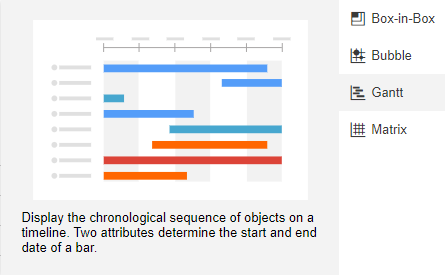
Then configure the chart to visualise your data. You can customize the chart according to your wishes or simply choose one of the recommended templates for your data. A simple Gantt chart, for example, could be configured as follows to show the lifetime of Initiatives from the beginning to the end:
When you are satisfied with the settings, click OK. The chart is displayed:
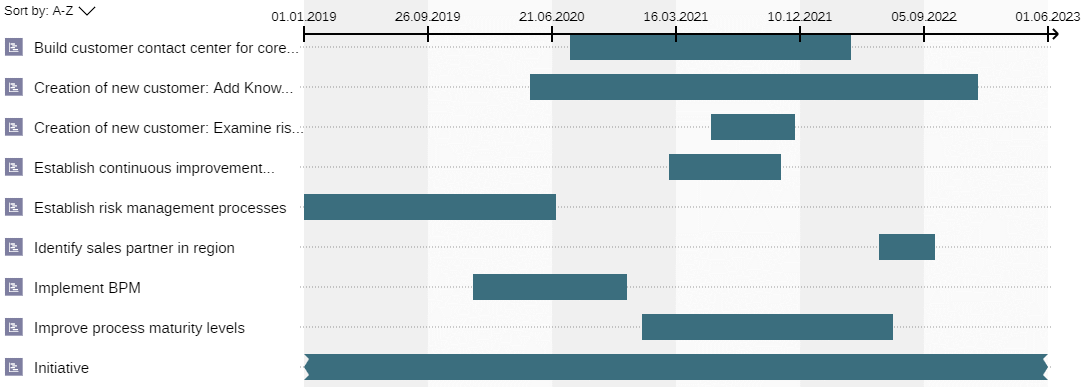
Optionally, you can make objects in your chart coloured to highlight some aspects of your data. In the following chart, Initiatives are coloured yellow, for example, if there is a need for action, and grey if there is no need for action.
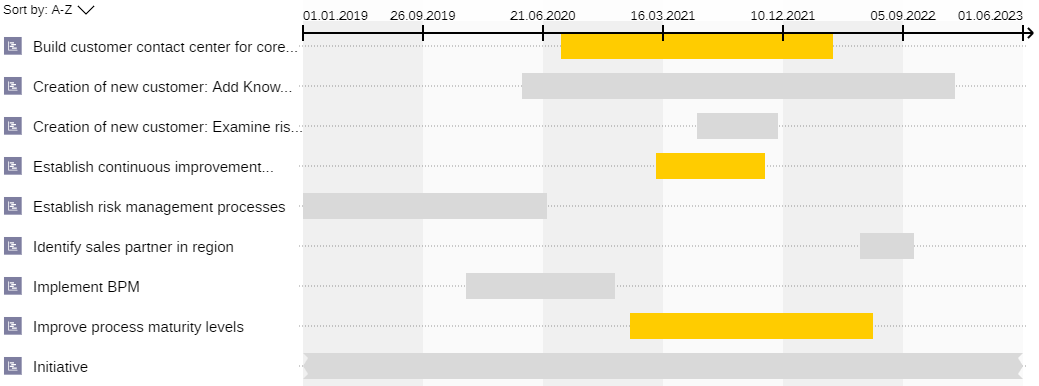
The Analyses Page
On the toolbar at the top of the screen, click Analyse, and you will see the new Analyses page. It serves as a starting point to run
Analyses on a data set of your choice. All
Analyses that have been created are listed here, and you can create new
Analyses.
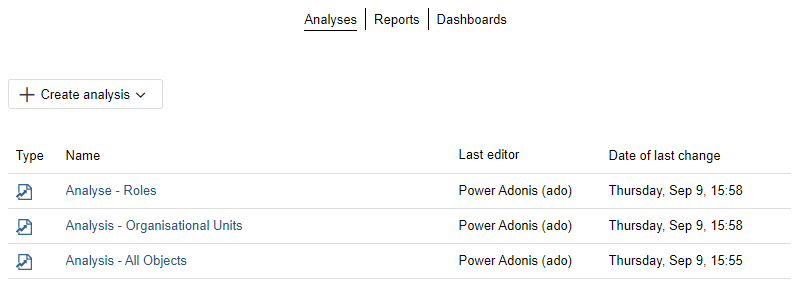
Creating an Analysis
When you create a new Analysis, you need to populate your dataset first. You can perform a search or manually add the models or objects you want. Then, you can create charts to visualise your data.
You can also create charts directly, for example in the Explorer or for all objects in a model. For this purpose, select the entry Create charts in the context menu and click on one of the chart types. You can then configure the chart directly; the analysis and the selected data set are generated automatically.
Exporting Charts
Charts can be exported as an Excel spreadsheet (XLSX format), PDF or image file (SVG and PNG format). In all four formats, the graphical representation of the chart and the legend are exported. Additionally, when exporting an Excel spreadsheet, the objects included in the chart are listed on a separate sheet.
Share Analysis
You can generate a URL based on an analysis. This way you can e.g. easily share an analysis with your colleagues or add a specific analysis to your browser's bookmarks.
For details, please refer to the section "Working with Charts" in the User Manual.
Dependency Analysis
The dependency analysis allow you to visualise relations between repository objects at the click of a button. The objects and their references are visualized dynamically in a model with multiple swimlanes.
- You find the objects you wish to analyse. A new model is created. All selected objects are placed in a swimlane.
- In the side panel, you can see the connected objects and add them to the model. For each object type that you add, a new swimlane is created. In this way, you can create your own structure step by step.
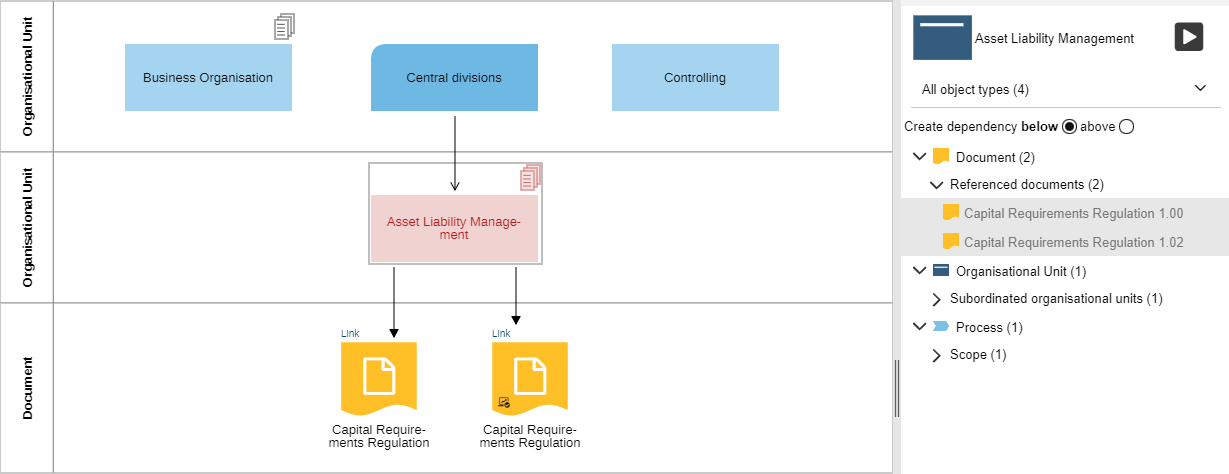
BIAs Are Now Templates for the Dependency Analysis
The BIA view (business impact analysis) known from previous versions of ADONIS has been incorporated with the dependency analysis.
BIA configurations are now templates for creating a dependency analysis.
When you use a template, the dependency analysis model is created automatically:
- The template contains an entire hierarchy of object types and dependency relations.
- The swimlanes representing the layers of the hierarchy, and all referenced objects, are added to the model automatically.
For details, please refer to the section "Dependency Analysis" in the User Manual.
Create Heatmaps in the Graphical Editor
You can make objects in the graphical editor coloured depending on the value of an enumeration attribute to highlight some aspects of your data. This is a great way to create conditional formatting heat maps. For example, Processes in a
Process Landscape could be coloured green if their business value is high and red if their business value is low:
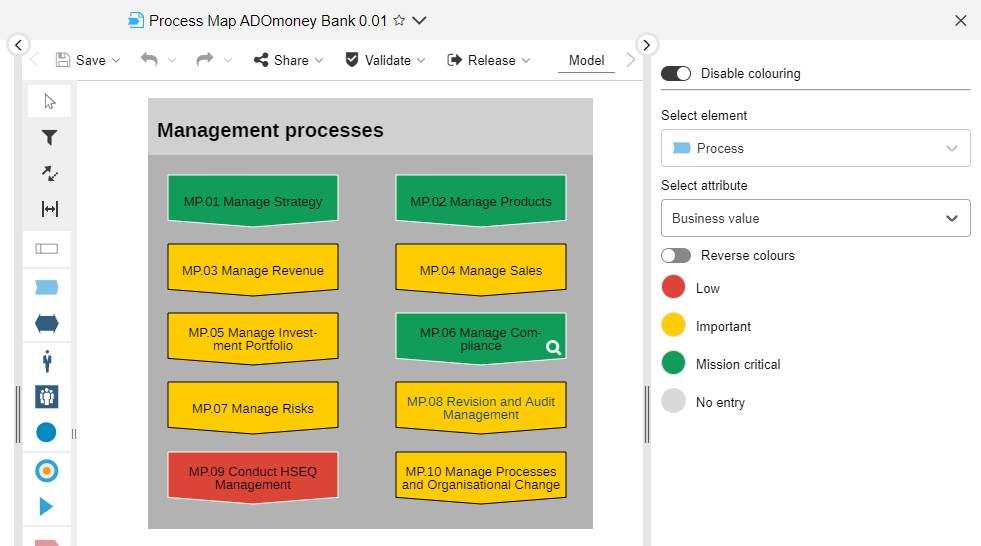
The colouring options appear at the right side of the program window. You can use these options to determine what the objects should look like in the model.
For details, please refer to the section "Make Objects Coloured and Create Heat Maps" in the User Manual.
Read & Explore Scenario & Organisation Portal Now Read-Only
The Read & Explore scenario and the Organisation Portal are now read-only.
Users no longer have write access to repository content (including all models and objects and their relations).
Reset Translation
You can now reset translations of models and objects, meaning the fallback value will be shown again (normally the text in the organisation's primary language).
For details, please refer to the section "Reset Translation" in the User Manual.
Connect Center: Synchronisation via MOI Interface
You can now trigger the synchronisation of objects between ADONIS and its sister product ADOIT via the BOC Management Office Integration (MOI) interface directly in the Connect Center.
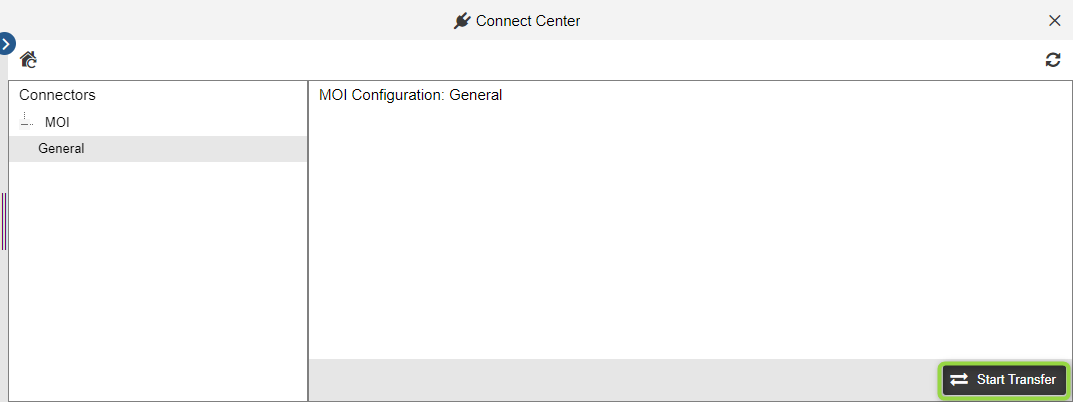
When the transfer is started, a full synchronisation is performed: BPM elements are sent from ADONIS to ADOIT and EA elements are received from ADOIT in ADONIS.
This new functionality replaces all commands that were previously available for synchronisation via the MOI interface in the Object Catalogue. Sending or receiving elements separately is no longer possible.
For details, please refer to the section "Synchronize Objects with ADOIT" in the User Manual.
Additional Improvements to Existing Features
In addition to the major changes, ADONIS 13.0 also includes numerous minor improvements, including:
Explorer: Hover for Insights
Hover over an item in the Explorer to reveal an icon for opening the Insights dashboard.
Export Search Results: More Information on Relations
When you export search results as an Excel file (XLSX format), the model name and type is now shown for relations pointing to modelling objects.
Read & Explore Scenario & Organisation Portal: No Empty Groups in Explorer
In the Read & Explore Scenario and the Organisation Portal, empty groups are now no longer displayed in the Model Catalogue and the Object Catalogue.
New Features for Users of the ADONIS BPMS Application Library
Insights Dashboards Improvements
ADONIS 13.0 includes a number of improvements for the Insights dashboards in the ADONIS BPMS Application Library.
Navigation Bar
Use the new navigation bar at the top of the Insights dashboard to jump to the section you want to see.
New and Extended Widgets for Business Process Diagrams
The Insights dashboard for Business Process Diagrams includes the following new widget:
- Application Lifecycle: Shows the current Lifecycle state of the
Applications which are assigned to
Tasks in the
Business Process Diagram, or to the
Business Process Diagram itself.
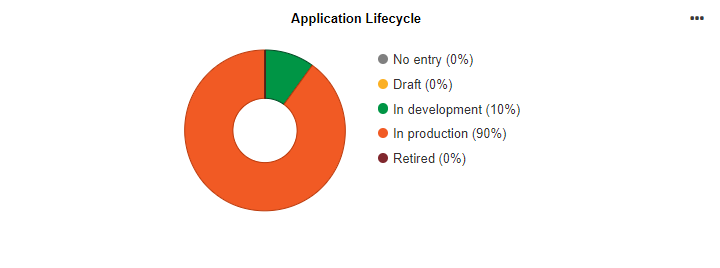
Additionally, the following widgets have been extended:
- SIPOC: Now also shows
Attributes,
Entities and
Resources as Input and Output (previously: only
Documents).
- IT Systems and Resources: For all listed objects, now shows the Responsible person, Lifecycle state and Investment strategy (previously: Responsible person and Application type or Resource type).
New Widgets for Applications
The Insights dashboard for Applications now includes the following new widgets which are only available if an
Application was imported from ADOIT into ADONIS via the BOC Management Office Integration (MOI) interface:
- Lifecycle State & Investment Strategy: Shows the Lifecycle state and Investment strategy for the currently viewed
Application.
- Technology Roadmap Status: Shows all technologies which are used by the
Application, grouped by their roadmap status. This information comes from ADOIT, where the
Application is maintained.
Open in ADOIT
If an object was imported from ADOIT into ADONIS via the BOC Management Office Integration (MOI) interface, you can directly jump to the original object.
For details, please refer to the section "Insights Dashboards" in the User Manual.
"Ownership" Dashboard Improvements
The "Ownership" dashboard in the "Design & Document" scenario has been improved to provide more detail:
- The filter was removed from the Processes widget. Now, all processes for which you are either the Process owner or the Process analyst/designer are displayed simultaneously.
- The new "Date of last change", "Valid from" and "Valid until" columns have been added to the Processes widget.
- Powerful new filtering options have been added to the "Processes" and "My Assets" widgets.
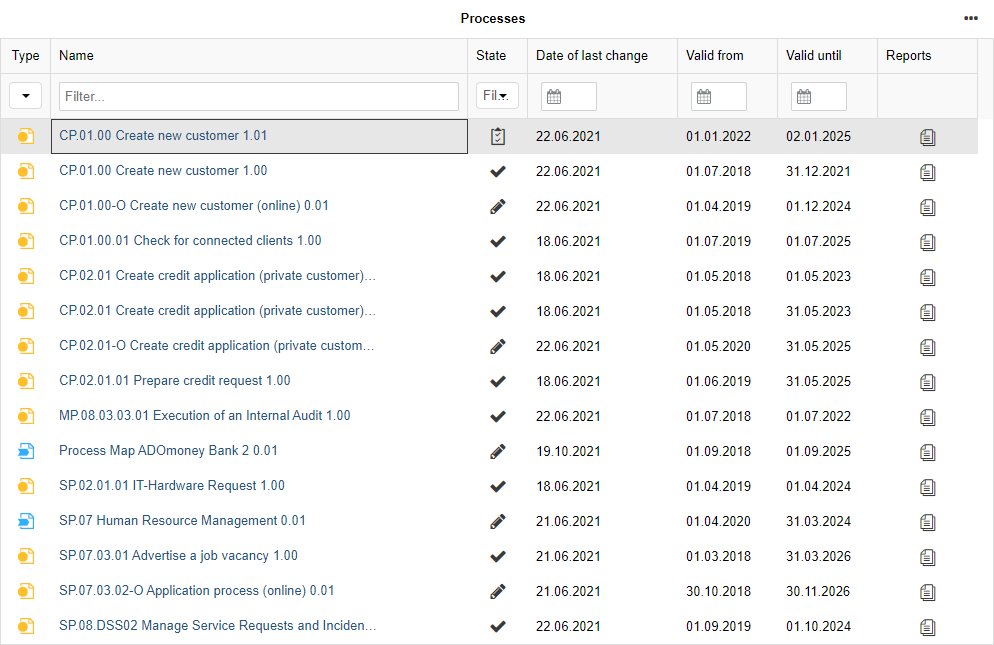
For details, please refer to the section "Ownership" in the User Manual.
Methodical Improvements in the ADONIS BPMS Library 13.0
Application: Lifecycle State and Investment Strategy Attributes Added
The Lifecycle state and Investment strategy attributes have been added to the Notebook of Applications (in the chapter "Lifecycle").
Label: Recommended Relation now "Label (Incoming)"
The recommended relation when drawing a connector in the graphical editor between a Label and a repository object is now Label (incoming), instead of Connector.
Analysis Model Renamed to Cross-Domain Model
The Analysis Model is now called
Cross-Domain Model. Functionally, nothing changes.
New Features for ADONIS Administrators
Mail Component Improvements
The ADONIS mail component, which can be used to send messages automatically on several events, has been improved.
Configure Reply To Address
You can now configure a reply to address (if replies should not be sent to the sender address).
Configure Maximum Number of Failed Send Attempts
This new setting allows you to specify the number of send attempts after which emails that fail to send (e.g. because the email address does not exist anymore) are skipped.
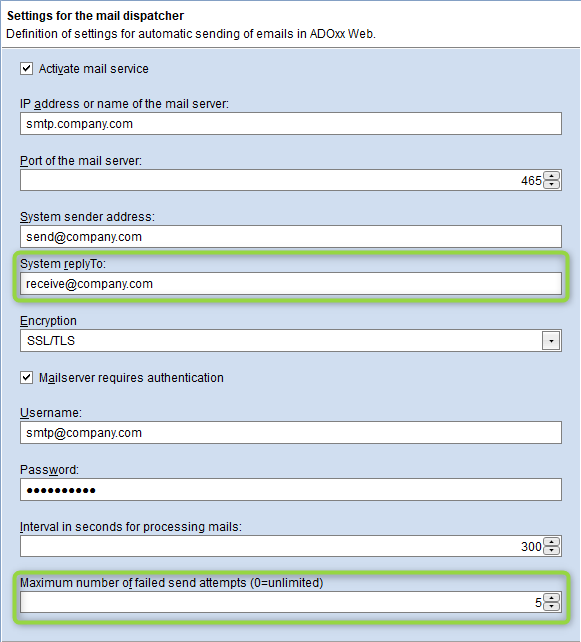
For details, please refer to the section "Mail" in the Administration Manual.
Extended Logging
The logging output of the mail component is written to the folder "<Tomcat installation >/logs". In addition to the regular technical log file ADOxx_Web_Mail_Component.log, a dedicated audit log is now also written to the file ADOxx_Web_MailAudit.log.
The audit log can be used to verify whether or not a mail has been sent from ADONIS and eventually got lost later on the transport path.
Component Settings: Import Individual Configurations
When importing component settings, individual configurations () can now be selected. Previously, you could import only the complete setting with all contained configurations.
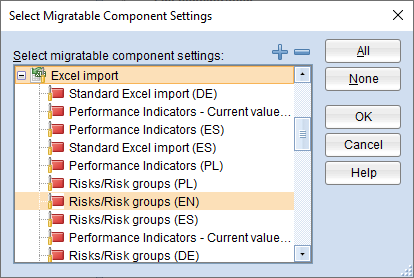
For details, please refer to the section "Import Component Settings" in the Administration Manual.
REST API Improvements
ADONIS provides a generic, extensible REST API that allows authenticated access to exposed functionality. In ADONIS 13.0, this REST API has been improved as follows:
New or Extended APIs
The following REST scenarios contain new APIs, or the APIs have been extended with new parameters.
Repository Search
- Get language-independent values for enumeration attributes and enumeration list attributes
Repository Read
- New dedicated API to get relations of modelling instances and their attributes
- Get additional information about connector attributes when fetching models
- Get attributes for objects inside object groups
- Get bounding data for SVG model images
- Get additional information about release workflow states
Users
- Get information about the current user (only basic authentication and OAuth 2.0 authentication)
Scenario
- Get list of scenarios enabled for current security context
Views
- Get list of chart types and templates for each chart type
- Get list of analyses
- Get image of chart (based on chart or saved search query)
- Get information about an analysis (available charts)
BPMN DI
- Get and post BPMD DI files
For information on how to use the REST API, please refer to the ADOxx Developer Portal.
Improved Setup
Token Based Authentication Optional
In previous versions of ADONIS, due to technical reasons, token based authentication had to be enabled before basic authentication or OAuth 2.0 authentication could be configured. This is not necessary anymore.
HATEOAS Links Optional
HATEOAS links that help you find related resources can now be disabled. Previously, they were always included in responses to requests.
For information on how to activate and configure access to the REST API, please refer to the section "REST API" in the Administration Manual.
Enable Page Breaks but Not Page Numbers
Page breaks divide models into separate pages when printing. They are displayed as dashed lines in the graphical editor.
ADONIS administrators can now enable page breaks by default without also activating page numbers. Previously, the Administration Toolkit didn't allow you to do this.
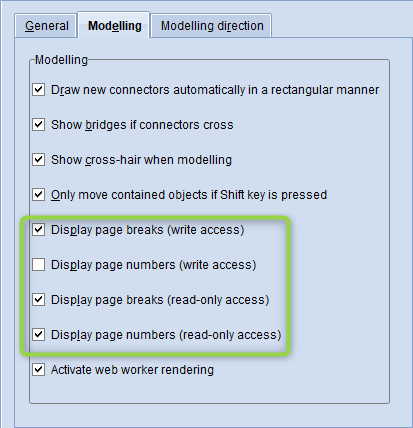
These settings can be overridden by individual users of the ADONIS web client according to their preferences.
For details, please refer to the section "Modelling" in the Administration Manual.
Authentication: Explicitly Assign Users to All Repositories
In ADONIS 13.0, users which are authenticated directly against a directory service can be explicitly assigned to all repositories. Users could only be explicitly assigned to specific repositories in the past.
For details, please refer to the section "User Mapping" in the Installation Manual.
Install Administration Toolkit and Database Administration Separately
The Administration Toolkit, which is used for administrative tasks such as creating users or assigning rights, can now be installed independently of the Database Administration tools, which are used to create and manage databases.

For details, please refer to the section "Install ADONIS" in the Installation Manual.
Migration from an Earlier Version of ADONIS to ADONIS 13.0
Changes to Software Requirements
Please note the following changes to the software requirements for running ADONIS when migrating from previous versions:
Support has been dropped for:
- Internet Explorer 11
Migration from ADONIS 12.0 to ADONIS 13.0
A migration from ADONIS 12.0 to ADONIS 13.0 without further assistance by BOC is possible if you are using the ADONIS BPMS Application Library. You will have to create a new database and import a migration package.
If you are using an ADONIS BPMS Application Library with changes in the metamodel or functional extensions or another specific library, you will need a new version of your library. Please contact your ADONIS consultant to upgrade your library.
Prerequisites
- You will need the installation medium for a successful and complete migration.
Migration
The migration consists of the following steps:
Stop the ADONIS 12.0 application server and the Apache Tomcat web server.
Export the library-specific component settings and a migration package.
Backup comments and deployment-specific configuration settings.
Install ADONIS 13.0 according to the ADONIS 13.0 Installation Manual:
a. Install the rich client for use as an application server and for using the Administration Toolkit.
b. Install the web client to host ADONIS 13.0 as a web application.
Create a database:
If you are using the ADONIS BPMS Application Library: A new version of the ADONIS BPMS Application Library can be found in the folder "04 Sample Data\Library" on the installation medium. Initialize the new ADONIS database with this library file.
If you are using an ADONIS BPMS Application Library with changes in the metamodel or functional extensions or another specific library: Please contact your ADONIS consultant to upgrade your application library. Initialize the new ADONIS database with the new library file you have received from your ADONIS consultant.
Start the ADONIS 13.0 Administration Toolkit and log in to the new database.
Import the migration package and the library-specific component settings.
Migrate comments and deployment-specific configuration settings.
Start the ADONIS 13.0 application server and the Apache Tomcat web server. If ADONIS 13.0 is working properly, you can uninstall ADONIS 12.0.
For further information and details on the above steps, please refer to the Installation Manual and to the sections "Make a Manual Backup" and "Restore a Manual Backup" in the Administration Manual.
Migration from ADONIS NP 11.0/11.1 to ADONIS 13.0
A migration from ADONIS NP 11.0/11.1 to ADONIS 13.0 without further assistance by BOC is possible if you are using the ADONIS BPMS Application Library. You will have to create a new database and import a migration package.
If you are using an ADONIS BPMS Application Library with changes in the metamodel or functional extensions or another specific library, you will need a new version of your library. Please contact your ADONIS consultant to upgrade your library.
Prerequisites
- You will need the installation medium for a successful and complete migration.
Migration
The migration consists of the following steps:
Stop the ADONIS NP 11.0/11.1 application server and the Apache Tomcat web server.
Export the library-specific component settings and a migration package.
Backup comments and deployment-specific configuration settings.
Install ADONIS 13.0 according to the ADONIS 13.0 Installation Manual:
a. Install the rich client for use as an application server and for using the Administration Toolkit.
b. Install the web client to host ADONIS 13.0 as a web application.
Create a database:
If you are using the ADONIS BPMS Application Library: A new version of the ADONIS BPMS Application Library can be found in the folder "04 Sample Data\Library" on the installation medium. Initialize the new ADONIS database with this library file.
If you are using an ADONIS BPMS Application Library with changes in the metamodel or functional extensions or another specific library: Please contact your ADONIS consultant to upgrade your application library. Initialize the new ADONIS database with the new library file you have received from your ADONIS consultant.
Start the ADONIS 13.0 Administration Toolkit and log in to the new database.
Import the migration package and the library-specific component settings.
Migrate comments and deployment-specific configuration settings.
Are you using the ADONIS BPMS Application Library? If yes, in the ADONIS 13.0 Administration Toolkit, execute the script 12.0 - Migrate Repo.js (menu Settings -- Execute JavaScript file). The respective file can be found in the folder "05 Migration" on the installation medium. For details on this script, see Executing the Script "12.0 - Migrate Repo.js".
Start the ADONIS 13.0 application server and the Apache Tomcat web server. If ADONIS 13.0 is working properly, you can uninstall ADONIS NP 11.0/11.1.
For further information and details on the above steps, please refer to the Installation Manual and to the sections "Make a Manual Backup" and "Restore a Manual Backup" in the Administration Manual.
Migration from ADONIS NP 10.0/10.1 to ADONIS 13.0
A migration from ADONIS NP 10.0/10.1 to ADONIS 13.0 without further assistance by BOC is possible if you are using the ADONIS BPMS Application Library. You will have to create a new database and import a migration package.
If you are using an ADONIS BPMS Application Library with changes in the metamodel or functional extensions or another specific library, you will need a new version of your library. Please contact your ADONIS consultant to upgrade your library.
Prerequisites
- You will need the installation medium for a successful and complete migration.
Migration
The migration consists of the following steps:
Stop the ADONIS NP 10.0/10.1 application server and the Apache Tomcat web server.
Export the library-specific component settings and a migration package.
Backup comments and deployment-specific configuration settings.
Install ADONIS 13.0 according to the ADONIS 13.0 Installation Manual:
a. Install the rich client for use as an application server and for using the Administration Toolkit.
b. Install the web client to host ADONIS 13.0 as a web application.
Create a database:
If you are using the ADONIS BPMS Application Library: A new version of the ADONIS BPMS Application Library can be found in the folder "04 Sample Data\Library" on the installation medium. Initialize the new ADONIS database with this library file.
If you are using an ADONIS BPMS Application Library with changes in the metamodel or functional extensions or another specific library: Please contact your ADONIS consultant to upgrade your application library. Initialize the new ADONIS database with the new library file you have received from your ADONIS consultant.
Start the ADONIS 13.0 Administration Toolkit and log in to the new database.
Import the migration package and the library-specific component settings.
Migrate comments and deployment-specific configuration settings.
Are you using the ADONIS BPMS Application Library? If yes, in the ADONIS 13.0 Administration Toolkit, execute the script 12.0 - Migrate Repo.js (menu Settings -- Execute JavaScript file). The respective file can be found in the folder "05 Migration" on the installation medium. For details on this script, see Executing the Script "12.0 - Migrate Repo.js".
Are you using the ADONIS BPMS Application Library? If yes, in the ADONIS 13.0 Administration Toolkit, execute the script 11.0 - Migrate Repo.js (menu Settings -- Execute JavaScript file). The respective file can be found in the folder "05 Migration" on the installation medium. For details on this script, see Executing the Script "11.0 - Migrate Repo.js".
Start the ADONIS 13.0 application server and the Apache Tomcat web server. If ADONIS 13.0 is working properly, you can uninstall ADONIS NP 10.0/10.1.
For further information and details on the above steps, please refer to the Installation Manual and to the sections "Make a Manual Backup" and "Restore a Manual Backup" in the Administration Manual.
Migration from All Other Versions to ADONIS 13.0
If you are using ADONIS NP 9.0 or earlier versions, the migration to ADONIS 13.0 requires support by BOC.
For details on the necessary steps to migrate your version of ADONIS NP to ADONIS 13.0, please contact your ADONIS consultant.
How to Install a Hotfix for ADONIS 13.0
Hotfixes resolve software errors and security issues. Please note that the most current hotfix always includes the modifications of previous hotfixes. Only the latest hotfix has to be installed to get all fixes.
If you install a hotfix for ADONIS 13.0, you do not have to create a new database and import a migration package.
Downloading a Hotfix
In the majority of cases, you are notified of hotfixes by your ADONIS consultant.
The version format of a hotfix is 13.0.x (for example: 13.0.1 or 13.0.2).
Download the hotfix from the BOC website (your ADONIS consultant will email you a link).
The installation utilizes a full, standalone release package.
Installing a Hotfix
Installing a hotfix consists of the following steps:
Stop the ADONIS 13.0 application server and the Apache Tomcat web server.
Backup comments and deployment-specific configuration settings.
Install ADONIS 13.0.x according to the ADONIS 13.0 Installation Manual:
a. Install the rich client for use as an application server and for using the Administration Toolkit.
b. Install the web client to host ADONIS 13.0.x as a web application.
Migrate comments and deployment-specific configuration settings.
Start the ADONIS 13.0.x application server and the Apache Tomcat web server. If ADONIS 13.0.x is working properly, you can uninstall ADONIS 13.0.
For further information and details on the above steps, please refer to the Installation Manual and to the sections "Make a Manual Backup" and "Restore a Manual Backup" in the Administration Manual.
Update Scripts
Executing the Script "12.0 - Migrate Repo.js"
This script updates the repository. The following changes are made:
- Relations "Responsible Person" and "Responsibility"
Converts Responsibility relations between Performance Indicators and
Performers or
Roles into Responsible Person relations.
- IT System Model Relations
Converts relations between object types from the IT system model (
Application,
Application Service,
Node and
Application Interface).
Has,
Uses and
Is dependent on relations become
Association,
Composition,
Realisation and
Serving relations.
Executing the Script "11.0 - Migrate Repo.js"
This script updates the repository. The following changes are made:
- Relations Process customers and Process suppliers
For all Processes and
Business Process Diagrams, this script converts all existing record attributes Process customers - requirements and Process suppliers - requirements into the new relations Process customers and Process suppliers.
- Relation Has Performance Indicators
This script converts all existing Owns connectors between Performance Indicator objects and other repository objects into the new Has Performance Indicator reference that is displayed in the Notebook as well.