New Features in ADOIT 18.0
The latest release of our powerful Enterprise Architecture suite is here, bringing a range of significant upgrades and fresh capabilities to enhance your EA journey.
For all users, highlights include:
A new search experience with an updated UI that supports transitive searches
Integration of a Model Context Protocol (MCP) server for seamless connectivity between ADOIT and AI systems
An updated ADOIT Forms add-on (version 1.5) with a new approval feature
For administrators, ADOIT 18.0 adds:
Azure OpenAI, Ollama and GPT-5 support for the AI Assistant
Super admins with unrestricted system access
Automatic audit log files for continuous tracking of administrative actions
And much more...
Read on to learn more about the new features in ADOIT 18.0!
New Features for All Users
New Search Experience
ADOIT 18.0 introduces a new search experience with a modern interface and powerful analysis features:
Transitive searches with nested filters let you follow connections between objects and models step by step. For example, you can build a search query to find:
all
Application Components,
that are served by
System Software,
- which is nearing the end of its lifecycle or already retired.
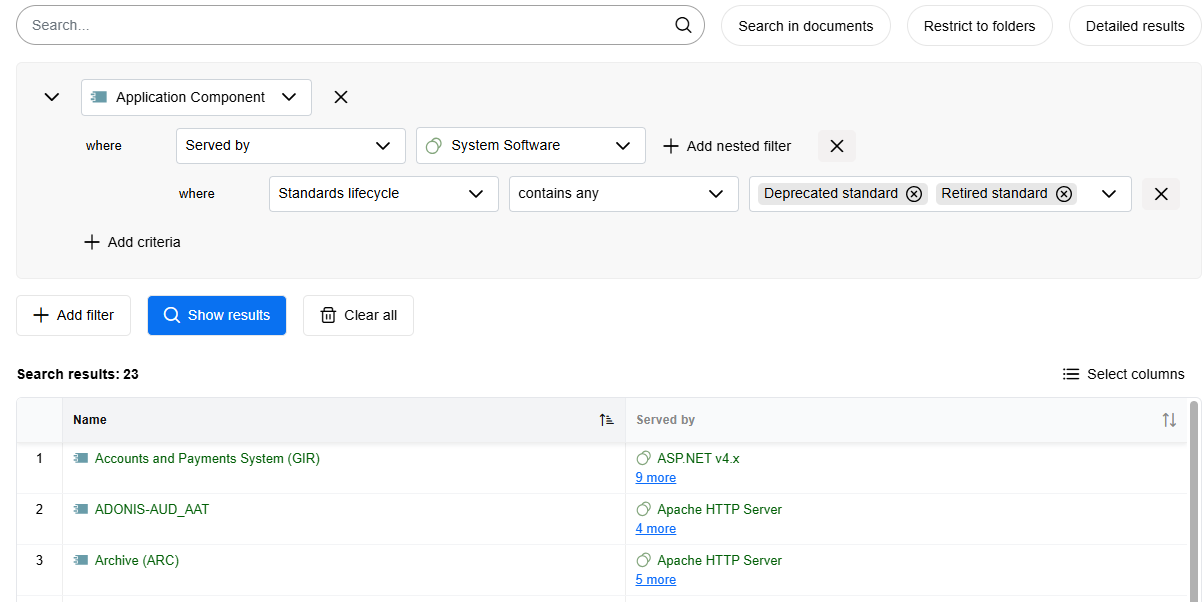
- Detailed search mode focuses on related elements and their properties. You can enable it when you extend a search with a nested filter, and it will restructure the search results. If activated for the transitive search query described above, this mode displays each
System Software in its own row, with the Standards lifecycle property shown in a separate column.
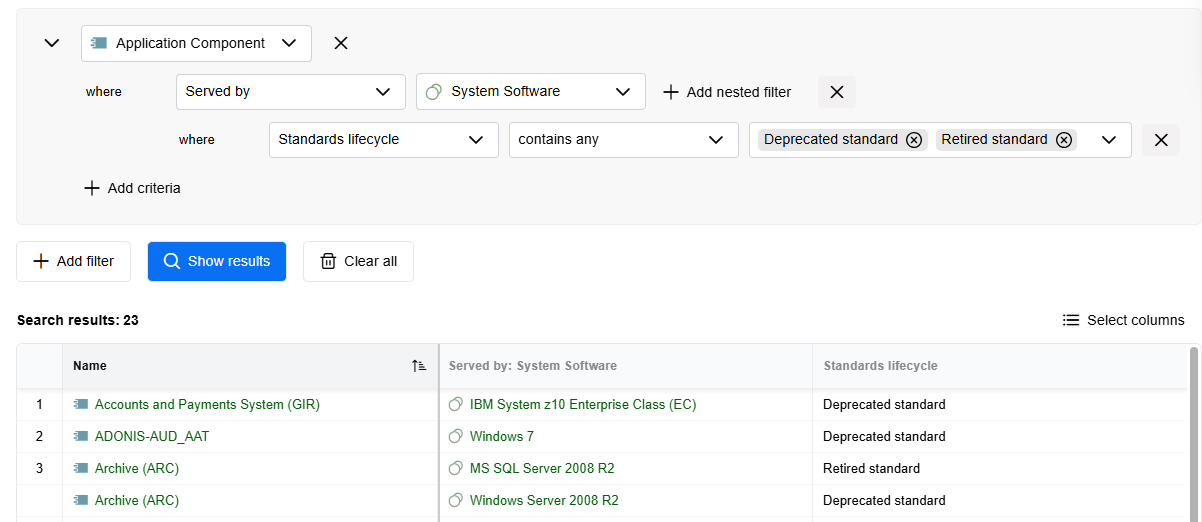
- Personalisation with recent and saved searches, favourites, and sharing options is also available. You can switch between list view and tile view, and reuse searches by simply clicking them.
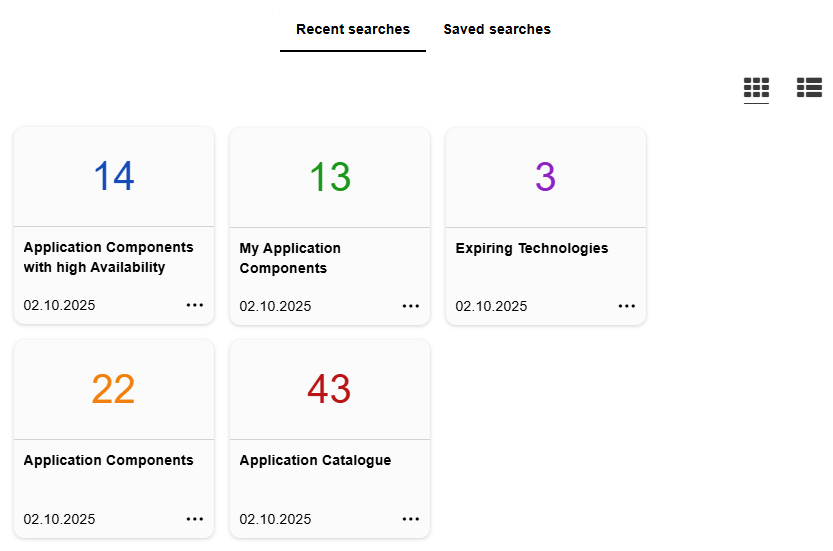
The classic search remains available for users who prefer the previous interface, but the new search is now the default mode.
For details, please refer to the section "Search & Analysis" in the User Manual.
MCP Services
ADOIT 18.0 now includes a Model Context Protocol (MCP) server, making it easier to connect with AI systems.
MCP is an open standard that enables AI applications to connect with external tools like ADOIT. This allows information and capabilities to be exchanged smoothly between ADOIT and systems such as large language models (LLMs), reducing the need for complex custom integrations.
Agent-based access: To use MCP, an agent is required that connects to the ADOIT MCP server and communicates with the AI system. Typically, such an agent is developed or provided by the customer.
LLM subscription: Integrating with an LLM usually requires a subscription to the chosen LLM provider (e.g., OpenAI).
Preconfigured tools: ADOIT comes with a set of ready-to-use tools that make it possible to query repository content or execute stored searches via natural-language prompts.
Extensibility: Additional tools can be configured to expose any functionality of the ADOIT REST API by BOC Solution Engineers as part of customising projects.
Context-sensitive execution: All tools operate in the context of the user account under which the MCP requests are executed, ensuring that permissions and repository restrictions are respected.
This new integration capability makes it easier to connect ADOIT to LLMs and other AI technologies for tasks such as natural-language queries, context-aware reporting, or AI-assisted analysis.
Customers who can provide their own agent (e.g., via internal developers) can enable MCP services in ADOIT and use the preconfigured tools immediately. For additional requirements or to extend MCP capabilities with custom tools, contact your ADOIT consultant. They can help assess your needs and initiate a customising project to configure the necessary tools for your use cases.
ADOIT Forms 1.5: Approve Proposed Objects
ADOIT Forms 1.5, the latest version of the ADOIT add-on, introduces a new approval feature for proposed objects, streamlining review and validation processes.
ADOIT Forms 1.5 is compatible with ADOIT 18.0 and later. Head over to the ADOIT Forms What's New to learn more.
New Features for ADOIT Administrators
Enable MCP Services
In the ADOIT Administration, you can activate access to the new Model Context Protocol (MCP) server. To do this:
Enable access to the ADOIT REST API
Activate the MCP services
Optionally, configure IP restrictions to limit which IP addresses can access the MCP server
Once access to the MCP server is enabled, a local agent is required to manage communication between your chosen LLM and ADOIT. This agent is an independent component and is not provided out of the box.
With a properly configured agent, you can use the MCP services in ADOIT. For example, you can ask your agent questions in natural language, which are then processed using the preconfigured MCP tools.
For details on enabling the MCP services, please refer to the section "MCP Services" in the Administration Help.
Guidance on using the MCP services and a reference implementation in Python for creating an agent is available via the BOC Developer Portal.
AI Assistant: Azure OpenAI, Ollama and GPT-5 Support
ADOIT 18.0 extends the capabilities of the AI Assistant (AI-powered end-of-life lookup and AI-generated requirement suggestions in roadmapping workspaces) with support for Azure OpenAI, Ollama, and GPT-5 (OpenAI).
Support for Azure OpenAI
ADOIT 18.0 allows you to use Azure OpenAI as an alternative AI provider. This provides additional flexibility for connecting to AI services, especially in enterprise cloud environments.
To configure the Azure OpenAI integration, provide:
The endpoint URL of your Azure OpenAI resource
Your API key
The relevant deployment name
Once configured, the AI Assistant can immediately be used with Azure OpenAI.
Support for Ollama
In addition to OpenAI and Azure OpenAI, you can connect the AI Assistant to Ollama as another AI provider in ADOIT 18.0. This gives you the flexibility to integrate a locally hosted language model, improving data privacy and control.
To set up the Ollama integration, you need:
The model name
The endpoint URL of your Ollama instance
(Optional) your API key for cloud-hosted or secured local instances
Once configured, the AI Assistant is ready to use with Ollama.
Support for GPT-5
When using OpenAI as your AI provider, you can now select GPT-5 as the AI model. GPT-5 offers significant improvements in reasoning, accuracy, and text understanding compared to earlier models, resulting in higher-quality outcomes.
For information on how to enable and configure the AI Assistant, please refer to the section "AI Assistant" in the Administration Help.
Super Admins
Super admins have unrestricted access to the entire system, including all tool components and database contents. This enables them to perform all administrative tasks without limitation.
One such super admin account (the user Admin) is created automatically during ADOIT installation. To correlate administrative actions to specific individuals and track them in the audit log, additional users can be designated as super admins.
These users can then temporarily activate super admin mode to access to administrative functions and disable it again when it is no longer required.
For details on configuring administrators in ADOIT, including super admins, global administrators, and sub-administrators, please refer to the section "Configure Users as Administrators in ADOIT" in the Administration Help.
Audit Log Files
ADOIT now automatically records administrative actions in log files. Audit entries are written to *_audit.log files located in the default /logs folder within the application server installation directory. This functionality is always active and cannot be disabled.
By default, sensitive data (such as user names and user properties) is encrypted in the audit logs. If needed, however, audit data can be deanonymised. Audit log files are also automatically included in the support information package (SIP).
The existing audit log that can be enabled manually in the ADOIT Administration and exported as CSV still exists. However, it is scheduled for removal in a future ADOIT version.
For details on the new audit log files, please refer to the section "Audit Log Files" in the Administration Help.
OIDC: Preauthorized Scopes
ADOIT can act as an OpenID Provider (OP) and, in this role, authenticate users for external applications (OIDC clients), allowing them to sign in with their ADOIT credentials.
New in ADOIT 18.0: When configuring a client application to authenticate users via ADOIT, it is now possible to define preauthorized scopes.
If an authorization request is sent where all requested scopes are preauthorized, and the user is already logged in, the request is granted immediately without displaying a consent dialog. If at least one of the requested scopes is not preauthorized, the consent screen is still shown.
This enhancement is especially relevant for micro frontend scenarios, where seamless access without repeated authorization is desired.
For details, please refer to the section "Authentication > OIDC" in the Administration Help.
Migration from an Earlier Version of ADOIT to ADOIT 18.0
Changes to Software Requirements
Please note the following changes to the software requirements for running ADOIT when migrating from previous versions.
No longer supported
Tomcat 8 and Tomcat 9
Java 8 and Java 11
Oracle Database
Added support for
Tomcat 10.1 and Tomcat 11
Java 17, Java 21 and Java 25
Upgrade ADOIT
The Installation Manual contains a number of migration guides that will help you upgrade ADOIT from an older version to version 17.4. Each guide contains all the steps that need to be taken, with everything explained in detail:
Upgrade from ADOIT 17.0 – 17.4 to ADOIT 18.0 (ArchiMate Library)
Upgrade from ADOIT 15.0/15.1 to ADOIT 18.0 (ArchiMate Library)
Migration from ADOIT 14.0 or Earlier to ADOIT 18.0 (ArchiMate Library)
If you are using ADOIT 14.0 or earlier with the ArchiMate Application Library, please contact your ADOIT consultant for assistance with the required steps.
Switch from Standard Library to ArchiMate Library
With ADOIT 16.0, the ADOIT Standard Application Library has been discontinued and is no longer supported. Are you using ADOIT 15.0/15.1 or earlier with the ADOIT Standard Application Library? To upgrade to ADOIT 18.0, you need to switch to the ArchiMate Application Library. Please contact your ADOIT consultant for assistance with the migration.
Install Hotfix
You are already using ADOIT 18.0 and want to install a hotfix? Here are step-by-step instructions: